The best photo editing software in 2025: retouch, fix and enhance your images
This is the best photo editing software for improving your images and feeding your creativity

Selecting the best photo editing software gets increasingly harder thanks to the plethora of great applications photographers have at their fingertips. In fact, the editing software you use can feel a little like the camera system you use, proudly worn like a football jersey. But whether you’ve always been team Adobe, Affinity, or DxO, I’ll help you find the software that meets your needs as a photographer, whether you’re a beginner or student looking for your first editing suite or a seasoned enthusiast or professional who simply wants the best photo editing software money can buy.
That’s not to say the best editing software is always the most expensive or feature-rich option. Some will opt for the batch-editing route, like Adobe Lightroom Classic or Capture One. Others will require the most powerful Raw image processors, such as DxO PhotoLab 8 Elite, or traditional layer-based editing applications that excel at composite creation à la Adobe Photoshop.
And that’s before you consider the emergence of AI-powered editing software such as Radiant Photo 2, which seeks to take the legwork out of laborious edits, or Skylum Luminar Neo, which can convincingly replace a sky at the click of a button. If you’re new to the best photo editing software, all of this can sound a bit daunting. But there are beginner-friendly options, too, perhaps none so suitable as Adobe Photoshop Elements.
Of course, price has always been a bugbear with image-editing software, but all budgets are catered for nowadays with many companies opting for subscription-based packages that allow you to split the cost. But if you don’t want to have to commit to yet another subscription service, examples such as Affinity Photo 2 and ON1 Photo RAW still allow you to pay outright. Many options also offer free trials so you can find out firsthand if a particular package is the right fit and in the case of RawTherapee, the software itself is entirely free.
Editing software can demand a lot of resources, particularly if you’re working with hundreds or even thousands of high-resolution files. The best photo-editing laptops or the best desktop computer for photo editing will help you to conquer the heaviest loads, but for smaller corrections and image organization, even the best tablet for photo editing can handle these less intensive tasks.
You might also want to think about picking up one of the best monitors for photo editing to ensure that your images are displayed in all their glory, with the sharpness and color accuracy necessary for the very best edits.
The best photo editing software today doesn't just fix and correct your images; it gives you whole new ideas about what your photos could look like with presets and profiles. This is the best photo editing software you can get right now.

Mike’s been using the best photo editing software ever since he cut his teeth using Photoshop CS4 and GIMP. Since then, he’s used a huge variety of desktop and mobile applications and continues to develop his editing skills when heading Digital Camera World's how-to content.
The Quick List

Best for Mac
The desktop-centric version of Lightroom allows users to store original files locally and boasts the best overall batch-editing experience on the market.
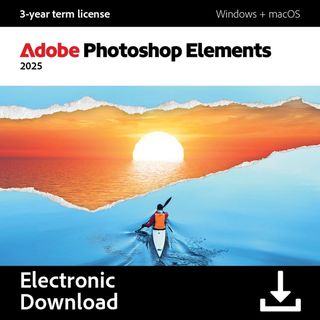
Best for beginners
At times dated and a bit clunky, but it's still the best gateway into editing for photography newcomers and can still produce great results.

Best without subscription
This option has much of what Photoshop offers but with a perpetual license rather than a subscription.

Best for RAW processing
The updates to DxO’s flagship photo editor are significant and the results are superb; one of the best raw processing and photo editing tools you can buy.

Best Lightroom alternative
Capture One is Lightroom's closest rivals with many of the same types of tools and workflows on offer. It is however nearly twice the price which may put some people off.

Best for creative editing
The world’s most famous editing suite is still the king of layer-based editing, provided you’re happy to commit to Adobe’s subscription model.
View the full list...

Best AI software
Radiant Photo 2 uses AI to cut down the time you spend editing without taking away your discretion as an image editor.
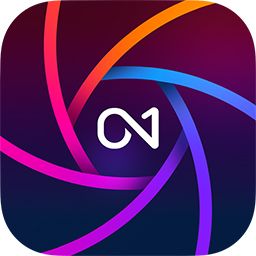
Best cheap
ON1 Photo RAW 2025 is a Jack of all trades. And while it isn’t always the best, it’s top dog if you’re looking for an affordable all-in-one suite.
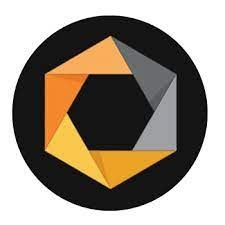
Best plug-in suite
This one’s worth picking up for Nik Color Efex and Silver Efex alone. A fine plug-in package that can also be used standalone.
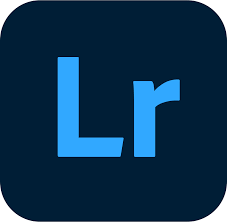
Best for cloud editing
The cloud-based version of Lightroom still offers a great batch-editing experience, and is a great choice for on-the-go users who work across multiple devices.
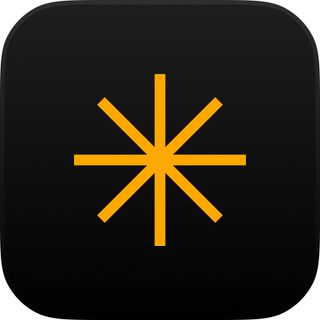
Best sky replacement software
Luminar Neo’s AI-infused architecture has the ability to deliver spectacular results, but performance issues prevent it from featuring higher on my list.
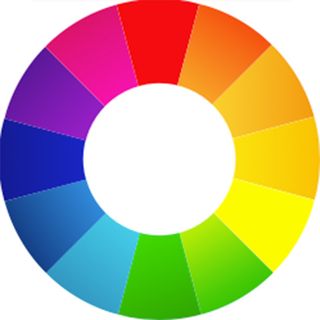
Best free software
RawTherapee proves that free doesn't have to mean less functionality. At times, this powerful software boasts more control than Adobe Lightroom Classic.
Best photo editing software in 2025
Why you can trust Digital Camera World
Best photo editing software for Mac

Specifications
Reasons to buy
Reasons to avoid
✅ Unrivalled batch editing: If you’re dealing with lots of large files and want to get through them as quickly as possible, Lightroom Classic is hard to beat.
✅ Effective AI: The latest updates use AI for intelligent subject and sky selection and noise reduction, enhancing editing efficiency.
❌ Subscription-model only: Some users dislike the ongoing subscription model, preferring one-time purchase options.
❌ Large catalogs are hardware intensive: Drawing up thumbnails in large catalogs can prove sluggish and selecting different images in the Develop module can chug a bit, too.
If you’re a prolific image editor, like me, then batch editing will dramatically reduce the time you spend in front of your computer. And in my opinion, batch editing doesn’t get much better on Mac than Lightroom Classic. Unlike Photoshop – which requires you to tackle each image more-or-less separately – Adobe Lightroom Classic allows you to speedily organize, edit and print in batches. And since it’s not layer-based, it presents a more streamlined editing experience overall.
Adobe offers two versions of Lightroom: Lightroom Classic and Lightroom. Classic is the desktop-centric version (the other being cloud-centric), which means original files are stored locally on your computer, an external hard drive or local server. For this reason, Lightroom Classic is undoubtedly my recommendation for those working with big, high-resolution files, terabytes of data or anyone who doesn’t have regular access to reliable and/or fast Internet.
Lightroom Classic’s file management workflow will prove confusing for newcomers, but editing images is much more intuitive than Photoshop – think a much more in-depth Camera Raw. And now, with access to masking, healing and a range of AI-powered tools, Lightroom Classic users are increasingly able to perform edits that not so long ago were only possible in Photoshop.
Read our full Adobe Lightroom Classic review.
Best photo editing software for beginners

Specifications
Reasons to buy
Reasons to avoid
✅ Good value: Still represents good value for money, especially with the option to bundle with Premiere Elements 2025.
✅ In-app guidance: Photography newcomers will welcome guidance to help develop their image-editing skills.
❌ You’re a photography enthusiast: If you’re serious about photo editing, you’ll probably outgrow Photoshop Elements relatively quickly.
❌ Limited RAW support: If you’re looking for what is primarily a RAW photo editor then Elements' limited RAW capabilities may not satisfy your needs.
Adobe Photoshop Elements 2025’s headline updates are – as I expected – powered by AI. And I’m pleased to report that the new Remove tool and Depth Blur filter are impressive additions. It comes with a separate Elements Organizer application which is a useful way to streamline your workflow, but if you want to import RAW files you have to download free additional software, which isn’t particularly well communicated.
When you do get to editing RAW files, the options are extremely basic. And yet, as you’d expect from Adobe software, you do get good results. If you’re a JPEG photographer or would like to get more out of your camera phone’s photos, Photoshop Elements 2025 is easier to recommend. There are plenty of features, they’re just not always as deep or easy to find as I’d like.
Ultimately, it might feel dated at times, but I still think Adobe Photoshop Elements is the best gateway into image editing for complete beginners. It eases you into the Adobe ecosystem – where you’re statistically most likely to end up – and while software such as Affinity Photo 2 and ON1 Photo RAW offer much better value, Photoshop Elements’ simplified feature set is – if at times a little confusing – still more accessible.
Read our full Adobe Photoshop Elements 2025 review.
Best photo editing software without subscription

Specifications
Reasons to buy
Reasons to avoid
✅ No subscription required: Affinity Photo 2 offers a one-time payment option, avoiding the recurring subscription fees of Adobe software and the like.
✅ Budget-friendly: Sold at a lower price point than many competitors, making it a cost-effective alternative without having to compromise on features.
❌ Lack of image browser/cataloging: Doesn't include a built-in image browser/cataloging feature for RAW files, which may be a drawback for some.
❌ Not a complete Photoshop replacement: While it competes closely with Photoshop, it may still lack some advanced features and integrations offered by the industry standard.
We complain that there's too much Photoshop doesn't do, but the fact is for many photographers this kind of old-school image editor is exactly what they need. And Affinity Photo 2 gives you exactly the same thing, but subscription-free, via a single extra-low payment. Affinity Photo 2 is sold at a budget price point, but it has the tools and the features and the power to compete with Photoshop head-on.
Affinity Photo 2 is Serif’s most impressive version of the software to date. The new features, in some cases, are remarkable, despite a useful image browser/cataloging for Raw files remaining absent. But if you’re looking for a highly capable Adobe alternative with an incredibly good value perpetual license to boot, look no further.
Read our full Affinity Photo 2 review.
Best photo editing software for RAW processing

Specifications
Reasons to buy
Reasons to avoid
✅ Excellent lens corrections: Provides lab-developed lens corrections, including fixing edge softness, enhancing image quality.
✅ Incredible noise reduction: DeepPRIME XD2's noise-reduction performance is very hard to beat. If you're a low-light photographer, check it out.
❌ Learning curve: The advanced features may require a steeper learning curve for new users compared to simpler photo editing software.
❌ Complexity: The extensive features and tools might be overwhelming for users who prefer a more straightforward or less complex editing experience.
If you’re looking to turn out the best-quality RAW edits, image by image, the DXO PhotoLab 8 Elite is a great choice. This is a serious piece of editing software that’s probably not the best choice for beginners but will afford professionals and serious enthusiasts looking to pore over every image, extreme levels of control.
Its lens corrections capabilities boast more depth than its competitors and if you’re prone to working at high ISOs, DXO’s proprietary DeepPRIME XD2s noise-reduction technology is – in my humble opinion – unrivaled.
DXO PhotoLab 8 does sit behind the curve somewhat when it comes to AI-powered tools. But then again, its dense range of features will likely appeal to those with a more hand-crafted approach to photo editing.
And while the software doesn’t come cheap, it’s only sold as a perpetual license – a big plus if you loathe subscriptions – with discounted upgrade prices for existing users. The software is also available in a cut-down Essentials guise, so be sure to check the version before making a purchase.
For more details read our DxO PhotoLab 8 review.
Best Lightroom alternative

Specifications
Reasons to buy
Reasons to avoid
✅ Professional workflow: Well-suited for commercial photographers, especially those shooting tethered in studios and using the Capture One Live service for real-time client collaboration.
✅ Superior RAW processing: Offers high-quality raw processing, which is notably better than Lightroom’s.
❌ Lack of Creative Cloud integration: Does not have access to Adobe’s Creative Cloud ecosystem, which could be a drawback for those using multiple Adobe products.
❌ High cost: More expensive than Adobe Lightroom, which may not justify the expense for all users.
Capture One offers pretty much the same combination of cataloging tools, non-destructive editing, local adjustments, and preset effects as Lightroom. However, it’s over twice the price and doesn’t have Adobe’s Creative Cloud ecosystem.
What it does have is a workflow that’s well suited to professional commercial photographers shooting ‘tethered’ in a studio and collaborating live with clients via the new Capture One Live service.
Even as a Lightroom replacement, Capture One has a lot to offer. Its raw processing is clearly superior, and its system of adjustment layers and masks means that every adjustment has access to every editing tool.
It also brings a new Cull window to make it easier to sort through large-scale shoots. However, Capture One does seem to be prioritizing support for subscriptions over perpetual licenses, which won’t please everyone.
For more details read our Capture One Pro review.
Best creative photo editing software

Specifications
Reasons to buy
Reasons to avoid
✅ It’s still the king: There’s a reason Adobe Photoshop is still the industry standard and that’s because it still sets the benchmark for RAW imaging processors
✅ Extremely impressive Generative AI: The introduction of Generative AI tools feels like the biggest Photoshop leap in years.
❌ Subscription model: Some users dislike the ongoing subscription model, preferring one-time purchase options.
❌ Limited asset management: If you're dealing with huge numbers of files then batch-editing software like Adobe Lightroom Classic will likely suit your workflow better.
Ask the person on the street to name a piece of photo editing software and they’ll undoubtedly reply: “Adobe Photoshop.” I’ve sunk more hours into Photoshop over the years than the rest of this list put together and that’s because it’s still the industry standard. Sure, layer-based competitors like Affinity Photo 2 have commandeered some of its market share – and with good reason – but objectively, Adobe’s flagship still reigns supreme.
Despite its immense power, Photoshop is slick and straightforward to use, thanks to a very clean interface. And its support for selections, masks, and layers is unmatched, making it the tool of choice for complex composite image processing.
As with all Creative Cloud software, incremental updates are all part of the subscription, so you’ll never be without the latest version of the software. Some of the biggest updates in recent years have been AI-powered tools such as Photoshop’s Neural Filters and Generative AI tools, further expanding the software’s creative potential.
Some people don't like Adobe's subscription model, but it's being adopted by rivals and is a cost-effective route into software that was once prohibitively expensive. That said, prices are set to increase on January 15, so don’t delay if you’re planning to take out a subscription.
Read our full Adobe Photoshop CC review.
Best AI photo editing software

Specifications
Reasons to buy
Reasons to avoid
✅ Easy to use: The interface is intuitive, and the software is simple to use.
✅ Nice blend of AI and manual controls: The AI-powered edit does the heavy lifting, but you're still free to tweak the results as you see fit.
❌ Ultimate Package is expensive: If you want the definitive edition of Radiant Photo 2, you'll have to pay a premium.
❌ Raw files need to be handled in a specific way: While the software can open Raw files, 16-bit TIFFs will yield better results, which adds an extra step to your workflow.
Don’t confuse Radiant Photo 2’s AI-powered features with generative AI. This editing suite enhances what’s already there, it doesn’t add anything. The result is a natural edit that’s not always associated with AI editing software. Better yet, you’re free to tweak the AI-infused results how you see fit. Radiant Photo 2 does exactly what it’s intended to do, which is help speed up your editing workflow, without forcing you to relinquish control.
You can expect improved results nine times out of ten, as Radiant Photo 2 identifies the subject of an image and works its automated magic. And while it can be used standalone, Adobe users will be pleased to know that it can also be used as a plug-in for Lightroom Classic and Photoshop.
And my shots, edited with Radiant Photo 2, really did look the part. Several packages are available, so you can tailor the product to your needs, but with prices ranging from £79 / $79 to £349 / $349, things can get rather expensive. But if the AI workflow can save you time, it could work out to be a great investment. Ultimately, Radiant Photo 2 is easy to use and turns out great-looking images, without removing your creative discretion. And with the option for a 30-day free trial, you can see how the AI behaves for yourself.
Read our full Radiant Photo 2 review.
Best cheap photo editing software

Specifications
Reasons to buy
Reasons to avoid
✅ All-in-one solution: ON1 Photo RAW 2025 is a comprehensive tool, integrating various features into one program.
✅ Extensive AI options: Most of the new 2025 updates are AI-related and while they don't always hit the mark, there's still plenty of use here.
❌ Additional third-party AI costs: If you want to use Stability AI over the in-built Local AI, it will cost you extra.
❌ RAW image processing could be better: You’re getting a lot for your money here, but there are far better RAW image processors out there.
While I wouldn’t recommend ON1 Photo RAW to professionals or serious enthusiasts, it’s a great choice for casual and beginner photographers on a budget. It’s a capable photo editing software solution that can handle pretty much anything you throw at it. But it doesn’t hold up to scrutiny quite as well as the examples higher on my list.
Clearly, the 2025 edition of ON1 Photo RAW has gone all in on AI. In fact, almost all of its major updates involve generative AI, such as Generative Erase, Generative Crop and AI Depth Masks. And while this feature set is impressively broad, it doesn’t always hit the mark.
As a RAW-image editor, it’s certainly capable, but doesn’t reach the heady heights of DXO PhotoLab 8, Capture One and Adobe’s flagship titles. A standout feature, though, is the Effects tab. This is a veritable goldmine of film effects, borders, light leaks and more, with the ability to tweak each effect further.
It’s worth remembering that ON1 Photo RAW is an all-in-one photo editing package – which covers you for photo organizing, editing and effects – at a very competitive price point. Simply put, you’d be hard-pressed to find a better blend of features and bang for your buck.
Read our full ON1 Photo RAW 2025 review.
Best photo editing software plug-in
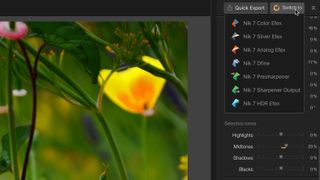
Specifications
Reasons to buy
Reasons to avoid
✅ Versatile plug-ins: Consists of seven separate plug-ins that can also be used as standalone programs, offering flexibility in their application.
✅ Compatibility: Can be used with Photoshop, Lightroom, DxO PhotoLab, and as external editors with other programs like Capture One.
❌ Dated features: Sharpener Pro and Dfine may feel outdated compared to newer alternatives, though they still offer functionality.
❌ Complexity and learning curve: The range of plug-ins and their functions might be overwhelming for new users, requiring time to learn and master.
Nik Collection consists of eight separate plug-ins which can also be used as standalone programs. Analog Efex Pro is brilliant at analog/darkroom effects, while Color Efex Pro is a hugely powerful suite of filters for individual use or combined into 'recipes'. I think Silver Efex Pro remains the best digital black-and-white plug-in ever and is updated in this version with a fresh, modern interface, a new ClearView option, and more powerful selective control points.
Viveza gets the same treatment and is elevated from a relatively simple local adjustment tool into a much more powerful plug-in. HDR Efex Pro is pretty handy as an HDR merging/effects tool, and while Sharpener Pro and Dfine feel pretty dated now, they can still be useful for output sharpening and noise reduction respectively.
And then there's Perspective Efex, DxO's most recent addition, which offers powerful lens and perspective corrections, tilt-shift effects, and advanced wide-angle distortion correction. You can use the Nik Collection plug-ins with Photoshop, Lightroom, and from within DxO PhotoLab – or use them as external editors with other programs like Capture One.
Read our full DxO Nik Collection 7 review.
Best photo editing software for cloud editing

Specifications
Reasons to buy
Reasons to avoid
✅ Edit on the go: Cloud-based editing means you can access your files anywhere with a reliable Internet connection and across multiple devices.
✅ Streamlined interface: Lightroom CC jettisons Lightroom Classic’s modules to create a more streamlined organizer and digital darkroom
❌ Cloud storage fills up quickly: The 20GB plan will fill up before you know it and if you’re a prolific photographer, so too will the 1TB cloud storage.
❌ Not suited for professional use: Working pros with high-res cameras will be dealing with files that are too many and too big to suit cloud-based editing.
Adobe Lightroom is a cloud-centric editing application and not to be confused with the desktop-centric Lightroom Classic. I think it’s an excellent choice for those who like to work across multiple devices, have reliable Internet access, and don’t work predominantly with ultra-high-resolution files.
Despite being an avid Classic user, I’m not a fan of its Catalog file management system. Fortunately, Lightroom does away with Catalogs completely, making it one of Adobe’s most accessible applications for newcomers.
Lightroom is an extremely capable image-editing application, but it does present a more simplified editing experience than Lightroom Classic, the latter including more advanced editing tools. That said, Lightroom still offers a raft of excellent AI-powered tools.
Ultimately, Lightroom is the way to go if you want the most simplified Lightroom experience and don’t mind working via the cloud. If you’re a professional photographer or serious enthusiast dealing with lots of storage-hungry Raw files, I’d stick with Classic.
And if you’re still not sure, both Lightroom and Lightroom Classic are included in Adobe’s Photography Plan and Lightroom plans, so you’ll have access to both.
Read our full Adobe Lightroom CC review.
Best sky replacement

Specifications
Reasons to buy
Reasons to avoid
✅ Standalone and plug-in options: Can be used both as a standalone program and as a plug-in with Photoshop CC, Lightroom Classic, or Apple Photos.
✅ Cost-effective: Generally affordable compared to some other high-end photo editing software.
❌ Disappointing AI tools: Some AI features, like Structure AI and Relight AI, may be considered redundant or less effective compared to manual adjustments.
❌ Preset application limitations: Presets must be applied early in the workflow, potentially limiting flexibility and feeling like a monetization strategy rather than a user-friendly feature.
Luminar Neo is a mix of the good, the disappointing and the plain glitchy. Its AI tools – the good ones – are truly spectacular, but they are diluted somewhat by the borderline pointless Structure AI tool, or Relight AI tool – pointless, because they use AI to do something you could do yourself quite simply and almost certainly better.
Still, if there's one AI-powered function that never ceases to amaze me, it's the Sky AI tool. While you can occasionally notice a glow effect, more often than not, the replacement sky will be seamless. The new power line removal tool is fantastic, too, and Luminar's Face, Skin, Body AI, and other portrait tools are the best in biz.
The way the Presets are now closed off and have to be applied right at the start of the workflow does not feel like a step forward in any way, except maybe as a route to monetization, and while Luminar Neo does support layers, it’s no Photoshop.
Skylum has always wanted to produce a simple, effective photo editor that skips tedious technicalities. Luminar Neo succeeds in part, but Skylum has brought another kind of confusion with its constant re-invention and re-marketing of Luminar itself.
One more thing. Luminar Neo is certainly not expensive, but even so, you might want to see how it runs on your computer. However, there's no trial version, only a "money back guarantee". Luminar Neo can be used as a standalone program, or as a plugin with Photoshop CC, Lightroom Classic, or Apple Photos.
Read our full Skylum Luminar Neo review.
Best free photo editing software
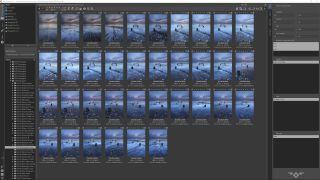
Specifications
Reasons to buy
Reasons to avoid
✅ It's free: I found myself forgetting that this is free software; you’re certainly not left wanting in terms of features and control.
✅ Decent results: Image results aren’t quite at the level of Adobe software, but they’re not far off.
❌ At times, complicated: RawTherapee can feel overcomplicated at times, with scattered controls positioned in illogical places
❌ Slow performance: Images can take time to load, and slider effects can lag
RawTherapee is free raw processing software in a similar vein to Adobe Lightroom Classic. And you know what, its jam-packed feature set and very respectable image quality means I spent most of my time forgetting it was free.
Now, it’s by no means perfect. Getting to grips with the interface takes time thanks to some curiously positioned controls and overcomplicated processes, but it’s all here, and some adjustments provide even more control than Lightroom.
The interface comprises three main sections: Editor, Queue, and File Browser. I don’t think the File Browser is as good as Lightroom’s Library, but all the functions you’d expect are here. You edit files in the Editor section, akin to Lightroom’s Develop module. Interestingly, the software will attempt to automatically edit a Raw file to match the camera’s JPEG, and while it never produced a result I was happy to immediately export, it does provide a starting point that may be particularly useful to software editing newcomers. The Queue section is where your finished images end up, so you can batch export.
RawTherapee’s adjustment controls are so extensive, they’re arguably too complicated at times and I did experience lagging slider effects and images that took a while to load. But ultimately, this is free software that’s able to provide a professional-grade workflow. And that’s mighty impressive in my book.
Read our full RawTherapee review.
How to choose the best photo editing software
With so many photo editing possibilities, it doesn't take long to figure out that one application alone is unlikely to meet all those needs. You can find more help on what to look for in the best photo editing software at the bottom of this page.
Today, there are many more options than just Adobe Photoshop. Adobe's Photography Plan includes Photoshop and Lightroom, which cover a lot more ground between them – but there are still plenty of non-Adobe rivals that can match their scope.
If you want advanced black-and-white effects, retro/analog filters, HDR merging, or one of a dozen other specialized 'looks', you're often better off using a custom-made plug-in or a different application.
Remember, though, it's not just about the software. The best photo-editing laptops, desktop computers, and monitors for photo editing can help you process images quickly and accurately, while the best external hard drives store your finished works locally and safely.
What is the best photo editing software for beginners?
A lot of the editing software on this list is an easy entry point for beginners getting into photography but offers a lot of powerful features as you progress your skills, allowing you to gradually unlock your editing potential as you go.
I think Adobe Lightroom CC and Skylum Luminar Neo are two of the easiest pieces of software to get started with as you begin your editing journey. Both have easy-to-understand user interfaces and offer a quick editing experience without having to drill down into different panels and advanced settings. However, both of these photo editors do offer a lot of advanced features when you are ready for them.
But if you’re looking for the most accessible entry point into photo editing and have no experience using such software, then Adobe Photoshop Elements 2025 is still the best photo editing software for absolute beginners. Its interface is getting a little dated now and depending on how serious you are about photography, you could outgrow it quickly, but it holds your hand and is capable of delivering great results.
Do most photographers edit their photos?
The short answer is, yes. Most, if not all professional photographers apply some editing to their images, but the amount of editing varies for each photographer and what final image they are trying to create.
No camera is completely perfect, and there will usually always be a couple of very slight tweaks on lighting or color to make on any image. If a photographer's images look especially creative or stylized, then you can bet they have edited the image extensively.
Editing images is also a great way to add your own signature style and personality to an image and get future photos instantly recognized as yours. If every photographer used same the in-camera JPEG, wouldn't that be boring!
RAW files in particular are designed to be edited. They exist to hold as much image data as possible and may even appear relatively flat without editing. Think of them as a blank canvas in which to apply your own creative brush.
How I test photo editing software
Here are six factors my fellow reviewers and I evaluate when testing photo editing software. Think of this as a checklist. You might not need all of these features, but we do take them into account in our reviews.
1. Powerful retouching, masking and compositing tools: This is traditional Photoshop territory, and if you need to create complex illustrations or carry out detailed retouching and repair work, a program like Photoshop (or Affinity Photo) is likely to be your first stop.
2. Image organizing and cataloging tools: The more photos we take, the more organization they need. At the start of the digital imaging revolution, the novelty of being able to edit images caught everyone's attention, but now the task of keeping images organized, searchable and shareable has become increasingly important.
3. Non-destructive editing: Do you have to process or 'develop' RAW files before you can edit them? In Photoshop you do, via Adobe Camera RAW, but an increasing number of rival programs offer seamless RAW processing alongside JPEG and TIFF images. What's more, you can 'roll back' or change your edits at any time.
4. High-quality raw processing: All RAW processing tools are NOT the same. Adobe's RAW processing (in Lightroom and Adobe Camera RAW) is used by millions, but the results certainly aren't the best. If RAW processing quality matters to you, then you'll want to know how well it works.
5. One-click creative presets: Very often, the problem for photographers is not knowing how to do something, but knowing WHAT to do. That's where programs with an extensive library of one-click presets can give you a real head-start, showing you how your images could look using adjustments you might not even have thought of.
6. Beginner friendliness: Software has certainly moved on and many photo editors are now much more novice-friendly than they used to be. The more technical photo editors on the market may offer more tools and give better results in expert hands, but if you're just starting out and you're baffled by all the jargon, a basic beginner-friendly program may be a much better choice than a more advanced one, even if, technically, it's not as good.
7. Value for money and buying options. When we look at software, we evaluate how it compares to similar programs on the market, and how you can pay for it. Subscriptions are unpopular with some, but that’s the way the world is heading. A few of the programs in our list are available as single-fee licenses, but more and more publishers favor subscriptions – Capture One looks to be choosing them in 2023, and Skylum has practically finished
the transition
Get the Digital Camera World Newsletter
The best camera deals, reviews, product advice, and unmissable photography news, direct to your inbox!

Mike is Digital Camera World's How To Editor. He has over a decade of experience, writing for some of the biggest specialist publications including Digital Camera, Digital Photographer and PhotoPlus: The Canon Magazine. Prior to DCW, Mike was Deputy Editor of N-Photo: The Nikon Magazine and Production Editor at Wex Photo Video, where he sharpened his skills in both the stills and videography spheres. While he's an avid motorsport photographer, his skills extend to every genre of photography – making him one of Digital Camera World's top tutors for techniques on cameras, lenses, tripods, filters and other imaging equipment – as well as sharing his expertise on shooting everything from portraits and landscapes to abstracts and architecture to wildlife and, yes, fast things going around race tracks...
- Rod LawtonContributor
- George Cairns