The best photo apps right now: top shooting and editing apps for iOS and Android
These are the best photo apps for capturing images with your smart device and editing them into digital masterpieces!
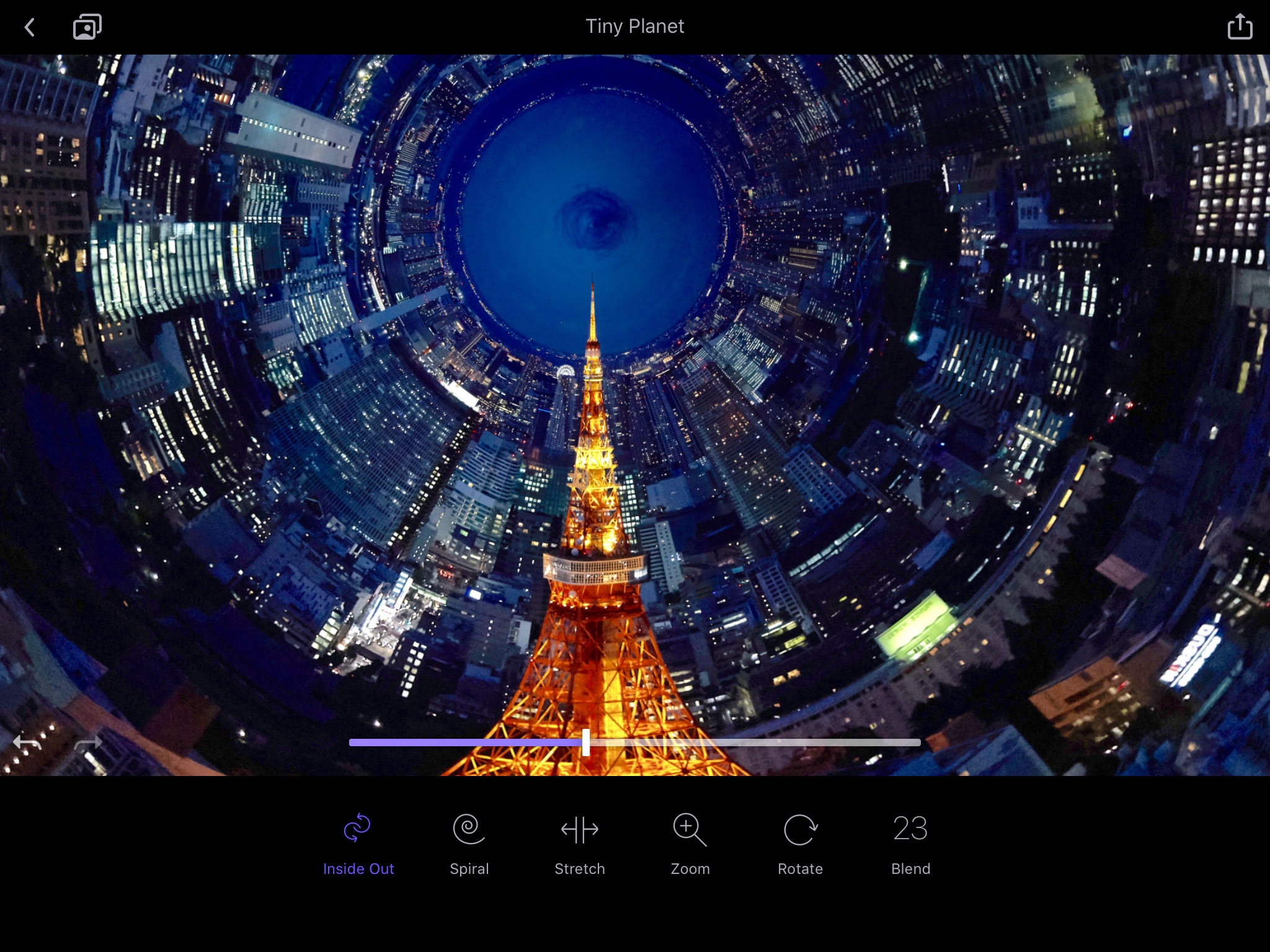
The best photo apps don't necessarily offer the image-editing muscle of desktop apps, but they make up for it with inventive and exciting effects, filters and image treatments. They're also cheaper than desktop apps and always available on your smart device, so your editing and sharing doesn't have to wait until you get home.
Today's smartphones are packed with megapixels and ever-more sensitive sensors, meaning that even photographers dedicated to using DSLRs and mirrorless cameras are relying more and more on them. Phone cameras do, however, have their limitations, which makes a lot of creative photography difficult, so we've also included a batch of camera apps that take your smartphone's potential for creative photography to whole new levels.
We've split these apps into two sections to make it easier to find exactly what you're looking for – and do check the specs, because some of these apps are designed for iOS only.
Best photo apps in 2025
Why you can trust Digital Camera World
Best shooting apps
The default camera app in your smartphone will get the job done, but will be missing many of the more advanced tools you need for creative photography. Here are our favorite smartphone apps right now.
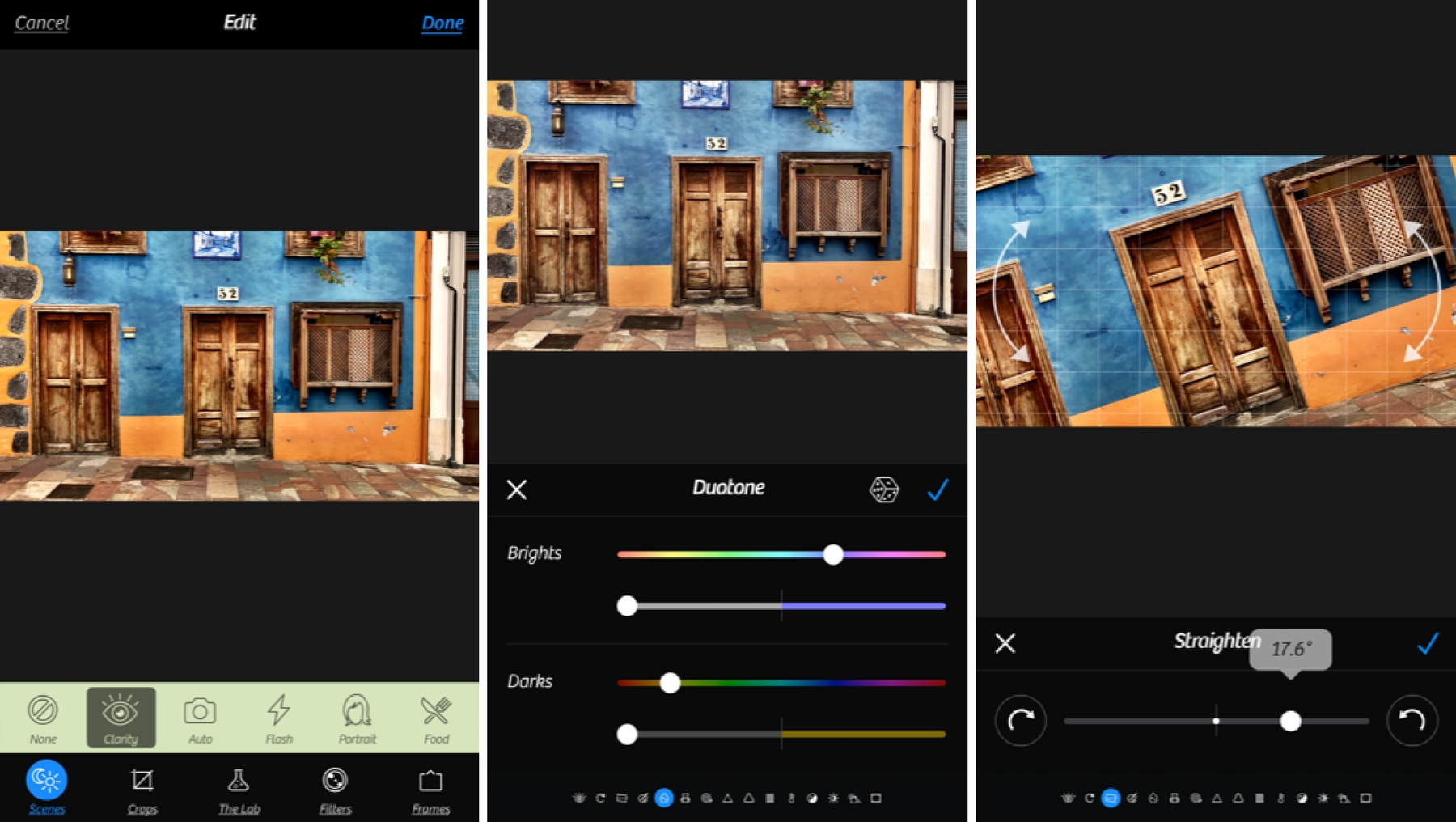
1. Camera+ 2
Platforms: iOS | Price: $3.99 | Website
Camera+ built a reputation as one of the best alternative camera apps for iPhone users, and Camera 2+ builds on that with a host of features and a single one-off price. Camera+ 2 offers raw shooting and editing, depth control, manual adjustments, subject tracking, slow shutter speeds and focus peaking. It also offers editing adjustments and filters, with support regular JPEGs and the newer HEIF format. Camera+ 2 leans more towards shooting controls than editing, and it's best for those who find the default iOS camera app doesn't do everything they need. If you're a Lightroom user, you'll probably be better off with the Lightroom Mobile app; if not, Camera+ is a great camera app at a low one-off price.
• See also Best camera apps for iPhone and Android
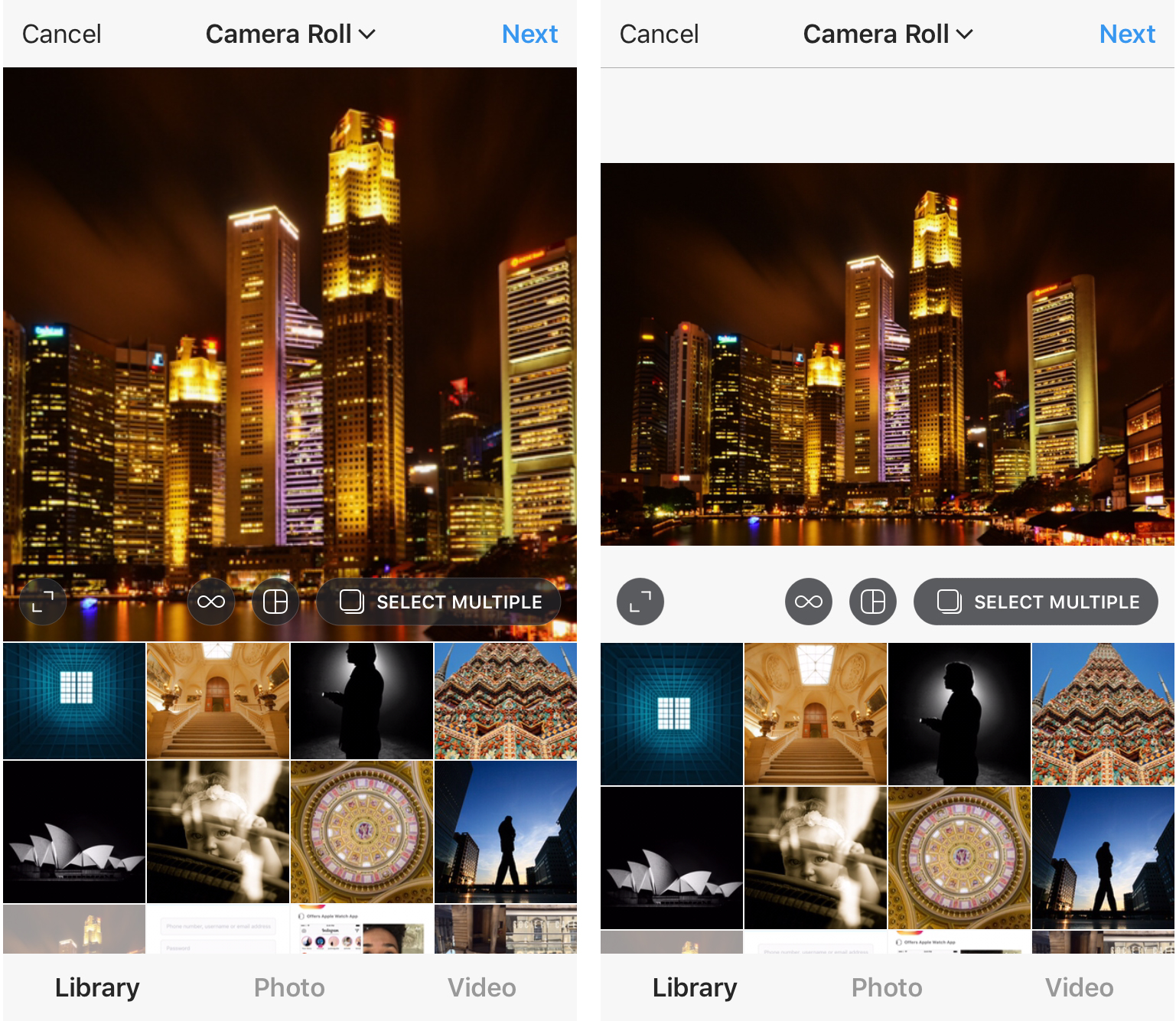
2. Instagram
Platforms: iOS and Android | Price: Free | Website
If you haven’t used Instagram, you might not be aware that it offers a generous host of editing tools as well as the trademark filters. The app offers slider-based adjustments for brightness, contrast, saturation, warmth, highlights/shadows and more, as well as digital versions of optical effects like tilt-shift and vignette. There’s even a perspective fixing tool that actually works pretty well when the wide-angle of your phone’s lens has caused your verticals to go a bit squiffy. One little annoyance with the Instagram app is that it doesn’t allow you to perform a precise crop. You have to zoom into the portion of the image you want and it’s all rather floaty and imprecise. If you want a very specific selection of an image, you’re best off using a different app to make your crop before loading up Instagram. But otherwise, Instagram has an edge over everything else with its simplicity and convenience.

3. Slow Shutter
Platforms: iOS | Price: $1.99 | Website
Long exposures are a favorite technique for landscape photographers to make rivers, waterfalls and surf look silky smooth and create soft movement in clouds. If you're using a DSLR, that usually means using a neutral density (ND) filter. However, if you put your iPhone on a tripod, Slow Shutter will do everything for you. You can set it to expose for 1, 3 or 10 seconds, and on three sensitivities, so it's pretty basic, but incredibly easy to use. Photos are quick and easy to take, and easy to export to your phone's camera roll. Slow Shutter can also be used to capture light-trails from traffic, fireworks, and simply to boost photos in low light. Just don't forget your tripod.

4. Lapse It
Platforms: iOS/Android | Price: Free with in-app purchases/$2.99 (Lapse It Pro) | Website
Time-lapse photography is a technique that gives an accelerated view of slowly changing events – think super-fast sunsets, clouds racing across the sky, or crowds growing or dissipating – and requires putting a phone on a tripod and leaving it alone for as little as a few minutes or as long as an hour or two. Lapse It makes things really simple, allowing you to choose the rate of capture (the interval between shots), and tweak various settings including exposure, ISO, focus and white balance. It switches off your phone's screen while it's shooting, and before making the resulting video easily shareable, allows filters and cropping (and on the paid LapseIt Pro version, the addition of music). All that makes it way more advanced than your phone's native time-lapse mode. You can also now import pre-recorded videos from your gallery as time-lapse projects to speed them up or slow them down.
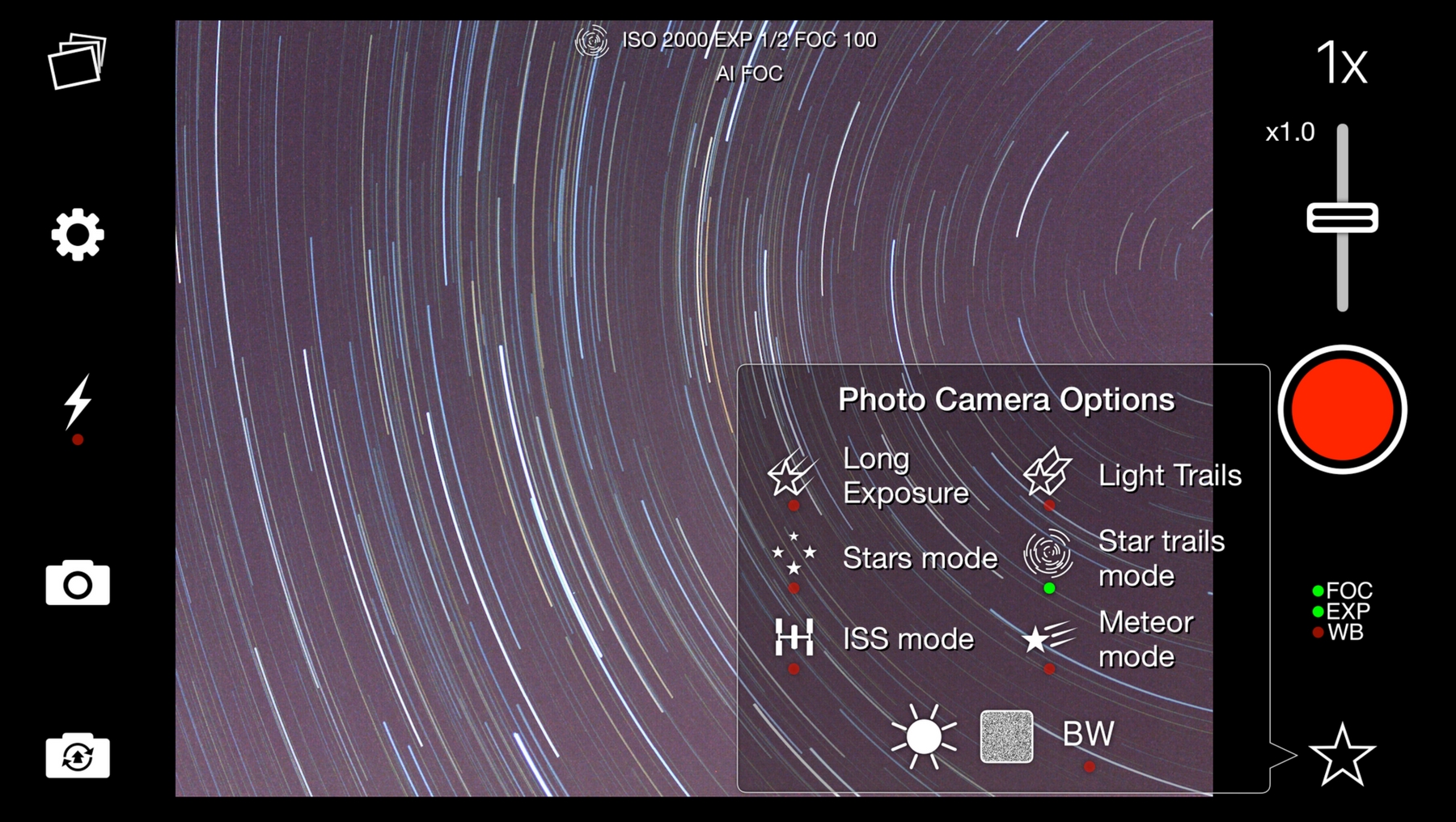
5. NightCap Pro
Platforms: iOS | Price: $2.99 | Website
There are loads of apps for phones that offer manual modes, but very few tailored to night photography. Available for the iPhone and iPad, this astrophotography-centric app attempts DSLR-like results by extending the ISO to 6400 (which, admittedly, some phones are now offering anyway). Luckily that comes with noise reduction, and it produces TIFF files, which give more flexibility than JPEGs. Other features include an intervalometer for setting up night-sky time-lapses, though it's the astronomy-centric presets – Stars, Meteors and a Star-trails mode – that impress the most. Another great option is the ISS mode, which is preset to record the light-trail left by the International Space Station. However, since low light is an area being vastly improved upon with every new generation of smartphone, this is an app that's always going to work much better with the very latest phones. Whatever you use it with, a tripod is essential.
Photo editing apps
These apps offer a huge range of photo editing tools, effects, filters and creative styles, and will often give you ideas and inspiration that you just don't get from regular desktop software.
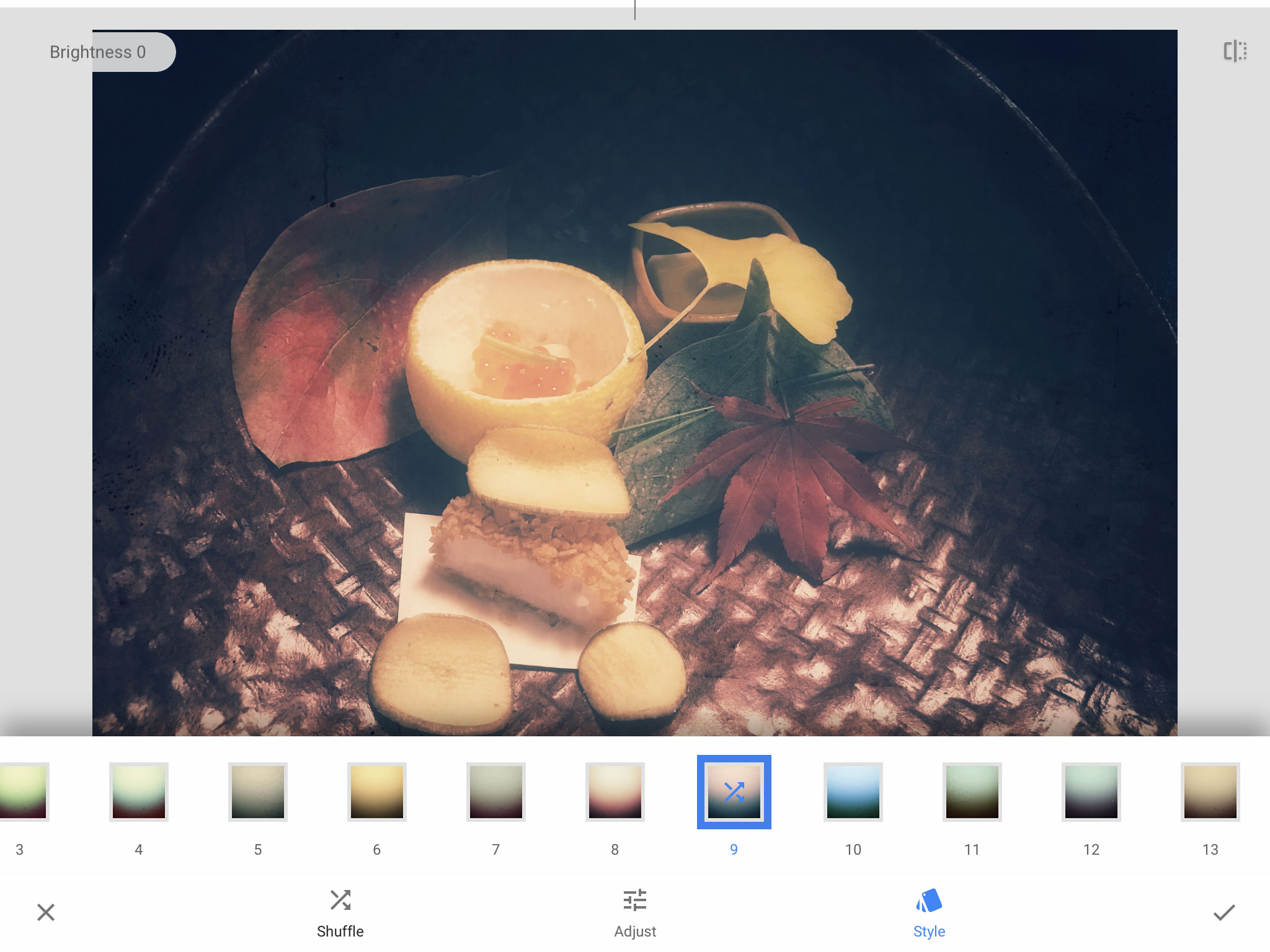
1. Snapseed
Platforms: iOS and Android | Price: Free | Website: na
Google Snapseed is a photo effects and editing tool that you can download and use free on both iOS and Android devices. It can synchronize with Google Photos, but will also work with Apple Photos on iOS devices. There is no subscription charge and there are no in-app purchase. Snapseed has an unusual interfaced based on filters which can be used individually or combined. It looks initially like a simple image effects creator, but actually has regular and powerful image enhancement tools too.
There are no fewer than 29 different tools and filters that offer everything from curves, white balance and perspective correction to selective enhancements, healing, grainy film and vintage effects, portrait enhancement, frames and double exposures. You can use these filters individually or combine them to create your own custom ‘looks’ which you can save for re-use.
The deeper you dig into Snapseed’s filters and options, the more potential you discover. You can use it to add instant impact for your instagram feed, or to create carefully crafted black and white fine art. It’s extremely effective at regular photo enhancements and fixes, even without applying any special effects.
• See also best free photo editors for mobile
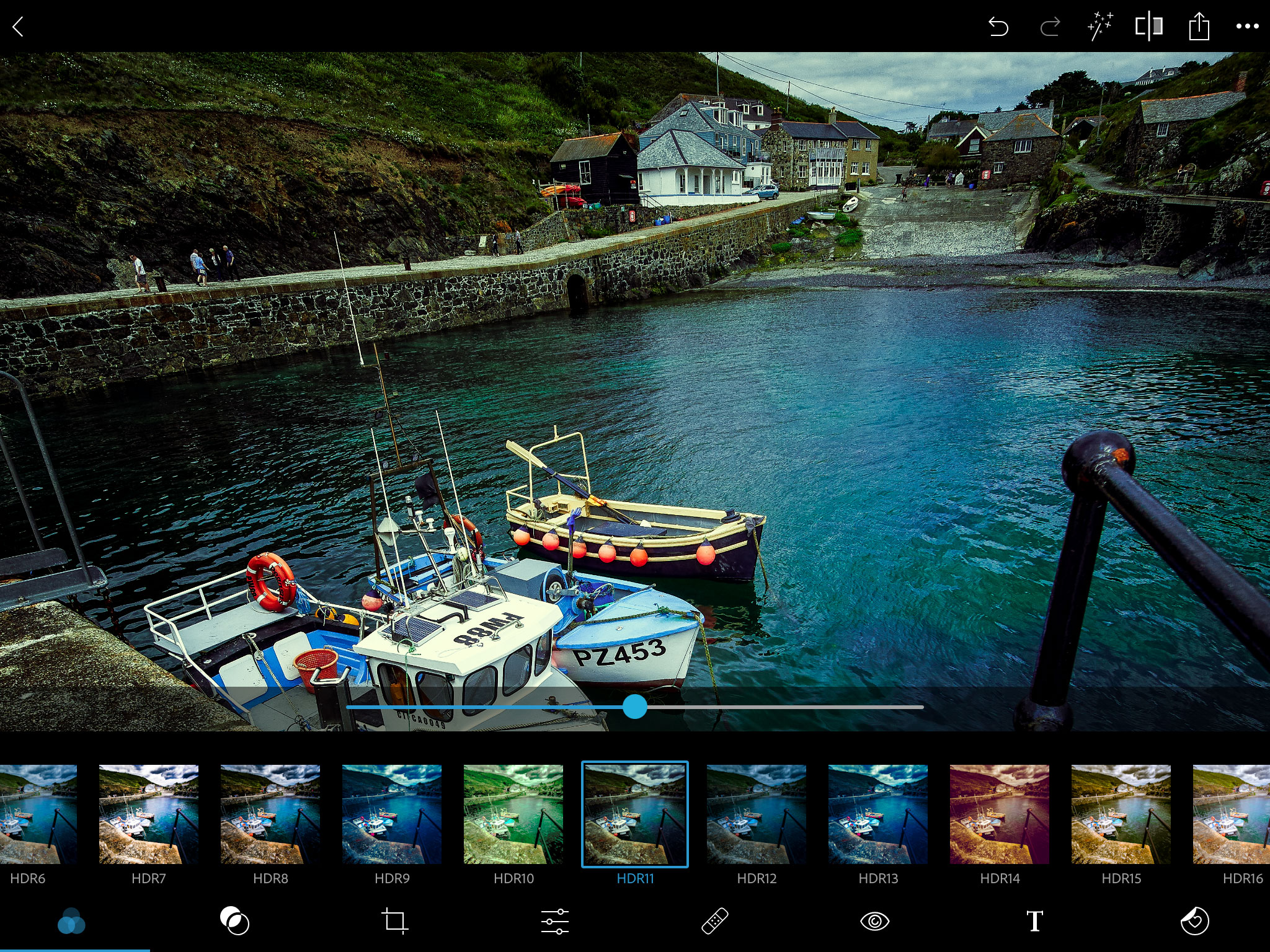
2. Adobe Photoshop Express
Platforms: iOS, Android | Price: free | Website
Photoshop Express is a free app for iOS and Android devices that shares the Photoshop brand name, but is not really connected to it, or other Adobe Creative Cloud plans. Currently free, it has features marked as ‘Premium’ and ‘free for a limited time’. The App Store does currently list premium subscription prices, but there is no upgade option in the app, so the situation is confusing. There is no desktop version of Photoshop Express and it does not interface directly with Photoshop or Lightroom, though if you have a Lightroom subscription you can access your Lightroom photos from within the app.
The interface displays a strip of preset effects categories across the bottom of the screen. When you tap a category (such as ‘Basic’, ‘HDR’, ‘B&W’, ‘Pop Color’) the button expands to the right to show the preset effects available in that category. But that’s just the start. Below this is a row of icons for applying more image effects, cropping your image (with common presets for social sharing), selective adjustments with auto object selection, object and blemish removal tools, text and sticker overlays, advanced Photoshop effects (you’ll need to connect to Photoshop) and collages. Photoshop Express can even fetch and edit photos from your Facebook albums.
This is not a tool for power users, but it is an extremely rich source of inspiration for smartphone photographers, social media sharers or any photographer left uninspired by regular photo editing software.
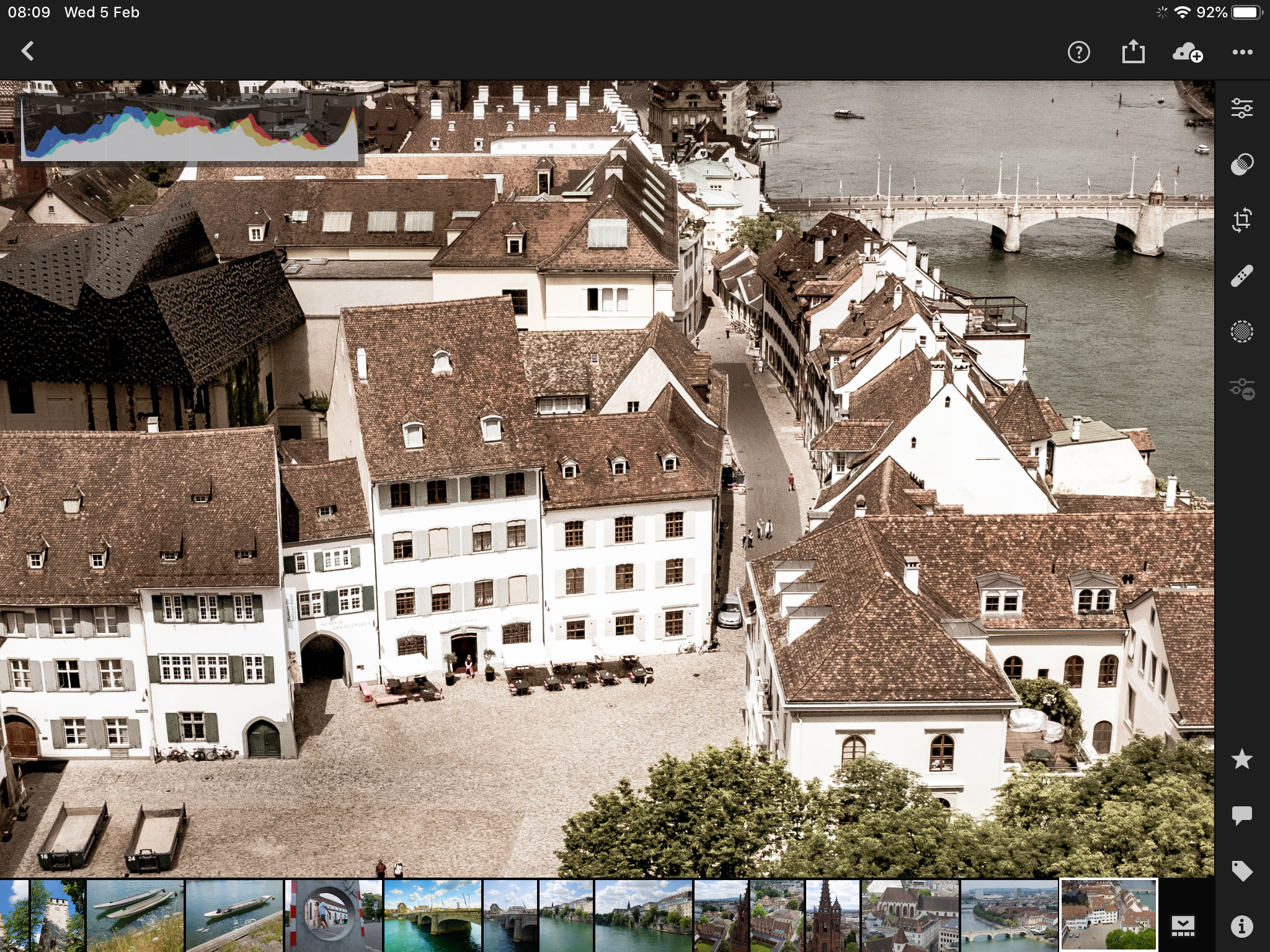
3. Adobe Lightroom Mobile
Platforms: iOS, Android | Price: free, but best with Lightroom subscription | Website
This is the mobile version of Adobe Lightroom CC, and runs on both iOS and Android devices and both tablets and phones. It can be used as a free app, but only delivers its full potential and synchronising capabilities when used with an Adobe Photography or Lightroom subscription plan.
You get almost all of the tools of the desktop version of Lightroom CC plus an effective and powerful camera app that offers much more control than default smartphone camera apps, and will capturere images straight to your Lightroom library.
Lightroom mobile is a very close match for the Lightroom CC desktop software, both in terms of how it looks and the editing tools available. What complicates things here is that there are two desktop ‘Lightrooms’. Lightroom Classic CC is the one most photographers know, but the Lightroom mobile app is more closely attuned with the Lightroom CC web-first version, which is more limited in its toolset but offers fully cloud-based storage.
In Lightroom mobile you can apply curves adjustments, recover shadows and highlights, edit colors, add clarity and dehaze effects, correct perspective distortion, remove spots and blemishes, apply custom profiles and presets and even local adjustments via gradient, radial gradient and brush tools.
On top of all of that, there’s a built-in camera mode which offers controls (and raw support) that your device’s in-built camera app won’t have. When you use the camera, you can even choose a preset effect – and change it later if you want to.
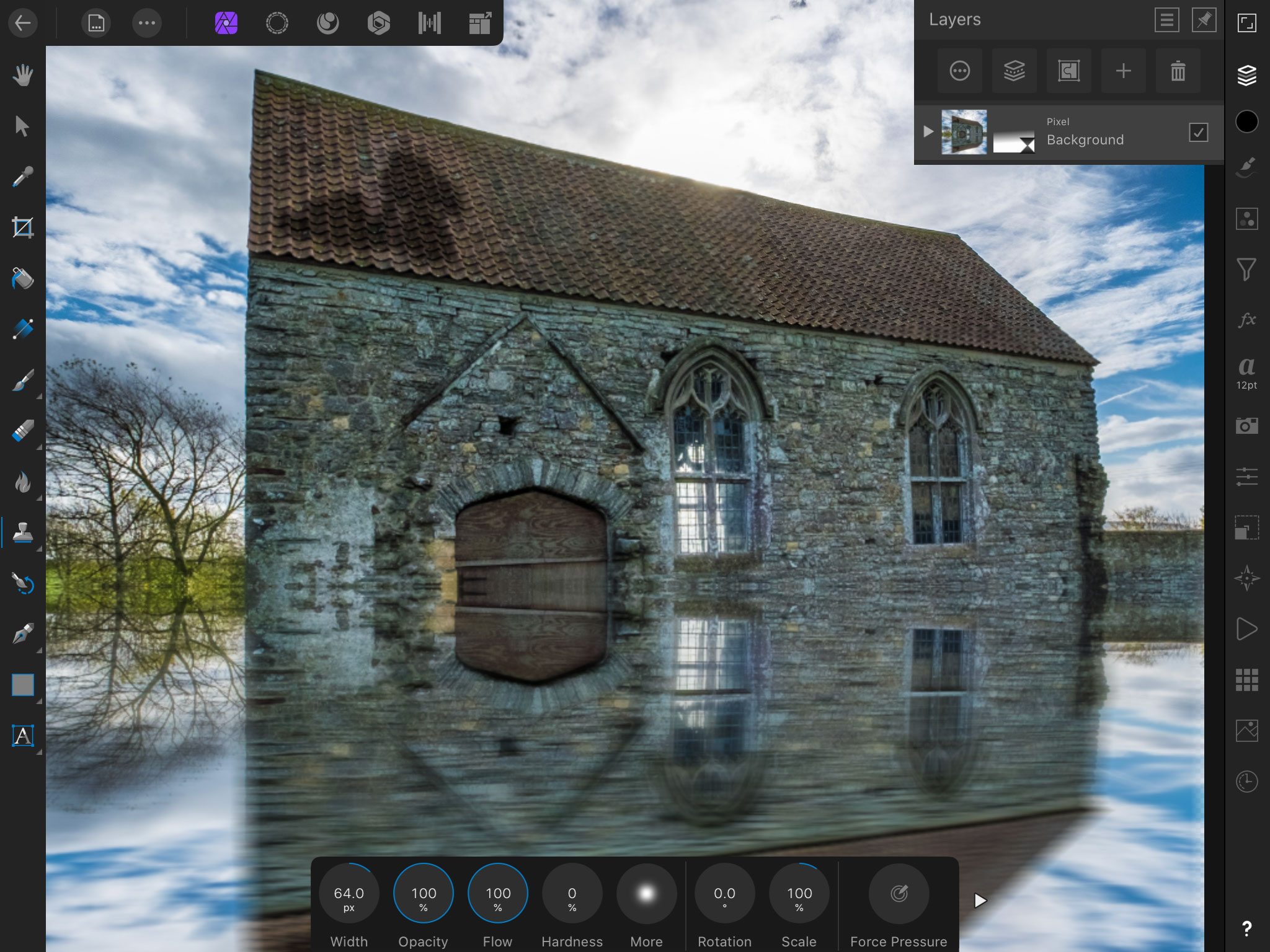
4. Affinity Photo for iPad
Platforms: iOS, iPad only | Price: $19.99 | Website
Affinity Photo for iPad went on sale two years before Adobe got around to creating an iPad version of Photoshop and duplicates the features and tools of the desktop program remarkably well.
This app is sold for a single one-off price (no subscription or in-app purchases) and you can synchronise files with the desktop version via Apple iCloud, Dropbox or Google Drive. It’s a similar system to Adobe’s, but uses third-party cloud services you can choose yourself with no esoteric new file formats.
The list of tools includes dodge and burn tools, inpainting (object removal), blurring, sharpening, extensive selection tools (lasso, magic wand, pen tool), selection refinements and no fewer than 22 different adjustment layers. Affinity Photo for iPad supports unlimited text, vector, pixel and image layers and offers panorama stitching, HDR and tone mapping and focus stacking. It also supports 8-bit and 16-bit RGB, CMYK, greyscale and Lab color spaces. Affinity Photo for iPad offers complete file format compatibility with the desktop version, and without any of the fuss surrounding Adobe’s proprietary cloud services. It’s also far more powerful and fully featured than Photoshop for iPad, which has a long way to go to catch up.
It has been very well optimised for touch control, but the depth and complexity of the tools inevitably means it will take a bit of learning and acclimatisation. This is not an instant effects tool for novices, but an extremely powerful mobile photo editor.
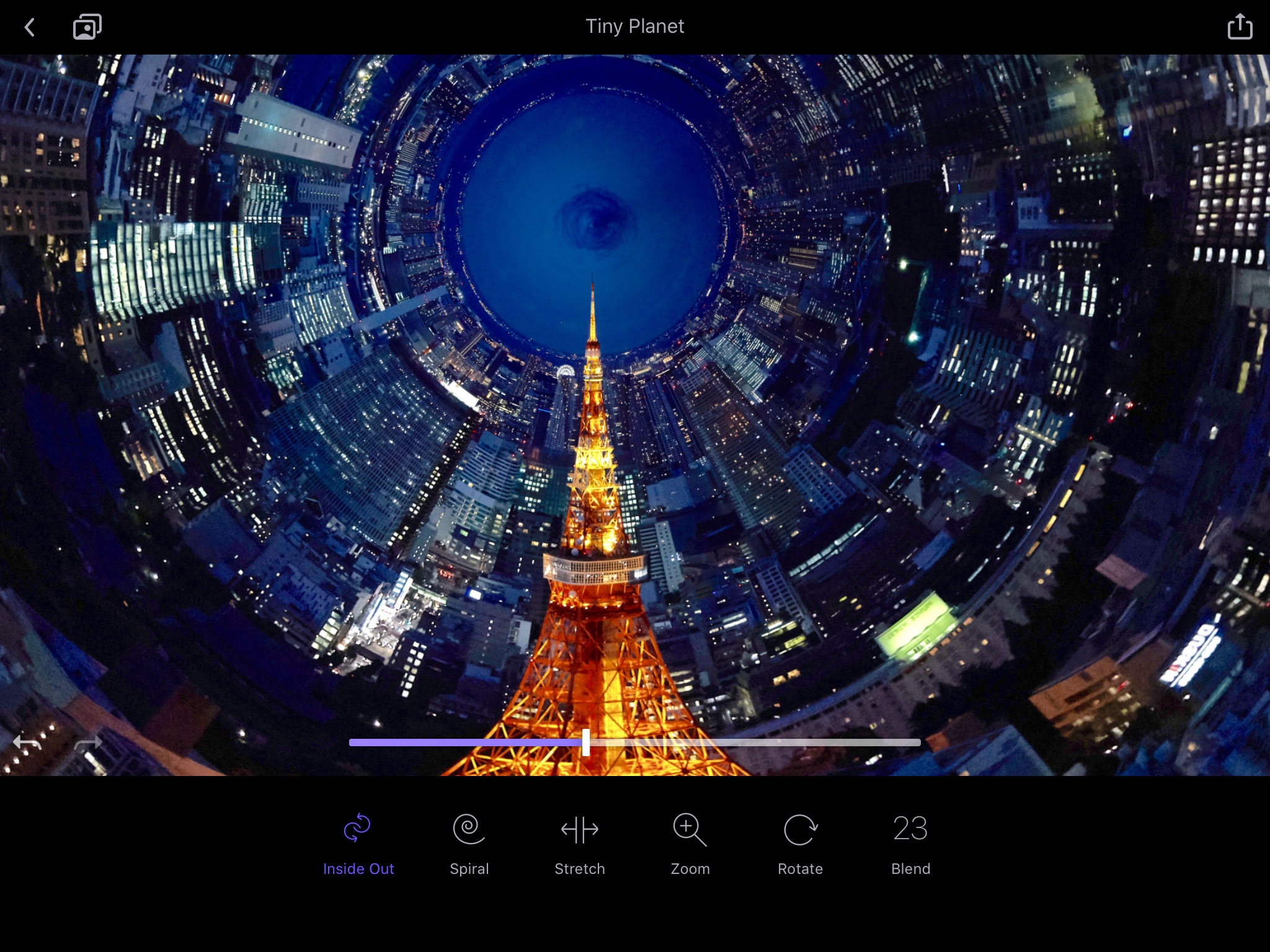
5. Enlight Photofox Pro
Platforms: iOS only | Price: $79.99 or subscription | Website
Photofox is an iPad and iPhone app which is free to download but comes with in-app purchases. You can use some of its basic features without restriction, but attempting to use premium features will bring up a prompt to upgrade either to a 1-month subscription, a more cost effective 12-month subscription or pay for the software outright at a pretty expensive (for an app) $79.99.
If you’ve ever wanted to turn your photos into digital art, but not known where to start, this is the app you need. You can add instant film-look filters, carry out regular exposure, sharpening, color adjustments and object removal, combine images in layers, add lighting effects and picture frames, create a variety of ‘sketch’ looks, turn regular images into ‘tiny planets’ and a whole lot more.
And if this is all too much to take in, there’s a QuickArt mode with ready-made montages, sketch effects, duotones and ‘surreal skies’ to try out.
Not everyone is impressed. Photofox’s monetisation model has drawn a good deal of criticism from previous users, and the constant prompts to upgrade from the free version quickly get tiresome. You can at least choose between a pretty hefty outright purchase and monthly or annual subscriptions. None of these options are cheap, so our advice would be to spend a little time with the free version or a single month subscription (don’t forget to cancel it) to help you decide.
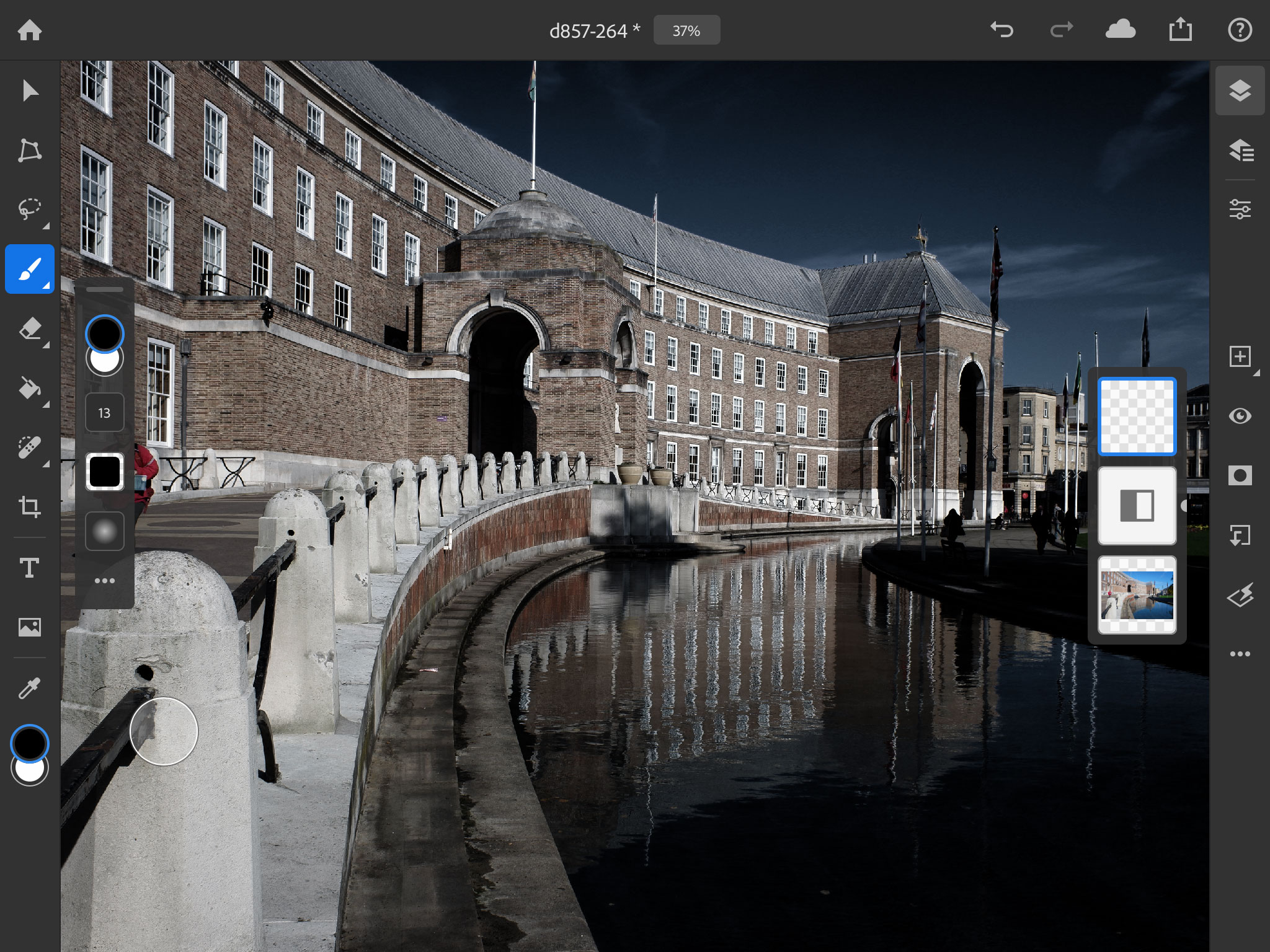
6. Adobe Photoshop for iPad
Platforms: iOS, iPad only | Price: requires Photoshop subscription | Website
Adobe Photoshop for iPad is a mobile version of the desktop application, and it enables you to work on your Photoshop files on your regular computer AND your iPad and have changes seamlessly synchronized across both via Adobe’s cloud storage system.
This app is not sold separately. Instead, it’s a free part of the Adobe Creative Cloud software subscription ecosystem, and if you have a plan that includes Photoshop, you can use Photoshop for iPad free of charge as part of your subscription.
Adobe has concentrated on retouching and compositing tools in this early version, which does not yet have the full feature set of the desktop version. At the time of writing, features like curves adjustments, Refine Edge selection enhancements, canvas rotation and Lightroom integration are still to come – though an update is imminent. Even as it stands, this is still a very effective tool for Photoshop artists and photographers who want to carry on working on images on their iPad.
Adobe’s file formats and synchronization options are quite confusing, however. Photoshop for iPad does not work directly with Adobe’s Creative Cloud File system, but instead uses a new Cloud document format stored in a different location in your Creative Cloud account. This offers a seamless editing experience with Photoshop but not (yet) Lightroom, and introduces yet another Adobe mini-ecosystem.
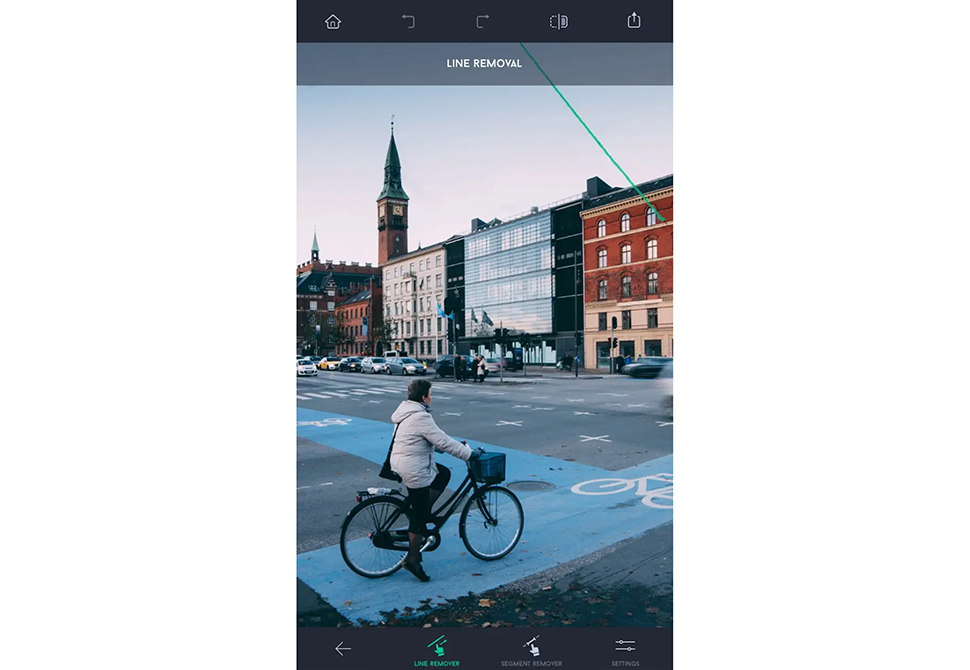
7. TouchRetouch
Platforms: iOS and Android | Price: $1.99 | Website
While a fair few photo apps offer the ability to remove unwanted objects and blemishes from your images, TouchRetouch is specifically dedicated to it, and unsurprisingly does it the best. Simply highlight the object you want to remove, and then the app will remove it, intelligently replacing it to blend into the background. If the object you’re removing is a complex one, it may take a little more finesse, but the more you play with the app, the easier you’ll find it to use. For iOS and Android only, TouchRetouch will set you back £1.99, but if you can see yourself using it a lot, it’s a steal.
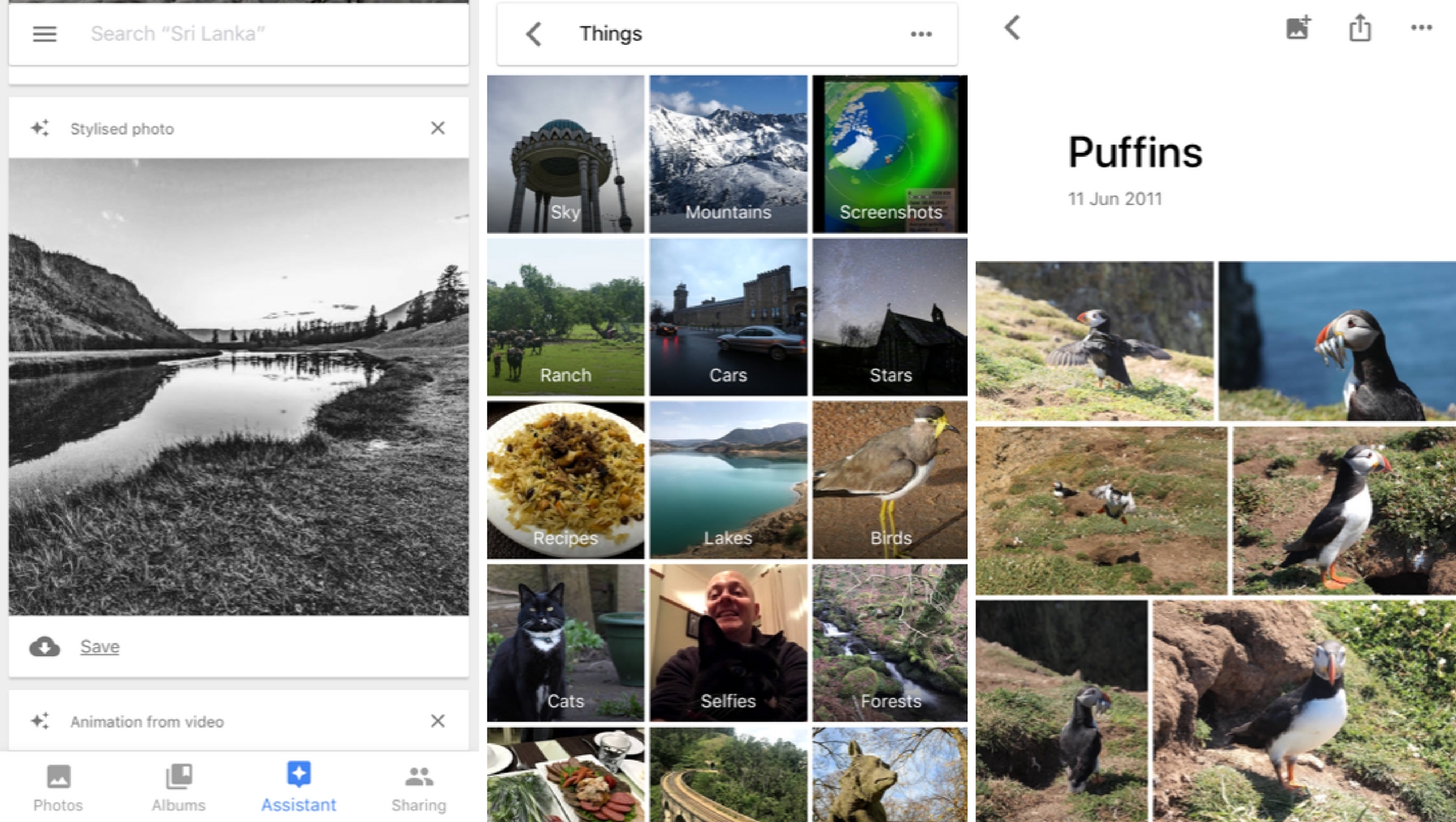
8. Google Photos
Platforms: iOS and Android | Price: free | Website
You take a photo, and when you’re next on Wi-Fi, this sorting, sharing and storage app will upload unlimited photos in up-to-16MP resolution (any higher, and you have to pay). However, despite being thought of mainly as a stress-free way of backing up the photos you take on your phone, Google Photos is packed full of bite-sized technologies that could be called artificial intelligence. For example, if you take a lot of pictures of your cat or dog – and who doesn’t? – Google Photos uses face and image recognition to automatically group them together. It will also self-select a few of your images and add a filter, make it monochrome, or even create a small animation out of several photos, or a small video clip it finds on your phone. It can be hit-and-miss, but there is some serious power in Google Photos that’s worth investigating. It's not really a shooting or an editing tool, however, but a quick and simple gateway to Google's photo storing service.
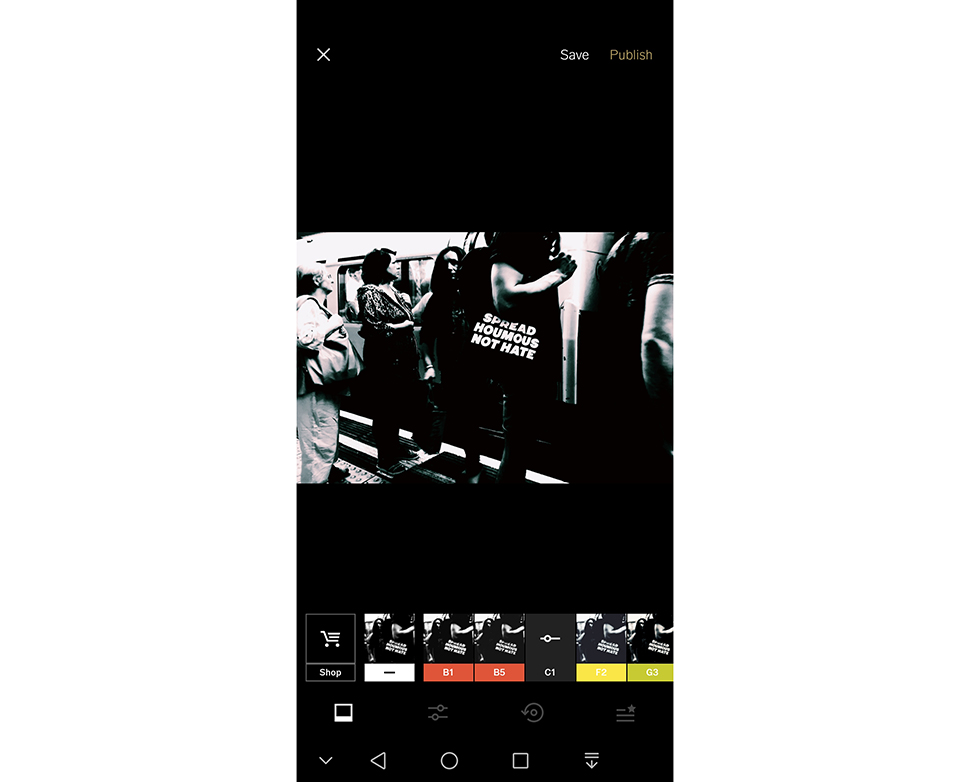
9. VSCO
Platforms: iOS, Android | Price: Free (paid version available) | Website
VSCO’s killer selling point is in its collection of preset filters, which provide a range of film-esque stylistic looks that are pleasingly subtle and not too overbearing. Each of these filters can be fine-tuned with adjustments to brightness, contrast, saturation, etc. Users have a selection of free presets to choose from, with more available from the store if you’re willing to shell out a few pounds for them. There is also a VSCO community where users can share their images, though it’s small potatoes compared to Instagram. VSCO is free to download, and is well worth trying out if you’d like to freshen up your mobile photography.
Read more: How to use Instagram for your photography
Read more
• Best SIM only deals
• Best budget camera phone
• The best camera phone
• The best add-on lenses for iPhone and Android phones
• The best gimbals for your iPhone
• The best selfie sticks
Get the Digital Camera World Newsletter
The best camera deals, reviews, product advice, and unmissable photography news, direct to your inbox!

Rod is an independent photography journalist and editor, and a long-standing Digital Camera World contributor, having previously worked as DCW's Group Reviews editor. Before that he has been technique editor on N-Photo, Head of Testing for the photography division and Camera Channel editor on TechRadar, as well as contributing to many other publications. He has been writing about photography technique, photo editing and digital cameras since they first appeared, and before that began his career writing about film photography. He has used and reviewed practically every interchangeable lens camera launched in the past 20 years, from entry-level DSLRs to medium format cameras, together with lenses, tripods, gimbals, light meters, camera bags and more. Rod has his own camera gear blog at fotovolo.com but also writes about photo-editing applications and techniques at lifeafterphotoshop.com
