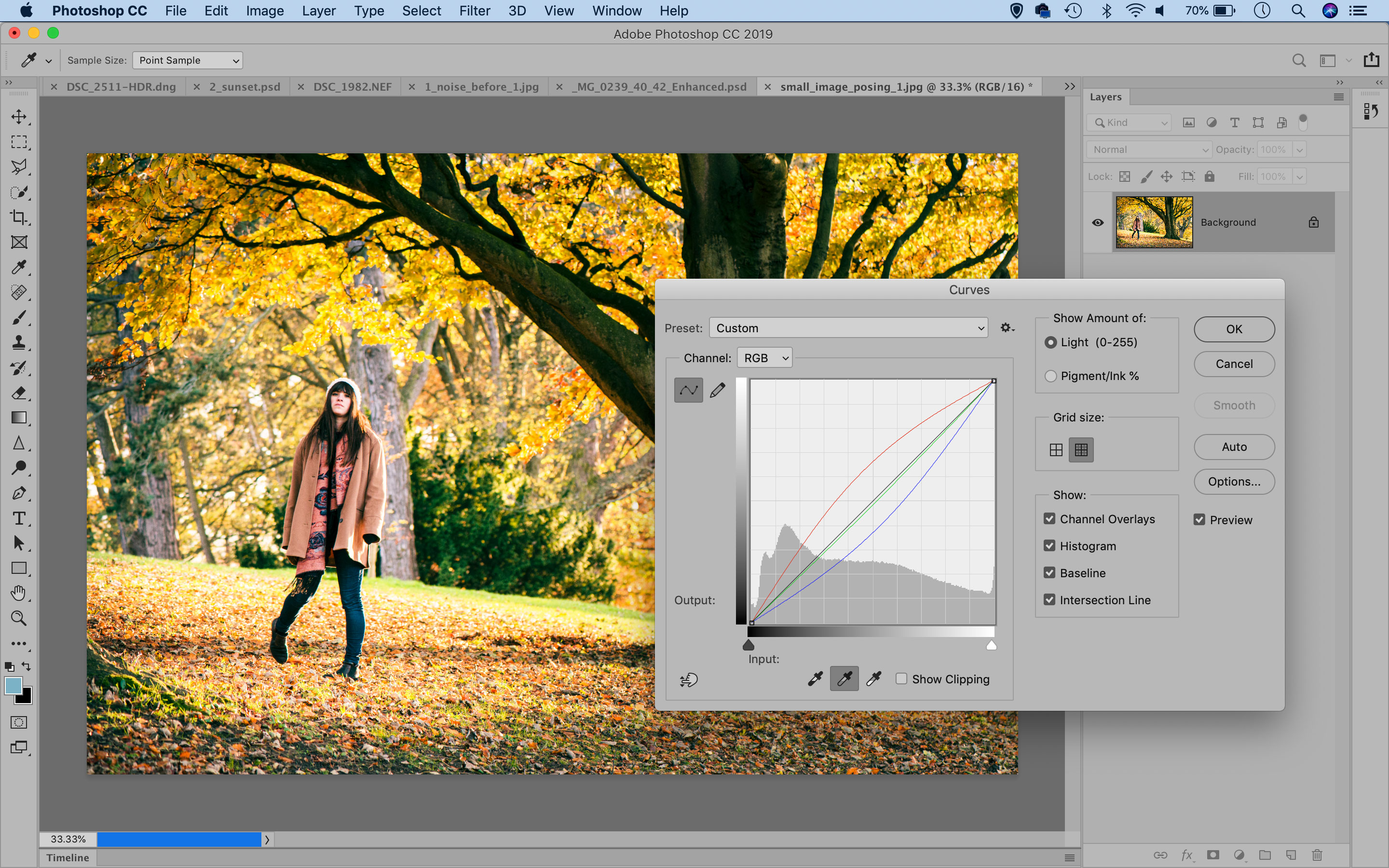Common photo problems and how to fix them in Photoshop: #8 The colors just look wrong
If you use your camera's auto white balance setting, every now and again you might get results you weren't expecting

It's very tempting to imagine that if you shoot everything in raw then you can fix things like white balance later rather than having to figure it out when you shoot. That's true up to a point, but all you're really doing is postponing the job till later – and even though modern white balance systems are pretty good, they can still throw you a curved ball now and again.
See all 15 instalments
• 15 common photo fixes
Adobe trial downloads
• Download Photoshop
• Download Lightroom
• Download Premiere Pro
Computers and photo editing
• Best photo-editing software
• Best laptops for photographers
• Best desktop computers for photo editing
Photo tips and ideas
• 11 home photo projects
• 44 tips cards to cut out and keep
• Photography tips for beginners
Welcome to the eighth instalment in our 15-part series on how to fix common photo problems in Photoshop, Lightroom and Adobe Camera Raw.
We're looking at a whole series of essential photo fixes that you can carry out in software, especially since the world coronavirus crisis has left many of us stuck indoors and looking for new ways to occupy our time. So if you can't get outside to take pictures, maybe the next best thing is to go through your back catalog and fix up some of the ones you already have?
In this instalment we'll show you what you can do when your camera's color rendition isn't at all what you expected!
Color correction with white balance and curves
A color cast can easily be fixed in Camera Raw/Lightroom or Photoshop, although it’s best done in the raw editor: this gives you the flexibility to alter the white balance (especially if the image is a raw file, as you can change white balance afterwards).
Simply grab the White Balance tool and click over part of the image you know should be neutral, such as a white wall or a grey rock. You can drag to form a box and sample the average of a wider area if you like.
As for the Photoshop method, add a Curves Adjustment Layer, grab the midpoint eyedropper from the side of the Curves settings, then click over a neutral point.
The best camera deals, reviews, product advice, and unmissable photography news, direct to your inbox!
Jargon buster
Color cast: This is where a picture has taken on an unnatural color and has an overall shift (or 'cast') towards blue, for example. Very often a color cast is caused by an incorrect white balance setting.
White balance: The color of the light changes constantly, so that while regular noonday sunlight is neutral in tone, for example, artificial or incandescent has a strong yellow/orange tone. Digital cameras offer a white balance setting to counteract these different light sources to produce neutral colors regardless of the conditions.
Next instalment: #9 The background is too sharp
If you don't use Photoshop or Lightroom, why not sign up for the trial version? You can use this free for a period of 7 days and then decide which of three Photography Plan subscriptions would suit you best.
The lead technique writer on Digital Camera Magazine, PhotoPlus: The Canon Magazine and N-Photo: The Nikon Magazine, James is a fantastic general practice photographer with an enviable array of skills across every genre of photography.
Whether it's flash photography techniques like stroboscopic portraits, astrophotography projects like photographing the Northern Lights, or turning sound into art by making paint dance on a set of speakers, James' tutorials and projects are as creative as they are enjoyable.
He's also a wizard at the dark arts of Photoshop, Lightroom and Affinity Photo, and is capable of some genuine black magic in the digital darkroom, making him one of the leading authorities on photo editing software and techniques.