The new Lightroom Versions feature looks really useful, but READ THIS FIRST
Lightroom Versions, new in Lightroom CC, look like the Virtual Copies in Lightroom Classic... but they are NOT the same
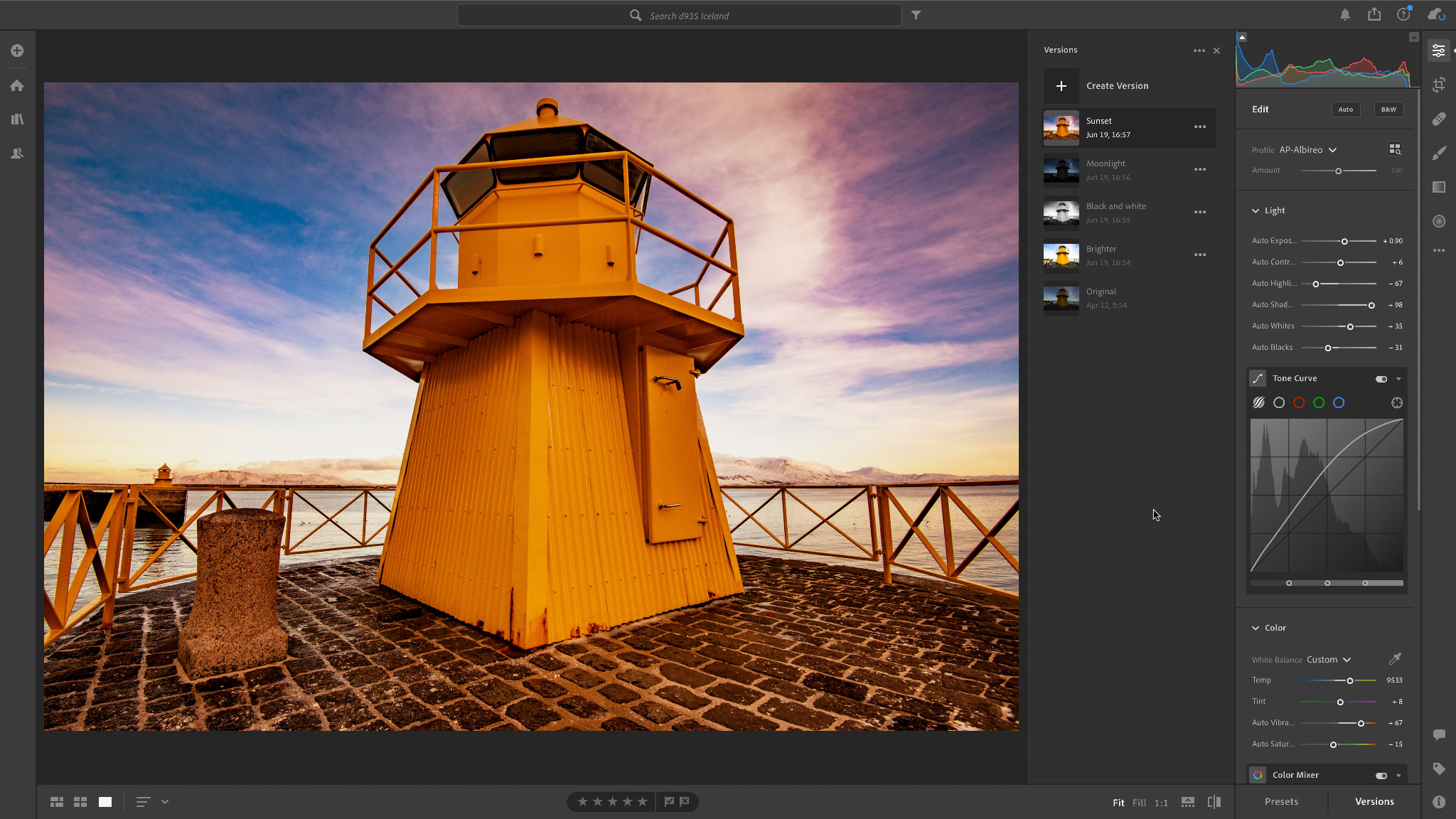
Lightroom Versions are both clever and potentially confusing. Adobe has fixed one of the niggles in Lightroom CC, which is the lack of Virtual Copies, but it's done it with a feature that could leave you tearing your hair out. It's now REALLY easy to lose a lot of manual editing.
We rate Lightroom as one of the best photo editing software applications there is, but it is not without complications and caveats.
That's because Lightroom comes in two versions: Lightroom CC and Lightroom Classic. Lightroom Classic is the 'old' Lightroom that uses desktop based storage and all the tools that we've come to know and love. Lightroom CC is the stripped-down 'web' version where all your images are stored in the cloud and available everywhere.
Adobe has done a good job of catching up the features in Lightroom CC with the Classic version, but one really useful feature in Lightroom Classic – the ability to create Virtual Copies – has been missing from Lightroom CC.
Virtual Copies are new instances of the same photo but with different processing applied. They are really useful for creating different 'looks' from the same photo. Not having Virtual Copies in Lightroom CC has always been an irritation.
But with the June 2020 update, Adobe appears to have put that right with the inclusion of 'Versions' in Lightroom CC. But they are not the same thing, and it's a bit too easy to get in a mess and 'lose' edits. That's just our opinion, but see what you think.
• See also: Why I dumped Lightroom CC and went back to Lightroom Classic
Get the Digital Camera World Newsletter
The best camera deals, reviews, product advice, and unmissable photography news, direct to your inbox!
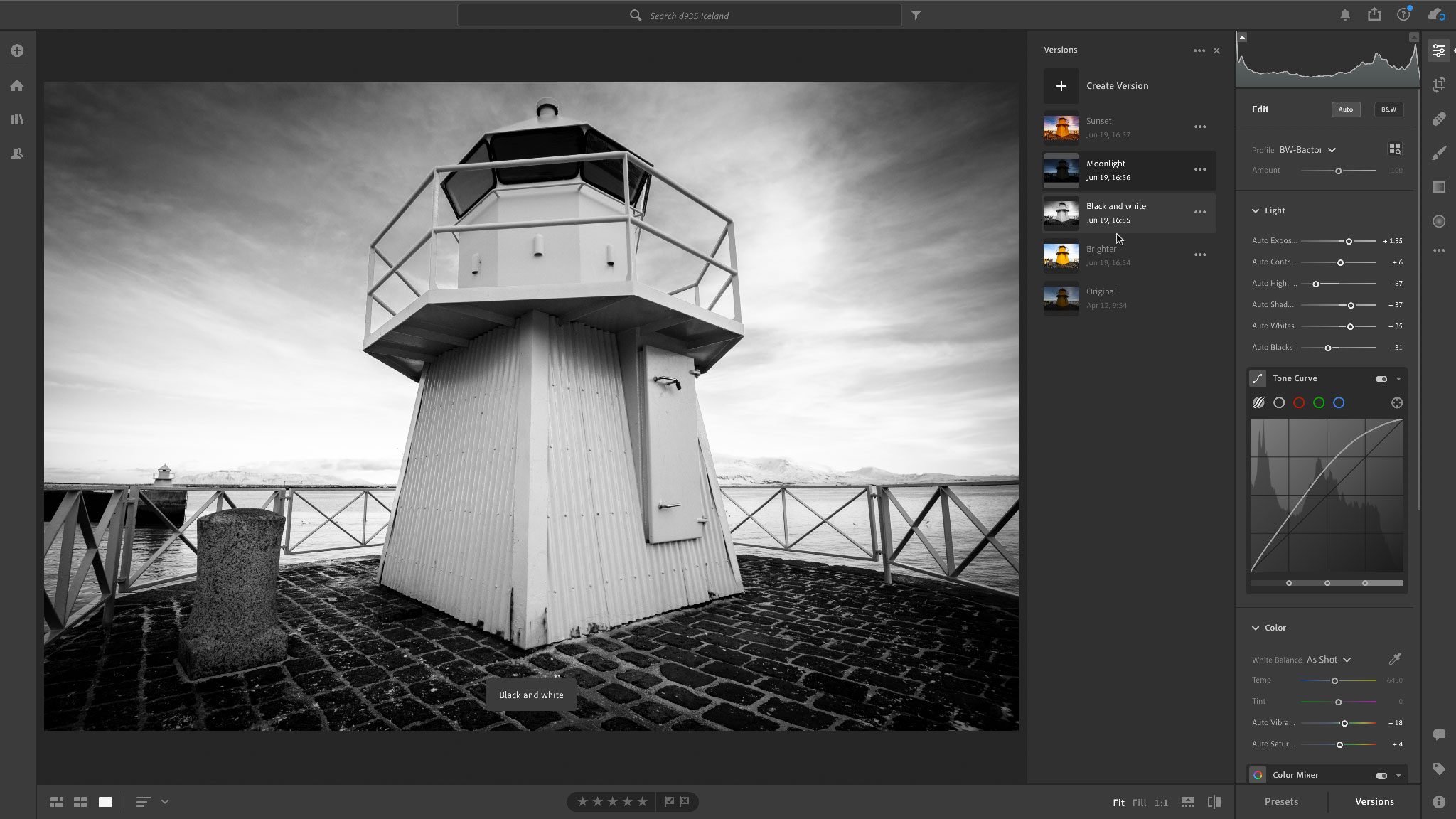
How Lightroom Versions work
Lightroom Versions are not the same as the Virtual Copies in Lightroom Classic. They are not independently editable 'instances' of the same photo.
Instead, they are 'history states', or Snapshots. Most Photoshop and Lightroom Classic users will be familiar with snapshots. This is where you 'freeze' the image at a particular point in the editing process. The means you can go back later and return to an earlier editing point if you need to.
The new Lightroom Versions in Lightroom CC (and Lightroom mobile) use the same principle. Each 'Version' is actually a snapshot, but you also get an image thumbnail to show you what that version looks like.
So far so good. You can create multiple Versions for a single image and swap between them at will.
HOWEVER, if you choose any Version and do some editing work on that, and then click on a different Version (you can mouseover a different Version, but don't click it to select it), that Version's settings will immediately overwrite the editing work you've done.
This seems to undermine one of Lightroom's basic principles, that you can edit an image how you like and come back later and find it just the same. That's not the case with Versions. With Versions, it seems way too easy to accidentally overwrite any adjustments you've made by clicking or hovering over another Version.
If you understand how history states and Snapshots work, then Versions will appear quite logical, but if you're expecting Versions to work in a similar way to Lightroom Classic's Virtual Copies, then think again!

Rod is an independent photography journalist and editor, and a long-standing Digital Camera World contributor, having previously worked as DCW's Group Reviews editor. Before that he has been technique editor on N-Photo, Head of Testing for the photography division and Camera Channel editor on TechRadar, as well as contributing to many other publications. He has been writing about photography technique, photo editing and digital cameras since they first appeared, and before that began his career writing about film photography. He has used and reviewed practically every interchangeable lens camera launched in the past 20 years, from entry-level DSLRs to medium format cameras, together with lenses, tripods, gimbals, light meters, camera bags and more. Rod has his own camera gear blog at fotovolo.com but also writes about photo-editing applications and techniques at lifeafterphotoshop.com
