The best drawing tablets and pen displays: top graphics tablets for editing photos with a stylus
The best drawing tablets aren't just for drawing. They're also a great way to edit photos in Photoshop or Lightroom!

- The Quick List
- Best drawing tablet overall
- Best premium drawing tablet
- Best budget drawing tablet
- Best small drawing tablet
- Best casual drawing tablet
- Best large drawing tablet
- Best pen display overall
- Best premium pen display
- Best budget pen display
- Best small pen display
- Best large pen display
- How to choose
- How we test
The phrase 'best drawing tablets for photo editing' might sound like a contradiction in terms. But actually, plenty of people use drawing tablets for photo editing in Photoshop, Lightroom and Affinity Photo, and for video editing too.
Why? Quite simply, because drawing tablets, aka graphics tablets, are very sensitive, registering anything up to 8,192 distinct levels of pressure from your pen. And that makes for very precise photo editing. Using a digital stylus (similar to an Apple Pencil) on a drawing tablet makes editing much more natural than using a mouse or a touchpad, and allows you to work faster and with greater accuracy too.
Below, you'll find a list of the best drawing tablets available today – as well as pen displays, where the screen is integrated into the tablet. Plug a pen display into your Windows PC or Mac, and it’s like drawing on your monitor screen. You’ll notice there are a lot of entries from Wacom, which is still the leading brand, but we've also included rivals like XP-Pen and Xencelabs.
The alternative to using a drawing tablet or pen display is a tablet computer, like an iPad, Surface or Android tablet. Here too you can draw on the screen with a stylus. It depends on whether you are happy to use tablet-based apps and small screens, or whether you would prefer to use Windows or macOS apps on a larger screen. For more on tablet computers, check out our guide to the best tablets for photo editing.
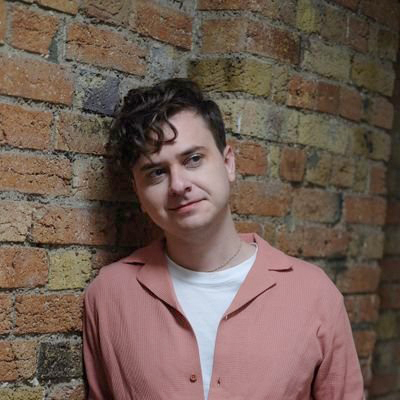
Jon spent years at IPC Media writing features, news, reviews and other photography content for publications such as Amateur Photographer and What Digital Camera in both print and digital form. With his additional experience for outlets like Photomonitor, this makes Jon one of our go-to specialists when it comes to all aspects of photography.
The Quick List

The best-known drawing tablet brand certainly isn’t the cheapest, but this mid-size model hits the sweet spot of features and value. Read more below…

A new name in this market has released an impeccably designed drawing tablet with a set of well-conceived accessories. Read more below…

This is probably the cheapest drawing tablet you’ll find, yet it’s able to maintain a decent quality of build despite its low price. Read more below…

Get Wacom quality without breaking the bank: with custom keys and an excellent pen, room to draw is the only thing you miss out on. Read more below…

The smallest drawing tablet in this guide is a simple but nicely made affair that you can take out and put away spontaneously. Read more below…

If you have the desk space (and the budget), this outsized tablet is a pleasure to edit photos on, giving you plenty of room for maneuver. Read more below…
View the full list ⤵

Like its medium-sized Intuos counterpart, this mid-range pen display achieves the ideal balance between size and price. Read more below…

Splash out on a higher-resolution screen and enjoy all the detail of your photos as you edit them – it’s a treat to work on. Read more below…

Enjoy a well-sized screen without the cost of a Wacom Cintiq – this option offers a respectable build and very good performance. Read more below…

Wacom’s entry point into the world of pen displays features a down-sized screen that’s still perfectly comfortable to draw on. Read more below…

This is an indulgent option for photographers, but if you spend hours a day editing, the cost will repay itself soon enough. Read more below…
Best drawing tablets for photo editing in 2025
Why you can trust Digital Camera World
Best drawing tablet overall

Specifications
Reasons to buy
Reasons to avoid
We think that when it comes to the fastest and most streamlined setup for your photo editing, the Wacom Intuos Pro is the perfect tool. It doesn't matter if you are a professional photographer or you are just getting started, the Intuos Pro offers a range of tools and versatile custom options that make it a solid choice for all users, as well as a price that doesn't put it out of reach for those who don't have a large budget.
We found the build quality to be exceptional, and the experience top-notch, with intuitive touch controls, a responsive pen and wireless capabilities combining to offer one of the best sets of editing tools out there. If you're serious about taking your photo-editing skills to the next level, this tablet is a must-have.
Read more: Wacom Intuos Pro Medium review
Best premium drawing tablet

Specifications
Reasons to buy
Reasons to avoid
Founded by former Wacom employees, Xencelabs is out to steal some of the premium drawing tablet market for itself. And its first tablet is well worth a look. It's very user-friendly, and unusually comes with two styluses, along with a case, a Quick Key remote, and a drawing glove.
This tablet connects up to your Windows, Mac or Linux computer via wired or wireless connection. The design of the tablet itself is beautifully ergonomic, with a curved front edge that makes long hours of photo editing that little bit more comfortable. The active area is divided into four, with matching LEDs whose colors you can customise. And there are three small customizable buttons at the top of the tablet, for switching programs or changing pen settings.
It all adds up to a well-thought-through design. And any photo editor who likes to tweak their tools for extra comfort and productivity will find a lot to like here.
Read more: Xencelabs Medium Pen Tablet review
Best budget drawing tablet

3. Huion H430P
Specifications
Reasons to buy
Reasons to avoid
Like the idea of a drawing tablet you connect to your computer, but need to stick to a tight budget? While it can’t compare with the professional-geared models made by Wacom and others in terms of functionality, the H430P is a well-made little unit that does everything a tablet-editing beginner would need it to. It has a small but well-functioning drawing area, an impressively sensitive stylus for the price, and four customizable shortcut keys to streamline your workflow.
Many photographers might assume that an editing tablet simply isn’t worth the cost. But when the Huion H430P can be picked up for less than £30/$40, you’d be foolish not to at least consider it.
Best small drawing tablet

4. Wacom Intuos Pro Small
Specifications
Reasons to buy
Reasons to avoid
The baby brother to the Intuos Pro Medium we covered above, the Intuos Pro Small makes it easier than ever to take your editing on the go. Packaged with the Wacom Creative Pen for highly-sensitive editing, the Intuos Pro Small provides a working area of 157.48 x 98.43mm (6.3 x 3.9 inches), which is smaller than most of the others in this guide, but still more than enough to make adjustments to your images. It's also equipped with useful and customizable ExpressKeys and a Touch Ring, allowing you to get the tablet working exactly how you want it to.
Best casual drawing tablet

Specifications
Reasons to buy
Reasons to avoid
This no-frills drawing tablet is a terrific option if you move from location to location often with your laptop, or if you just want a simple editing aide you can set up and put away really quickly. Its design is basic but pleasing, and initial installation for Windows or macOS is straightforward. If you own a Chromebook, no setup is required: just plug it in and it’s ready to use.
When we had the Small version of One by Wacom on for testing (a Medium version is also available, we were delighted by its ease of use. There are plenty of customization options to adjust the performance to your needs. You won’t find the shortcut buttons often seen on larger drawing tablets, but there are a couple on the pen.
The pen is our main complaint: it works well enough, but we thought it felt too light and plasticky in our hand, without the pleasing heft of other Wacom pens. That aside, this is a super-convenient editing tool you can slip away in the supplied pouch once you’re done.
One by Wacom is not to be confused with the similarly named Wacom One pen display, which we cover later in this guide.
Read more: One by Wacom review
Best large drawing tablet
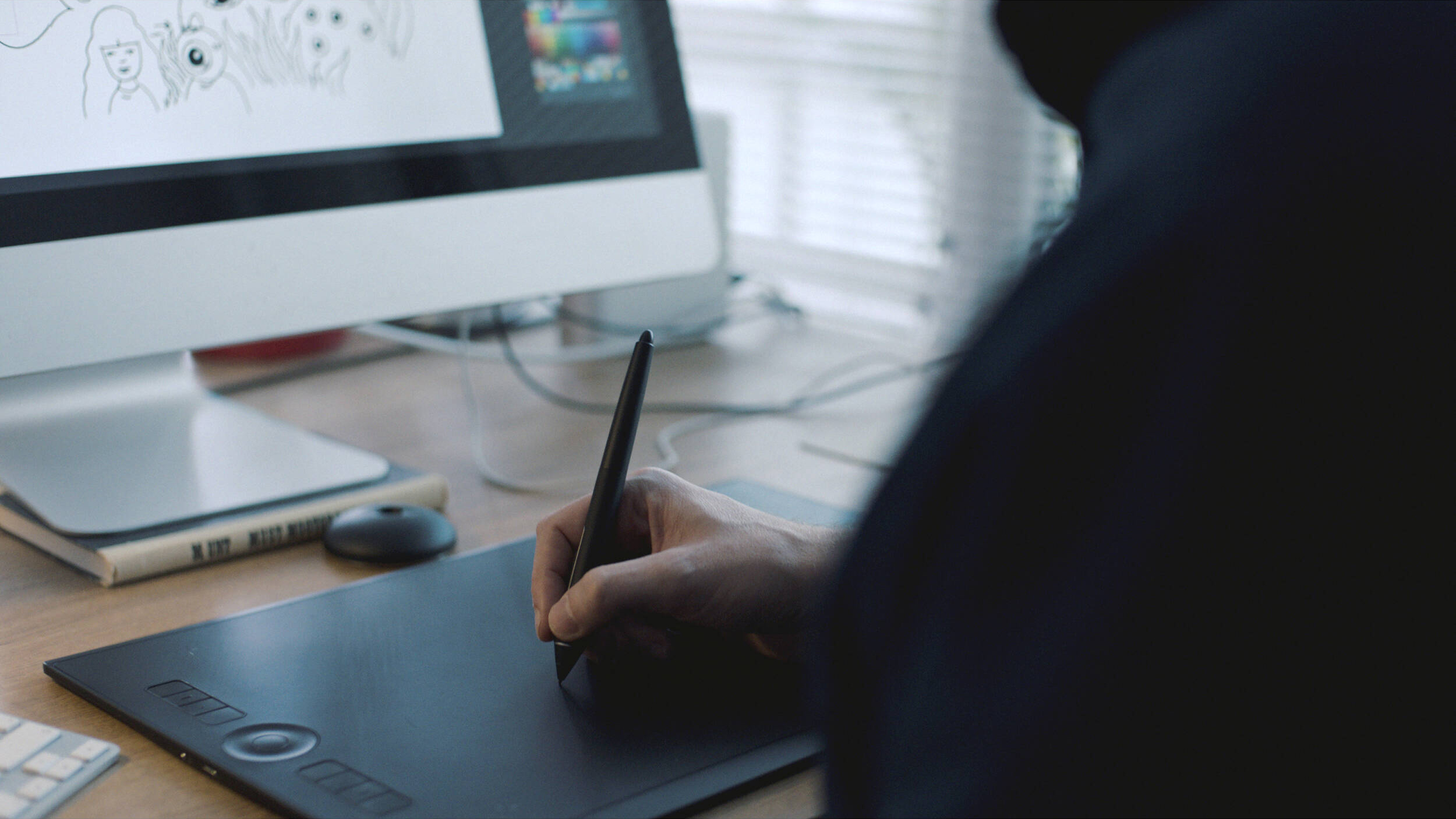
6. Wacom Intuos Pro Large
Specifications
Reasons to buy
Reasons to avoid
Wacom Intuos Pro Large's rough, tactile surface and highly sensitive stylus make it an enjoyable experience to use for editing. The combination of Bluetooth and USB connectivity makes it easy to boot the device up and start editing your images, whether you’re a Windows PC or Mac user.
The tablet supports multi-touch gestures (pinching, swiping, etc), and its shortcut keys are fully customizable, allowing you to assign functions of your choosing. Also useful is the Touch Ring, which gives you quick access to your favored commands and tools. There are smaller Intuos Pro models (Medium and Small), but the Large, near-A3 sized version is perfect if you have the space.
Best pen displays for photo editing in 2025
Best pen display overall

7. Wacom Cintiq 16
Specifications
Reasons to buy
Reasons to avoid
Removing its standard “Pro” designation, Wacom introduced the Cintiq 16 as a more pen display, designed to tempt photo editors who may not have taken the plunge on a Cintiq before.
Although the price is still arguably a little steep, the Wacom Cintiq 16 is still a great buy, and is perfect for a Lightroom workflow. Its Full HD LCD screen is a pleasure to work on, allow you to directly work on the area of the image you are looking it – and this synergizes well with the included Pro Pen 2.
Bear in mind that the display’s 72% color gamut is lower than that of higher-end models: while this shouldn’t be a problem for most straightforward photo edits, you may notice a very slight difference in how the image looks from pen display to computer screen if you’re using a high-end monitor.
Best premium pen display
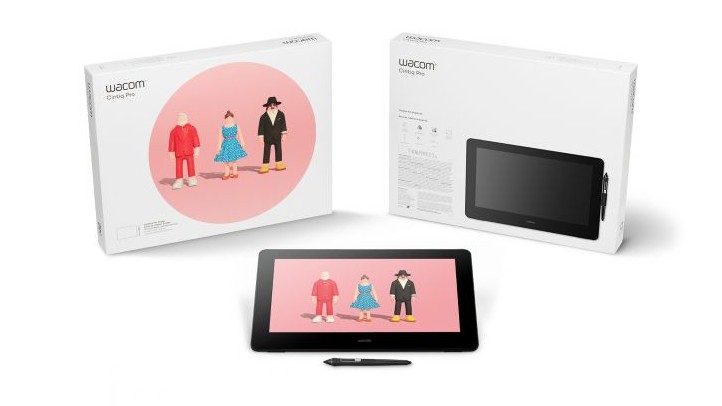
8. Wacom Cintiq Pro 16
Specifications
Reasons to buy
Reasons to avoid
The Cintiq Pro 16 is the best premium 4K Wacom pen display there is right now. And while that may or may not be overkill for your photo editing needs, it is a very nice tool indeed.
It boasts a beautiful 4K screen, 8,192 levels of pressure sensitivity, and support for the Pro Pen 2. There's a VESA mount that can be combined with the supplied adjustable stand (or any other VESA-compatible arm or stand) to give you more flexibility in positioning your display. There's a physical switch enabling you to turn multitouch on and off. We also like the bank of eight ExpressKeys for bringing keyboard shortcuts into your workflow.
Best budget pen display

Specifications
Reasons to buy
Reasons to avoid
A very good cover-all-bases tablet, the XP-Pen Artist 16 pen display gives you all you really need to start editing your images, at a great price to boot. While it doesn’t quite have that tactile Wacom feel when you’re drawing on its screen, for photo adjustments and edits it does the job admirably.
The ultra-sensitive stylus has 8,192 levels of sensitivity, and the eminently portable design of the tablet itself means it’s easy to pack up and take anywhere with you for editing on the go. For a terrific balance between pricing and features, XP-Pen’s tablet is tough to beat.
Read more: XP-Pen Artist 16 review
Best small pen display

10. Wacom One
Specifications
Reasons to buy
Reasons to avoid
Wacom is the biggest name in drawing tablets, and the Wacom One is the best entry-level pen display it's produced to date. With a 13-inch surface area, it is a long way from being the biggest graphics tablet you can get, but it’s also more portable than a bulky Cintiq if you edit photos in different locations.
The supplied pen is battery-free, and it has a surface that feels more like drawing on paper than on glass – making it great for those who want to use this for digital art, as well as an alternative to their mouse.
Best large pen display

11. Wacom Cintiq 22
Specifications
Reasons to buy
Reasons to avoid
For artists and designers, this is one of the most desirable tablets on the market right now, and it’s a fantastic choice for photographers too. Its large 22-inch screen can display more than 16.7million colours, providing fantastic depth and richness of detail (even if the 1,920 x 1,080 resolution isn’t as high as we’d like), and it’s a terrific experience to draw on it with the Pro Pen 2.
Like many other Wacom tablets on this list, the Cintiq 22 features customizable ExpressKeys that you can assign preferred functions to, allowing you to streamline your workflow just the way you want it. It’s not cheap, but it’s an astounding piece of tech that’s great for pro-level editing.
How to choose the best drawing tablet
How do you choose between the different drawing tablets on the list above? First, think about which size works best for you: a big tablet with a large drawing area, one that's small and portable, or something in-between? Also, consider whether you want a drawing tablet, where you draw on the tablet and view your computer’s display, or a pen display with its own screen that you can draw on. Finally, think about how much you wish to spend: on the whole, the more you spend, the better all-round experience you'll get.
What is a drawing tablet?
A drawing tablet, also known as a graphics tablet or pen tablet, is a digital input device that allows you to create digital artwork. They typically consist of a flat surface with pressure-sensitive technology. When you apply a stylus to the tablet's surface, it detects the pressure and translates it into digital information, creating a corresponding mark on the screen.
What are the main types of drawing tablet?
There are two main types of drawing tablet. The first are known as pen tablets, and don't have a screen of their own: you need to connect them to a computer to use them. The second are known as pen displays, and come with a built-in screen. Pen tablets are typically cheaper and more portable, while pen displays offer a more natural experience but cost more. Which one you choose is largely down to personal preference.
What is pressure sensitivity?
Pressure sensitivity refers to the tablet's ability to detect varying levels of pressure applied by the stylus. The higher the pressure sensitivity, the more natural and nuanced your control will be over line thickness and shading in your digital drawings or photo editing.
How we test drawing tablets
Testing the best drawing tablets involves testing its pressure sensitivity, resolution, and responsiveness. We also evaluate build quality and design, considering factors such as ergonomics, portability and durability, and assess how user-friendly the user interface and customization options are.
Find out more about how we test and review on Digital Camera World
Get the Digital Camera World Newsletter
The best camera deals, reviews, product advice, and unmissable photography news, direct to your inbox!
Jon spent years at IPC Media writing features, news, reviews and other photography content for publications such as Amateur Photographer and What Digital Camera in both print and digital form. With his additional experience for outlets like Photomonitor, this makes Jon one of our go-to specialists when it comes to all aspects of photography, from cameras and action cameras to lenses and memory cards, flash diffusers and triggers, batteries and memory cards, selfie sticks and gimbals, and much more besides.
An NCTJ-qualified journalist, he has also contributed to Shortlist, The Skinny, ThreeWeeks Edinburgh, The Guardian, Trusted Reviews, CreativeBLOQ, and probably quite a few others I’ve forgotten.
