Best Lightroom alternatives in 2025: Switching doesn't have to mean sacrificing powerful editing tools
These are the best Lightroom alternatives for anyone who wants an all-in-one editor without a subscription

Like Photoshop, Adobe Lightroom is often considered the non-destructive editing and batch processing champion of the software world. As a wedding photographer, I actually use Lightroom more than Photoshop because I can quickly and efficiently edit images in bulk, from color editing to even light retouching. But Lightroom is far from the only photography software for organizing images, processing RAW photos and light editing. I’ve tried a number of Lightroom alternatives and while some of them are only worth considering because of a lower price, some competitors can actually offer better results or even replace both Lightroom and Photoshop in one program.
Adobe’s recent price hike eliminates the most affordable way to get both Lightroom and Photoshop – and will likely send more photographers searching for both Lightroom and Photoshop alternatives. While photographers can still get just Lightroom for around $12 / £12 / AU$19 a month, picking up both Lightroom and Photoshop now runs about $20 / £20 / AU$31 a month.
But finding a photo editing software to replace Adobe isn’t only about price – or avoiding the recurring subscription. Some RAW processing software can do a better job at things like noise reduction. Other photographers are looking to consolidate the entire photo editing process into just one app.
Some software programs offer the ability to edit with AI features, have enhanced organization tools, and include layers-based image edits in a way that Lightroom just doesn’t do right now. It’s important to bear in mind, though, that not all software is available for both Mac and PC so the laptop you use for photo editing comes into play.
Based on hands-on testing of dozens of different photo editors, these four photo editors are good enough to replace Lightroom, whether you are looking for something just as powerful or a more affordable alternative.

As a professional wedding photographer, Hillary has tried out lots of Lightroom alternatives in the quest to find a program that will edit her images quickly and to the high standards she demands.
Best Lightroom alternatives in 2025
Why you can trust Digital Camera World
The best Lightroom alternative overall
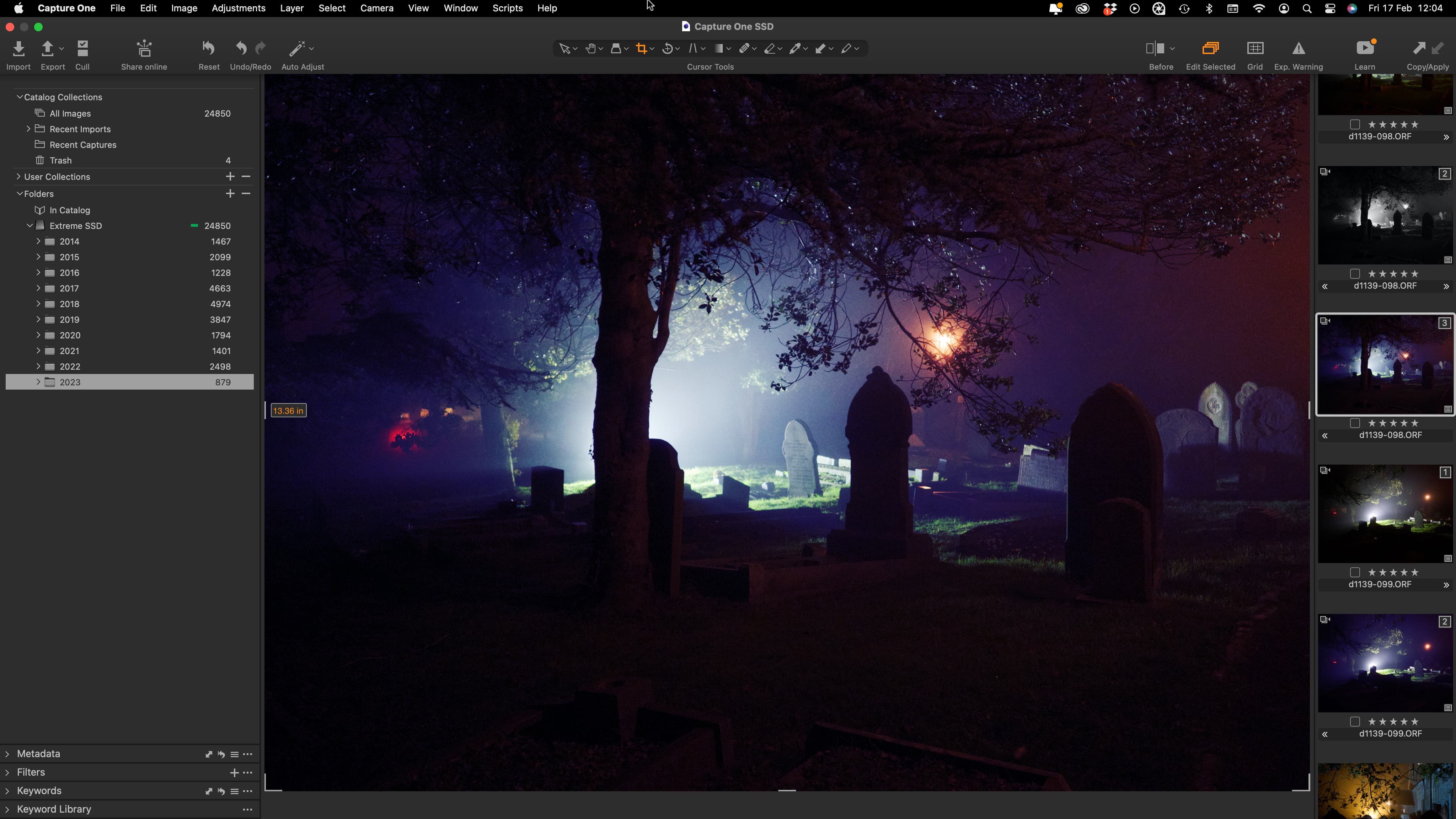
Specifications
Reasons to buy
Reasons to avoid
One of the very few complaints that I had with Capture One is that the software is pricier than Lightroom, a fact that many wouldn’t mind since the app offers more tools than even Lightroom Classic. But with Adobe’s recent price increases, Capture One now has even fewer things to complain about – It’s only a few dollars more per month than the Lightroom-only plan and less than the Lightroom-Photoshop plan.
Like Lightroom, Capture One can both organize and edit photos. But, Capture One has several features that beat out the longstanding Adobe software. For starters, its noise reduction algorithm and RAW edits often result in better image renderings. But Capture One also has tools that Lightroom doesn’t, including the ability to edit with layers. In fact, Capture One’s local editing is so advanced that photographers who don’t do serious retouching or composites can use just the one software – others will need a Photoshop alternative like Affinity Photo to go along with it.
I’ve used both Lightroom and Capture One extensively – and I love the results I get from Capture One. A recent update has even brought smart masking to automatically mask out the background, clothing or facial features for even faster editing.
Read the full Capture One Review
Best Lightroom alternative for noise reduction
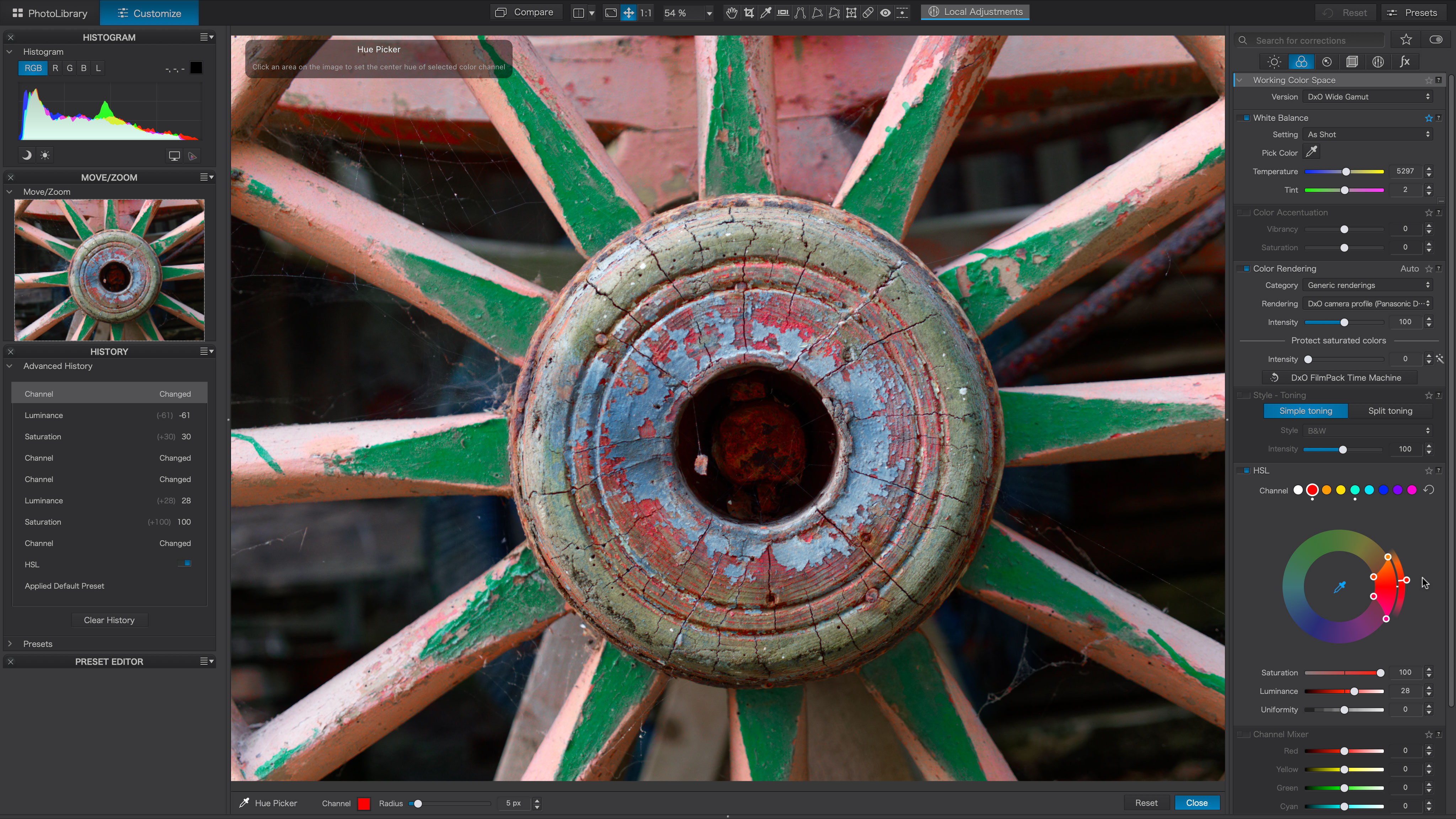
Specifications
Reasons to buy
Reasons to avoid
The early version of DxO PhotoLab didn’t have much in the way of organizational tools, but the software that has long been known for its editing capabilities is now a true Lightroom competitor. DXO PhotoLab has exceptional image processing capabilities, and now it also boasts a good set of organizational tools too.
One of the stand-out features in DxO PhotoLab is its processing algorithms. After testing the DeepPRIME XD2 processing, we were blown away by the noise reduction. The software’s lens corrections are also stellar. In fact, I’d venture far enough to say that it’s one of the best options in terms of RAW processing results – even if you’re a pixel peeper.
But, DxO PhotoLab is no slouch when it comes to local edits either. The clone tool has a neat feature when you can adjust the scale or angle of the source, so you can remove objects even on more complex backgrounds. The biggest missing feature that Lightroom and Capture One has that PhotoLab doesn’t is the ability to automatically mask subjects and backgrounds using AI. But, it does have an Auto Mask tool to aid in local edits. It also can be a bit technical, which can mean a steeper learning curve.
Read the full DxO PhotoLab 8 review
The best Lightroom alternative for beginners
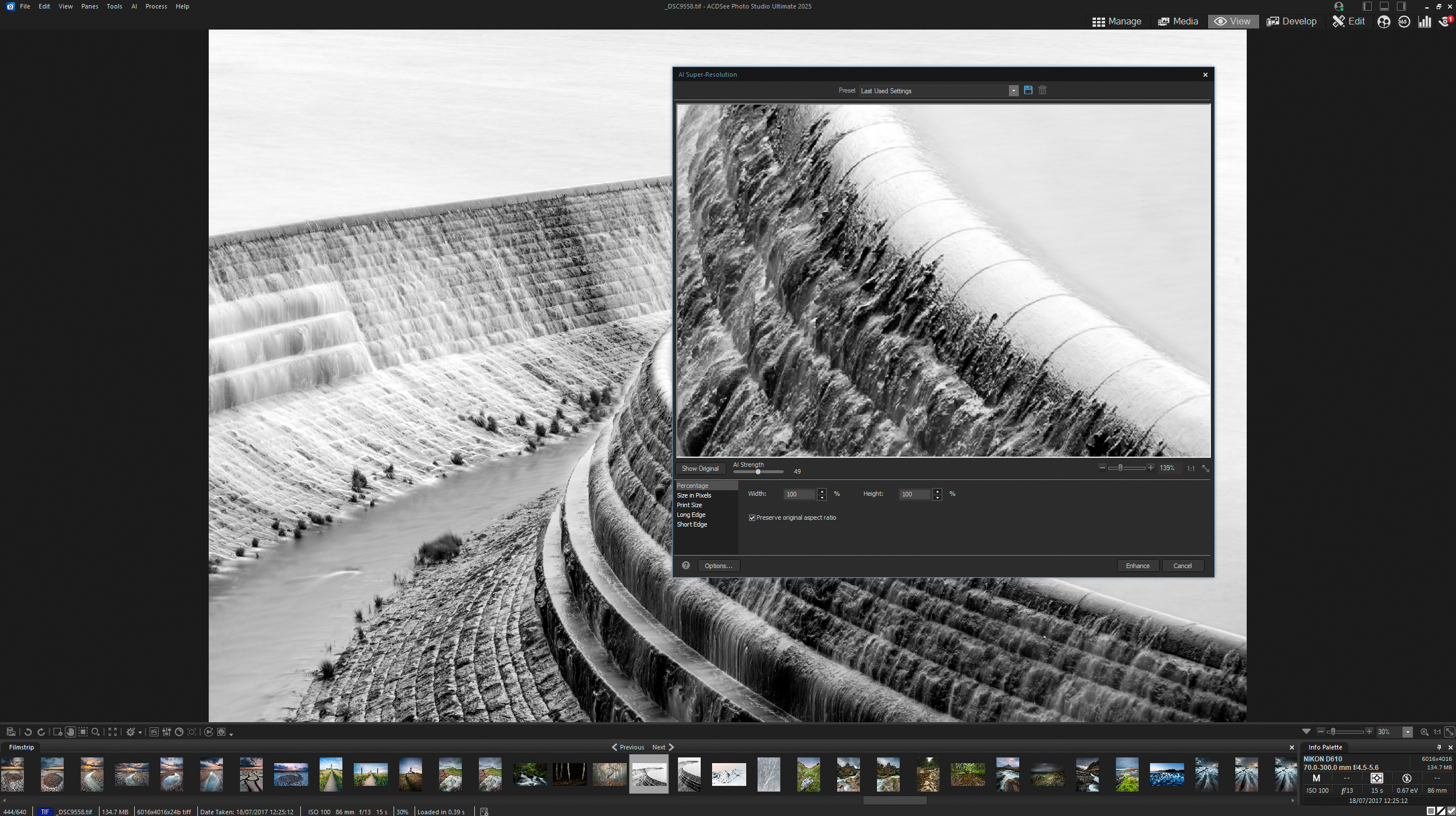
Specifications
Reasons to buy
Reasons to avoid
ACDSee Photo Studio is a powerful RAW processor and photo organizer, but it has a simple user interface that can be easier for beginners to ease into. It’s an effective but simple photo processor and organizer.
While simple, ACDSee has a number of tools that makes it an all-in-one editor for some photographers. Along with the organizing and RAW processing, it also has options for increasing the resolution and replacing the sky, for example. In the Edit tab, you’ll find tools that are more comparable to Photoshop rather than Lightroom, though this section feels a bit more like Photoshop Elements than the fully-fledged program.
The biggest downside is that some of ACDSee’s AI tools produced inconsistent results, which is why it scored a bit lower than options like Capture One and PhotoLab. But, with both subscription and perpetual licenses available, it’s a viable option for those looking for an affordable and simple alternative.
Read the full ACDSee Photo Studio Ultimate 2025 review
Best budget Lightroom alternative

Specifications
Reasons to buy
Reasons to avoid
Once overlooked by photo editors, ON1 Photo RAW is a real bang-for-your-buck photo editor. Like Lightroom, it uses workspaces to organize the different capabilities, from cataloging to RAW processing to local edits. All those tools are wrapped up in a reasonably priced one-time purchase too.
Where On1 Photo RAW really shines is the Effects workspace. Here, you can find a wide range of presets to inspire you or to get quick results. The app also has some great AI tools, including sky replacement.
While On1 Photo RAW is well-rounded and affordable, the RAW processing results weren't quite as pixel perfect as the algorithms from competitors like Capture One and DxO PhotoLab. Still, it's a solid editing software for the price.
Read the full On1 Photo RAW 2025 review
How to choose an Adobe Lightroom alternative

Selecting an app to replace Lightroom isn't an easy task, but the decision becomes much more clean cut when you take a minute to really consider what you want from a RAW processor. A beginner and a professional won't have the same set of demands.
First, consider what type of software you need. Lightroom is a tool for organization as well as RAW processing and minor local edits; Photoshop contains none of the organization tools but offers far more advanced retouching tools. Some software tries to replace both Lightroom and Photoshop in one go, like Capture One, though the most advanced users may still need a Photoshop-like tool. Other apps offer RAW processing, but not much organizing, so consider what your must-haves are.
RAW processing plays a big role in the final image quality, so don't gloss over the algorithm talk. Some software does a better job at reducing noise, correcting colors, and fixing lens distortion than others.
How difficult will the software be to learn? Whether you are a new photographer put off by Lightroom prices or you have a terabytes of Lightroom catalogs and need something new, usability matters. Consider how the software is organized and what sort of how-to resources are available.
Finally, consider the price. Some software is only available with a subscription, but many Lightroom competitors offer a perpetual license option, which means you pay once and own it for life, but may not get all the future updates.
How I picked the best Lightroom alternatives
I tried out dozens of photo editing software as both a professional photographer and a writer. The DCW team as a whole tests software on a regular basis, constantly looking for the best option to bring out the best in our photos.
As we test different programs, we rate the app on seven key features:
1. Retouching, masking and compositing tools: A "local edit" is an adjustment that's applied to only part of the image. Local edits are a key part of the editing process and encompass everything from removing power lines to whitening teeth. This type of adjustment tends to be tedious, so any way that an app can deliver both quick and good results is a major plus.
2. Image organizing and cataloging tools: Lightroom doesn't just edit images, it organizes them too. A true Lightroom alternative needs to have the tools to sort all the photos into different albums, flag the ones you want to edit and discard the duds.
3. Non-destructive editing: A non-destructive edit is one that can be easily un-done. When working with RAW processors, you need to have the ability to go back and tweak each setting later, perhaps if you decide, when looking with fresh eyes, that you went overboard on the color saturation. It's an easy fix with a non-destructive photo editor.
4. RAW processing: A RAW file is an uncompressed image – it needs to be edited before it can be shared. RAW processors allow photographers to adjust the color and sharpness. Noise reduction and lens corrections are among some of the hardest algorithms to get right, so I prioritize looking at those features during testing.
5. One-click presets: Staring at an unedited photo can be intimidating. Presets can jump-start your creative juices by quickly applying an overall effect. From there, you can tweak and adjust as needed. Another must have? The ability to make your own presets so you can easily recreate your favorite looks.
6. Beginner friendliness: While advanced tools are great, the best photo editors present those options in a non-daunting way. When I test photo software, I look for an intuitive interface and access to a large tutorial database.
7. Value for money. Subscriptions can get annoying – so software earns bonus points when it gives users the option of choosing a recurring subscription or a one-time purchase of a perpetual license. I also look at the overall cost and how it compares to competitors.
Frequently asked questions
What is the difference between Photoshop and Lightroom?
Photoshop is a household name in photo editing that even non-photographers have heard of. Few people outside the industry have heard of Lightroom, however. Both programs work together in different ways. Lightroom organizes photos and lets you pick the best ones. Lightroom then processes RAW photos, editing things like color, sharpness, and noise.
While Lightroom can do some local edits like removing a few small spots of acne, Photoshop is the editing software capable of complex edits. You can't use frequency separation, build complex composites, or retouch fashion photos in Lightroom but you can in Photoshop. In addition to altering photographs, Photoshop is also a capable program for creating graphics and logos, where Lightroom doesn't branch outside the photography industry.
What happens to your photos if you cancel Lightroom?
One of the biggest concerns with switching from one photo editor to another is what happens to the images. But, if you cancel your Lightroom subscription, you don't lose your images.
If your images are on your hard drive, cancelling Lightroom won't remove them. However, Lightroom is a non-destructive RAW processor that only applies the edits when you export them. Thankfully, Adobe says that Lightroom users can still access the Export tool inside Lightroom after canceling. You don't be able to go in and adjust the edits, but you can export and browse through your albums.
If you save your images on the Creative Cloud, Adobe says that you have one year to download and save them in another location.
Many photo editors also have options to import your Lightroom catalogs, so you don't have to re-organize everything if you switch. The exact steps will depend on which program you switch to; for example, Capture One details the process here.
You may also like
For more editing inspiration, browse the best laptops for photo editing or the best photo editing software.
Get the Digital Camera World Newsletter
The best camera deals, reviews, product advice, and unmissable photography news, direct to your inbox!

With more than a decade of experience reviewing and writing about cameras and technology, Hillary K. Grigonis leads the US coverage for Digital Camera World. Her work has appeared in Business Insider, Digital Trends, Pocket-lint, Rangefinder, The Phoblographer and more.
- Rod LawtonContributor
- James Abbott
