Best noise reduction software: software to cut high-ISO noise in photos
The best noise reduction software can transform your high-ISO images, smoothing out grain and restoring image detail
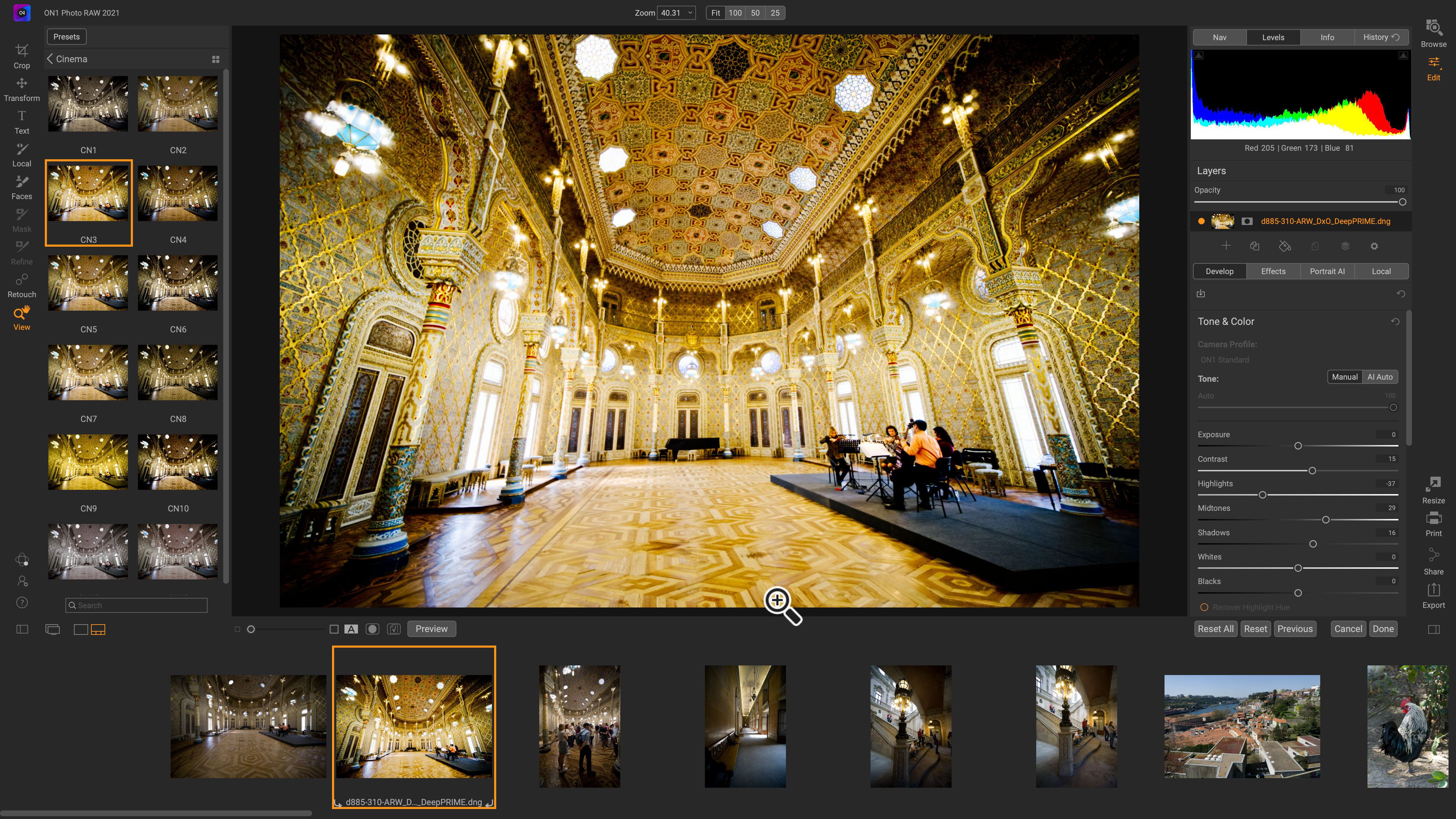
The best noise reduction software is just as important today as it ever was. Digital photography has taken massive leaps forward since its introduction to the market a couple of decades ago. With ever-improving technology we are now able to capture so much more than ever before, but there’s still a problem that will persist for as long as digital cameras have image sensors, and that’s noise.
Image noise is generally seen as small, grain-like artefacts that appear like a rash on a digital image. It can appear as differences in colour or brightness and there are multiple, complicated reasons for its existence. Typically though, the smaller an image sensor is, the more noise will affect a photograph.
The same is true for how long the image sensor is exposing for, with longer exposures introducing 'heat-soak' noise whereby the photosites (pixels) record their own interference, or that of nearby circuitry. Higher ISO sensitivities are the main culprit for induced noise as the higher ISO is set the noisier images become, but high ISOs are essential for capturing images handheld in low light.
It's true that today's cameras offer way better image quality than in the past, but that's just made us more greedy for ever higher sensitivities! The fact is that any camera, even the latest, will generate increased image noise as you near its maximum ISO setting.
No matter how expensive a camera is, every single one can be susceptible to image noise. Therefore, image editing software that reduces noise is critical. By analyzing a photograph, this software proceeds to reduce luminance and color fluctuations it considers image noise, with thresholds and variances customized by the user.
Not all noise reducing software is the same though, as each one can use a different type of technology. Recent software even uses Artificial Intelligence to cleverly scan images to discern important subject matter in order to prevent noise-reducing artefacts from appearing over crucial areas of the image.
All the best photo-editing software include noise reduction tools, so you may be wondering why you might need a separate, dedicated tool. That's because, very often, dedicated noise reduction software delivers better results, more control or both.
Some noise reducing tools work standalone too, whereas others operate as plugins via existing image editing software. Not all noise reduction software will process raw files either, requiring full edits to be done before denoising which can impact workflow and time spent on images – especially if the noise removal doesn’t work well. So it’s important to check out our round up of the best noise reduction programs below before committing to a purchase.
Best noise reduction software in 2025
Why you can trust Digital Camera World
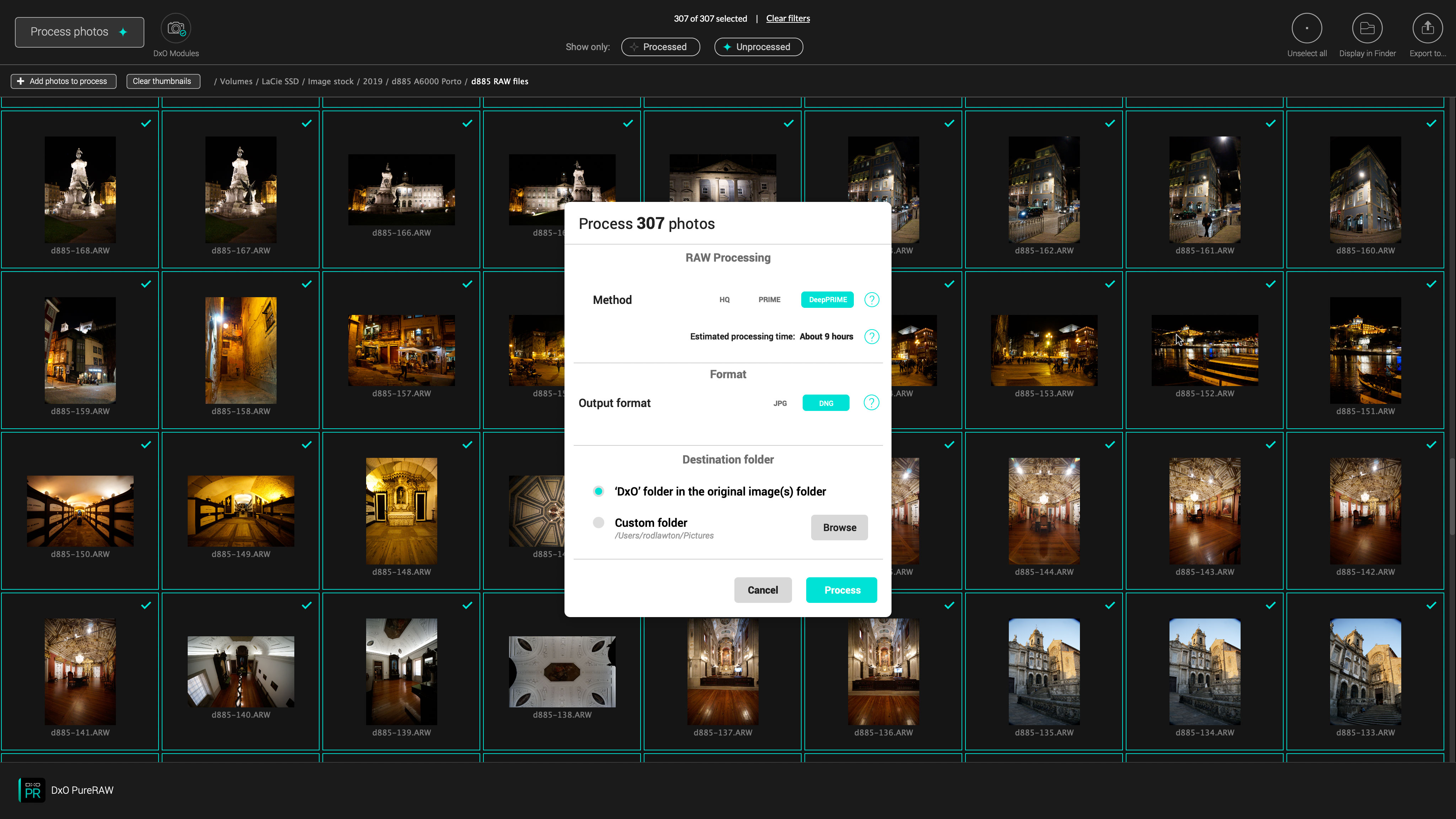

Specifications
Reasons to buy
Reasons to avoid
DxO PureRAW sits into the workflow nicely by designing itself around the fact that users can remove noise in images before moving onto editing in other image editing software. It’s not just image noise that PureRAW eliminates, it can also remove aliasing and correct lens flaws using the DxO Optical Modules which sit inside.
A really well laid-out user interface and helpful introductory tips help make DxO PureRAW one of the most user-friendly noise-reduction softwares out there. Its processing to remove noise is unbeaten in this roundup, truly remarkable results with clean, crisp edges. Beautifully clean results far outweigh anything that can be done in Lightroom Classic for example, all done with just a couple of clicks. Some raw files are unsupported, however, but this latest version does now work with Fujifilm X-Trans sensors.
The DxO DeepPRIME noise reduction technology is also built into DxO's flagship image editor, PhotoLab 6.
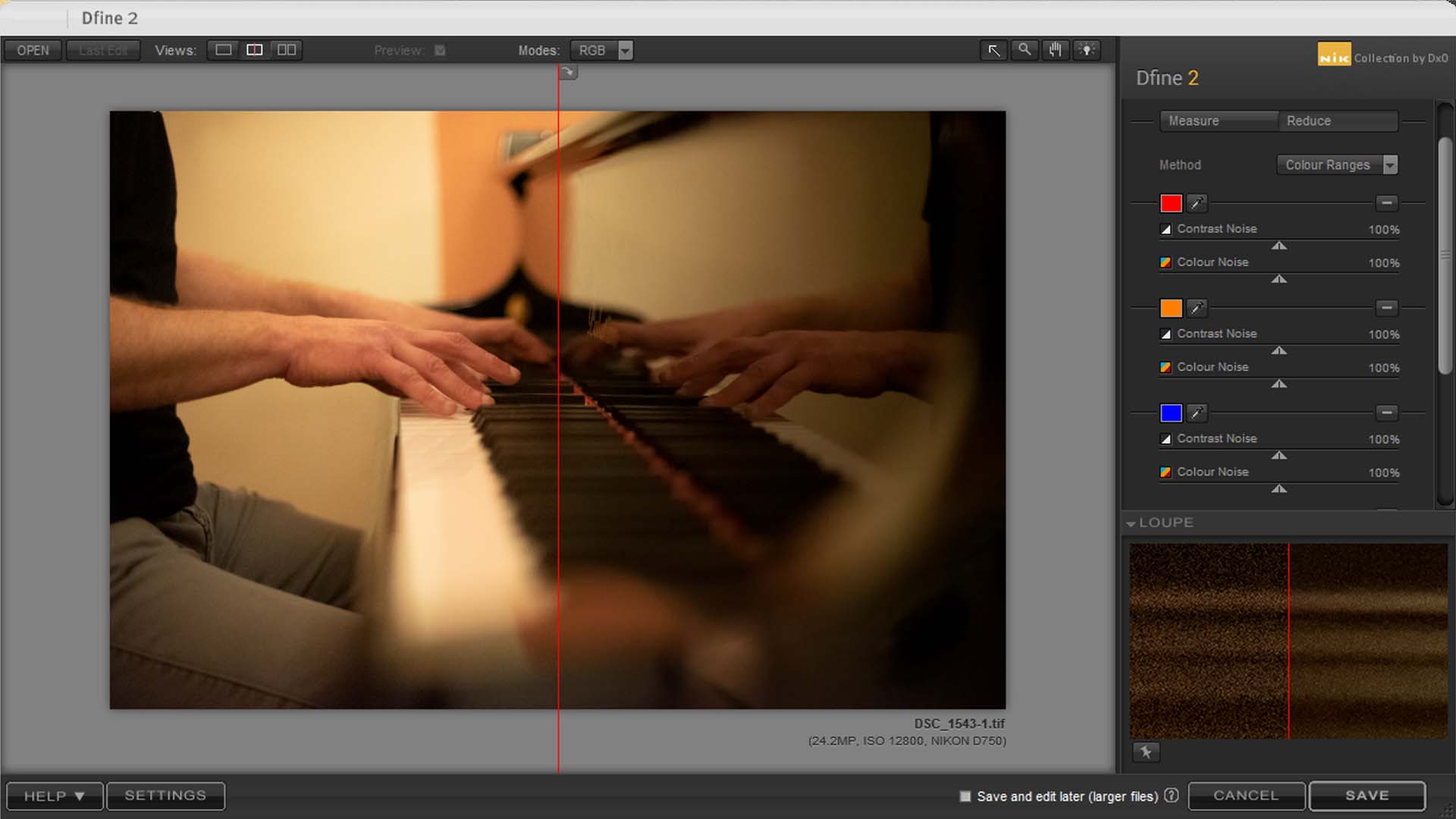

Specifications
Reasons to buy
Reasons to avoid
Dfine 2 works as both a standalone image noise reducing software and as a plugin for existing image editing workflows. The benefit of using it in this way is that you can either process the noise removal first, before committing to edits or simply add it in at any point during your editing workflow. The downside is that it doesn’t support raw files so photos must be processed first into a JPEG or TIFF format, this is unhelpful for those that use raw on a regular basis because you won’t find out what kind of noiseless results you’ll get until after you’ve finished the editing process, though the workflow is straightforward if you are using Dfine as a plug-in within Photoshop or Lightroom.
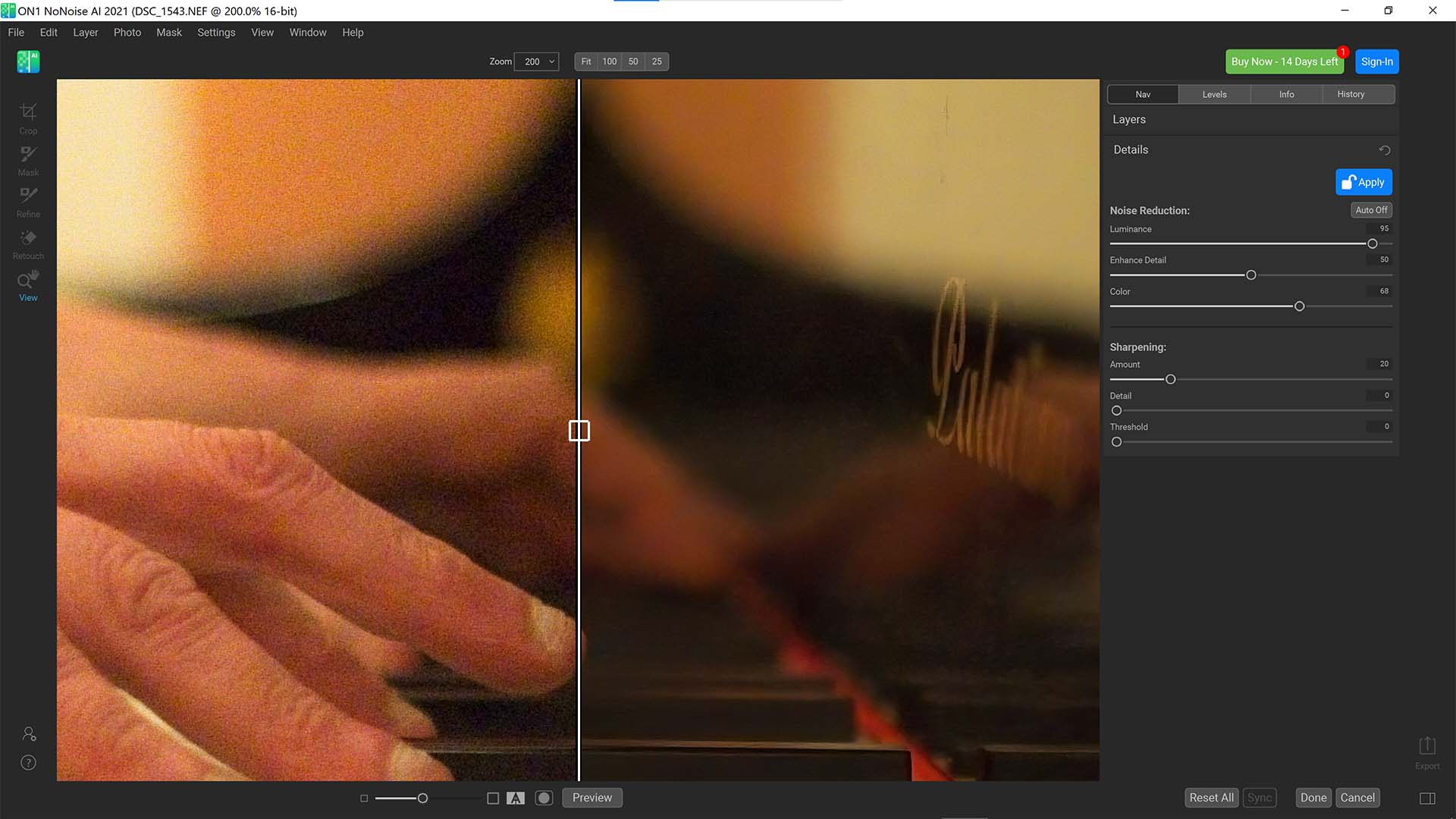
3. ON1 NoNoise AI
Specifications
Reasons to buy
Reasons to avoid
Able to be used as a standalone noise removal software or as a plugin to fit in with an established image editing workflow, On1 NoNoise AI uses Artificial Intelligence to scan photos before removing noise. A strong automatic filter is applied to images with noise problems and it does a good job of balancing noise removal whilst retaining subject detail.
It offers options for cropping, masking, refining, and retouching the image as well as providing a navigation thumbnail, histogram, and information/history windows to check on progress. Not the absolute best noise removal software, but definitely one of the better options out there. What's more, NoNoise AI has now been incorporated into the latest version of ON1 Photo RAW, so if you own that software you no longer need to buy ON1 NoNoise separately.
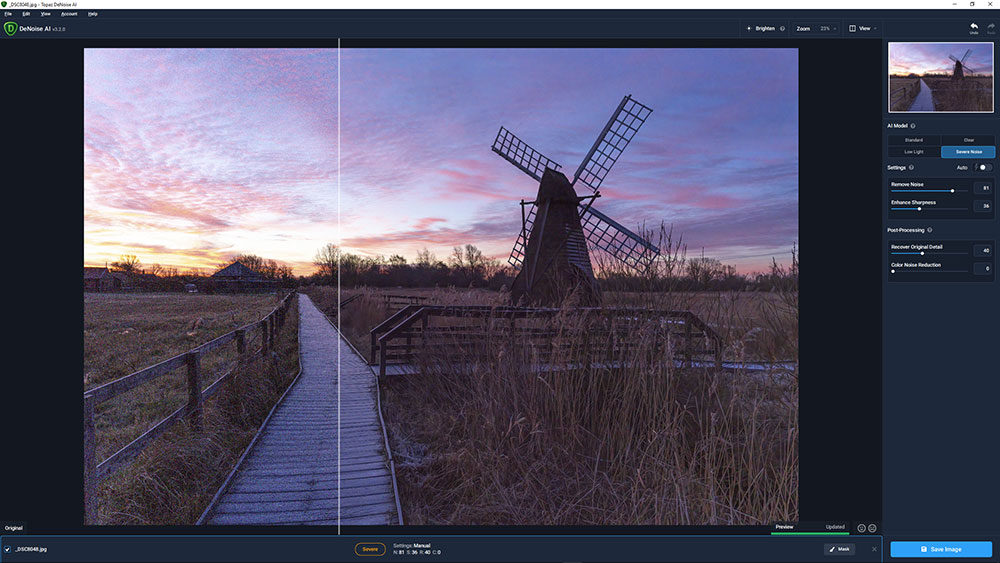
Specifications
Reasons to buy
Reasons to avoid
DeNoise AI makes it quick and easy to reduce noise in images and can result in sharper results than those possible with Lightroom and Adobe Camera Raw. The advantage here is speed - as with a practised hand, using noise reduction and sharpening separately with Adobe photo-editing products could result is results that are just as good.
Where noise reduction in Lightroom and Adobe Camera Raw is applied indiscriminately across the whole image, DeNoise AI appears to apply it according to where the software identifies noise. This works well for the most part but in some situations, the AI model used can result in uneven noise reduction where some luminance noise is mistaken for detail and remains visible. This makes it imperative that you try each of Topaz's three AI models to identify the best option for the image being processed.
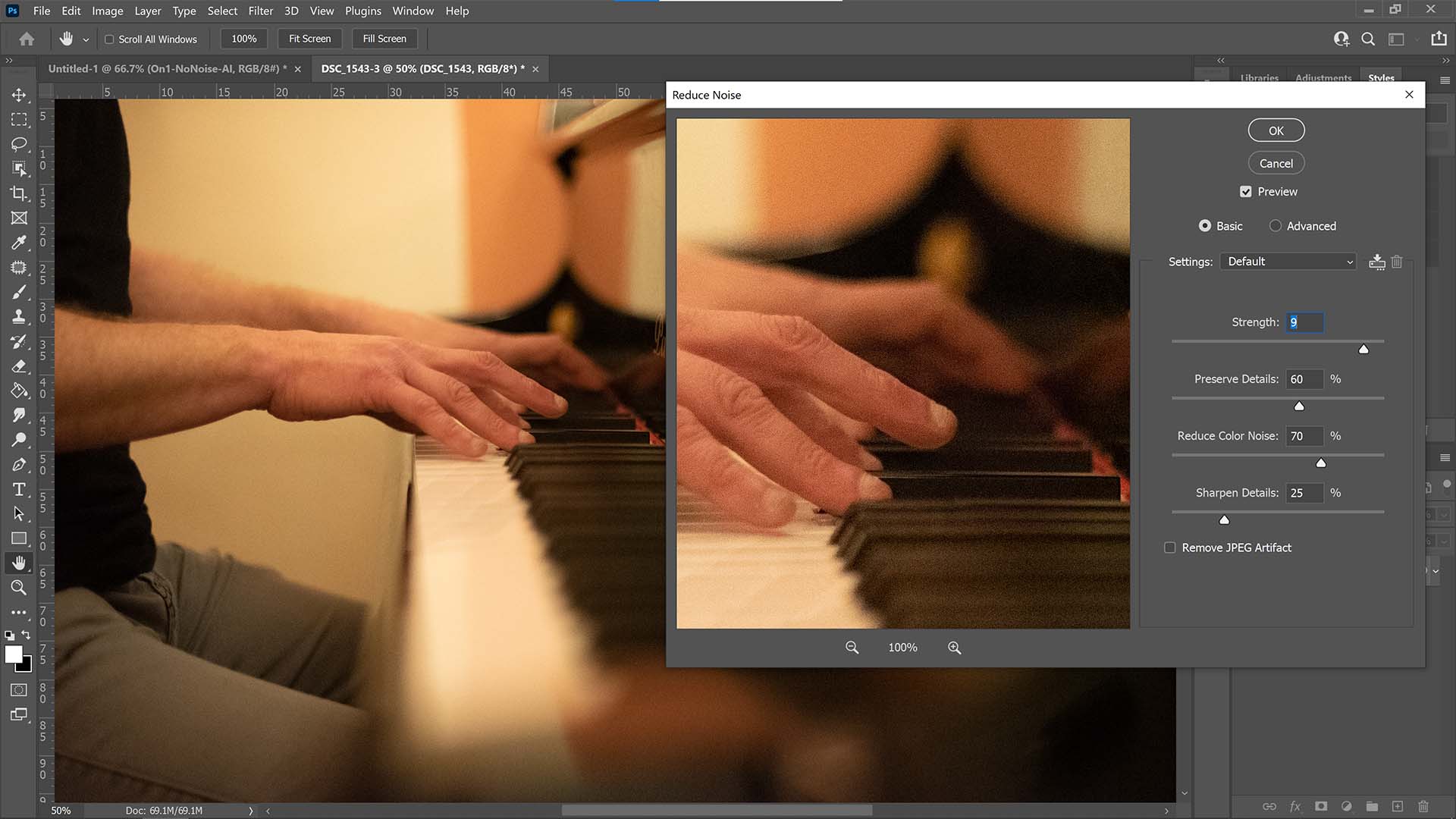
Specifications
Reasons to buy
Reasons to avoid
Photoshop CC does a reasonably good job at removing noise using its most basic feature, the Reduce Noise filter, but compared with the competition in this roundup it’s one of the poorest. When activated, a new window appears to provide control sliders that alter the filter’s variables. There are four settings to control: strength; preserve details; reduce color noise; and sharpen details. By balancing each control carefully it’s simple to remove a good amount of noise from images.
There’s even an advanced option to remove noise based on colour channels for advanced users. A Remove JPEG Artifact button is designed to reduce compression issues brought about through lossy compression algorithms via the JPEG file format, but it’s not particularly effective. There are multiple techniques to remove noise manually in Photoshop CC, but compared to other one-click options available in this round-up it’d be a rather time-consuming move.
It's worth pointing out, though, that the noise reduction controls in Adobe Camera Raw, used for converting raw files before editing, are as powerful and effective as those in Lightroom.
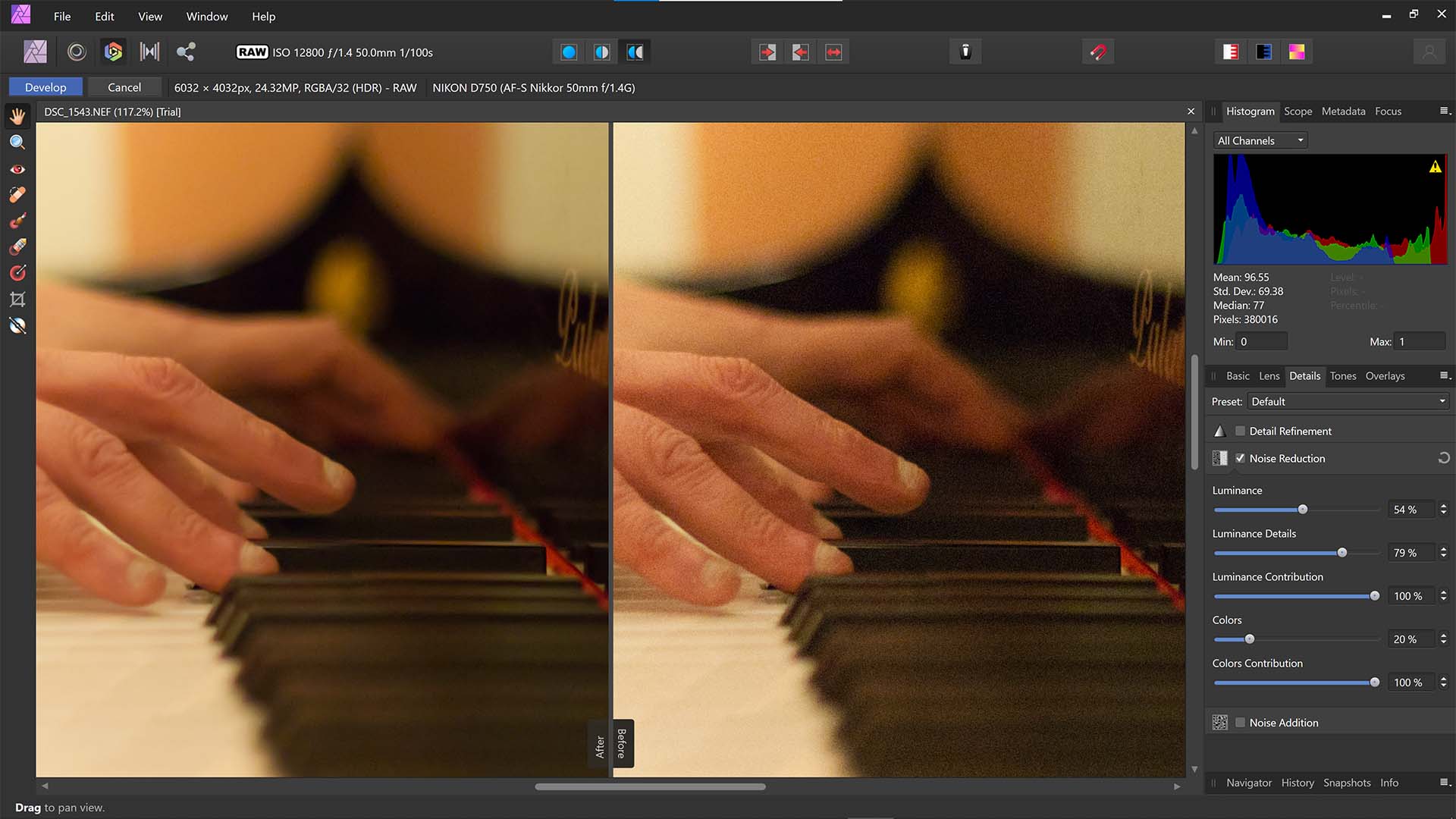
Specifications
Reasons to buy
Reasons to avoid
Within Affinity Photo’s Develop Persona lives the Details tab, which is responsible for changing the refined details within an image. Scroll down to the Noise Reduction setting and switch it on to reveal five sliders. Similar to Lightroom Classic there are controls for luminance, luminance details, luminance contribution, colors, and colors contribution.
When adding luminance or colors sliders to reduce the overall noise in a photograph the processing is immediate and apparent. It produces very clean results which look good, but we feel that the lack of a contrast option makes some images look glassy, which is particularly noticeable on skin tones.
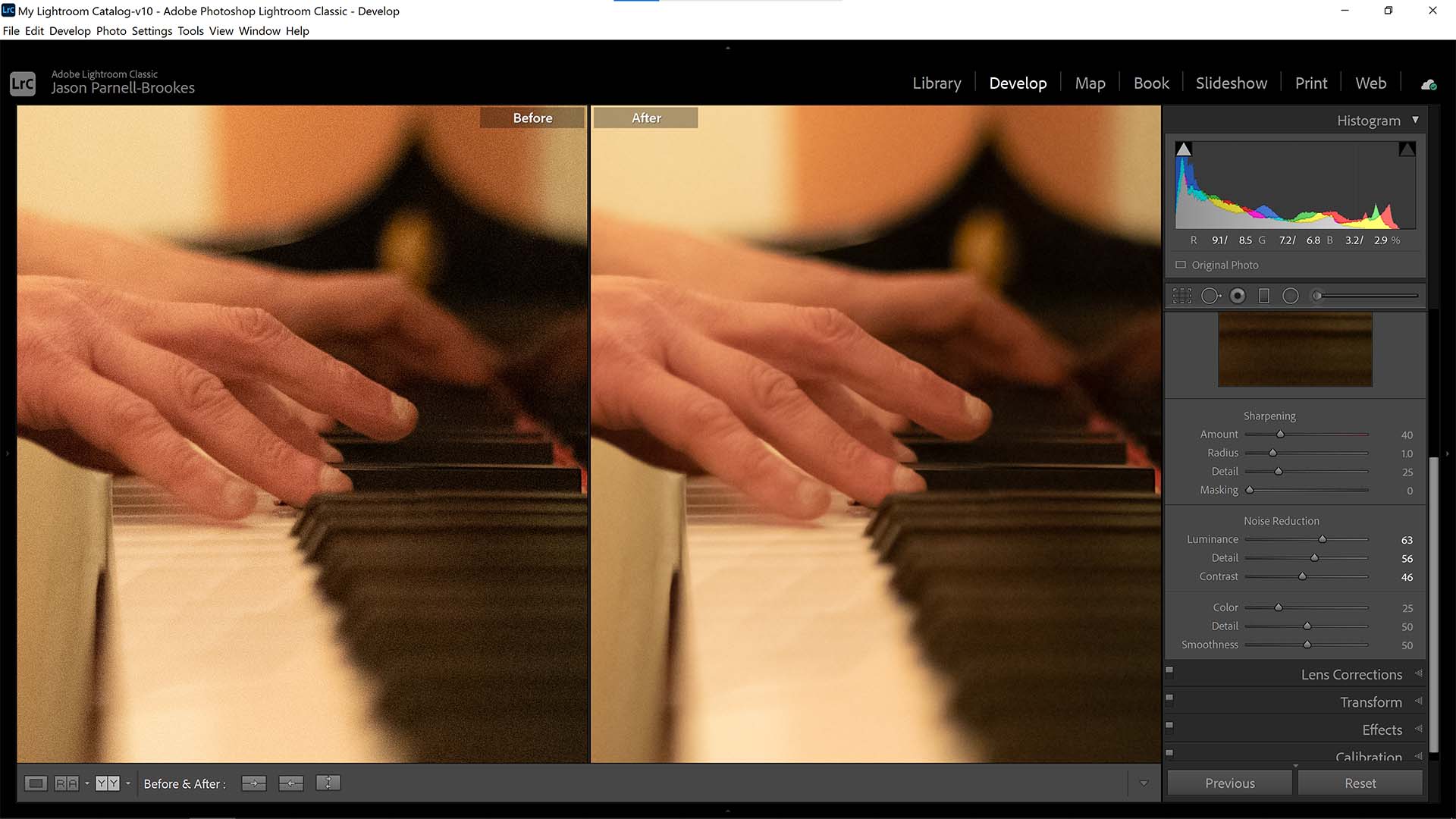
Specifications
Reasons to buy
Reasons to avoid
What Lightroom Classic does well is create a seamless workflow with minimal distractions in the interface. Thanks to the Details panel in the Develop module, removing noise is incredibly easy. In a similar layout to Affinity Photo, Lightroom Classic provides six slider controls to alter luminance, detail, contrast, color, color detail, and smoothness.
Powerful in approach, it does a good job at removing noise. The inclusion of the contrast slider means any lost dynamic range in the noise removal process can be reinstated for high quality results. The best part is that it fits into the photo editing workflow nicely.
Both Photoshop and Lightroom can be bought as individual month-by-month subscriptions, but that makes them very expensive. They are much better value as part of the Adobe Photography Plan that gets you both photo-editing programs, but although this is paid for with a monthly subscription, you are committed to an annual plan.
Read more
Best laptops for photo editing
Best external hard drives
Best photo organizing software
Get the Digital Camera World Newsletter
The best camera deals, reviews, product advice, and unmissable photography news, direct to your inbox!
Jase Parnell-Brookes is an award-winning photographer, educator and writer based in the UK. They won the Gold Prize award in the Nikon Photo Contest 2018/19 and was named Digital Photographer of the Year in 2014. After completing their Masters Jase has spent a good chunk of two decades studying and working in photography and optics shooting and writing all over the world for big-name brands and media outlets. Now the Channel Editor for Cameras and Skywatching at Space.com their speciality is in low light optics and camera systems.

