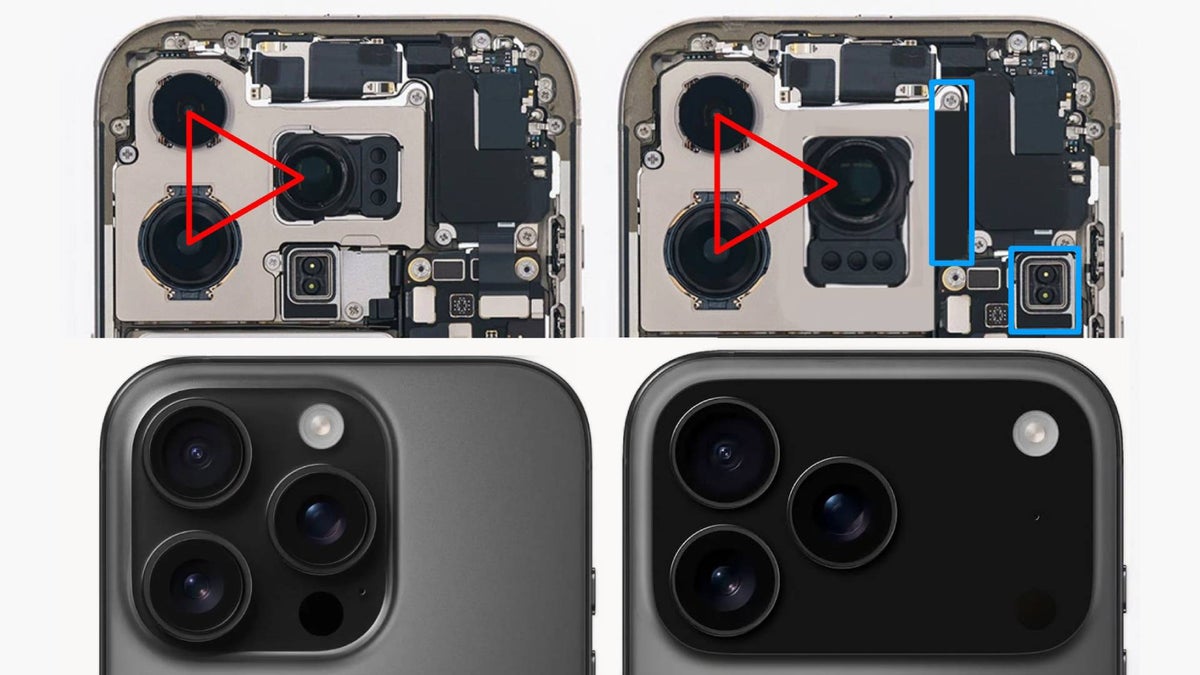The best Wacom tablet in 2025: pick the right Wacom graphics tablet for you
Draw, sketch and edit photos with a stylus, using the best Wacom tablets

The best Wacom tablets are purpose-built for making digital art, and they also enable you to editing photos with precision using a stylus. So whether you draw, take photographs, or do a bit of both, they're well worth the investment.
There are a wide range of Wacom tablets on the market, though, and distinguishing between them can be a bit perplexing. So we've done the work for you, listing the six best Wacom tablets in our list below, and explaining the difference between them. This selection covers both graphics tablets, which you connect to either a laptop or monitor, and pen displays, which have their own screen which you draw on directly.
If you want further options from other brands, then check out our general guide to the best tablets for photo editing.
Our top picks

With a big 24in screen, 4K resolution and a massive 8,192 levels of pressure sensitivity, the Wacom Cintiq Pro 24 Touch is our pick as the best Wacom tablet for most people.
Read more below

The Wacom Intuos Pro is a high-quality drawing tablet known for its large active area, making it ideal for artists seeking a spacious and precise digital workspace.
Read more below

While it’s not the most advanced on this list, this cheaper tablet offers a quality drawing experience, with easy setup, a nice sized screen and decent resolution.
Read more below

The Wacom Movink (short for 'Move Ink') is not just Wacom's newest mobile pen display, released in autumn 2024; it's also very slim and light, which makes very portable.
Read more below

This tablets doesn’t just allow you to draw digitally. You can also place a piece of paper directly on the screen, draw on this with a real ink pen, and the device will make it into a digital drawing.
Read more below

If you're a professional looking for a lot of screen space and the best possible picture quality, this premium Wacom tablet will hit the sweet spot, with its 27-inch screen and 4K resolution.
Read more below
The best Wacom tablets
Why you can trust Digital Camera World
Best Wacom tablet with a screen

1. Wacom Cintiq Pro 24 Touch
Specifications
Reasons to buy
Reasons to avoid
If you’re a professional artist or photographer, it’s worth investing in the best equipment, as it’s going to enable you to make better work, more quickly, and earn more money in the long run. And the best Wacom tablet for professionals today is the Cintiq Pro 24 Touch. With a screen diagonal of 23.6in, you’re getting a lot of tablet for your money, including 4K resolution and a massive 8,192 levels of pressure sensitivity. Be aware, though, that at over 7kg, this is not a tablet for use on a go, but best suited for use in the studio.
Best graphics tablet from Wacom

2. Wacom Intuos Pro (large)
Our expert review:
Specifications
Reasons to buy
Reasons to avoid
The Wacom Intuos Pro is a high-quality drawing tablet known for its large active area, making it ideal for artists seeking a spacious and precise digital workspace. With 8,192 levels of pen pressure sensitivity, Bluetooth connectivity, and compatibility with both Windows and macOS, it works seamlessly across various creative software.
Key features include Wacom's highly responsive stylus, customizable Quick Keys, and a multitouch surface for gesture controls, enhancing the user’s creative workflow. However, the pen stand lacks stability, and accessing replacement nibs can be difficult. It's expensive, but this is a professional-grade investment intended to last.
See our review of the smaller Wacom Intuos Pro Medium
Best cheap Wacom tablet

Specifications
Reasons to buy
Reasons to avoid
Short of cash? The Wacom One pe n tablet is designed for artists who are watching the pennies. And while it’s not the most advanced or powerful device on this list, it still offers a quality drawing experience, with easy setup, a nice sized screen and decent resolution. Plus, as well as Windows PCs and Macs, it works with Chromebooks too.
Happy with a smaller, seven-inch screen? Then you can save even more cash on the aptly named Wacom One Small, and get a tablet that’s very portable, lightweight and handy for travel. For more details, read our One by Wacom review.
Best Wacom tablet for portability

4. Wacom Movink
Specifications
Reasons to buy
Reasons to avoid
Do you work on the move a lot? The Wacom Movink (short for 'Move Ink') is not just Wacom's newest mobile pen display, released in autumn 2024; it's also very slim and light, which makes very portable.
With weighing only 420g and only 4mm thick, and with a 13.3-inch OLED screen, this graphics tablet fits in the hand like a sketchbook. The display offers vibrant colors with near-perfect color accuracy (95% Adobe RGB), and the Pro Pen 3 stylus supports 8,192 pressure levels and 60-degree tilt for a responsive and natural drawing experience. On the downsude, the lack of an included case or stylus holder means you need to buy these accessories separately.
The Movink connects to Mac, PC, and Android devices using a single USB-C cable, which also powers the tablet, simplifying its portability. While it provides just two physical quick keys and lacks some customizable options seen in larger tablets, it still supports a range of gestures and on-screen controls for convenient navigation.
Best Wacom tablet for drawing on paper

5. Wacom Intuos Pro Paper
Specifications
Reasons to buy
Reasons to avoid
The Wacom Intuos Pro Paper tablets don’t just allow you to draw digitally. You can also place a piece of paper directly on the screen, draw on this with a real ink pen, and the device will translate your drawing into a digital one. Smart, huh? You get all the tools you need for this in the pack, including a finetip pen, paper clip, accessory case, 10 A5 paper sheets, and three finetip ink refills.
The above specs detail the medium-sized device, and there's also a larger version for those who want more drawing area. This Wacom Intuos Pro Paper large tablet comes with the exact same tech and accessories as its smaller sibling, except the 10 paper sheets are A4 size rather than A5.
Best large-sized Wacom tablet

6. Wacom Cintiq Pro 27
Specifications
Reasons to buy
Reasons to avoid
If you want a lot of screen space and the best possible picture quality, this Wacom tablet will hit the sweet spot, with its 27-inch screen and 4K resolution. It offers up to 400 nits of brightness, 120Hz refresh rate and very slim bezels; which means it's actually more compact than its 24-inch sibling (number one on our list). One drawback is that it's on the heavy side, plus if you want a stand, you have to buy one separately. Plus it's expensive, but if you're looking for premium specs, you will get the extra quality you pay for.
FAQs
What is a Wacom tablet?
Wacom is a Japanese company headquartered that specializes in manufacturing graphics tablets and related products. A Wacom tablet is a digital drawing pad from said company that allows users to create digital art, edit photos, and perform other visual tasks by using a stylus pen on a pressure-sensitive surface.
What are the two types of Wacom tablet?
There are two main types of Wacom tablets. First, there are non-screen tablets, aka graphics tablets. These devices don't have screens of their own but connect to a larger laptop or desktop monitor. This setup allows you to work with intricate detail, just like having a digital canvas at your fingertips
Second, there are screen tablets, aka pen displays. These come with built-in displays, and look more like an iPad. The experience is also akin to using a physical pen and paper, but with the advantage of being able to edit your work.
Are Wacom tablets just for drawing?
Wacom tablets aren't just for digital drawing and painting. They can be used for a variety of other tasks too, including photo editing, video editing, graphic design, motion graphics, 3D modelling and animation.
How to choose the best Wacom tablet
When choosing the best Wacom tablet for your specific needs, what should you looking for? Start with the number of levels of pressure sensitivity, which suggests how closely the drawing on screen will resemble your actual pen marks. The more, the better. If you're a beginner or casual drawer, you'll probably find the lower end of 2,048 perfectly fine, but if you're a pro or semi-pro you may prefer more more.
Also consider the size and weight of the tablet, especially if you expect to travel with it. And note the resolution, which Wacom generally measures in lines per inch (lpi). In practical terms, you need about 1,000lpi to see your drawing in high definition. Finally, think about how big a drawing area you need. If you've never used a graphics tablet before, it may be worth trying one in a shop, or just practising on a piece of paper to get a sense of what works best.
How we test the best Wacom tablets
Our testing process begins with assessing each Wacom tablet's performance across various drawing and photo editing applications. We assess how natural using the stylus on the tablet feels, and how precise and accurate the results are in practice. We also consider the display quality of each Wacom tablet, as well as the ergonomics of the tablet, gauging comfort and usability levels over long sessions of drawing and editing.
Read more:
• The best mouse for photo editing and video editing
• The best monitors for photographers
• The best photo-editing laptops
• The best desktop computers for photo editing

Best thin and light
While it’s not the most advanced on this list, this cheaper tablet offers a quality drawing experience, with easy setup, a nice sized screen and decent resolution.
Read more below
Get the Digital Camera World Newsletter
The best camera deals, reviews, product advice, and unmissable photography news, direct to your inbox!
Tom May is a freelance writer and editor specializing in art, photography, design and travel. He has been editor of Professional Photography magazine, associate editor at Creative Bloq, and deputy editor at net magazine. He has also worked for a wide range of mainstream titles including The Sun, Radio Times, NME, T3, Heat, Company and Bella.