Lightroom vs Capture One
This Lightroom vs Capture One comparison throws up some interesting ideas about workflow, image organization & editing
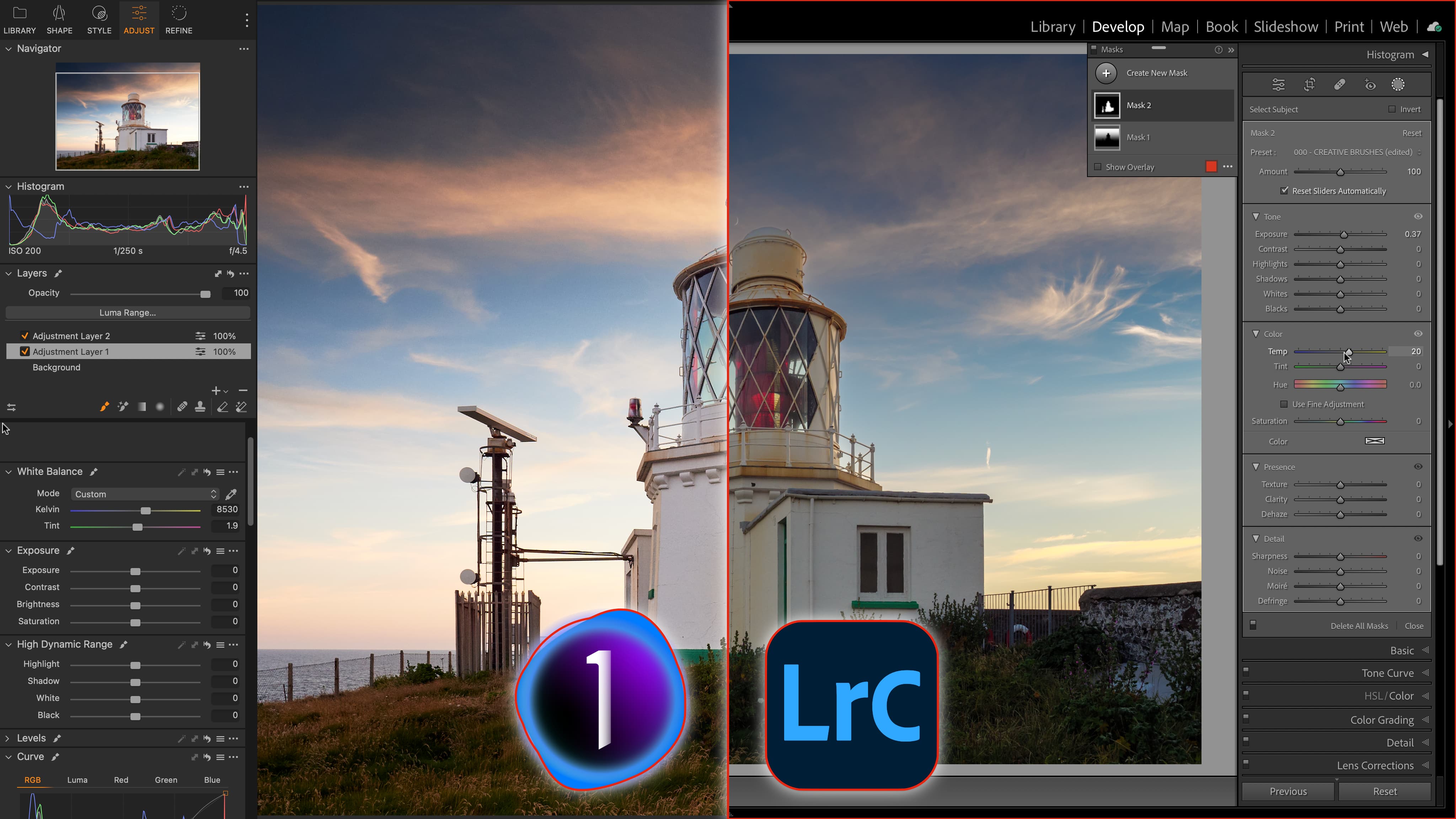
Adobe Lightroom is the go-to image organizing and editing application for many enthusiast and professional photographers, and it comes as standard with Adobe’s good-value Photography Plan.
But Lightroom has has a rival. Capture One Pro does almost exactly the same job and, while it is more expensive, it is also more powerful in many respects and more precisely tailored to the needs of professional photographers. It also offers very high quality raw processing which Lightroom cannot quite match, at least for noise control and fine detail rendering. Both are among the best photo editing software applications to use today.
So in this Lightroom vs Capture One comparison, which one comes out on top? We’ll also factor in the fact that there is not one single version of Lightroom but two, and while these share largely the same editing tools, they are designed for very different workflows. It sounds complicated, so we’ll try to make it simple!
Lightroom vs Capture One in 2025
Why you can trust Digital Camera World
1. Cloud storage and sync
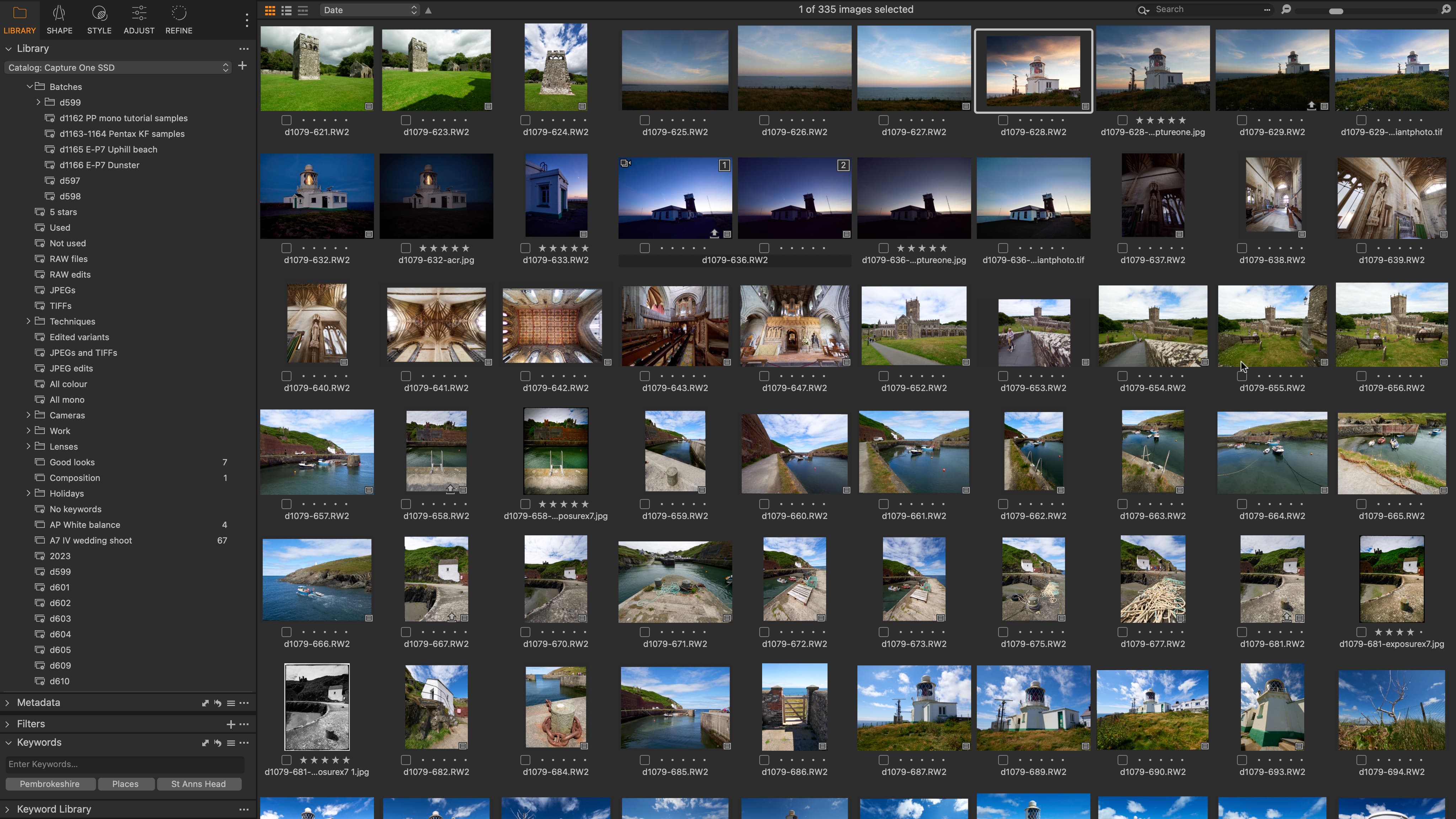
• Lightroom: Full cloud storage and sync
• Lightroom Classic: Selective cloud sharing (Smart Previews)
• Capture One Live: Short-term client collaboration
Both versions of Lightroom are part of Adobe’s Creative Cloud ecosystem, so both offer online synchronization and editing, a mobile app, and sharing tools. Or Lightroom does – with Lightroom Classic, these online tools are much reduced. Lightroom makes all your images available at their full resolution, anywhere, and on any device. But this does mean paying for an extra 1TB cloud storage, which costs as much as the Adobe Photography Plan itself. Lightroom also has some limitations that Lightroom Classic doesn’t.
See also Lightroom vs Lightroom Classic
Lightroom Classic does offer online synchronization, but only for manually selected Collections and not your whole image library. It also synchronizes lower-resolution Smart Previews, which are fully editable but your changes are synced back to your desktop library where your full-res images are stored. Lightroom Classic has the convenience of cheaper local storage but is limited in its online synchronization.
Capture One is like Lightroom Classic. Your images are stored on your own computer. There is no direct equivalent to Adobe’s Creative Cloud/mobile synchronization, and while it does have a Capture One Live setup for image sharing, this is for shorter term client and colleague collaborations, not an online catalog.
2. Cataloging options
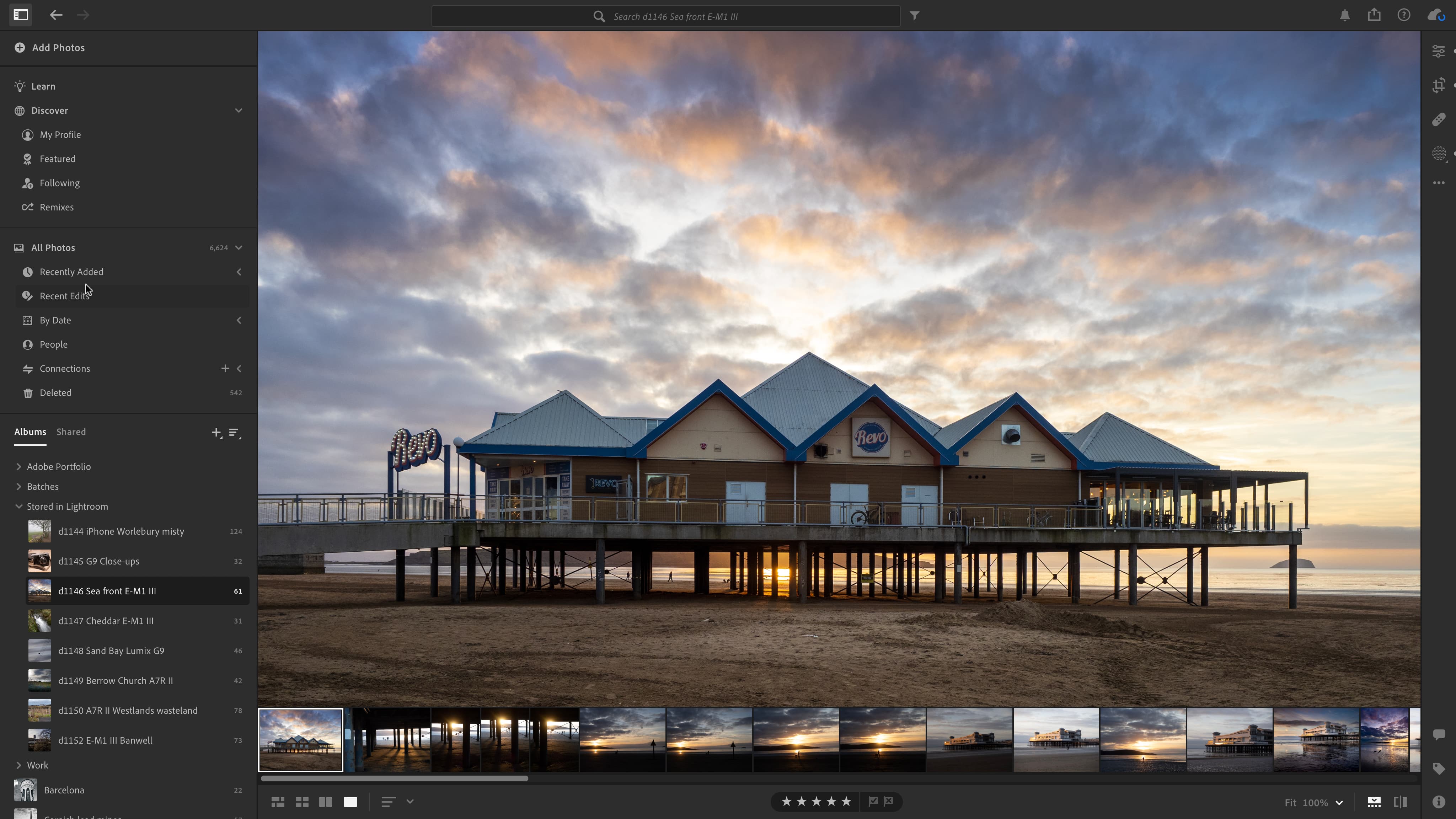
• Lightroom: Fully managed catalog, basic organizing tools
• Lightroom Classic: Referenced images, full organizing tools
• Capture One: Referenced or managed images, Sessions
All three programs import images into a catalog database, but there are two ways of doing this. One is to create ‘managed’ catalog where your images are drawn into a big, monolithic catalog file – where they are viewed and managed exclusively by that program. This is how Lightroom works – your images are all stored remotely on Adobe’s servers. Lightroom’s cataloging tools are more basic than Lightroom Classic’s, with albums but no folders and no smart collections, though it does have Adobe’s Sensei AI subject-based search tool.
Managed catalogs are simple in concept and prevent ‘broken’ image links, but many photographers prefer ‘referenced’ catalogs instead, where your images stay in their original folders and are simply ‘referenced’ by the catalog database. This is how Lightroom Classic works.
Capture One can do both. If you prefer a ring-fenced ‘managed’ catalog it can do that, or it can create a regular ‘referenced’ catalog or even mix the two. It also offers a ‘Sessions’ mode primarily designed for studio workflows but which can also works as an Adobe Bridge-style folder browser, with some useful cataloging tools on the side.
3. Editing tools

• Lightroom: Seamless non-destructive editing of raw + RGB images
• Lightroom Classic: Same tools as Lightroom, modular interface
• Capture One: Seamless non-destructive editing of raw + RGB images
Both versions of Lightroom and Capture One all offer seamless raw image editing alongside regular JPEG or TIFF files. This makes for a much simpler and more direct editing workflow than Adobe Photoshop or Affinity Photo, for example, where you have to ‘develop’ raw files before you can edit them.
Lightroom has a streamlined single-window workspace, where Lightroom Classic has a more structured set of ‘modules’, many of which look a lot less useful today or even irrelevant to many photographers, such as ’Slideshow’, ‘Web’ and maybe even ‘Maps’ and ‘Print’.
Capture One, like Lightroom, has a single-window interface with Browser and Viewer panels that can be displayed individually or both at the same time. While Lightroom and Lightroom Classic share the same effective set of editing tools, Capture One goes a little further with advanced colour adjustments, individual tool presets and a completely customizable interface.
Both versions of Lightroom come with an extensive set of profiles and presets, and there is a huge third-party preset industry behind them. Capture One comes with a smaller set of ‘Styles’ and commercial styles packs can be more expensive. However, it’s as easy to create your own in Capture One as it is in Lightroom.
4. Local adjustments and masking
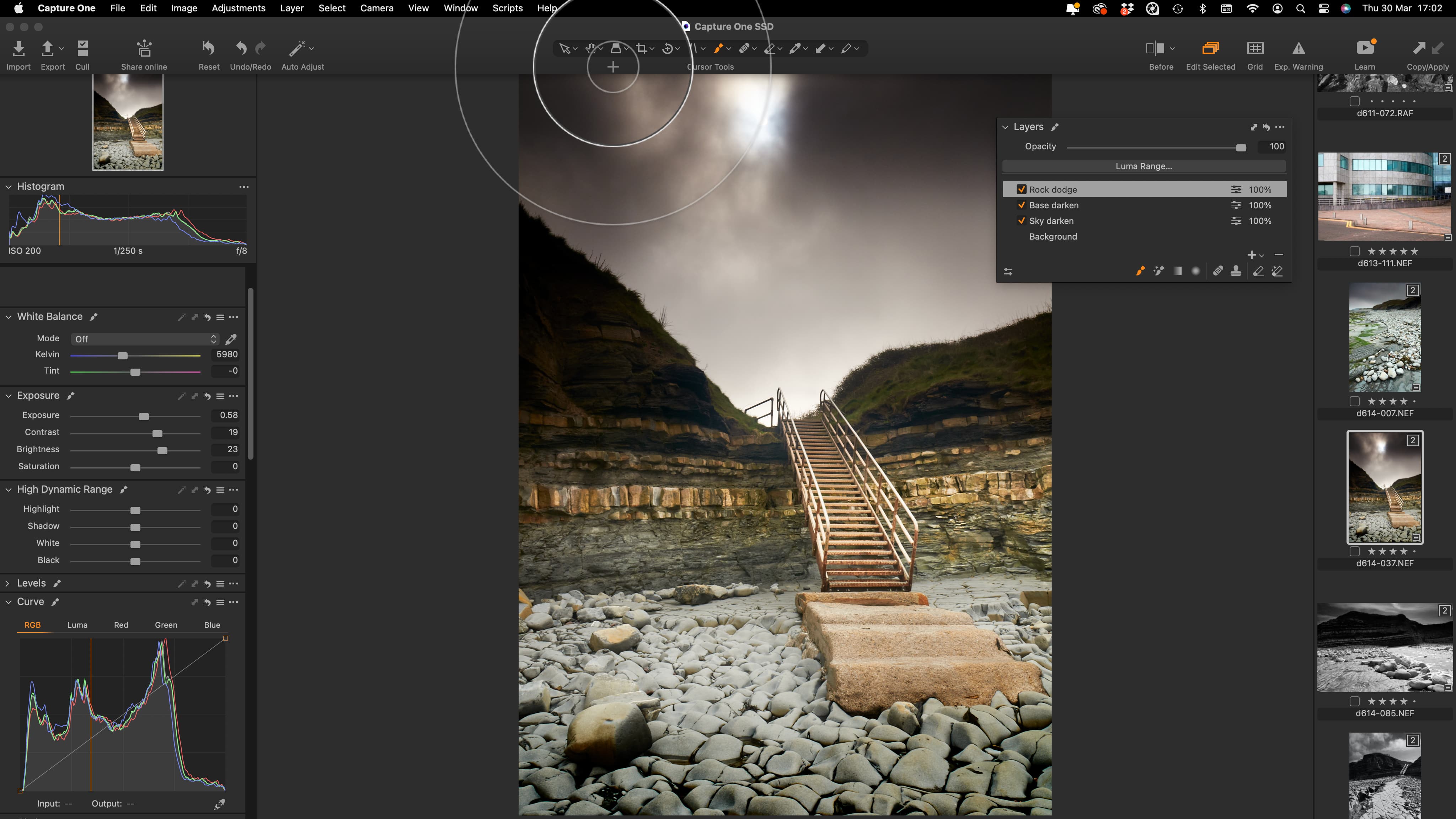
• Lightroom: Mask-based, with AI masking, limited adjustments
• Lightroom: Mask-based, with AI masking, limited adjustments
• Capture One: Adjustment layers and masks, full editing tools available
All three programs offer powerful local adjustment and masking tools. Lightroom and Lightroom Classic apply local adjustments using masks – you can create as many as you like – and includes powerful and effective AI masking tools that can select skies, subjects and individual objects. These can save a lot of time and effort.
Capture One works differently, using Photoshop-style adjustment layers and masks for local adjustments. It doesn’t have Lightroom’s AI subject recognition and masking, but it does have an array of masking tools, such as its ‘Magic Brush’, that can get you to a similar outcome via a different route. What’s more, almost all of its editing tools are available on all layers, where Lightroom offers a smaller subset of editing tools for local adjustments. Lightroom’s masking is probably going too prove quicker and more effective, though can sometimes lack finesse.
5. Camera and lens support
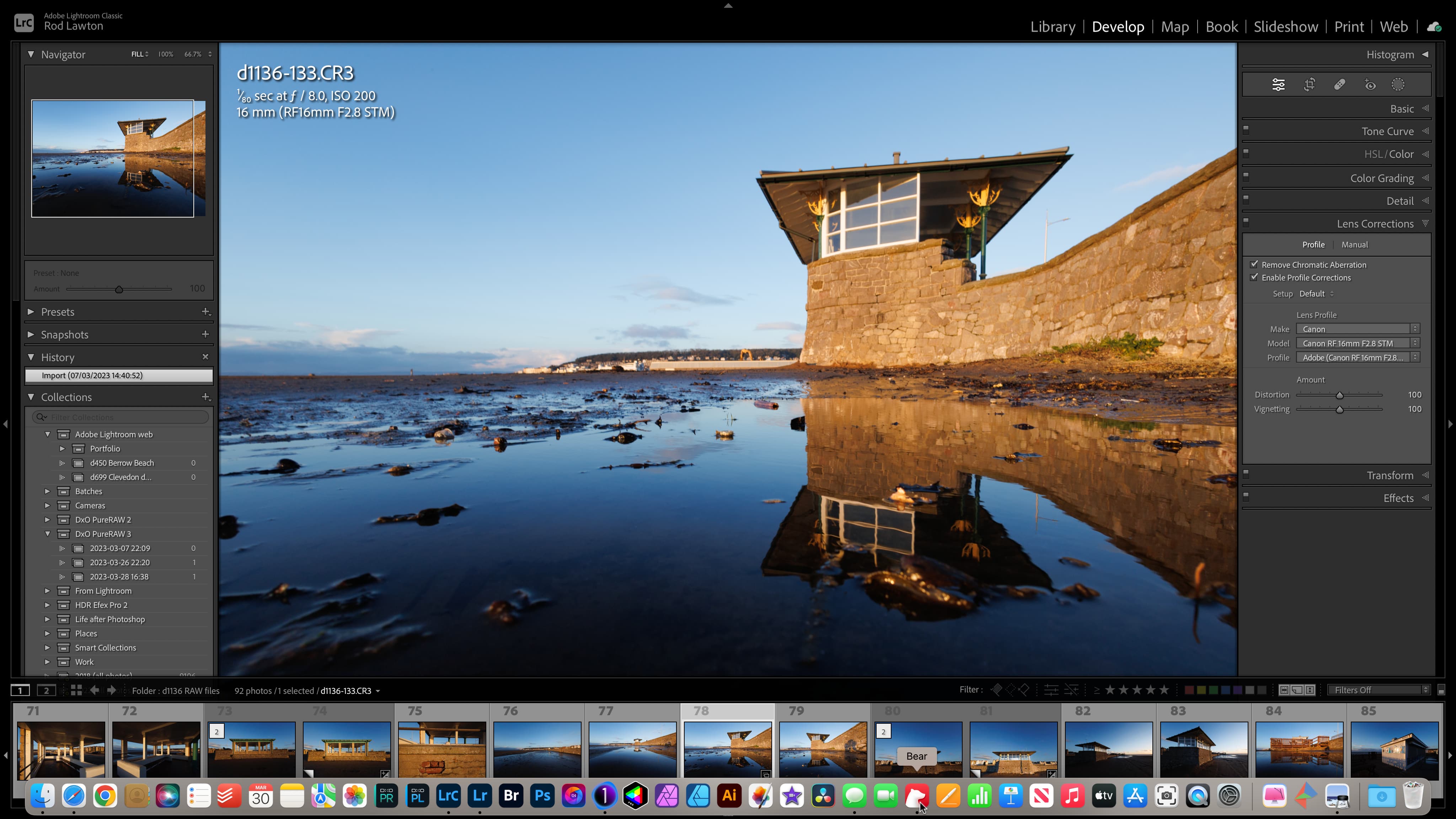
• Lightroom: Regular updates, widest support
• Lightroom Classic: Regular updates, widest support
• Capture One: Updates only with subscription, less support for low-end lenses
Adobe is not always the first to support new camera raw formats and new lens correction profiles, but it still has the most extensive camera and lens support of all, especially for lower-end consumer gear.
Capture One also offers very wide support for camera raw formats and lens correction profiles, but there are gaps amongst consumer lenses. There’s no correction profile for the Canon RF 24-105mm f/4-7.1 IS STM kit lens for example, or Sigma’s old 8-16mm f/4-5.6 ultra-wide zoom in Nikon F mount. On the other hand, these days Capture One is sometimes quicker to support new camera formats than Adobe.
6. Raw processing and results

• Lightroom: Extensive profiles and presets but default settings can be noisy
• Lightroom Classic: Extensive profiles and presets but default settings can be noisy
• Capture One: Excellent raw processing, fewer presets included
Lightroom and Lightroom Classic share the same Adobe Camera Raw processing engine. The default sharpening and noise reduction settings are effective at reproducing finely textured detail but can introduce noticeable noise that’s not present in Capture One conversions. It is possible to juggle the Adobe sharpening and noise settings to get closer to Capture One’s results, but out of the box, Capture One’s processing is cleaner and crisper. There’s no significant difference in shadow and highlight recovery.
7. External editors and plug-ins
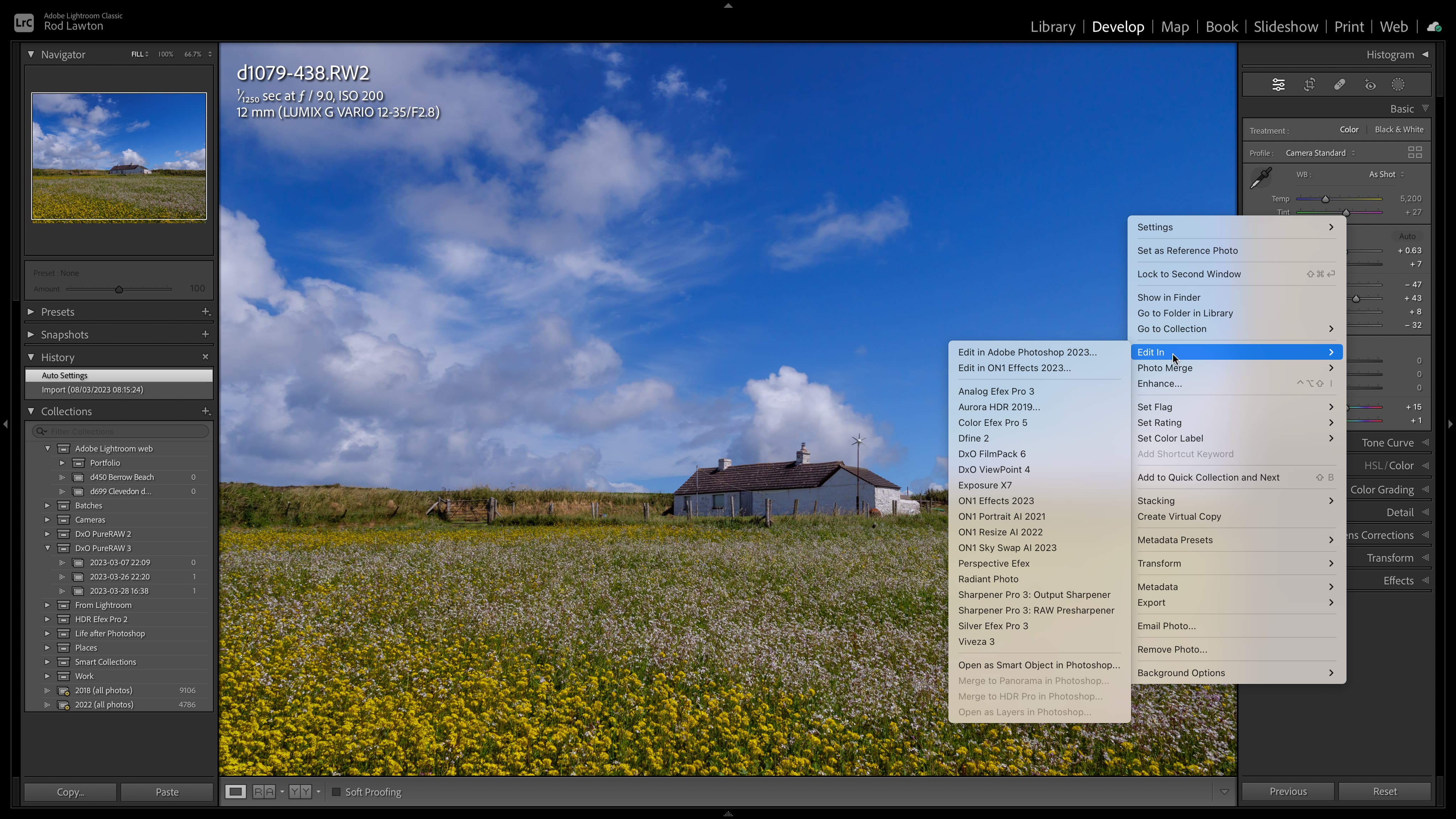
• Lightroom: Not supported (except Photoshop)
• Lightroom Classic: Plug-ins and two external editors
• Capture One: Plug-ins not supported, any number of external editors
Programs like these can typically do most but not all of the editing jobs you like to carry out, so often you will need a plug-in or an external editor for specific tasks.
This is where Lightroom really falls down. It does not support plug-ins at all, and while it does support one external editor, it’s only Photoshop. So while you can send images to Photoshop and then to plug-ins, it means using three programs not two and also means you need both Lightroom’s extra 1TB storage and the Photography Plan (to get Photoshop).
Lightroom Classic is far more plug-in friendly. Pretty well all plug-ins released these days include a Lightroom plug-in, and you can also configure two external editors, such as Photoshop and, let’s say, Affinity Photo.
• See 25 premium Lightroom presets and plugins
Capture One does not support plug-ins, at least in the same way. Instead, it works with external editors, but you can add as many of these as you like, ‘round trip’ images just as easily and, potentially, use a wider range of tools, that don’t come as plug-ins.
8. Subscriptions and pricing
• Lightroom: Subscription only via Lightroom Plan or Adobe Photography Plan – needs 1TB storage
• Lightroom Classic: Subscription only via Adobe Photography Plan, 1TB storage not essential
• Capture One: Subscription, or perpetual license without updates
Both versions of Lightroom are subscription only. You can get a Lightroom-only plan for $9.99 / £9.98 per month which includes Lightroom only (not Photoshop) and the 1TB storage you’ll need. Otherwise, you need the Photography Plan, also $9.99 / £9.98 per month, which includes both versions of Lightroom and Photoshop but not 1TB of storage – if you want that too, it will double the monthly cost.
Capture One is available both on subscription and as a one-off perpetual license. The subscription cost is higher than that of the Adobe Photography Plan but includes regular updates. The perpetual license version no longer gets these incremental updates. Instead, you will have to wait for major version updates and decide if they are worth the upgrade cost.
Lightroom vs Capture One: conclusions
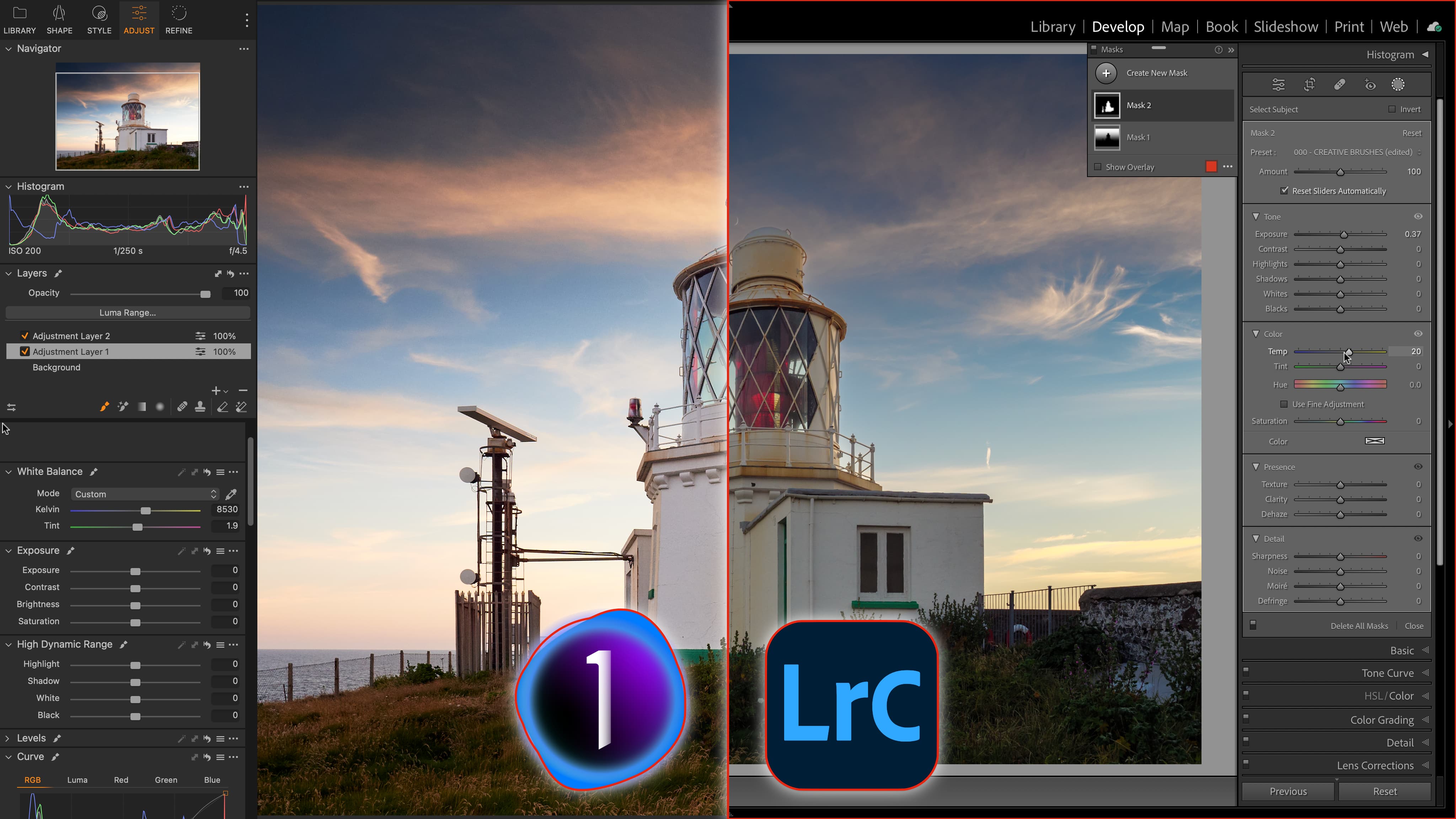
Capture One is more expensive than Adobe Lightroom, and you get just that one application, not the set of programs included in the Photography Plan. However, out of the box, its raw processing is visibly superior, its editing and local adjustment tools are both powerful and precise and it offers a range of different workflows including sessions and both managed or referenced catalogs.
Capture One does not have Adobe’s cloud-based storage, synchronization and mobile app setup, which could be a deal-breaker for many. However, if you work primarily on a desktop or laptop device and share your images by other routes, this probably won’t matter.
Best photo-editing software
Best photo organizing software
Adobe Lightroom Classic review
Adobe Photoshop vs Lightroom Classic
Best Adobe Photography Plan deals for Photoshop CC & Lightroom
How to download Lightroom
Crash course: Lightroom Classic CC for complete beginners
Lightroom tutorials to try today
Why I dumped Lightroom CC and went back to Lightroom Classic
Get the Digital Camera World Newsletter
The best camera deals, reviews, product advice, and unmissable photography news, direct to your inbox!

Rod is an independent photography journalist and editor, and a long-standing Digital Camera World contributor, having previously worked as DCW's Group Reviews editor. Before that he has been technique editor on N-Photo, Head of Testing for the photography division and Camera Channel editor on TechRadar, as well as contributing to many other publications. He has been writing about photography technique, photo editing and digital cameras since they first appeared, and before that began his career writing about film photography. He has used and reviewed practically every interchangeable lens camera launched in the past 20 years, from entry-level DSLRs to medium format cameras, together with lenses, tripods, gimbals, light meters, camera bags and more. Rod has his own camera gear blog at fotovolo.com but also writes about photo-editing applications and techniques at lifeafterphotoshop.com
