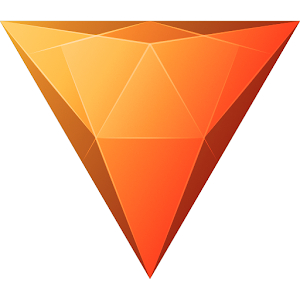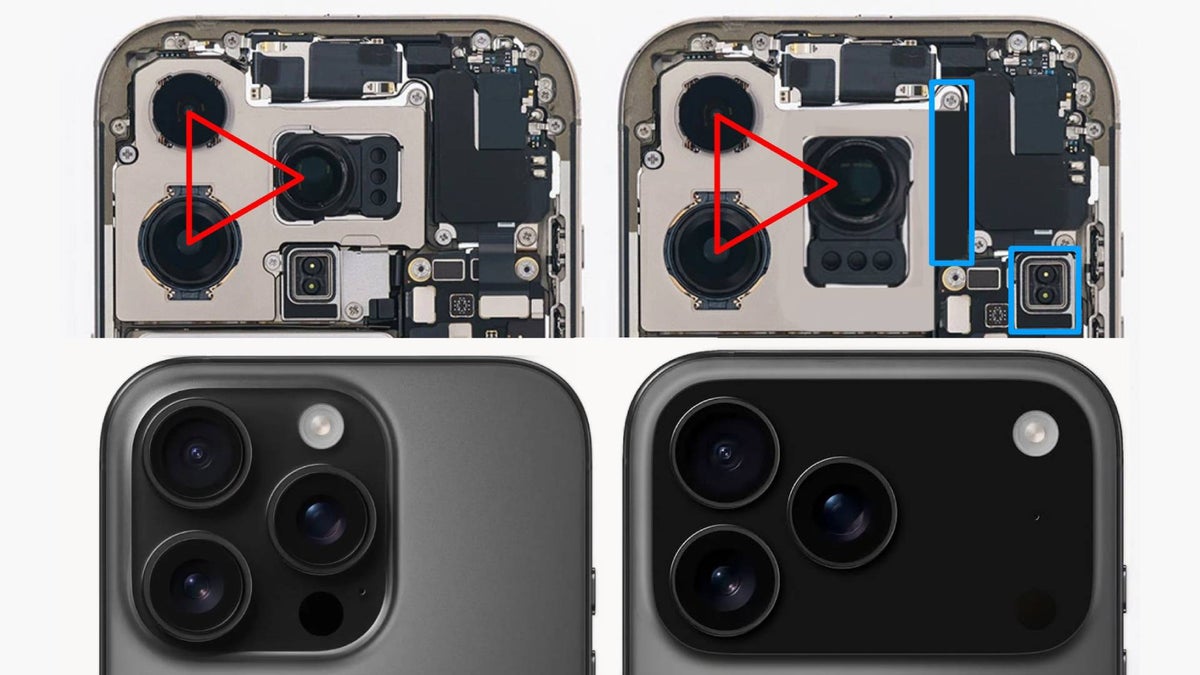The best free video editing software: make great content at zero cost
Edit footage on your phone, computer, or both, by using the best free video editing software available today

The best free video editing software enables you to make the most of your video footage, without spending any cash. Below, you'll find the very best tools to choose from today.
Whether you're a pro editor, a semi-pro YouTuber, or just someone wanting to make your home videos look slick and professional, these apps all do a great job and are all free to download. Not as in a time-limited free trial, or just free for students, but free for everyone, forever. So you can just click and download this software today; no credit card is required.
Be warned: some of these tools are limited free versions of full software, so they may not contain the complete feature set, and there may be restrictions on the format and size of the videos you can export. Where that's the case, though, we'll make the differences between the free and paid versions clear, so you know exactly where you stand.
Before we look at the free software, though, let's have a quick look at the best paid-for software for video editing...
best free video editing software: our top picks
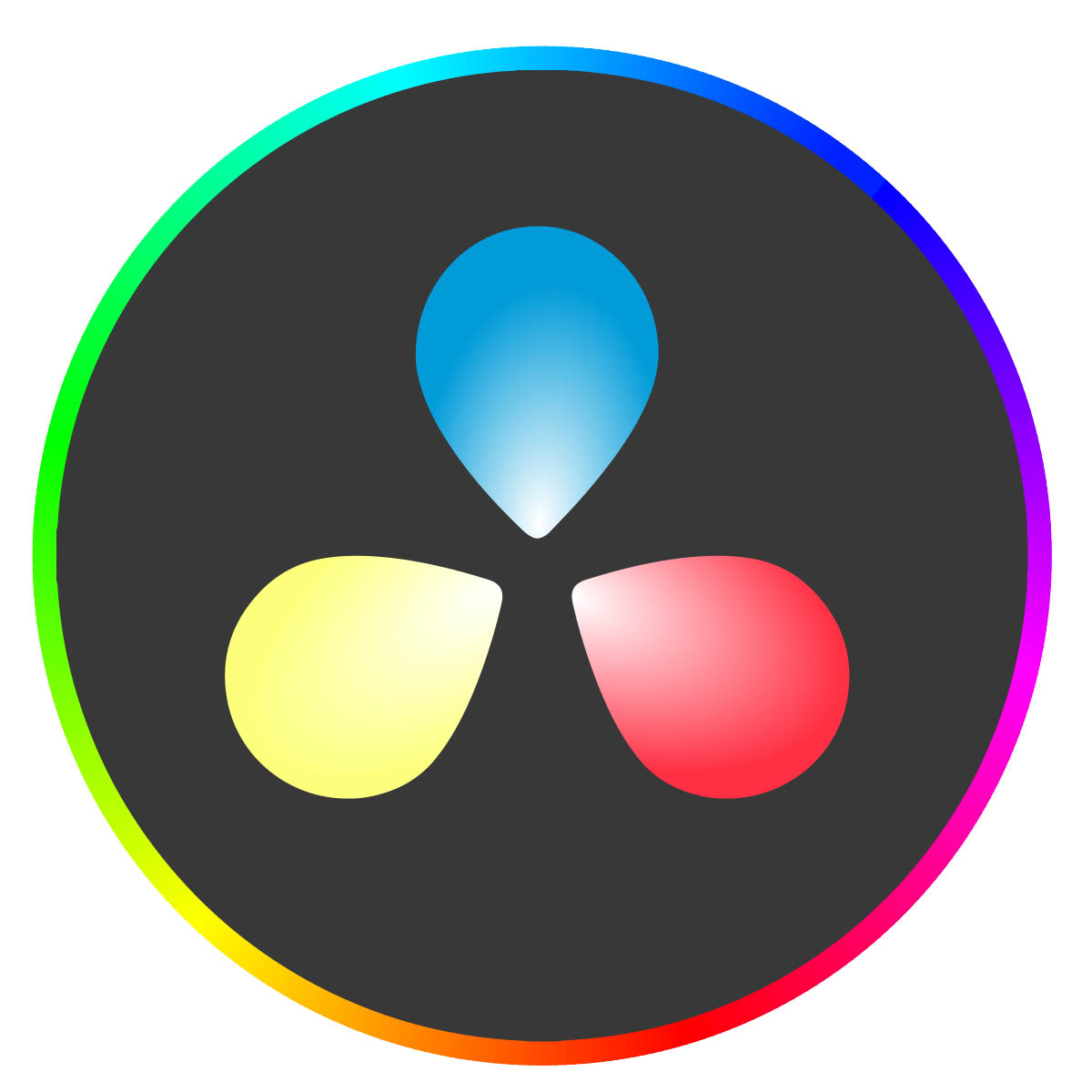
Best overall
DaVinci Resolve began life back in 2003 as a color grading tool. But it’s since evolved into a full-featured video editing suite for professionals and enthusiasts alike.
The best free video editing software
Why you can trust Digital Camera World
Desktop video editors

Specifications
Reasons to buy
Reasons to avoid
DaVinci Resolve began life back in 2003 as a color grading tool. But it’s since evolved into a full-featured video editing suite, combining sophisticated color correction tools such as HDR Grading, Color Warper, and Magic Mask, along with tools for video editing, VFX, motion graphics, and audio post-production. It's currently on version 18.
With a familiar interface consisting of a timeline, monitor window, and a media pool, anyone coming from Premiere Pro should feel right at home. You can import, edit, and grade videos up to 8K with the free version.
Admittedly, you’ll need the paid version to unlock other features including GPU/hardware accelerated encoding, H.264 and H.265 accelerated decoding, and the AI neural engine, along with noise reduction, face detection, motion blur, and object removal. But unless you’re actually working day-to-day on a TV show or movie, you’re unlikely to need most of these. For this reason, Da Vinci Resolve is our pick as the best free video editing software overall.
A word of warning, though. The very sophistication of this software makes for a tough learning curve if you’ve never used video editing software before. So if you’re a beginner, or just want to make a few quick edits to your footage without fuss, you're better off looking at tools 4-6 on our list.
Read our full DaVinci Resolve 18 review for more details
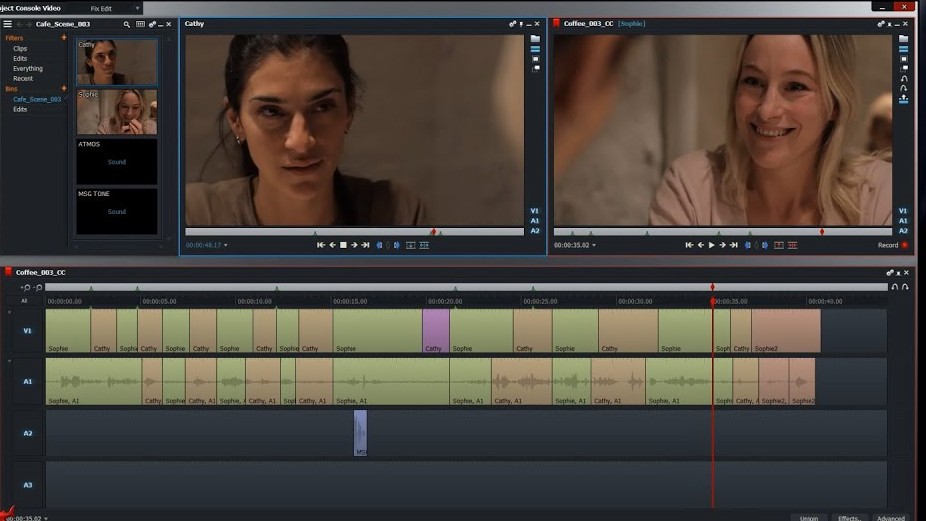
2. Lightworks
Specifications
Reasons to buy
Reasons to avoid
Not yet working in the movie business, but keen to do so eventually? Then we recommend Lightworks, another high-end tool used by Hollywood pros, on movies including The Wolf of Wall Street, LA Confidential, Pulp Fiction and Heat.
As with Da Vinci Resolve, nearly all of Lightworks’ pro features are available in its free version, including precision trimming, multicam editing, and the ability to edit while importing new content. You also get advanced effects, such as primary and secondary colour correction, blurs, mattes and masks, and over 100 inbuilt effect presets.
The free version of Lightworks requires that you re-register your licence every 90 days, but this only takes a few minutes. The main limitation is that you can only export at up to 720p, although on the plus side there are no watermarks.
You’ll need the paid-for version for a fuller range of export options, along with some extra features like stereoscopic output and timeline rendering. But if you’re not actually producing a Hollywood movie (yet), these are limitations worth living with. Plus, if you do want to export a project into a different format, you can buy a one-month licence and then revert to the free version later.
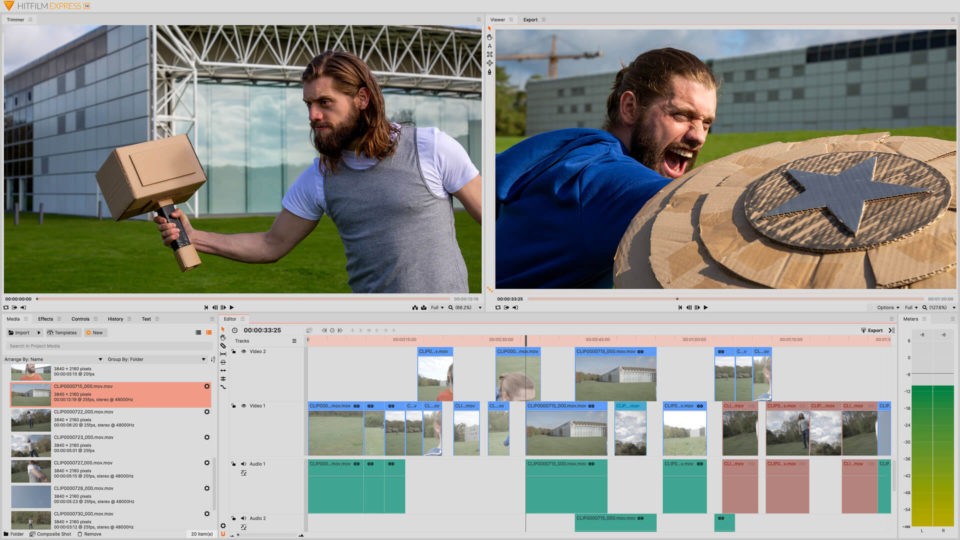
3. Hitfilm Express
Specifications
Reasons to buy
Reasons to avoid
Hitfilm Express is the third option on our list to offer pro-level video editing features for free. And this one stands out for its huge library of more than 400 special effects.
Hitfilm Express also comes with some excellent transition effects, supports 360-degree editing, and is also nicely customisable, allow you to tweak the interface to suit your personal workflow. We particularly like the Crop/Pan and Zoom tool, which allows you to pan across a photo or video clip over time, and the Track Select Tool, which lets you highlight all the audio or video to the right or left of your selection.
The free version allows you to export up to HD. If you want to export at higher resolution, or want even more prepackaged special effects, you may be tempted to upgrade to the paid version. But otherwise the free version of Hitfilm Express is surprisingly powerful, and compares well with paid-for tools such as Premiere Pro and Final Cut Pro.
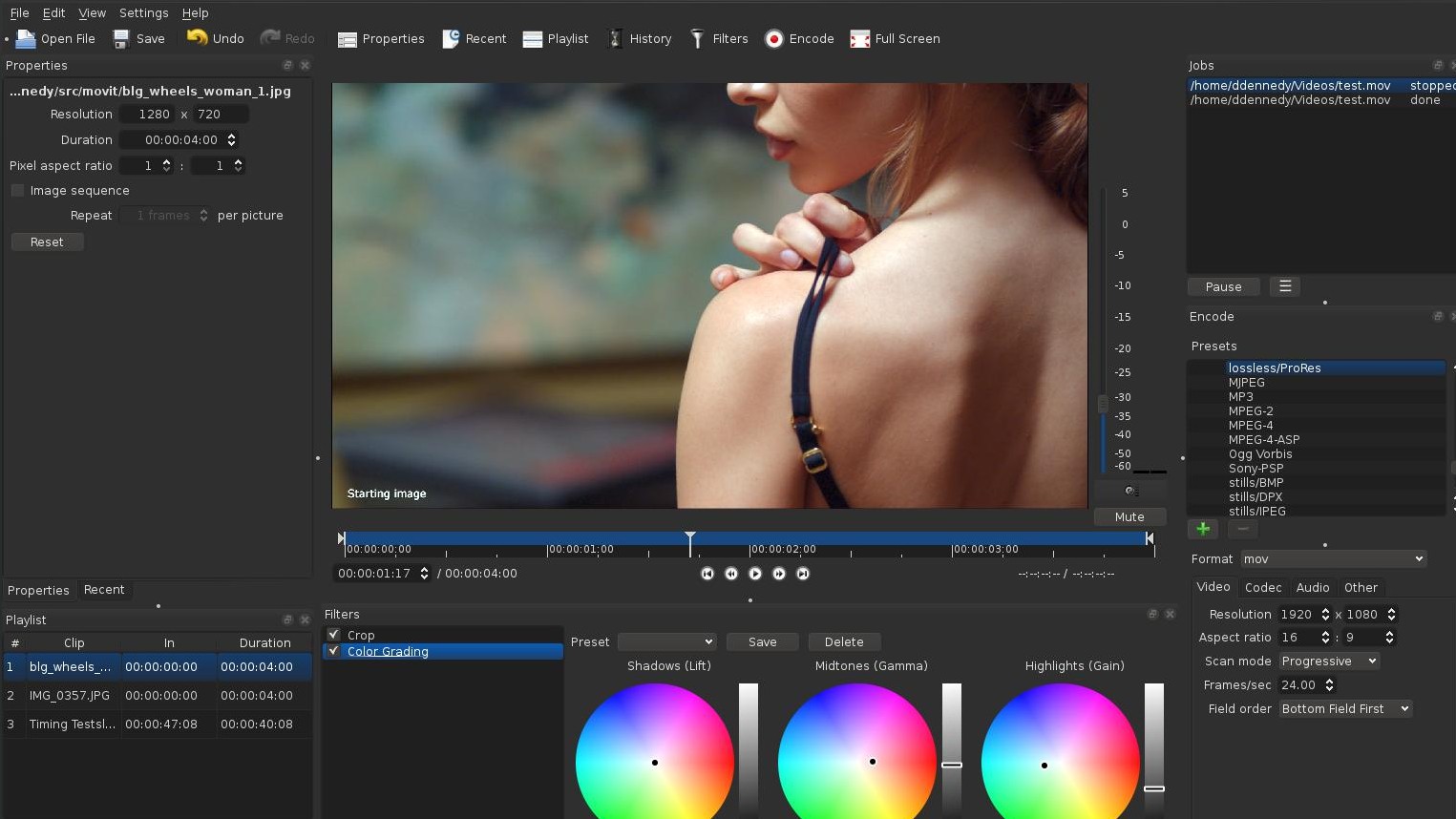
4. Shotcut
Specifications
Reasons to buy
Reasons to avoid
Getting cut-through on YouTube these days is increasingly tough these days, so it’s worth sharpening your editing skills with an intermediate-level video editing tool. And for those purposes, we’d recommend Shotcut.
While it’s a steep learning curve for total newbies, anyone with a bit of experience in video editing will get a lot out of Shotcut. You’ll find everything you need here to give your YouTube videos that slick and polished look, including intuitive, timeline-based editing, color grading, audio and video effects, keyframing, green screen edits with Chromakey, and export at 4K.
Brilliantly, the interface starts out super-basic, and then you can customize it by adding the features you need, rather than cluttering it up with things you don’t. Best of all, Shotcut is open source, which means there’s no need to choose between a free and a paid-for version; it's all totally free.
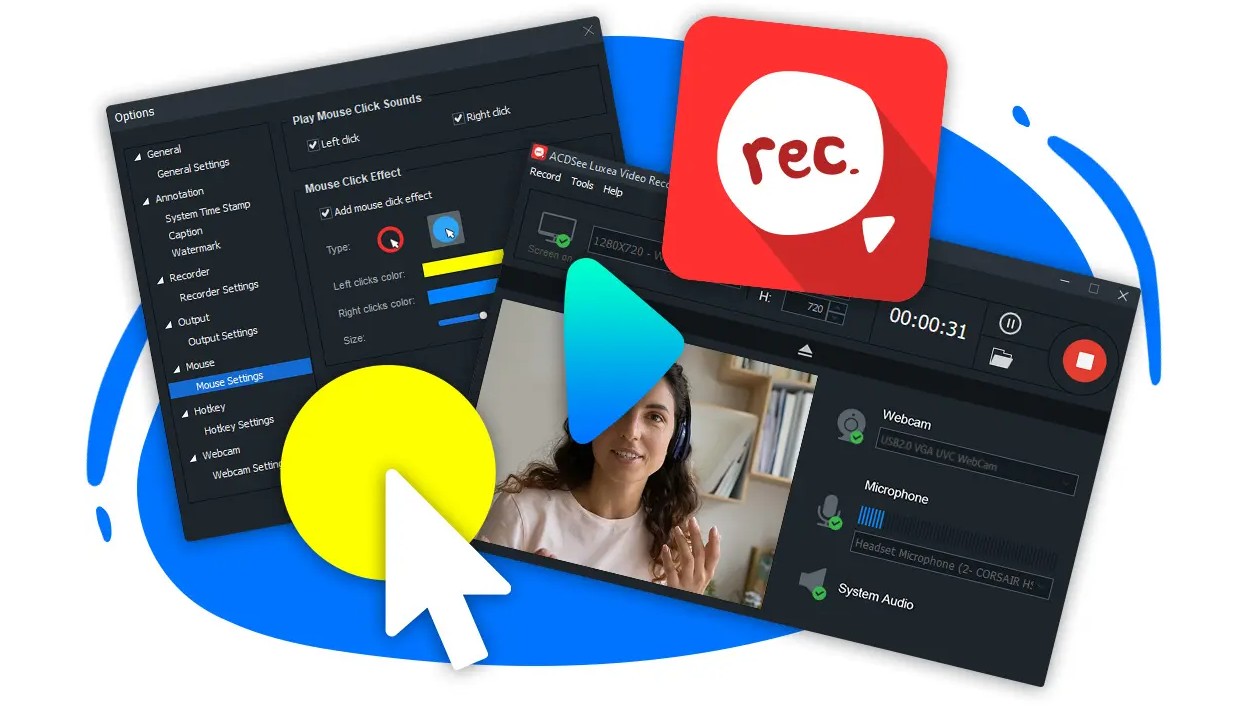
5. Luxea Video Editor 6
Specifications
Reasons to buy
Reasons to avoid
This Windows-only is more basic than the other software we've listed so far. But on the plus side, that makes it a great choice for beginners. And that's no accident: indeed, its express purpose is to simplify the video editing process for people.
The paid version of Luxea Video Editor is relatively cheap, but there’s also a version that’s free forever. The catch is that you'll have a watermark on your clips. But if you just want to get on board with video editing, or edit videos for friends and family, that may well be a compromise you’re happy to make.
Luxea supports resolutions up to 4K (3840 x 2160) and frame rates up to 60fps. It also includes presets for outputting at social media sizes, and there’s an in-built audio recorder for recording voiceovers for your footage. Note that you can export to MP4, WEBM, MOV, M4V, GIF, and MP3, but not to MKV or HEVC.
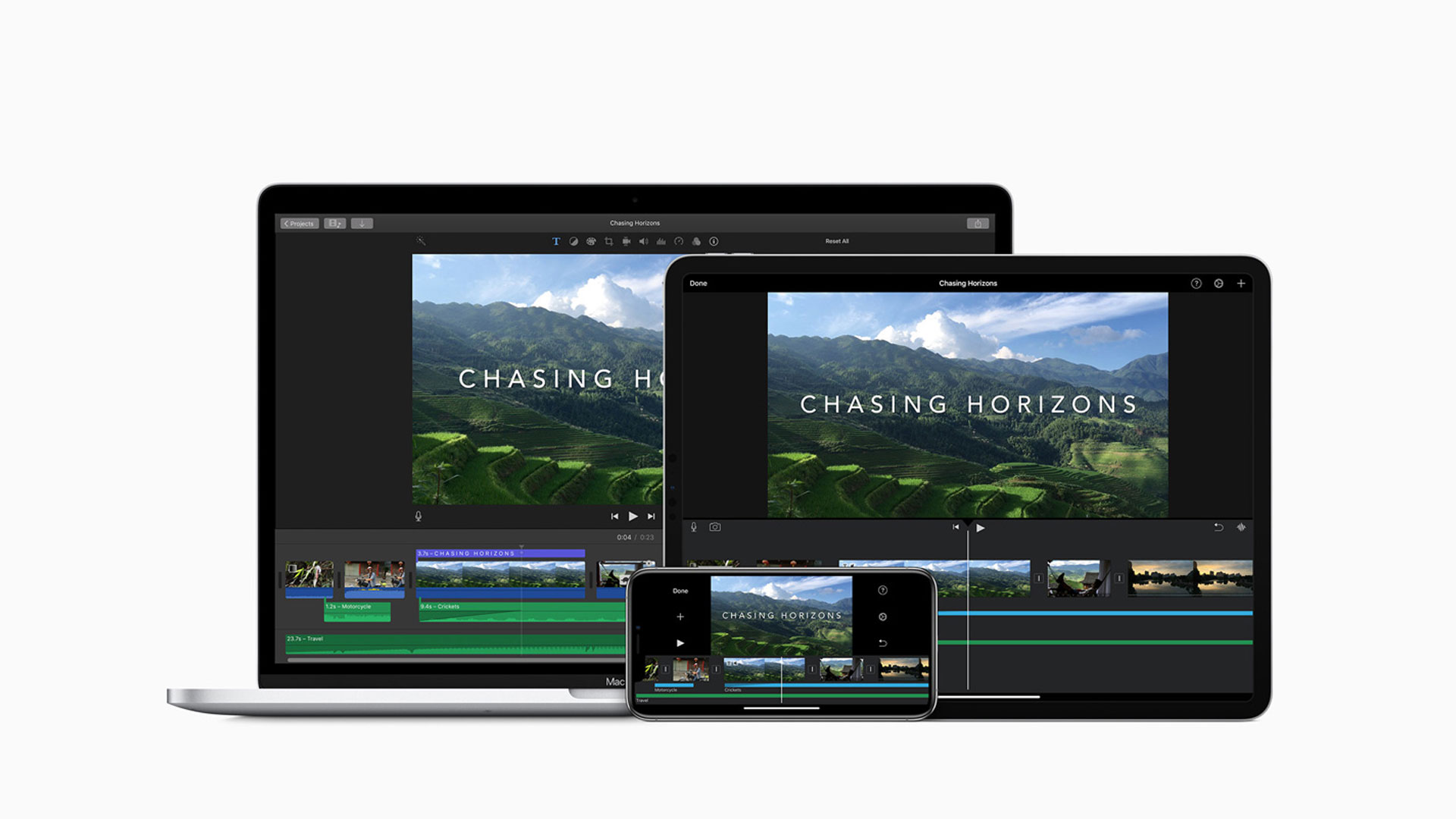
6. iMovie for Mac
Specifications
Reasons to buy
Reasons to avoid
If you own a Mac or MacBook, you’ll already have Apple’s free video editing software, iMovie. So it’s well worth checking out. It’s a particularly good choice for beginners, as it adds a layer of typical Apple finesse to your videos, without the need for expertise.
With iMovie, you get plenty of high-quality typefaces to use for your titles, credits, and captions, some very decent filters and transitions, plus some soundtracks too. Color grading, green-screen, and audio tools are included, as is 4K/60 fps export.
iMovie also integrates nicely with Apple's own Photos app, which is particularly useful if you want to create slideshow-style videos. Don’t get us wrong: this isn't pro video editing software by any means. But there’s a lot you can do with it, and as it’s already installed on your machine, it’s well worth giving it a try.
Mobile video editors
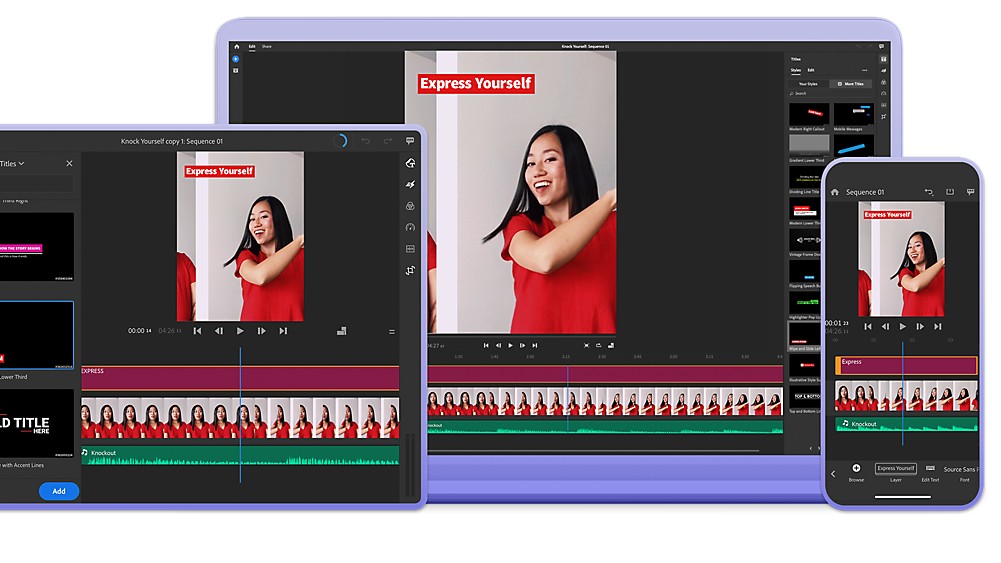
7. Premiere Rush
Specifications
Reasons to buy
Reasons to avoid
Want to edit video on your phone or tablet? Then good news. Free video editing apps are surprisingly powerful these days, and our favorite is Premiere Rush. Essentially a simplified version of Adobe’s Premiere Pro, Premiere Rush is marketed as a paid-for, subscription-based app. But there are very impressive free versions for both iOS and Android devices: you just need to choose the Starter Plan.
With Premiere Rush, you get all the basic video editing features of Premiere Pro, such as adding videos to the timeline through drag-and-drop, applying transitions, and adding background music and voiceovers. You can also add credits and titles to your footage through templates, and apply either preset or manual color correction.
You can export up to 4K, even in the free version, and there’s a tool to let you export to Snapchat, Instagram, Facebook, Twitter, YouTube, and Vimeo in the correct aspect ratio. Note that while the free version of Premiere Rush on desktop limits you to three free video exports, there's no such restriction with the free version on mobile.
The main limitation of the free Starter Plan is that you only get 2GB of cloud storage. Upgrade to the paid version, and that rises to 100GB, and you can also sync projects across mobile and desktop devices.
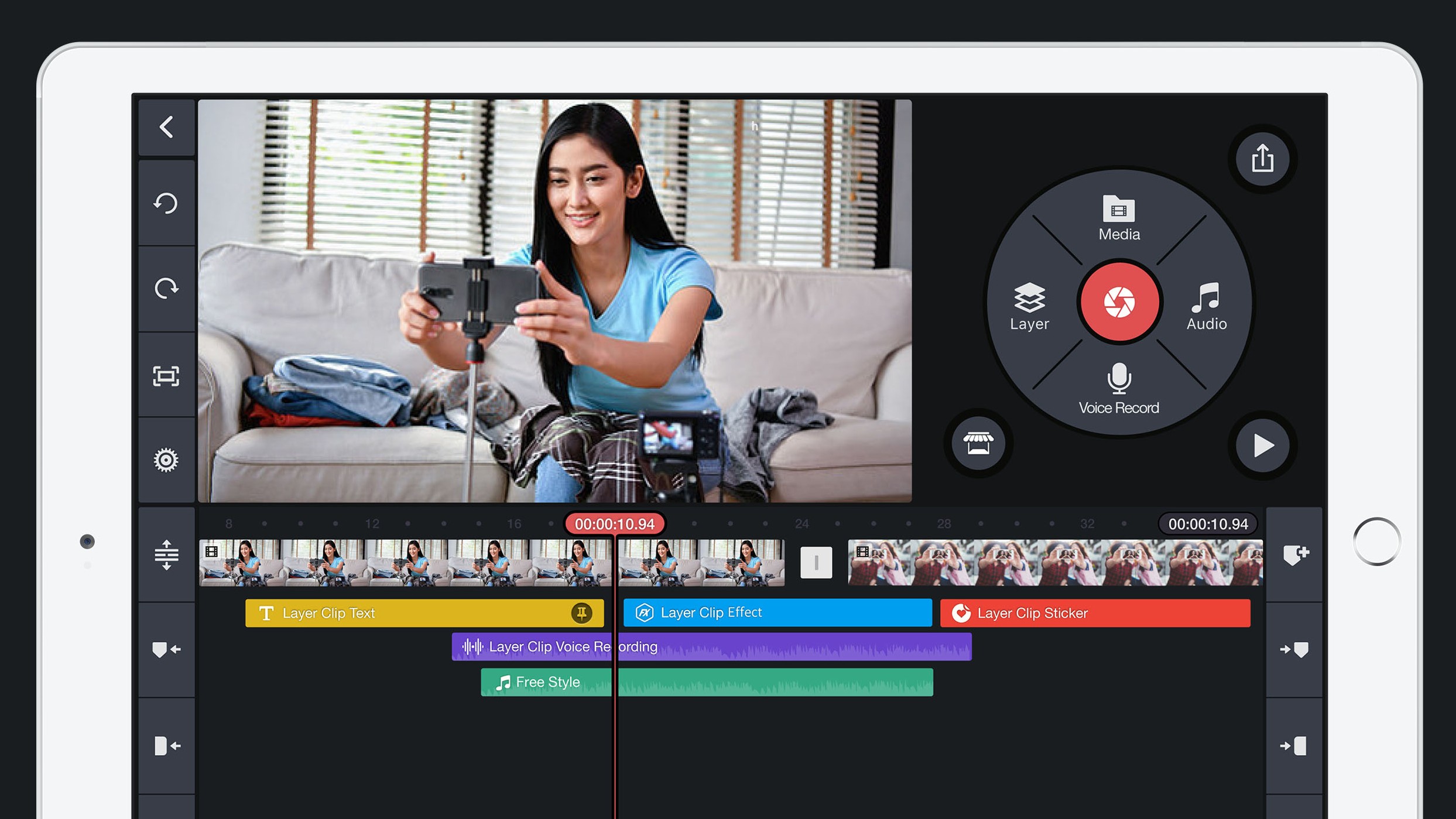
8. Kinemaster
Specifications
Reasons to buy
Reasons to avoid
KInemaster works on phones and tablets, iOS and Android, as well as Chromebooks. You can either capture video natively on your device or import project files from elsewhere, then you can do pretty much everything you’d expect to do with a desktop app. That includes cutting, splicing, and cropping your videos; combining and editing clips; and adding special effects, text, music, voiceovers, and sound effects.
KInemaster also offers visual effects including reversing, speeding up, slow-mo and applying blending modes. Plus there are good color adjustment features, controls for immersive audio, and a keyframe animation tool to add motion to layers.
The app itself is free to download and allows you to export your video at 720p. The catch is that your videos will come with watermarks. You can remove these, export at up to 4K, and have an ad-free experience by taking out a subscription.
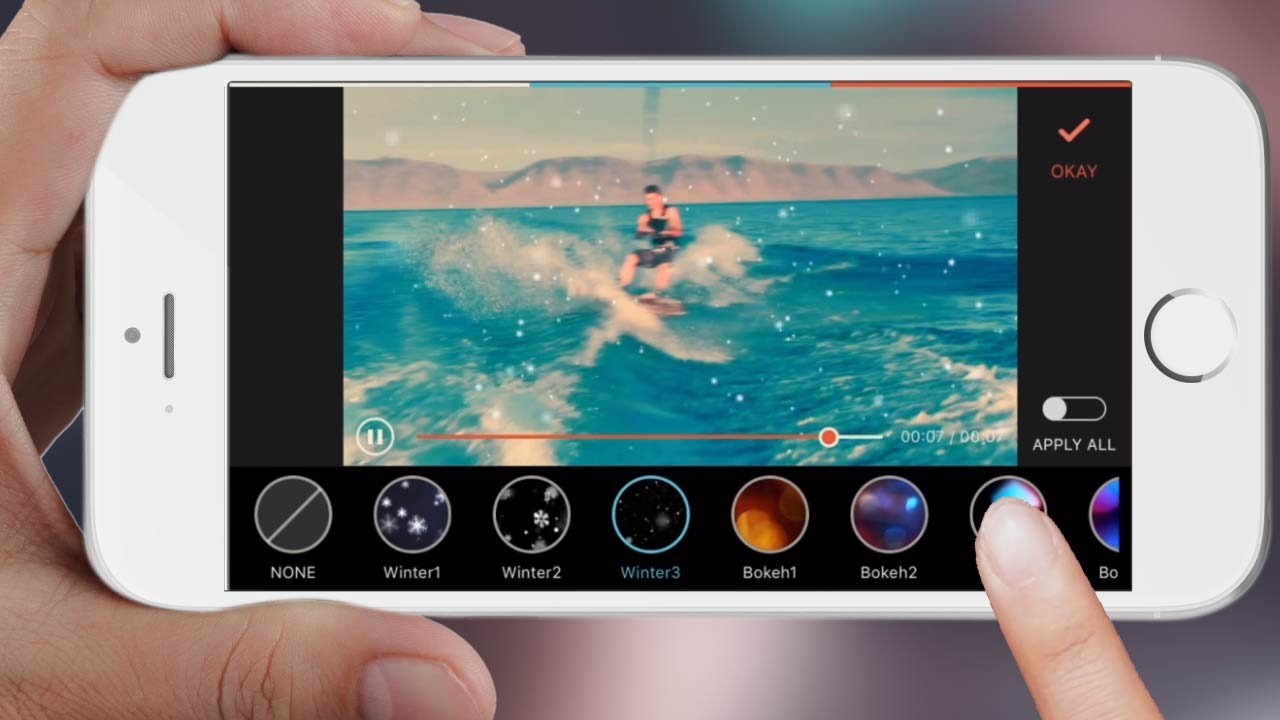
9. Wondershare FilmoraGo
Specifications
Reasons to buy
Reasons to avoid
Whether you’re an iOS or Android user, FilmoraGo is another very capable, free video-editing tool that’s worth considering. Its interface is simple and intuitive, but contains a host of features, allowing you to import your video clips, trim them, add transitions between them, overlay titles, and apply themes.
With some excellent filters and effects, it’s easy to make your footage look professional without having much experience of video editing. On the downside, if you’re on a screen with a super-wide display, it doesn’t take advantage of that width, instead applying heavy letterboxing.
Once you’re done, you can export your project to Facebook, Vimeo, or YouTube directly, or save it to your device. However, be aware that using the free version your video will be watermarked, and the maximum export resolution is 720p.
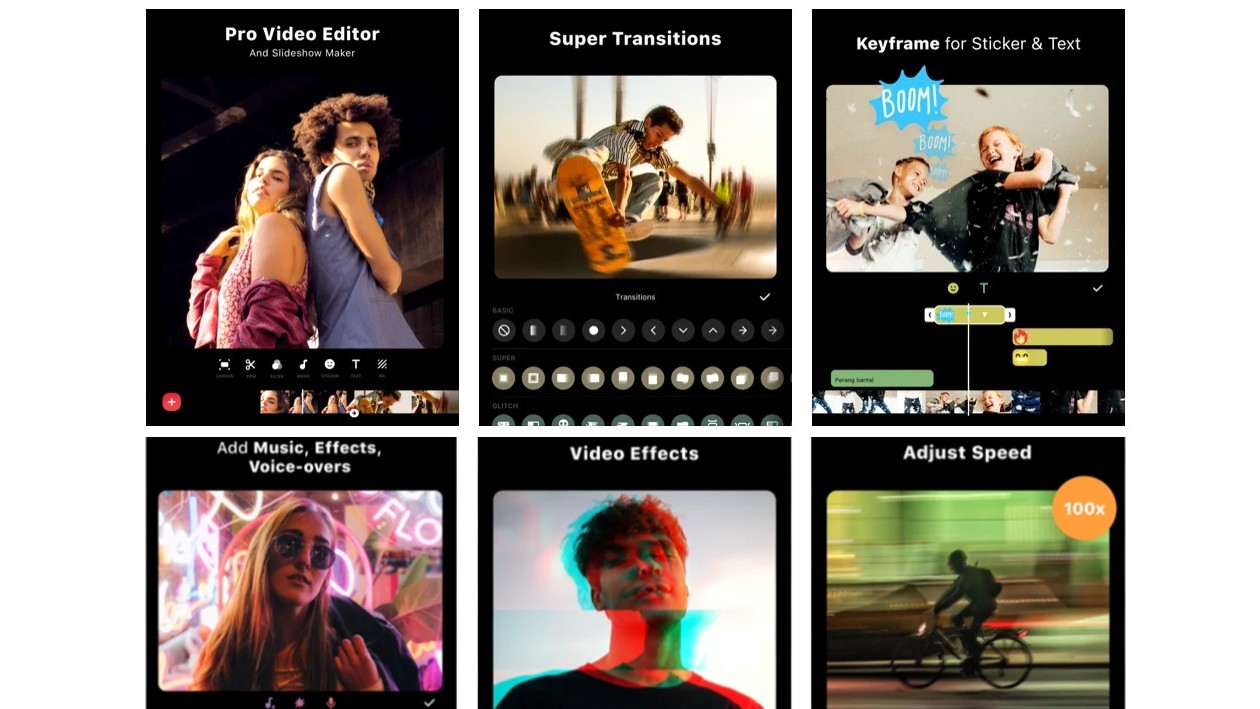
10. InShot
Specifications
Reasons to buy
Reasons to avoid
InShot is firmly honed towards creating social media videos and sharing them easily. And so if that’s your main interest, this is the video editing app we’d recommend. Don’t bother with this app if you need to do anything particularly sophisticated or advanced. But if you just want to make a short and simple video on your phone, and get it live quickly, it’s a great option.
The interface, which is portrait-only, is very easy to use, allowing you to trim, split, duplicate, and delete clips, as well as reverse and rotate them, change the volume, create freeze frames, and more.
You can also apply filters and effects, tweak factors like contrast, tint, saturation, sharpness, and shadows, and add animated stickers, transitions, and sound effects. Be warned, though: some (but not all) of these require in-app purchases.
The app makes it easy to share your clips to social apps too, including YouTube, Twitter, Instagram, and WhatsApp, at pre-built canvas sizes. The main downside is that your videos will be watermarked with the free version, and you’ll need to take out a subscription to remove them.

11. iMovie for iPhone & iPad
Specifications
Reasons to buy
Reasons to avoid
As well as being among the best video editing software for Macs, iMovie is also pre-installed on all iPhones and iPads. And rather than the throwaway app you might assume, it’s quite a decent option for video editing. Especially as it has none of the limitations presented by the freemium apps on our list, such watermarking your videos or restricting the export resolution.
Aimed at ordinary people rather than professionals, iMovie is suitable and easy to use but still packs in plenty of features. You can preview, trim and split clips on the timeline using drag and drop, add music and sound effects, and iMovie automatically adds transitions between videos and still images. There are eight pre-installed themes, and special templates for crafting your own trailers, and you can export at 4K and 60fps.
Using iMovie is a little clunky and restricted at times: for example, you can only import video via the Photos apps, and background songs must last for the entire length of your video. But for a totally free app, it’s still pretty impressive.
What's the best free editing software?
If you're looking for a great free video editor Da Vinci Resolve 18 is perfect for many wanting to edit their videos. With a familiar interface consisting of a timeline, monitor window, and a media pool, anyone coming from Premiere Pro should feel right at home. You can import, edit, and grade videos up to 8K with the free version.
Admittedly, you’ll need the paid version to unlock other features including GPU/hardware accelerated encoding, H.264 and H.265 accelerated decoding, and the AI neural engine, along with noise reduction, face detection, motion blur, and object removal. But unless you’re actually working day-to-day on a TV show or movie, you’re unlikely to need most of these. For this reason, Da Vinci Resolve is our pick as the best free video editing software overall.
Best free video editing software for mobile?
If you're looking for a free video editor for your phone or tablet that's capable of doing more than your basic tasks then Premiere Rush from Adobe is the app you need.
With Premiere Rush, you get all the basic video editing features of Premiere Pro, such as adding videos to the timeline through drag-and-drop, applying transitions, and adding background music and voiceovers. You can also add credits and titles to your footage through templates, and apply either preset or manual color correction.
You can export up to 4K, even in the free version, and there’s a tool to let you export to Snapchat, Instagram, Facebook, Twitter, YouTube, and Vimeo in the correct aspect ratio. Note that while the free version of Premiere Rush on desktop limits you to three free video exports, there's no such restriction with the free version on mobile.
The main limitation of the free Starter Plan is that you only get 2GB of cloud storage. Upgrade to the paid version, and that rises to 100GB, and you can also sync projects across mobile and desktop devices.
Read more:
Best video editing software for vloggers and filmmakers
Best video-editing monitors
Best video-editing laptops
Best free photo editor
The best VPN for photographers
Best recovery software for photos
Best password manager
Get the Digital Camera World Newsletter
The best camera deals, reviews, product advice, and unmissable photography news, direct to your inbox!
Tom May is a freelance writer and editor specializing in art, photography, design and travel. He has been editor of Professional Photography magazine, associate editor at Creative Bloq, and deputy editor at net magazine. He has also worked for a wide range of mainstream titles including The Sun, Radio Times, NME, T3, Heat, Company and Bella.
- Sebastian OakleyEcommerce Editor