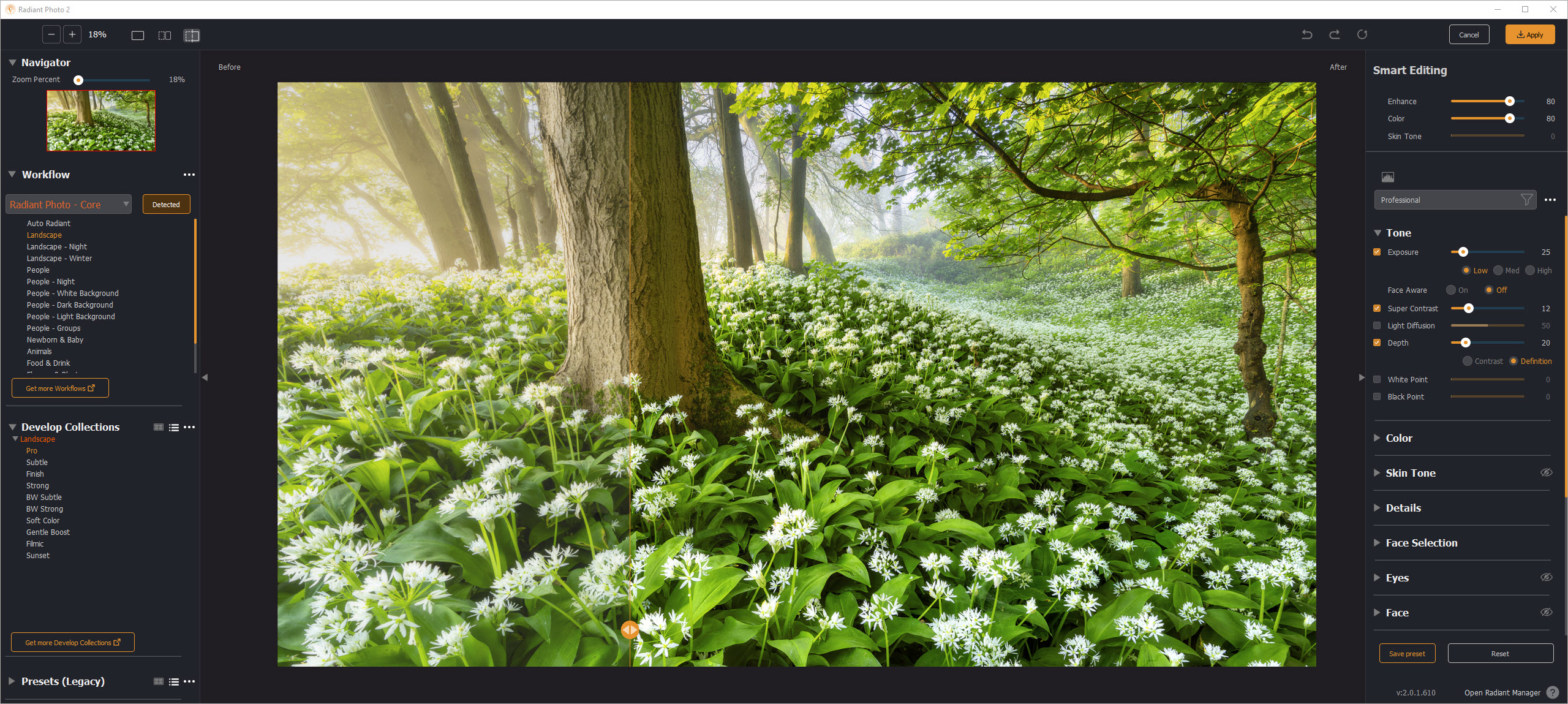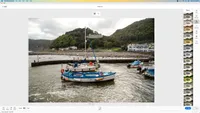Digital Camera World Verdict
There's no doubt that Radiant Photo 2 does exactly what it claims, removing time and effort from editing to arrive at an impressive result in a matter of seconds. Plus, it's easy to use and provides manual adjustments for those who require a greater degree of control over their photo editing. The cost of the software may also put some people off when you begin incorporating some or all of the optional subject-specific workflows, but the standalone software remains impressive and much more palatable in terms of price.
Pros
- +
Fantastic automatic improvements
- +
Manual control available
- +
Incredibly easy to use
Cons
- -
The Ultimate Package is expensive
- -
Handles Raw files but is not the best approach
- -
Adds another step if you prefer manual editing
Why you can trust Digital Camera World
Radiant Photo 2 follows in the footsteps of its predecessor to deliver an AI-powered editing experience that, on the surface, looks and feels very much the same as before. But this isn’t a bad thing because Radiant Photo 2 uses AI to improve what's already present in images rather than creating something that wasn't through Generative AI. It's innovative software and is possibly one of the best photo editing software programs available.
In a nutshell, Radiant Photo 2 automatically identifies the subject in photos and applies automatic adjustments that nine times out of ten produce improvements to light, sharpness, exposure, colour and more. Results are impressive and certainly improve the look of most photos, with the ability to manually adjust what has been applied if you're not 100% happy with what's presented and to make further adjustments.
The software works in two ways; it's both a standalone program and works as a plug-in for Lightroom Classic and Photoshop. You can also use it in one of two ways – either as soon as you've processed Raw files to see what it can do to improve images, or you can apply adjustments in Photoshop and see if and how it improves on what you've already done.
The most impressive aspect is that you can dramatically improve shots, except for cloning and more involved techniques, without doing a single thing. What a great way to minimise your editing time. But with several options available in terms of the Radiant Photo 2 package you choose, the cost of the software can spiral from fairly reasonably priced to pretty expensive in a heartbeat.
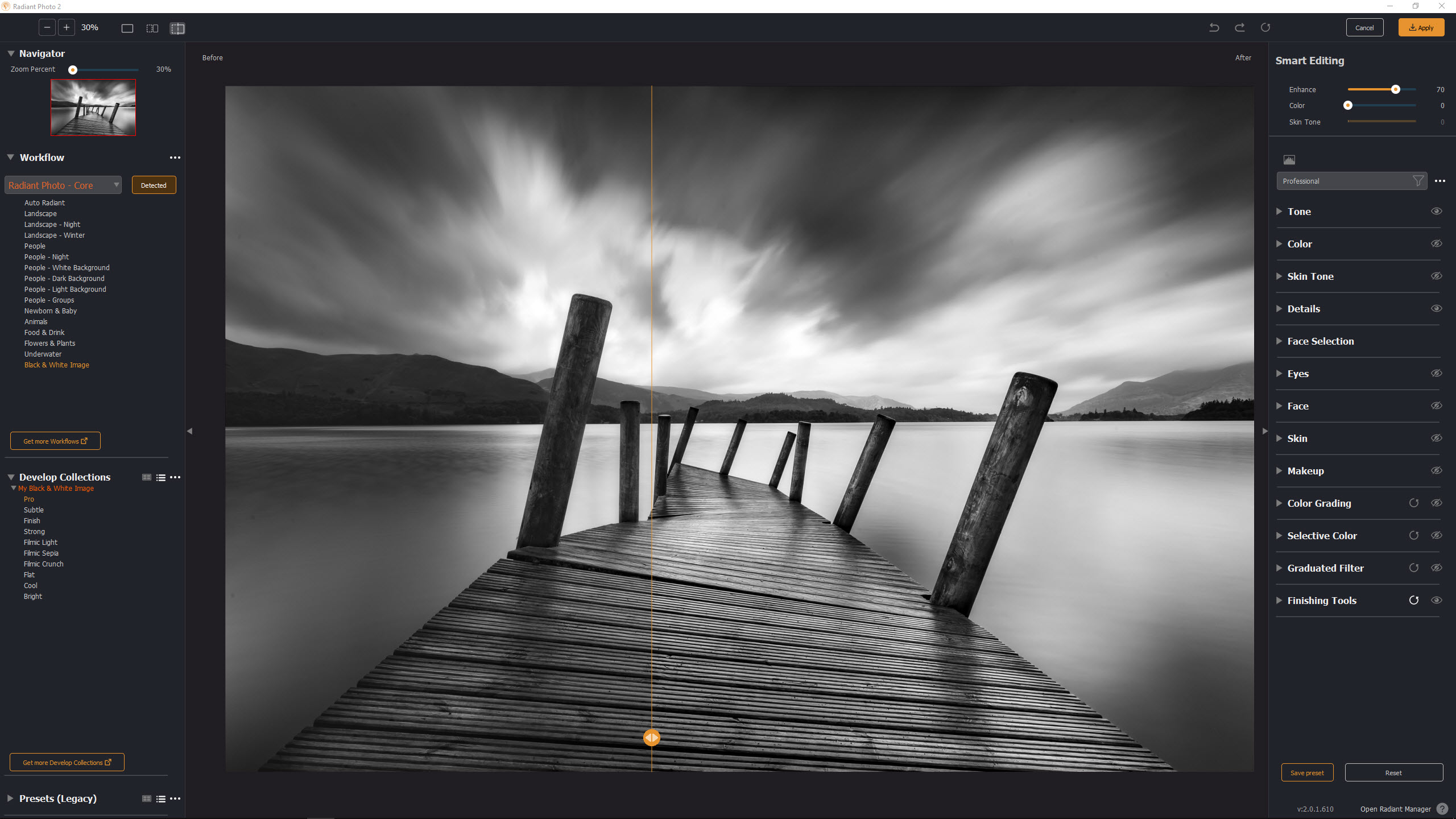
Radiant Photo 2: Specifications
| Operating system | 64-bit Windows 10 and above / Intel mac OS X 10.13 or later 64-bit, M-series mac OS X 12.0 or later |
| Processor | Intel Core i5 or better, AMD Ryzen / Intel Core i5 or better, M-series Apple ARM processor RAM: 8 GB RAM minimum, 16+ GB RAM recommended |
| Hard disk | 1 GB of available space; SSD for best performance |
| Resolution | 1280×800 minimum, 1920x1080 or above recommended |
| Plugin hosts | Photoshop CS6, Photoshop Creative Cloud, Lightroom 6, Lightroom Classic, Corel Paintshop Pro X6, X7, X8 or X9 |
Radiant Photo 2: Price
Radiant Photo 2 is available now and can be purchased directly from the Radiant Imaging Labs website. It’s available with a perpetual license that costs £159 / $159 for the application and plug-ins. The four subject-specific optional workflows are available individually for £79 / $79, which means you can select only the workflow(s) that you'll need. Alternatively, you can opt for The Ultimate Package which includes the application/plug-ins and all four workflows for £349 / $349.
The Radiant Toolkit is an optional add-on that's available and adds six months of software update assurance to your Radiant Photo purchase for an annual cost of £50 / $50. This also includes a monthly $15 coupon that can be used to purchase Presets and LOOKs from the Radiant Marketplace alongside providing access to exclusive webinars and educational events.
Radiant Photo 2: INTERFACE AND USEABILITY
It's rare to experience software these days that presents a complicated user interface, and Radiant Photo 2 is no exception in this regard. The interface is incredibly simple with just the Navigator, Workflow (subject detected workflow), Develop Collections (Smart Editing starting points/approaches), and Presets (Legacy) which come from the original version of the software and are similar to the Develop Collections.
The best camera deals, reviews, product advice, and unmissable photography news, direct to your inbox!
The image window sits logically in the center of the interface with Smart Editing, which controls the automatic light, color, and skin tone adjustments, and the tools for manual adjustments on the right. You can also create custom workspaces, which will work well for some people, but the default workspace is simple enough as it is and not at all overwhelming.
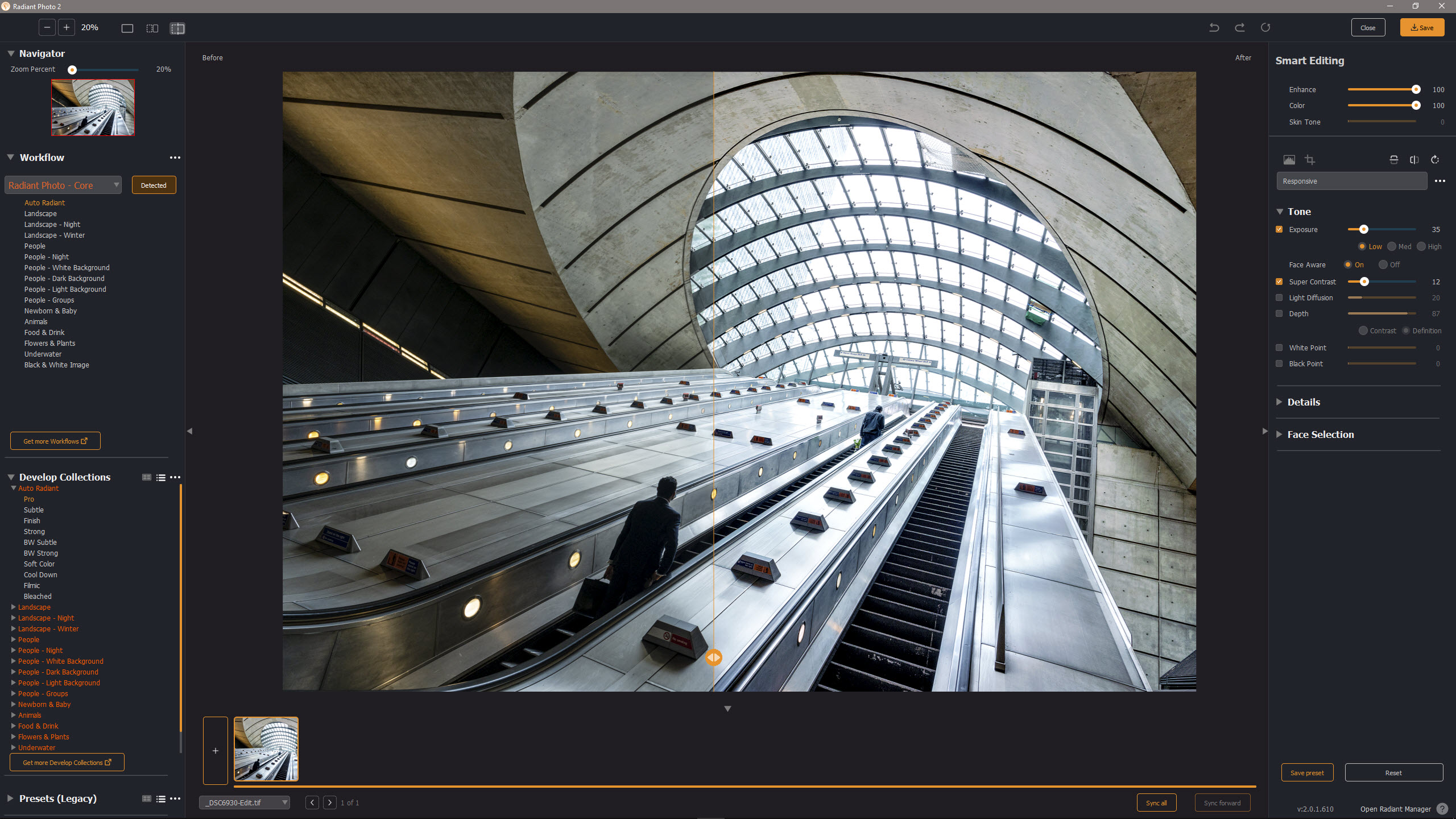
When using the software as a standalone application you simply drag images into the image window area or via File>Open to open them in the software. One of the 15 image types is automatically selected by the software based on content/subject detection. The 16th option is Auto Radiant, which is available for shots that don’t fit into one of the 15 subject categories. These, alongside the Develop Collections, produce automated image improvements where photos are improved before offering manual control over the result.
The other way to bring photos into the software is through Lightroom Classic, Photoshop, or Paintshop Pro, using Radiant Photo as a plug-in. You can open Raw files into the software, but will always get better results with Processed Raw files that are then edited in Radiant Photo 2 as 16-bit TIFFs, although you can work on 8-bit TIFFs and JPEGs. It also makes sense to run images through Radiant Photo 2 before applying any other effects in Photoshop or Paintshop Pro to see how the software improves images and to assess whether or not you even need to apply more effects.
You can also send edited and Layered TIFFs to Radiant Photo 2, but when doing this you'll need to merge all visible Layers to a New Layer at the top of the Layer stack to ensure Radiant Photo 2 has the pixels it needs to make its adjustments. An Adjustment Layer at the top of the stack simply won’t allow you to use the Radiant Photo 2 'Filter', while a reduced Opacity pixel-based Layer produces strange results. Also, multiple exposure capture technique editing, such as HDR and focus stacking, for example, has to be completed beforehand.
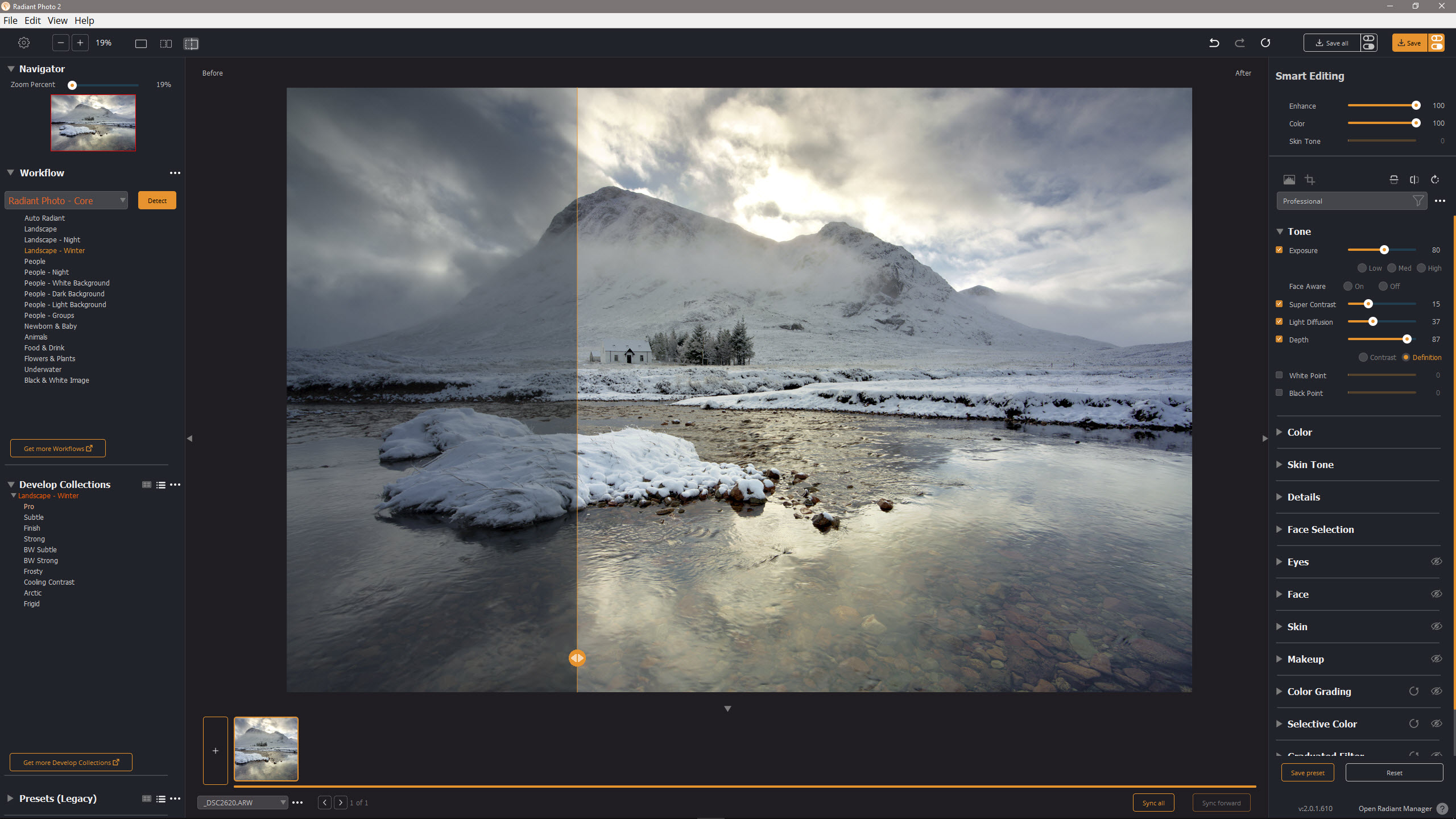
Radiant Photo 2: Performance
Image quality is impressive overall and with nine out of ten automated results looking great with no further manual editing required, it's safe to say that the software is highly effective. Adjusting the automated results is incredibly simple, and even the additional manual controls are easy to use and when required, also extremely useful for achieving the desired result.
The manual controls available have been updated and improved since the first version of the software. New features include new portrait tools, selective color adjustments, split color and new film emulations. Speed and efficiency remain key here, and with a computer that meets or exceeds the recommended hardware requirements the editing process is fast and smooth.
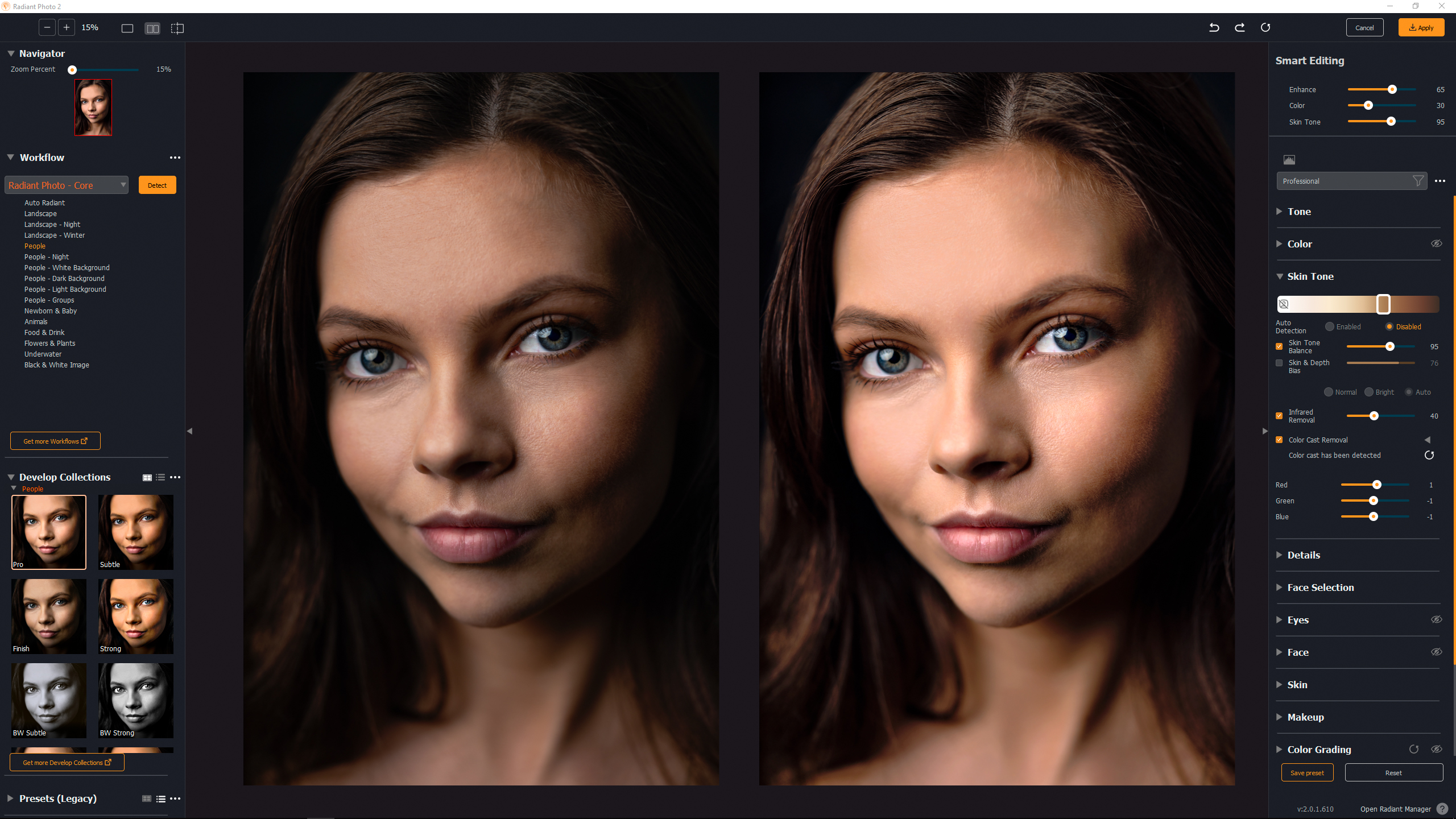
The most significant improvement in the software is the introduction of optional workflows and these include a Portrait Workflow, Landscape Workflow, Bird Workflow, and Pet Workflow. These, if purchased, sit alongside and are not to be confused with the Core Workflows that come included with the software.
Whether or not these optional workflows are worthwhile is impossible to say because they weren’t included with the review copy of the software. But with the effectiveness of the standalone application, it is safe to say that you can achieve great results without these optional workflows so they may not be essential.
Overall, Radiant Photo 2 makes editing incredibly easy and effective, but this may come at the expense of a more individualized style or approach that you might typically take with your photos, so the software may not be for everyone. Do you need it? Not necessarily. Can it speed up editing for beginners, enthusiasts and professionals? Absolutely, but with the aforementioned potential caveat.
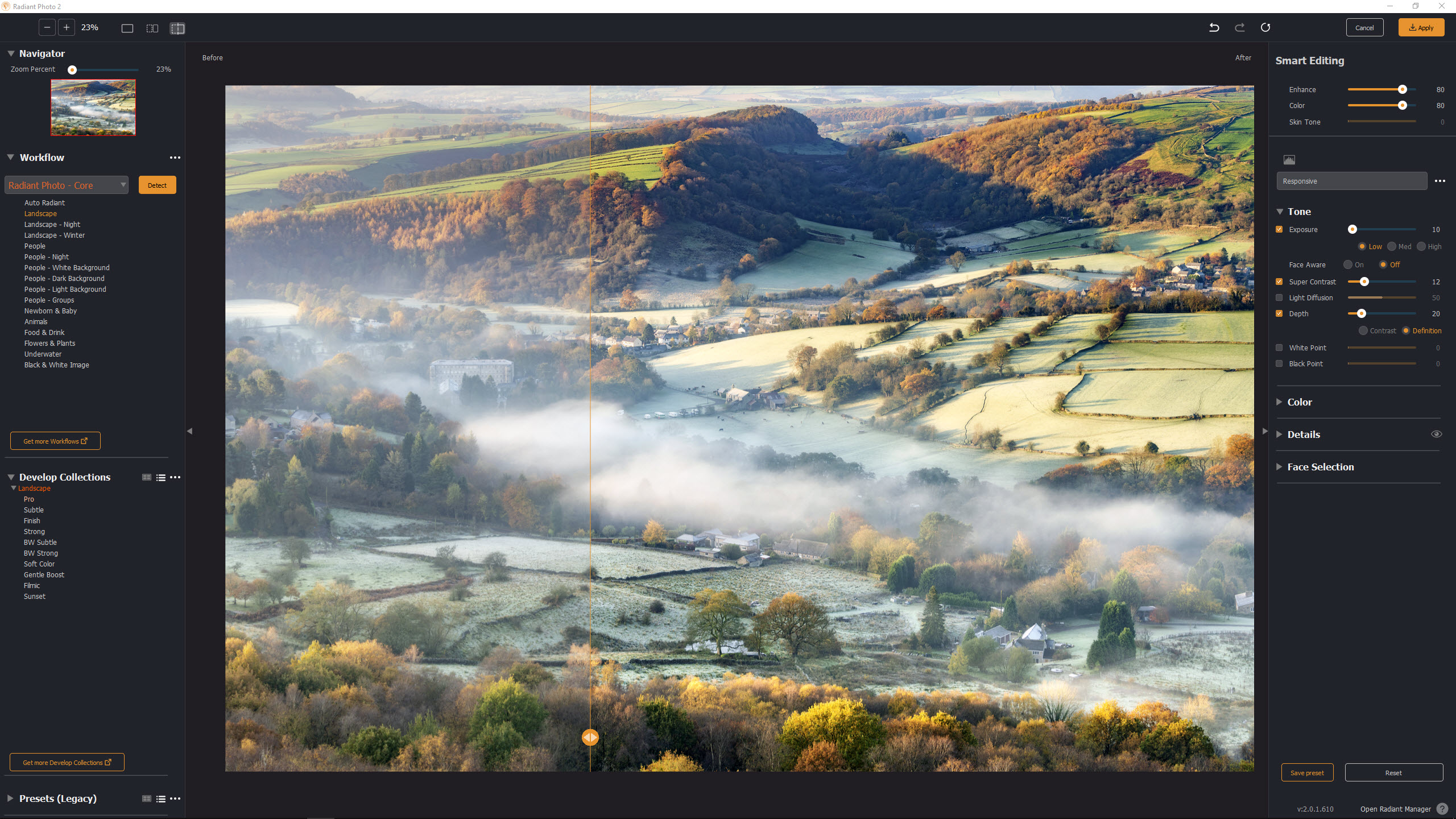
Radiant Photo 2: Verdict
Radiant Photo 2 typically makes images look much more vibrant than you might otherwise achieve with fully manual processing and editing between Lightroom and Photoshop. That's not to say that you couldn’t achieve the same results, but it's always interesting how the software brings even already fully edited images bursting to life. What's perhaps most impressive is how effective the automated AI-powered adjustments are with often little need for manual adjustment.
There's no doubt that Radiant Photo 2 does exactly what it says on the tin, removing the time and effort from editing to arrive at an impressive result in a matter of seconds. The cost of the software begins to grow when includes some or all of the subject-specific workflows, but the standalone software remains impressive and much more palatable in terms of price. Plus, it could be a potentially useful addition to your Adobe-based workflow.
| Features | Works impressively well but not an end in itself. | ★★★★☆ |
| Design | Intuitively laid out and easy-to-use software. | ★★★★★ |
| Performance | Great automated results 9/10 times. | ★★★★★ |
| Value | A variety of options are available but some are expensive. | ★★★★☆ |
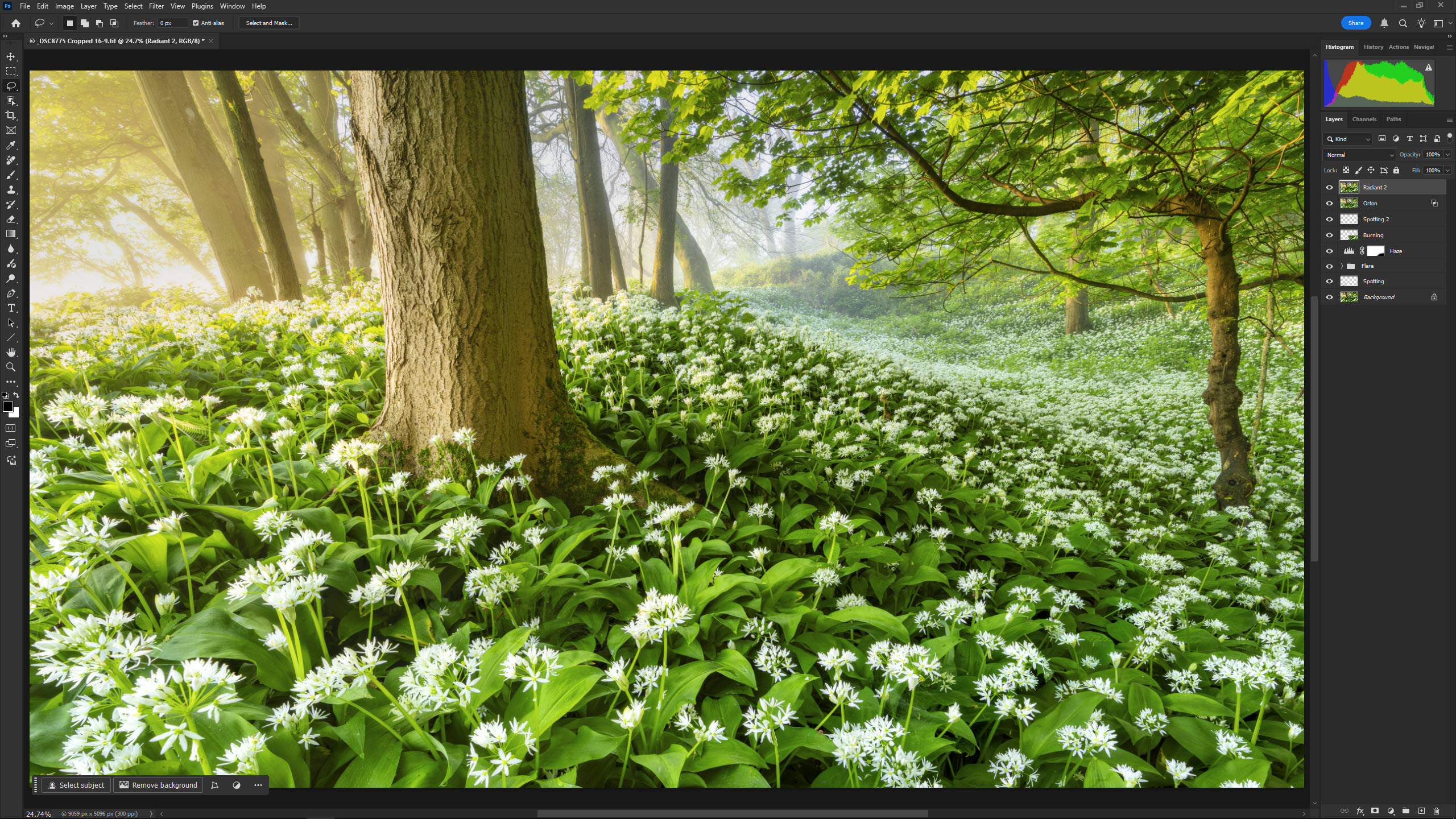
Alternatives
ACDSee Photo Studio Ultimate 2024 offers an all-in-one interface and generally covers the capabilities of Lightroom and Photoshop with some AI-powered functionality, but is Windows-only.
Adobe Photoshop Elements remains a compelling option for beginners, and the latest version like much photo editing software delivers some AI-powered features although not like Luminar Photo 2.
James Abbott is a landscape and portrait photographer based in Cambridge. He’s also an experienced photography journalist specializing in camera skills and Photoshop techniques. He is also a CAA-approved drone pilot and professional aerial photographer.