Does anyone actually use camera Wi-Fi?
Practically every new camera comes with Wi-Fi (and Bluetooth) built in, but is it just more trouble than it’s worth?
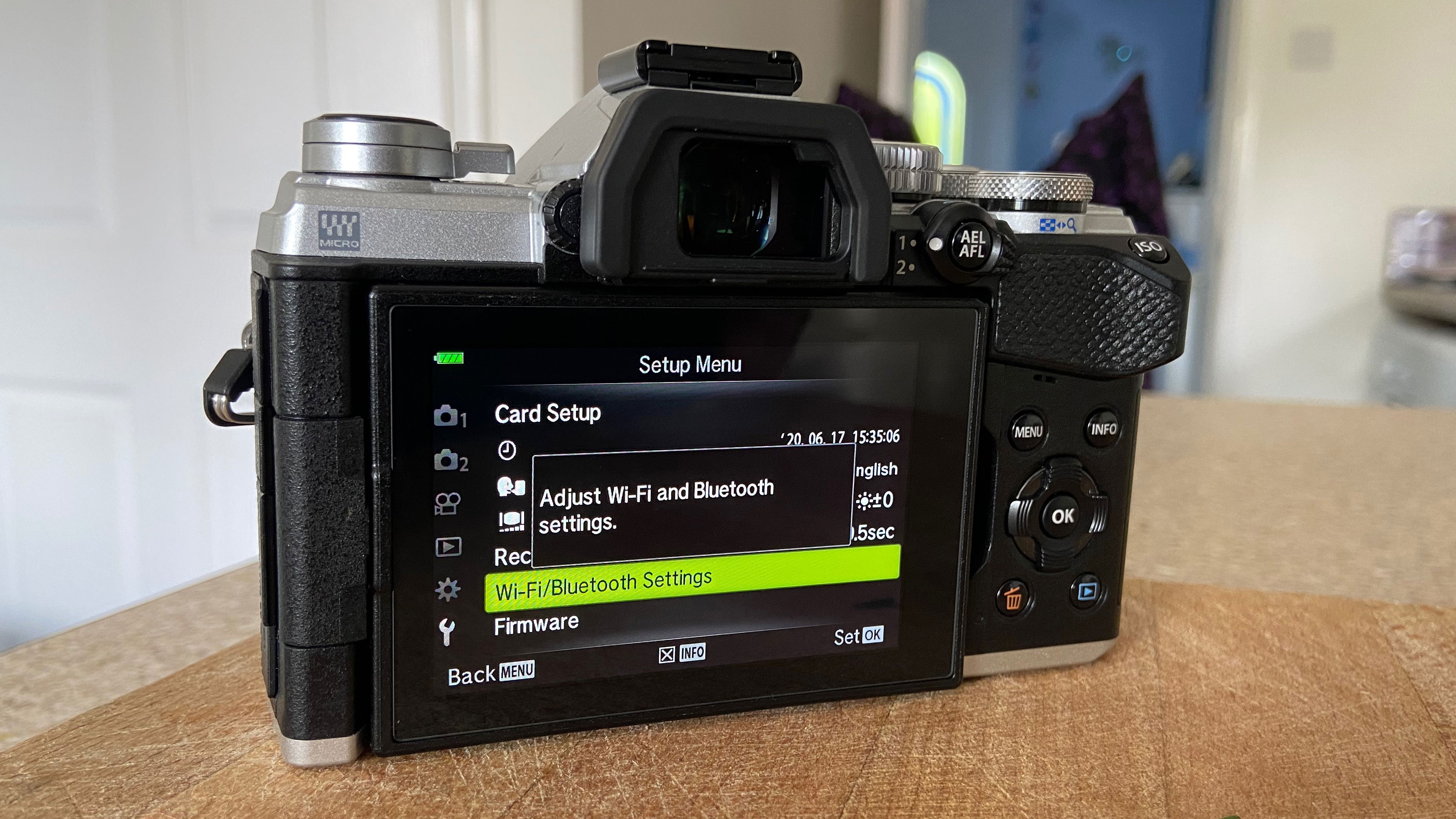
The promise of fuss-free wireless communication between your camera and your phone is hard to resist. You can instantly (we hear) transfer photos from your camera to your phone and then to your Facebook, Instagram or Twitter account, and even to your main photo library via your smart device.
But you can also turn things around and use your smartphone to control your camera remotely, firing the shutter at a distance and even adjusting camera settings and seeing a live view of the scene the camera will capture.
Unfortunately, the reality doesn’t always live up to the promise.
Seven ways Wi-Fi can wind you up
1. That initial connection between the camera and your phone doesn’t always go smoothly. You have to tap the right buttons on the right device in the right order. Sometimes it goes fine. Sometimes it doesn’t go fine at all.
2. If your camera has Wi-Fi and Bluetooth, the idea is that the Bluetooth is always on and wakes up the camera’s Wi-Fi when it’s needed. Wi-Fi is needed for things like full resolution image transfer and remote camera control. Annoyingly, this automatic Wi-Fi wakeup never seems as automatic as all that.
3. If you don’t have Bluetooth to wake up your Wi-Fi, you’ll have to remember where the button is on the camera. Don’t forget, you have to start the camera’s Wi-Fi first and then find its network on your phone.
4. Bluetooth can transfer low-res images automatically. That’s great, except that you might forget your phone only has 2MP versions of your photos and delete the real ones from your memory card. You might also have trouble convincing an app like Apple Photos that the 2MP image it’s already ingested isn’t the real one and that it’s OK to add another, larger version.
Get the Digital Camera World Newsletter
The best camera deals, reviews, product advice, and unmissable photography news, direct to your inbox!
5. Your phone can only connect to one Wi-Fi network at a time. While it’s hooked up to your camera, it’s not hooked up to your regular domestic or office Wi-Fi so, technically, when you copy across photos and then upload them to your social accounts, you’ll have to use cellular data – unless you remember to disconnect from the camera first.
6. The Wi-Fi times out at the worst possible moment or stops working until you switch off and start again, and you never find out why.
7. You've got about five seconds to grab an amazing shot and you know it'll take thirty to set up the Wi-Fi connection.
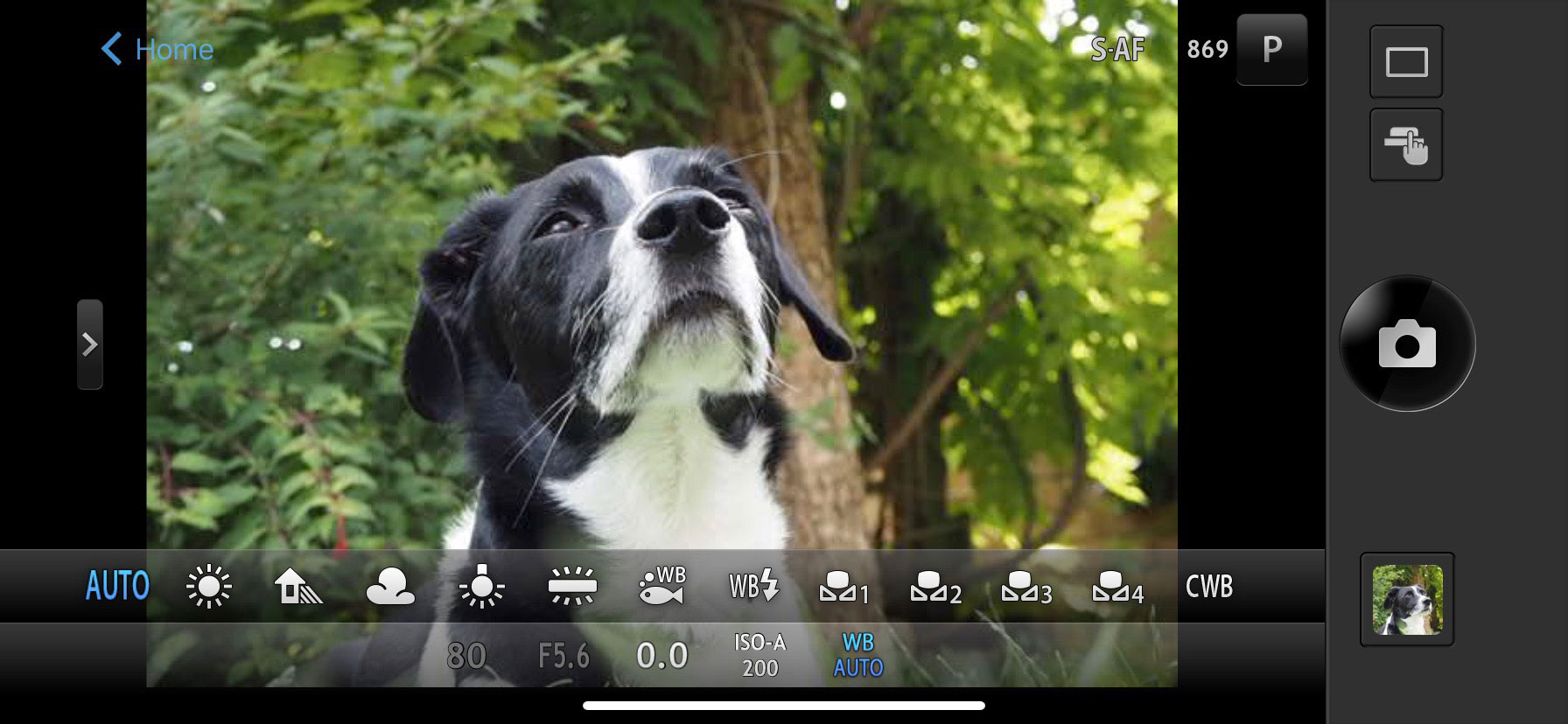
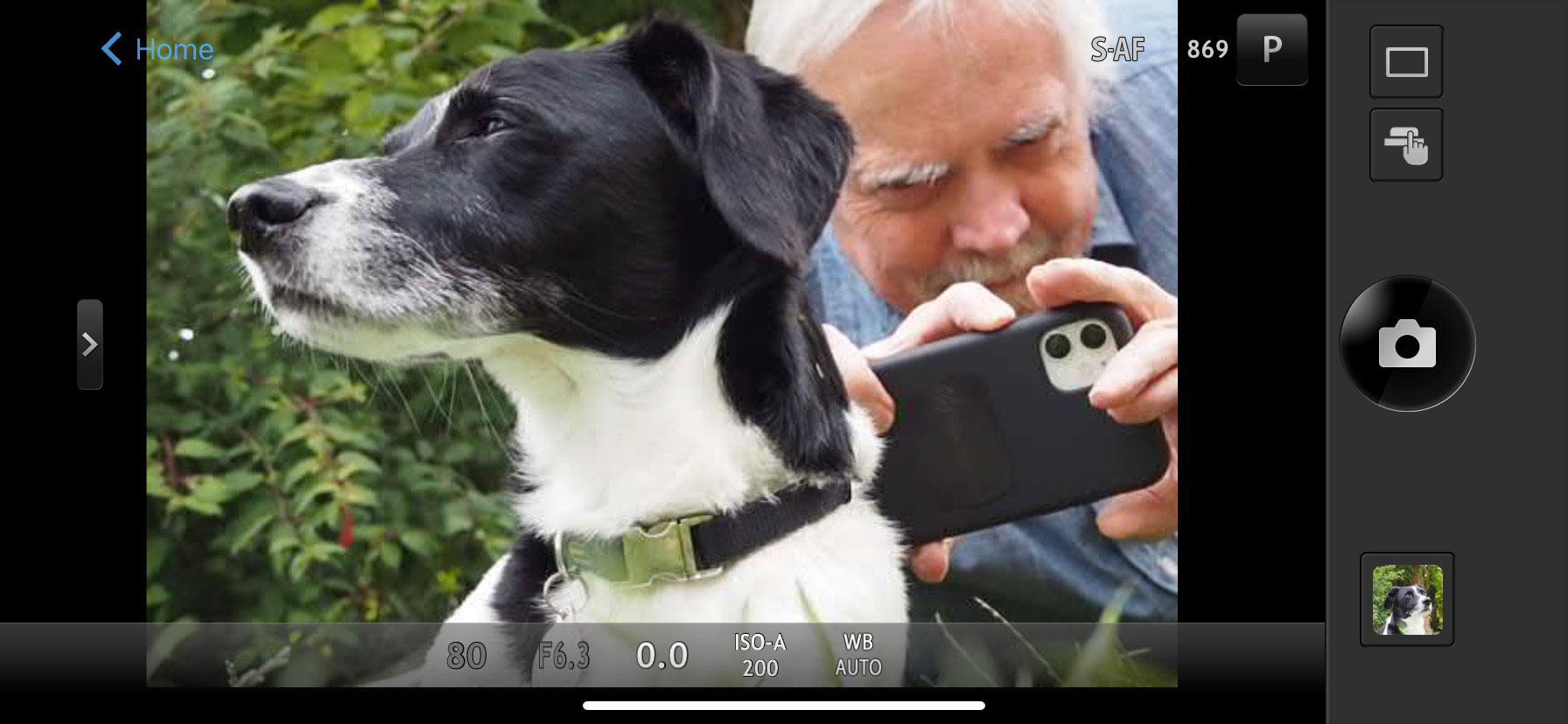
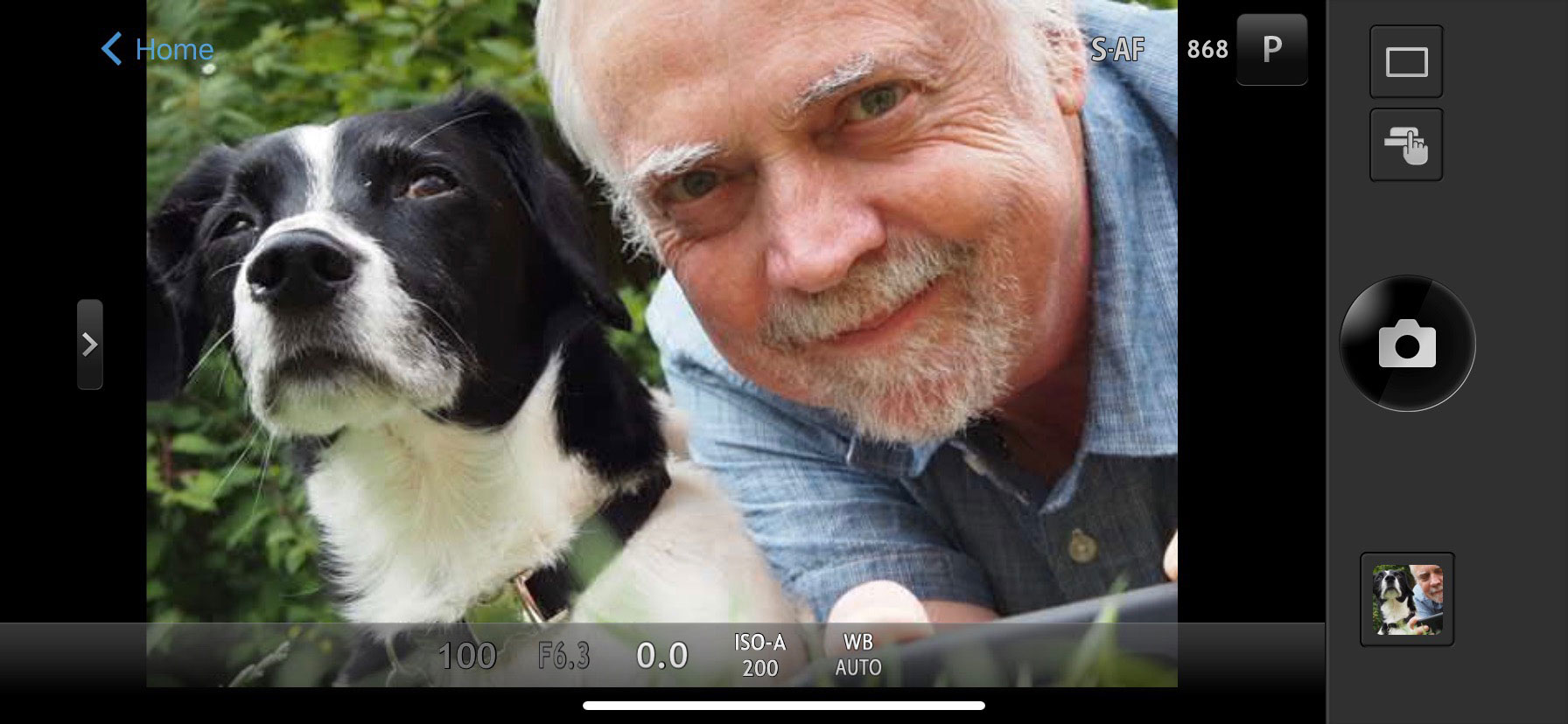
Why can’t cameras connect to Wi-Fi networks?
In the early days of camera Wi-Fi, the camera would look for nearby Wi-Fi hotspots and attempt to connect to them. It didn’t take long to figure out this wouldn’t work. Even free hotspots have sign-up processes where you need to enter usernames and passwords on a device with no keyboard. And do you really want to do this every time you move from one hotspot to another? Definitely not. The only sensible solution is connecting to a hotspot that’s always with you.

Why can’t your smartphone be the Wi-Fi hotspot?
Good question. Why does the camera need to create the Wi-Fi, and why does the smartphone have to connect to it? Why not the other way around? We don't actually know. It’s probably because cameras are quite ‘dumb’ and creating a Wi-Fi hotspot is about as much as they can do. The rest of it, the whole image sharing and transferring and remote camera control business, relies on custom made apps and input which can only run on a smartphone. It’s also a lot easier to connect a smartphone to a camera network than it would be to connect a camera to a network.
Why can’t my camera have its own SIM?
If you want to upload your images straight to your social networks, wouldn’t this be the simplest solution? It would – but you would need an operating system installed (Android, almost certainly), Facebook and Instagram apps and a user interface designed for text and number input, and cameras just don’t have any of those things. Android cameras have been tried, but running a mobile OS on a device with only a small screen for input is probably going to be problematic and/or pointless.
Can’t I just transfer pictures with a cable?
You would have thought so, wouldn’t you? But this would mean your smart device being able to recognise the camera as an external storage volume and having the software to browse, select and transfer photos in a convenient way. With Wi-Fi and a bespoke camera app on your smartphone, camera makers can take control of this process, make it more foolproof and make sure you only see the photos from that camera, for example, and be able to identify the ones you've already copied across.
Can’t I just use a regular cable remote to control my camera?
Yes you can. You won’t get the live view display, however, and you won’t get many of the bespoke camera controls, such as EV compensation, focus point selection or (with some power zooms), zoom control.

What to do when Wi-Fi won’t work (or you don’t want the fuss)
• If you want to shoot remotely, you can’t get the Wi-Fi working and you don’t have a remote release, use the camera’s self-timer. This will give you a 10-second delay (or less, if you don’t need that long) to let any vibrations from pressing the shutter button die down and for you to step away.
• Take your laptop. Many camera bags have padded laptop sleeves and if your laptop has a memory card slot you can transfer our photos wherever you are. You can then tether your laptop to your phone to upload your photos.
• Use your phone, not your camera. Obvious, maybe, but easily overlooked. If you’re an influencer who needs to use a proper camera, then this is no good, but for the rest of us it’s probably going to be simpler just to take that Instagram snap with a phone.

Learn to love your Wi-Fi
Frustrating as it so often is, your camera’s Wi-Fi connection is almost certainly the best technical solution for getting your pictures transferred, stored and shared – even though very often it might feel like the opposite.
And even if you can’t learn to love your Wi-Fi, you can at least learn how it works, with all its foibles, intricacies and irritations. It’s never as painless as the makers say it’s going to be, but once you’ve gone through the connection process a couple of times it probably won’t be as painful as you thought.
Read more:
• Best cameras for Instagram
• Best cameras for YouTube
• Best cameras for vlogging
• Best cameras for travel

Rod is an independent photography journalist and editor, and a long-standing Digital Camera World contributor, having previously worked as DCW's Group Reviews editor. Before that he has been technique editor on N-Photo, Head of Testing for the photography division and Camera Channel editor on TechRadar, as well as contributing to many other publications. He has been writing about photography technique, photo editing and digital cameras since they first appeared, and before that began his career writing about film photography. He has used and reviewed practically every interchangeable lens camera launched in the past 20 years, from entry-level DSLRs to medium format cameras, together with lenses, tripods, gimbals, light meters, camera bags and more. Rod has his own camera gear blog at fotovolo.com but also writes about photo-editing applications and techniques at lifeafterphotoshop.com
