How to use resources efficiently and save money with your Canon pro photo printer
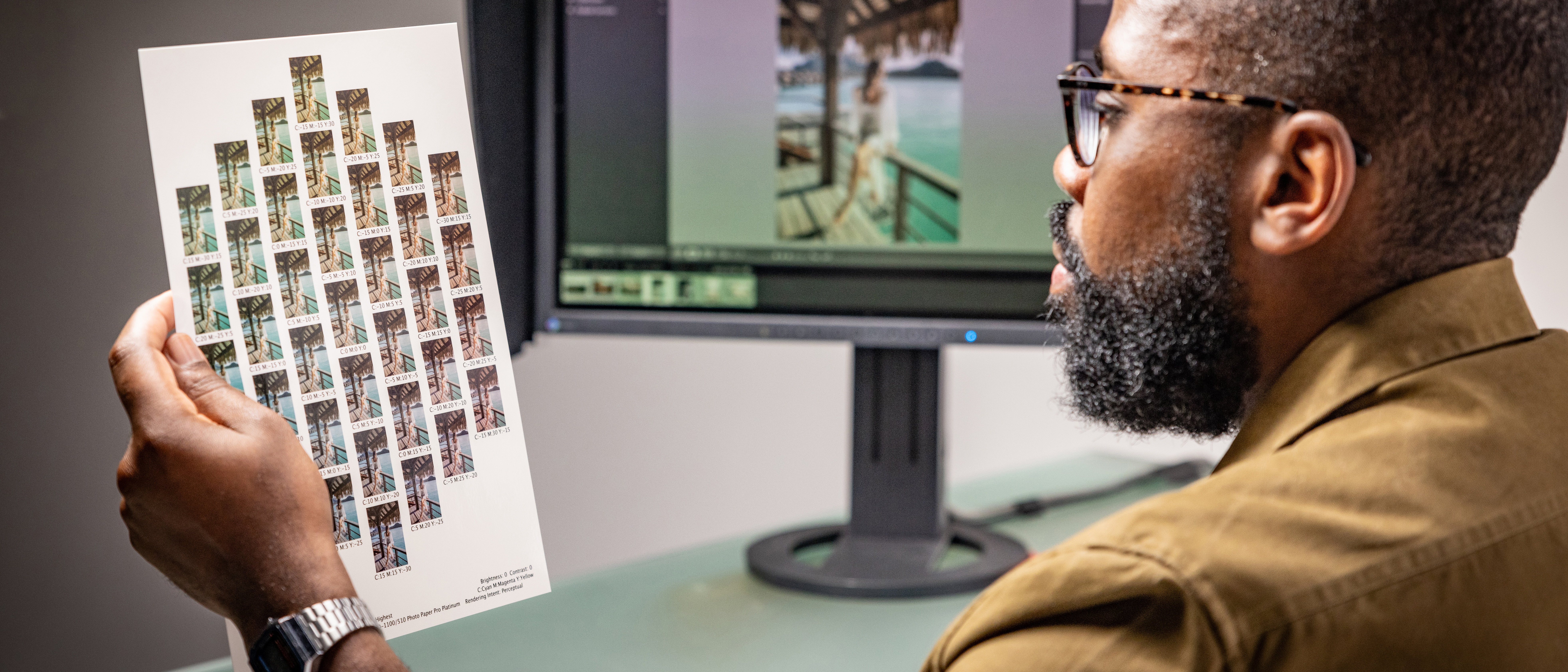
One of the most significant challenges that photographers face with printing is avoiding ink wastage while maintaining high-quality output. Ink can be expensive, and ensuring that you get the most out of your supplies is crucial for both efficiency and budget.
Here are some expert tips on how to avoid common pitfalls and save ink when using a Canon professional photo printer, as explained by Canon product specialist Zubair Rahim.
1. Calibrate your monitor and printer

One of the most common mistakes people make is failing to properly calibrate their monitor and printer. “A calibrated monitor is very important – so that you know if you're printing a picture and it comes out entirely different from what you see on screen, there's a reason for that,” says Zubair.
Without proper calibration, the colors on your screen may not match what gets printed, leading to unnecessary reprints and ink usage. Zubair also stresses the importance of using tools like a color calibration device to ensure accuracy.
“There are products available that read the color temperature of your screen, then help you adjust your settings to enable a color-managed workflow. In fact, some higher-end monitors with built-in sensors are able to self-calibrate.”
Calibration saves time, media and, most importantly, ink, by preventing you from having to print multiple versions to get the colors right.
2. Avoid turning the printer on and off frequently
Another surprising tip involves how often the printer is powered on and off. Contrary to what many believe, turning the printer on and off frequently does not save ink.
“When you turn the printer off and on again, it will go through a printing cycle to ensure that it’s ready to print again,” says Zubair. This process, he points out, consumes some ink each time. Instead, he suggests leaving the printer in standby mode to avoid unnecessary cleaning cycles.
This not only reduces ink wastage, it is also energy efficient because the printer uses minimal power in standby mode. In addition, the Canon ImagePrograf Pro-1100 features power scheduling options to minimize energy wastage.
3. Print regularly

Like other liquid-based consumables, ink can dry up or clog if not used frequently. “Printing fairly frequently or at regular intervals keeps the printer active,” says Zubair.
He adds that regular printing reduces the likelihood of clogging, and advanced technology in the ImagePrograf Pro-1100 takes this one step further.
"The print head in the ImagePrograf Pro-1100 includes sensors that continuously monitor the status of the nozzles, and if they should detect any clogging, another nozzle automatically provides backup to compensate.
"This clever system not only ensures uncompromised print quality and prevents wasted prints due to clogging, it also means nozzle cleaning is not required as frequently."
Speaking generally, keeping your printer in regular use ensures that it operates smoothly and prevents waste caused by infrequent use.
4. Use Canon’s Professional Print & Layout software
It's a good idea to check your settings and visualize your print output before committing to a large print job. For this, Zubair recommends using Canon’s Professional Print & Layout (PPL) software.
As well as being able to soft proof your prints on your monitor, one standout feature is Pattern Print, which creates a single sheet with multiple versions of the same photo with different color, brightness and contrast adjustments.
This feature helps you see how different settings will affect the final print. You then simply select the one you like best, input the code alongside it, and your full-size print is output using those settings, minimizing the need for multiple test prints, thus saving ink and media.
5. Stick to genuine inks

While using non-genuine inks may seem like a way to cut costs, Zubair advises against it. “Canon inks are engineered to work together with your Canon printer and media," Zubair says.
"Using genuine inks ensures you get the best quality, and keeps the printer within warranty." Non-genuine inks often produce fewer prints per cartridge, leading to increased overall costs and potential damage to the printer.
6. Try Canon’s Accounting Manager
For professionals, tracking printing costs is vital. Canon’s Accounting Manager software enables you to input the cost of ink and paper, and the printer will then track how much is consumed for each job.
“You can keep track of your ink usage, see exactly what your prints cost you, and help manage costs for printing for profit,” Zubair says. This feature also helps users monitor their ink expenditure and forecast when new cartridges are needed, reducing the risk of running out mid-project.
Get your best prints by using less ink – and saving money – at the same time
By following these simple tips – calibrating your equipment, maintaining regular print usage, and using the right software – photographers can significantly reduce ink wastage. Not only does this save money, but it also ensures higher-quality prints with fewer headaches along the way.
The Canon ImagePrograf Pro-1100 printer, combined with Canon’s suite of tools, offers an efficient and cost-effective solution for any professional photographer.
To find out more, visit the official Canon website.
The best camera deals, reviews, product advice, and unmissable photography news, direct to your inbox!
Digital Camera World is one of the leading authorities on camera and photography news, reviews, techniques, tutorials, comparisons, deals and industry analysis. The site doesn't just specialize in cameras, but all aspects of photography, videography and imaging – including camera phones, gimbals, lenses, lighting, editing software, filters, tripods, laptops, printers, photo books, desks, binoculars and more.
Whether you're using, looking to buy or trying to get the most out of a compact camera, action camera, camera drone, cinema camera, beginner camera or professional camera, Digital Camera World has a roster of experts with combined experience of over 100 years when it comes to cameras, photography and imaging.

