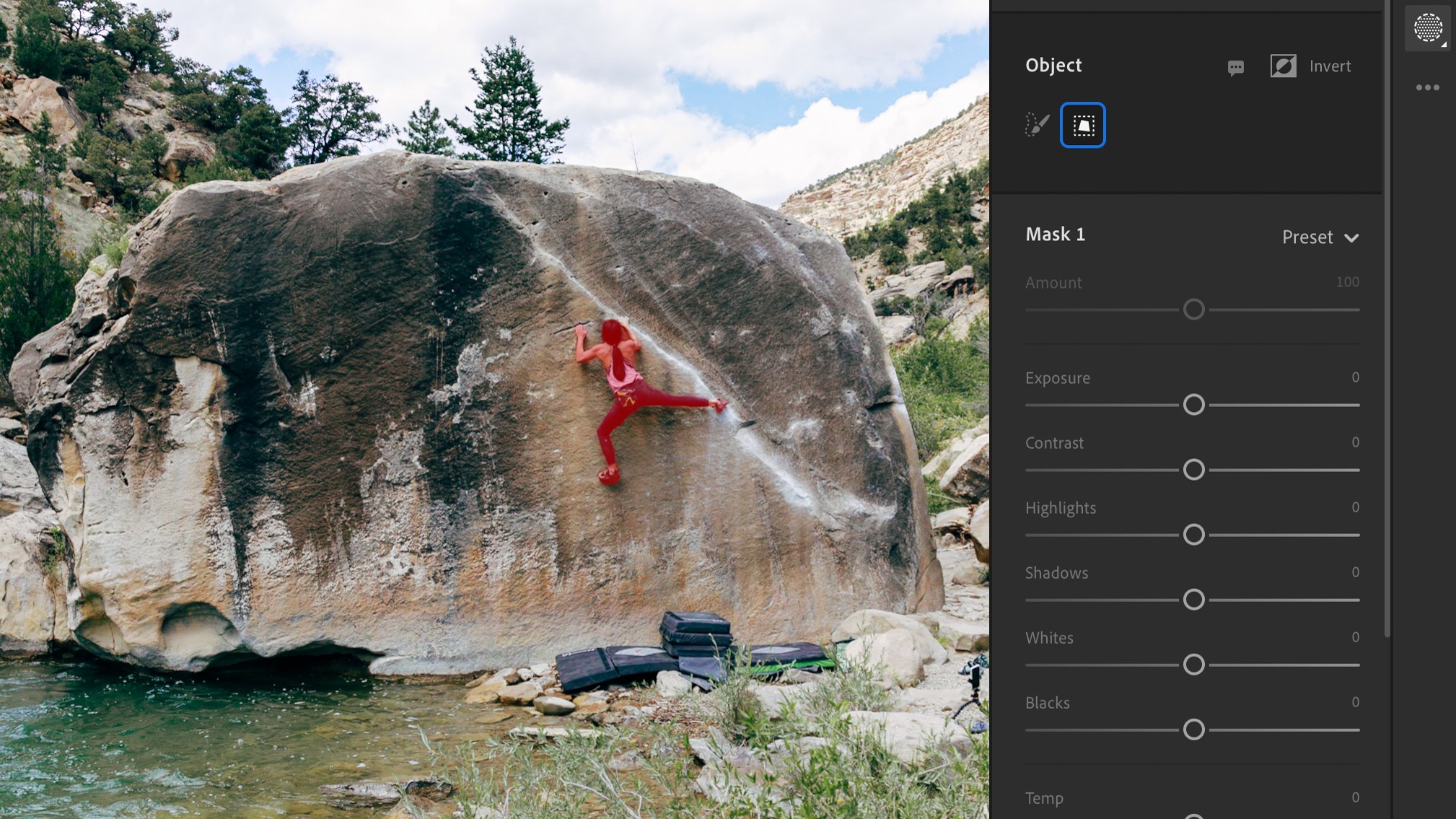
First launched in 2006, Lightroom was originally sold as a way to store and organise your photos. And it still boasts some of the best organisational features among photo software today. In recent years, though, Adobe has focused on bringing sophisticated photo editing capabilities to Lightroom. And today, to coincide with its Adobe Max 2022 event, it's just added six handy new features to that arsenal.
Similar to the new version of Photoshop, which we report on elsewhere today, the main theme of this Lightroom update is that it's now much easier to select objects and apply masks, thanks to clever AI the company calls 'Adobe Sensei'. The short version is that you can now do a lot more things from a single click of a button (or tap of the screen, if you're using Lightroom for iPad).
To learn more, read on as we detail the six things you can now do on Lightroom, as long as you update your software to the latest version.
1. Select people (or parts of people) in one click
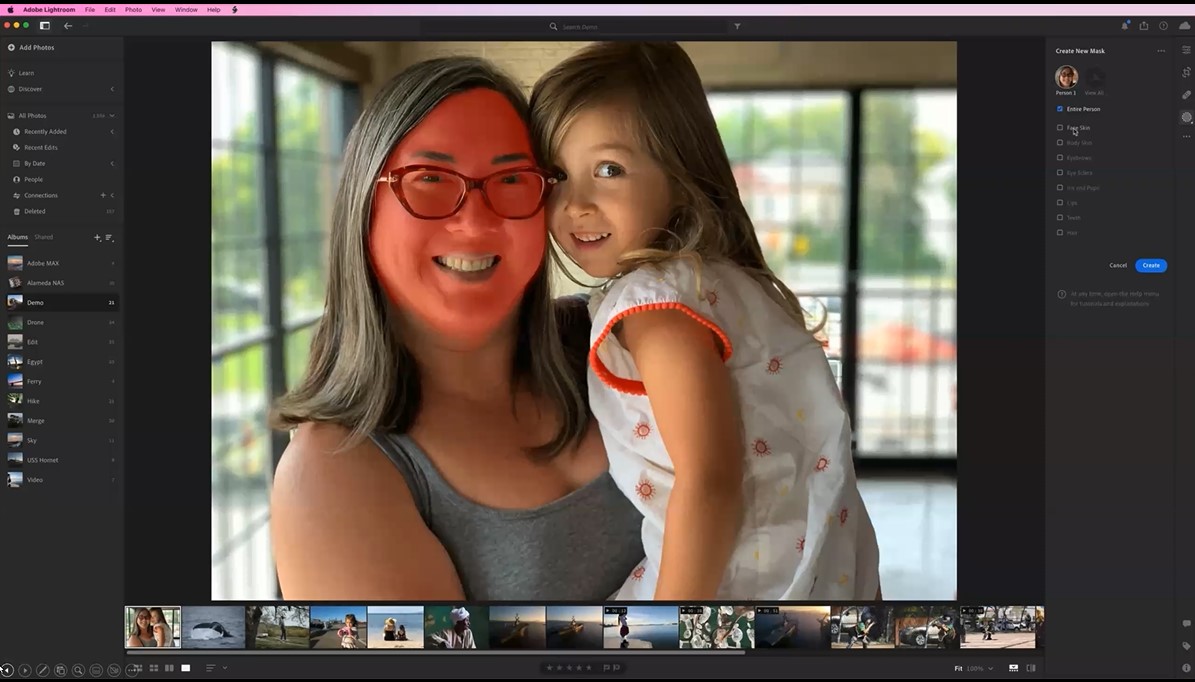
When you bring up the Masking controls, you'll notice a new section at the bottom called Select People. This uses AI to automatically find and create masks for any people who appear in your photo.
If you click on an individual, you additionally get a list of attributes for that person. This enables you to automatically create a mask just for the face, body, skin, eyebrows, whites of the eye, iris, pupil, lips, teeth or hair. This should prove particularly useful for portrait photographers. For example, if you wanted to smooth the skin out in a portrait, Lightroom can now just build that mask for you automatically.
2. Select objects in one click
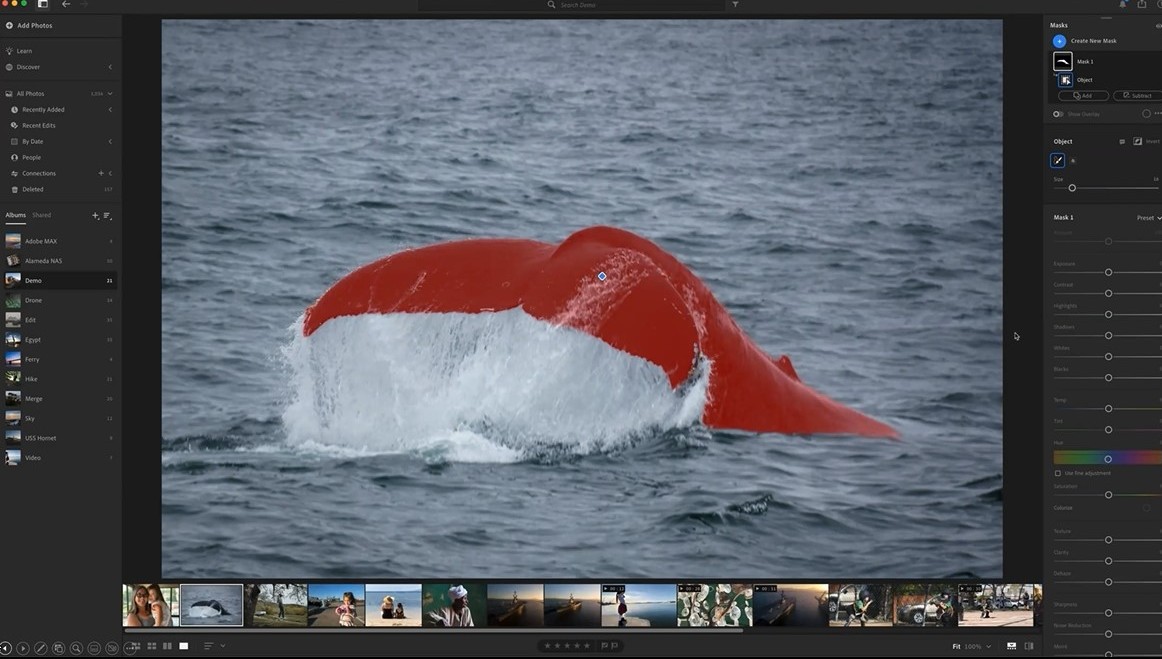
Also new in this version of Lightroom is the ability to easily and precisely select objects in a photo, using the Objects option now available under Masking. Click on that, then roughly paint over the object you're interested in, and Lightroom will automatically refine the mask to exactly and precisely select the object.
In other words, it's now easy to create a mask for any object in your photo, without needing to do any kind of precise manual work at all.
The best camera deals, reviews, product advice, and unmissable photography news, direct to your inbox!
3. Tweak portraits with new adaptive presets
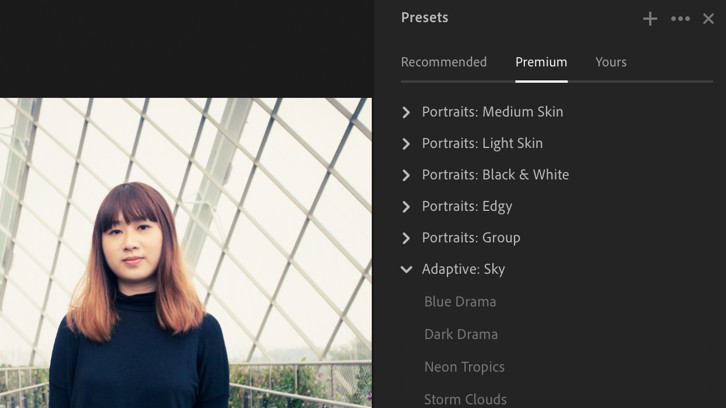
In a previous release of Lightroom, Adobe introduced adaptive presets that target the sky and the subject. Now it's added a new collection of adaptive presets for portraits, which allow you to more precisely target edits for portrait photography.
Some of these give an overall style to the portrait, while others target specific aspects of the portrait: smoothing hair, adding texture to hair, darkening eyebrows, whitening teeth, and enhancing eyes. All of these new adaptive portrait presets leverage the Select People AI masking detailed above.
4. Use Content Aware Remove in the healing tool

Need to remove blemishes and distractions from your picture? When you enter the healing tool, you now have the option for Content Aware Remove. This uses Content Aware technology to help you remove objects from the photo quickly and easily. Just paint over the object and Lightroom removes it from the photo.

This feature includes a Refresh option and the ability to pick the sampled area with keyboard commands for finer healing control. It's available in both Lightroom for desktop and Lightroom for mobile.
5. Compare images side-by-side
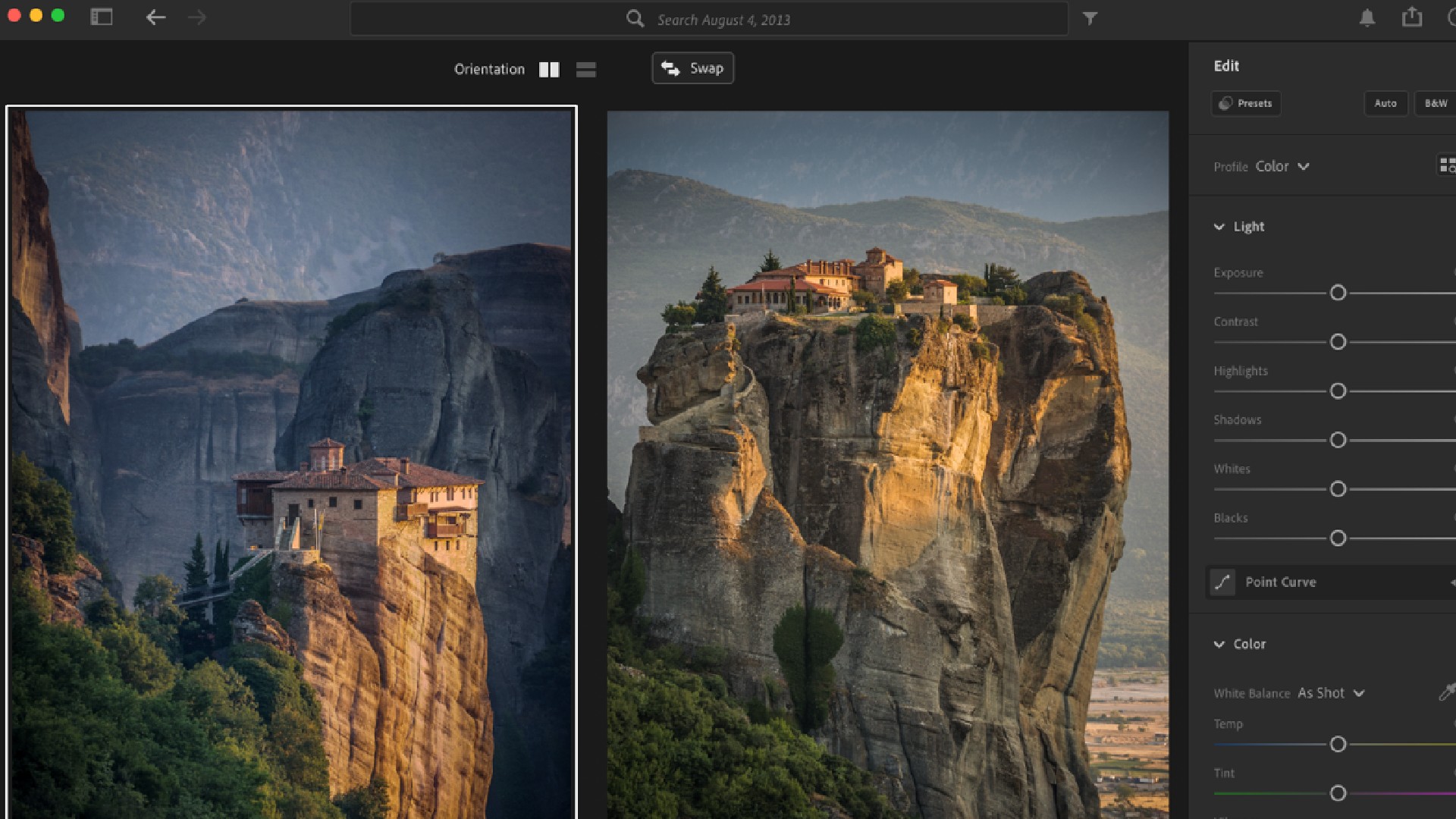
If you're making edits across a series of photos featuring the same scene, you want to make sure you're being consistent. So it's great to see that Lightroom now lets you make edits to one photograph while viewing it side by side with another. This makes it much easier to compare different edits, and decide which you like best.
6. Use video editing sliders and presets in the browser
There's not much that's new when it comes to video editing in Lightroom this time around. However, one change is that you can now edit in Lightroom using editing sliders and video presets through Lightroom on the Web. So if you're working on the go, that's something to bear in mind.
Tom May is a freelance writer and editor specializing in art, photography, design and travel. He has been editor of Professional Photography magazine, associate editor at Creative Bloq, and deputy editor at net magazine. He has also worked for a wide range of mainstream titles including The Sun, Radio Times, NME, T3, Heat, Company and Bella.

