How to make a TikTok video
Learn how to make a TikTok video in the app in just six easy steps
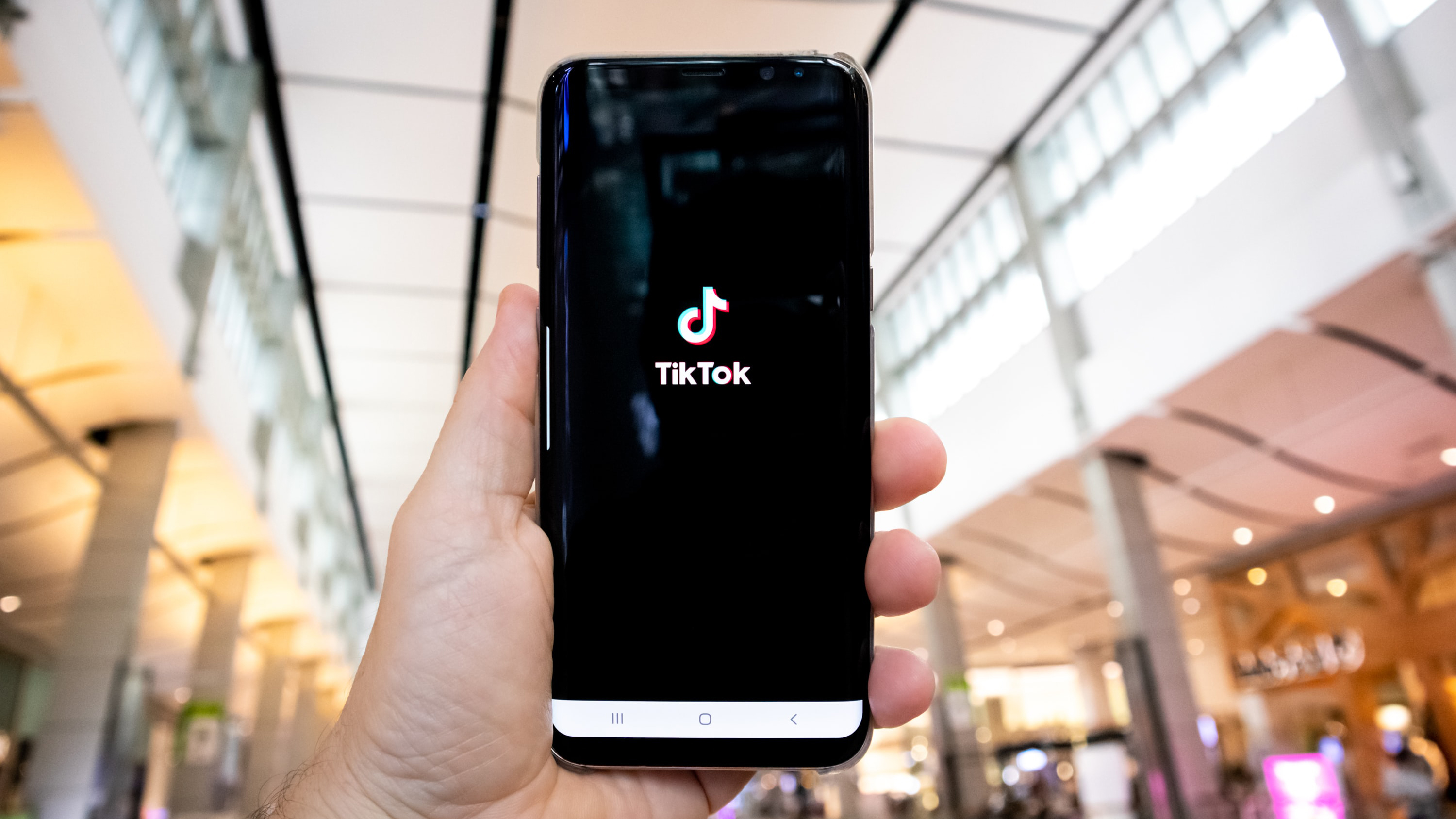
There are several different ways to make a TikTok video but the easiest way is in the app. It saves you from having to download a different app or transfer files to your computer to edit in something like Adobe Premiere Pro or Blackmagic Davinci Resolve. Plus, you can add trending sounds, text, and filters which will make your video more exciting.
Thanks to a recent update, TikTok videos can now last up to 3 minutes which is perfect if you want to post more in-depth tutorials. You can still opt for a 15-second or 60-second video if you prefer to make shorter videos that can be more engaging.
If you want to up your TikTok game, these are the best cameras for TikTok including cameras and phones, but your current camera phone will likely be fine to get started. Here's how to make a TikTok video.
1. Create a video
To start, open Tiktok and click on the white plus icon on the bottom toolbar. This will bring up the video editor where can start making your video. Select whether you want a 15-second, 60-second or 3-minute video. You can either upload content you've already shot or record it in the app.
2. Select your sound
TikTok has loads of sounds built into it you can use for free and without worrying about copyright infringement. You don't have to add a sound at all if you prefer to just use the original audio but whatever you'd decide it's best to add the sound before uploading content so you can cut and edit your video to the beat.
Not all sounds are the same length so it’s a good idea to check that the sound you want to use is long enough to fit the clip length you opted for. When you add a sound you can either search for a particular track or select from one of TikTok’s playlists such as TikTok Viral which is a good way of upping your engagement.
3. Upload clips
With the soundtrack selected it’s time to upload your clips. You can upload up to 35 videos and photos at the same time but you can only upload videos that are 10 minutes or less. If you have any videos that are longer you’ll have to edit them first.
Get the Digital Camera World Newsletter
The best camera deals, reviews, product advice, and unmissable photography news, direct to your inbox!
Once you’ve selected your audio TikTok will automatically sync your video to the sound. If you would prefer to adjust the clip lengths manually you can select “Adjust Clips” from the right-hand menu and drag the slider to change the length of your clip. This is also where you can choose to add filters, effects, stickers and text. It’s a good idea to add text in the form of subtitles if you’re speaking in the video as it helps people who have impaired hearing.
One of the downsides to editing videos in the app is it’s quite hard to accurately make each clip the length you want. If you’re making videos with lots of advanced transitions you might want to think about using a computer-based program so you can align your videos and really accurately cut from clip to clip.
4. Finalize your video
Once you're happy with the length of your clips, you can add effects, a filter to give your video a more cinematic look, or include some text - this might be a location, subtitles or an ingredients list. Text helps to make your video really easy to understand - you can choose from lots of different fonts, colors and styles to match your video.
5. Upload your video for TikTok
Before you hit 'Post' you can add a caption and hashtags to your video - hashtags are a great way of making your video known and popular hashtags could help make your video go viral. You can also add people if others appear in your video, you can add a link, and choose who can watch your video and whether your permissions enable peopel to duet or stitch.
6. Save your TikTok
Your TikTok video should automatically save to your phone so that you can post it to other social media platforms or share with friends and family.
Making TikTok videos is weirdly addictive and like everything the more you make the better they'll be. While you don't need to learn lots of advanced transitions, it does help to make your videos more exciting. If you plan on making videos regularly you might want to invest in one of the best selfie sticks or best ring lights as good-quality videos are much more likely to be watched than poor-quality, badly lit ones.
Check out our guide on the best camera phones and the best cameras for Instagram.

Having studied Journalism and Public Relations at the University of the West of England Hannah developed a love for photography through a module on photojournalism. She specializes in Portrait, Fashion and lifestyle photography but has more recently branched out in the world of stylized product photography. Hannah spent three years working at Wex Photo Video as a Senior Sales Assistant, using her experience and knowledge of cameras to help people buy the equipment that is right for them. With eight years experience working with studio lighting, Hannah has run many successful workshops teaching people how to use different lighting setups.
