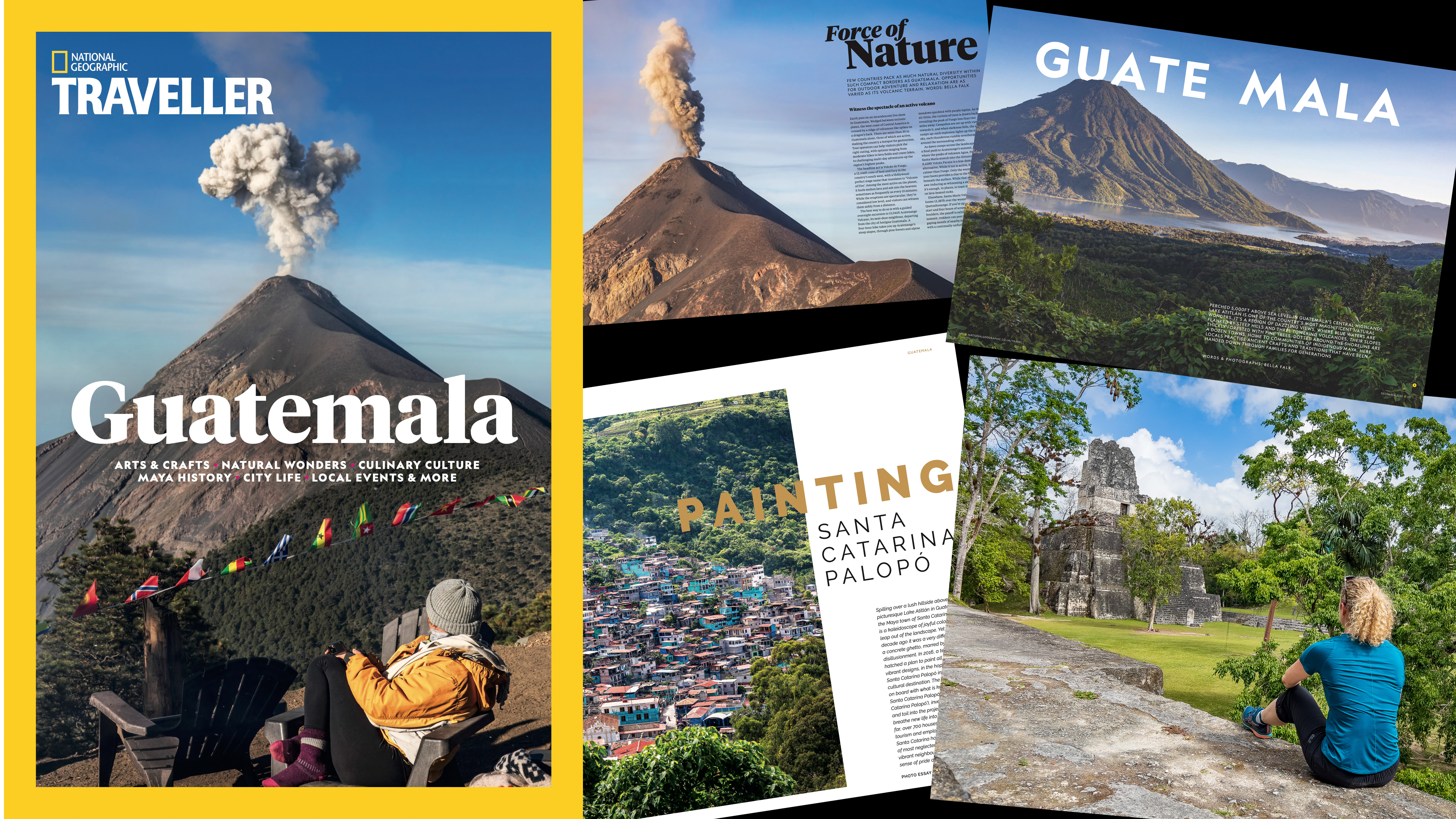Look out Luminar! Photoshop brings big improvements to its sky replacement tool
We weren’t massively impressed by Photoshop’s first attempt at automated sky replacement, but this is more like it!
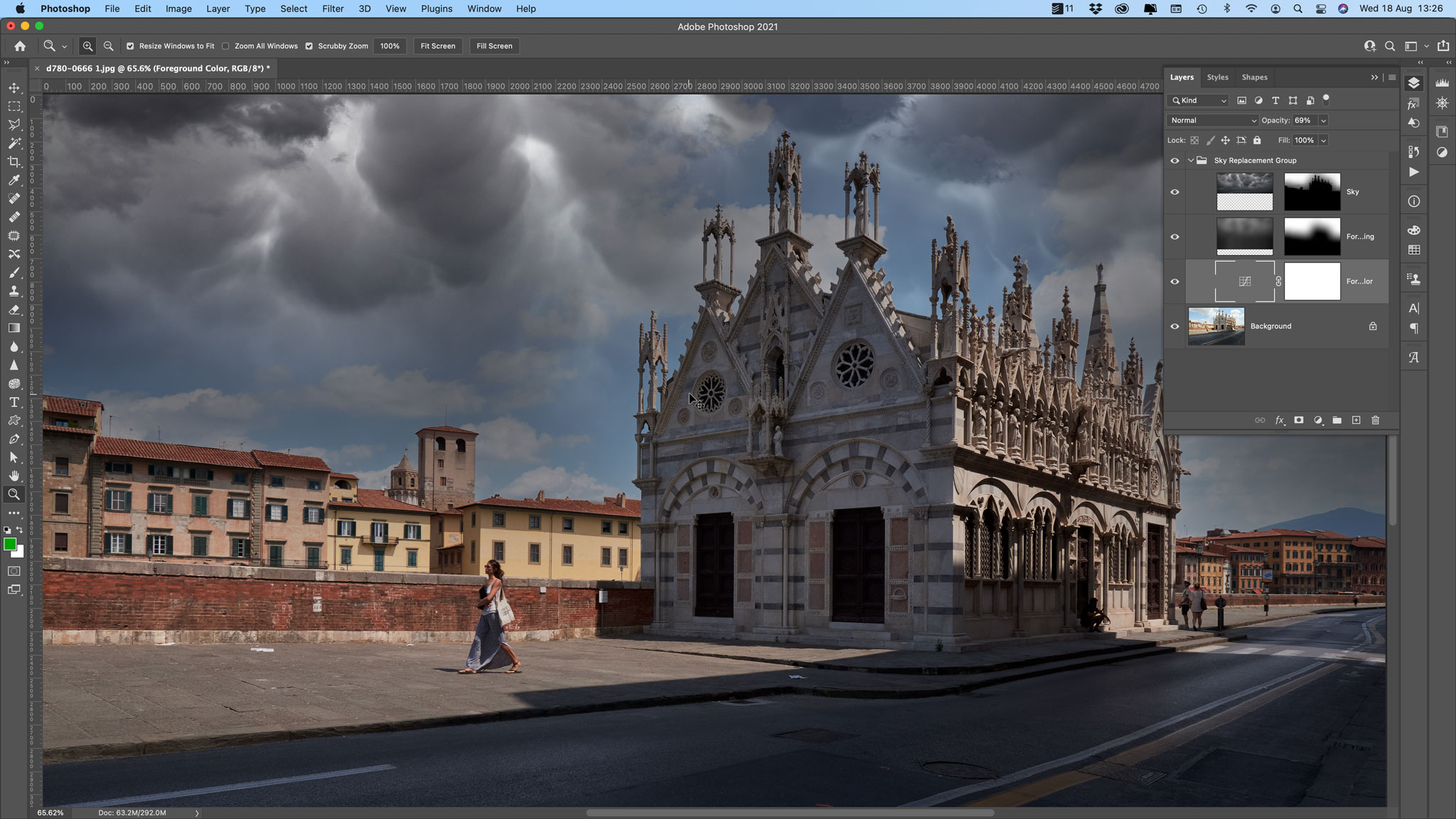
Adobe regularly updates its software applications, and its August 2021 Photoshop CC update brings new sky replacement options for landscape and outdoor photography fans in general. So far, Luminar AI has ruled the roost for sky replacement, but it looks like Photoshop is catching up.
Replacing objects in images isn’t everyone’s cup of tea, but it’s been part of photography from the start, and perhaps the main objection is that it’s getting too easy!
Sky replacement is one of the most popular and effective ways of improving outdoor shots. The weather and the sky aren’t always on your side, and sometimes that will leave you with flat and boring images that need a little help.
But blending in new skies is a tricky, skilled business if they are to look even remotely natural. That’s why we’ve always been impressed with Skylum Luminar’s Sky AI technology from the moment it first appeared.
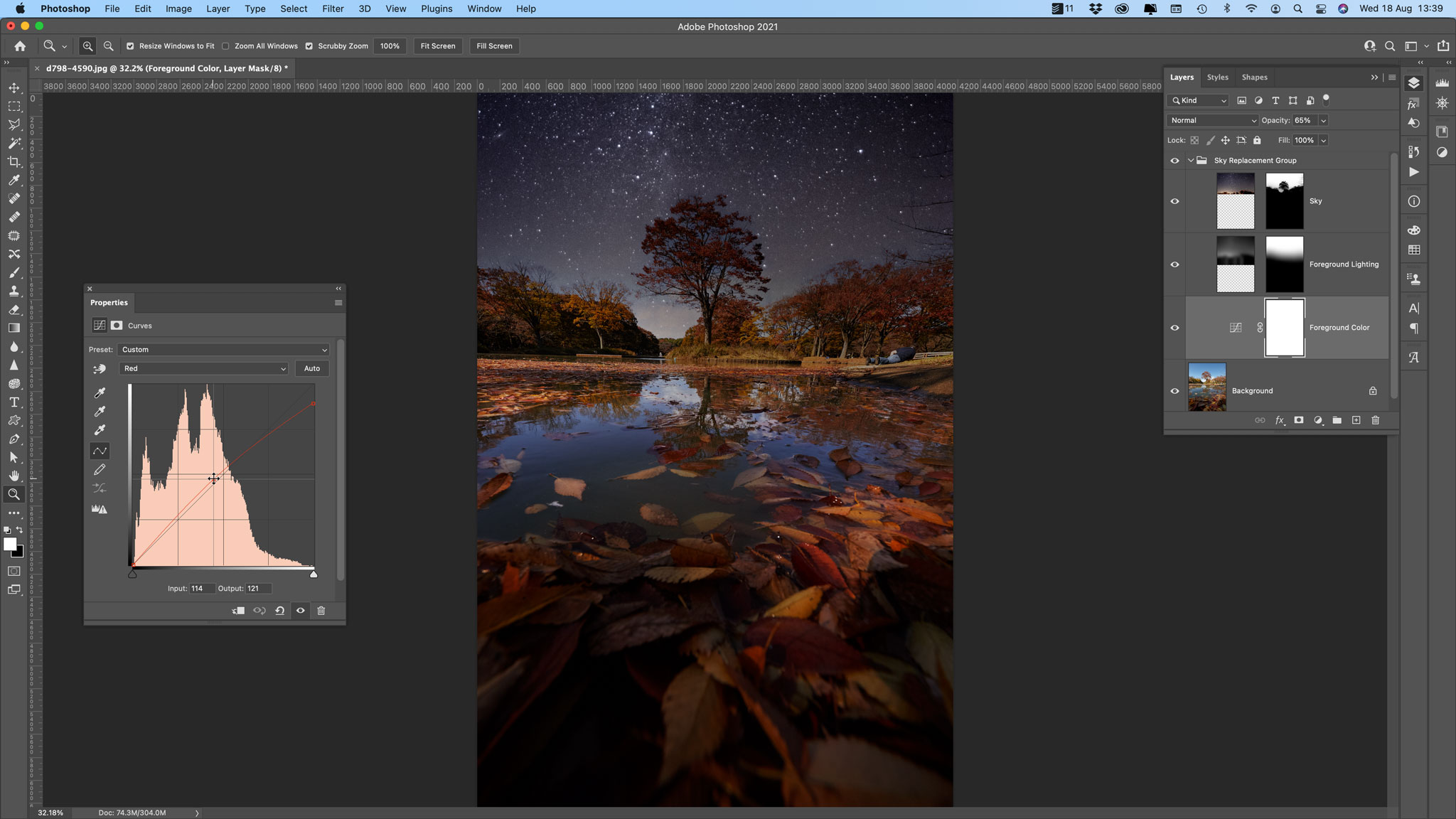
How Photoshop sky replacement works
Adobe has its own Sensei AI technology to compete with Luminar’s. As with Luminar’s Sky AI tool, Photoshop offers a selection of new skies to drop into your image. These are organised into categories with thumbnail previews, and when you select one it’s added to your photo together with some adjustment sliders to blend it in more effectively with your photo. This way, you can make the edges look more natural and even up the lighting to look more realistic.
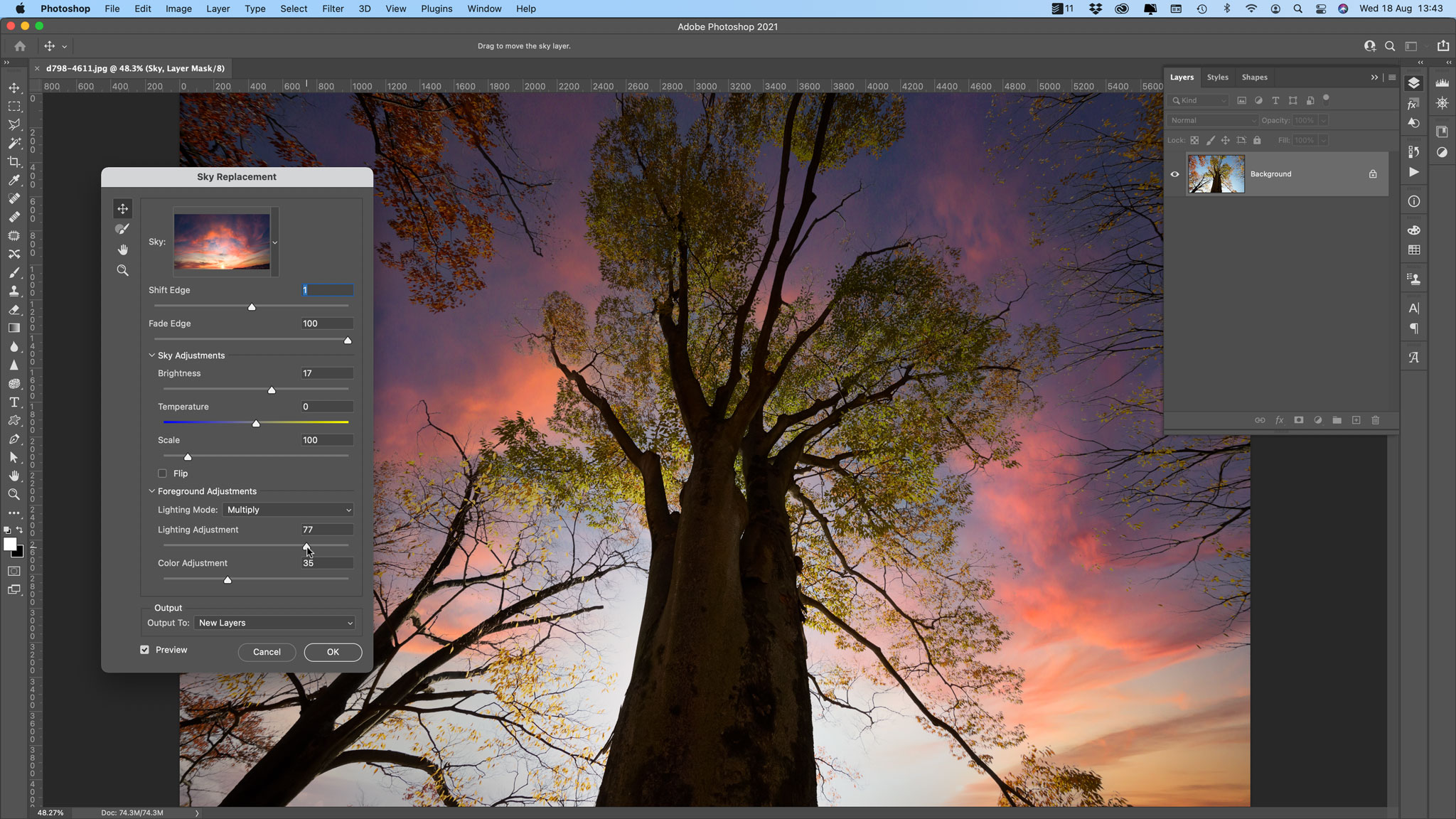
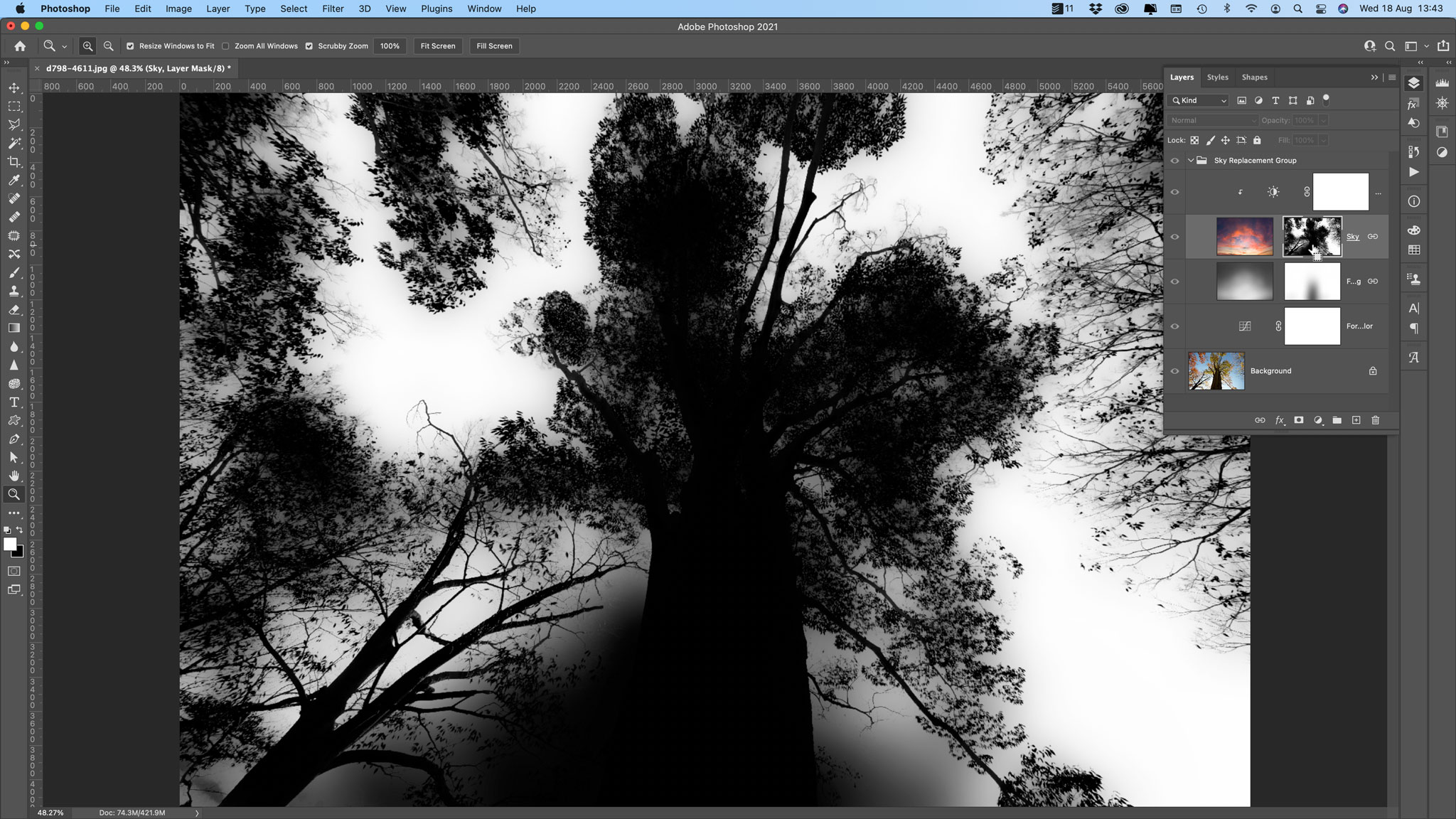
You’re not stuck with the skies supplied. You can download more sky packs from Adobe – we downloaded the free Storms Pack and Night Skies Pack – or you can use your own sky images.
Where Luminar uses complex AI to blend in skies, Photoshop’s approach is more traditional, creating a layered image with separate foreground and sky layers and masks which you can continue to modify after the sky has been added. It’s all pretty straightforward, particularly for anyone who already knows their way around Photoshop.
Get the Digital Camera World Newsletter
The best camera deals, reviews, product advice, and unmissable photography news, direct to your inbox!
Is the new Photoshop sky replacement any good?
You bet it is! You might still have to do some fettling around tricky edges like leaves, branches or hair, and Photoshop still can’t quite match Luminar’s finesse with awkward outlines like these, but it handles buildings, horizon lines and more clearly defined detail very well.
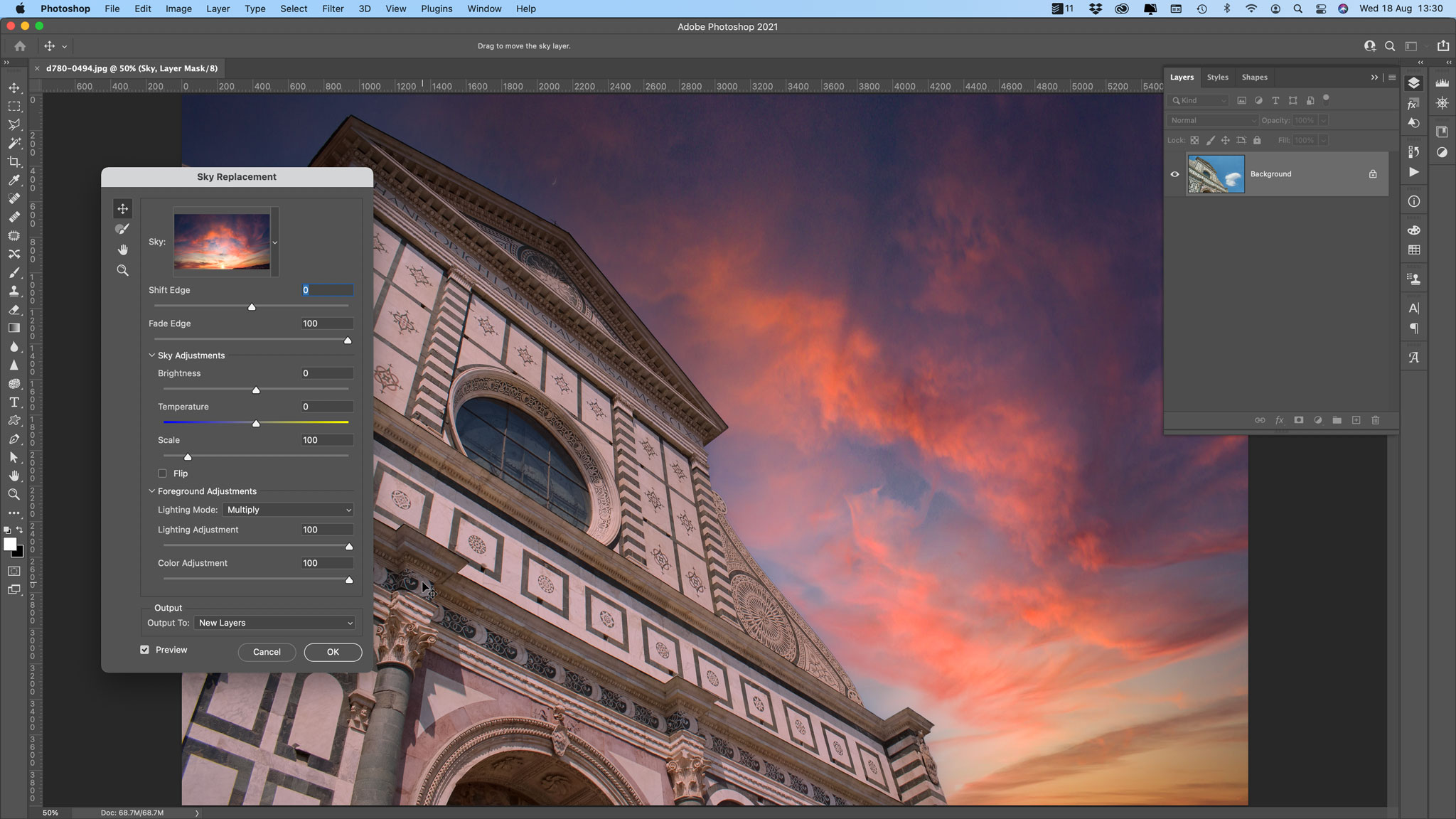
We’d still back Luminar to deliver the best results – it can also recreate sky reflections in water – and for matching the color and lighting of the sky across the whole image, but Photoshop’s sky replacement is now much closer than it was before.
If you’re a dedicated Photoshop user who doesn’t want to use anything else, the new sky replacement results are close to the best we’ve seen. Of course, you can always use Luminar AI as a Photoshop plug-in…
Read more:
• Best photo editing software
• Luminar AI review
• Photoshop CC review

Rod is an independent photography journalist and editor, and a long-standing Digital Camera World contributor, having previously worked as DCW's Group Reviews editor. Before that he has been technique editor on N-Photo, Head of Testing for the photography division and Camera Channel editor on TechRadar, as well as contributing to many other publications. He has been writing about photography technique, photo editing and digital cameras since they first appeared, and before that began his career writing about film photography. He has used and reviewed practically every interchangeable lens camera launched in the past 20 years, from entry-level DSLRs to medium format cameras, together with lenses, tripods, gimbals, light meters, camera bags and more. Rod has his own camera gear blog at fotovolo.com but also writes about photo-editing applications and techniques at lifeafterphotoshop.com