Samsung Galaxy S22 gets new Camera Assistant app and update to Expert RAW
The brilliant Galaxy S22, S22 Plus and S22 Ultra just got even better…
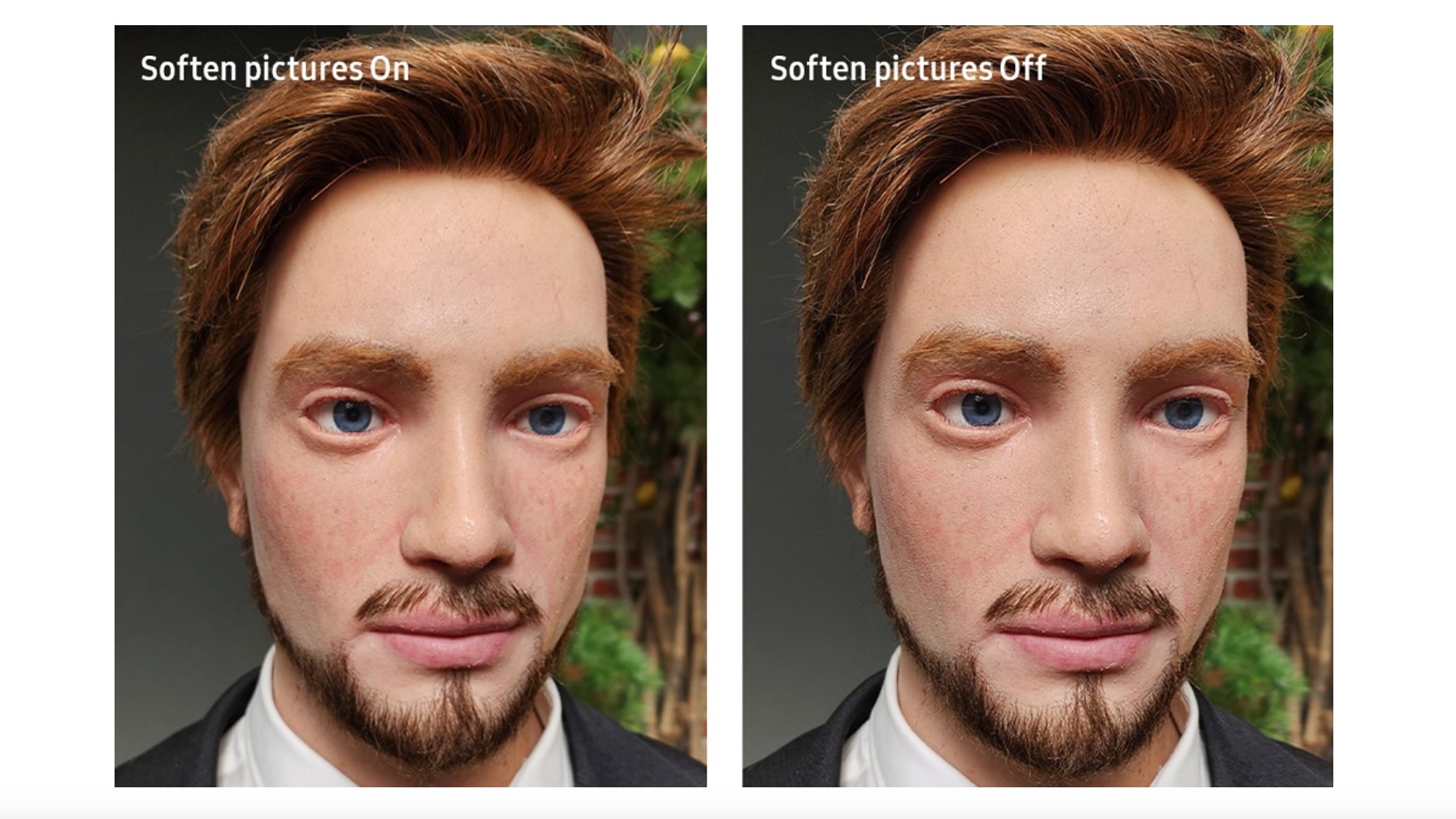
The excellent Galaxy S22 series just got better, thanks to an updated version of the Expert RAW app and a new app called Camera Assistant, which gives users manual control over some automatic camera features.
Updated Expert RAW: New features
The Expert RAW app adds to the S22+ and S22 Ultra’s first-rate night photography capabilities with a powerful Astrophoto feature. This brand-new feature allows users to take clear photos of constellations and dark sky activity.
To use, simply turn on the Sky guide to pinpoint the location of constellations, solar systems, groups of stars and nebula. Using advanced AI segmentation technology and multi-frame processing based on the movements of a celestial body, the S22 will then snap photos over a set time period. As a result, you’ll capture stunning shots of stars that look like they were taken with top-grade professional equipment.
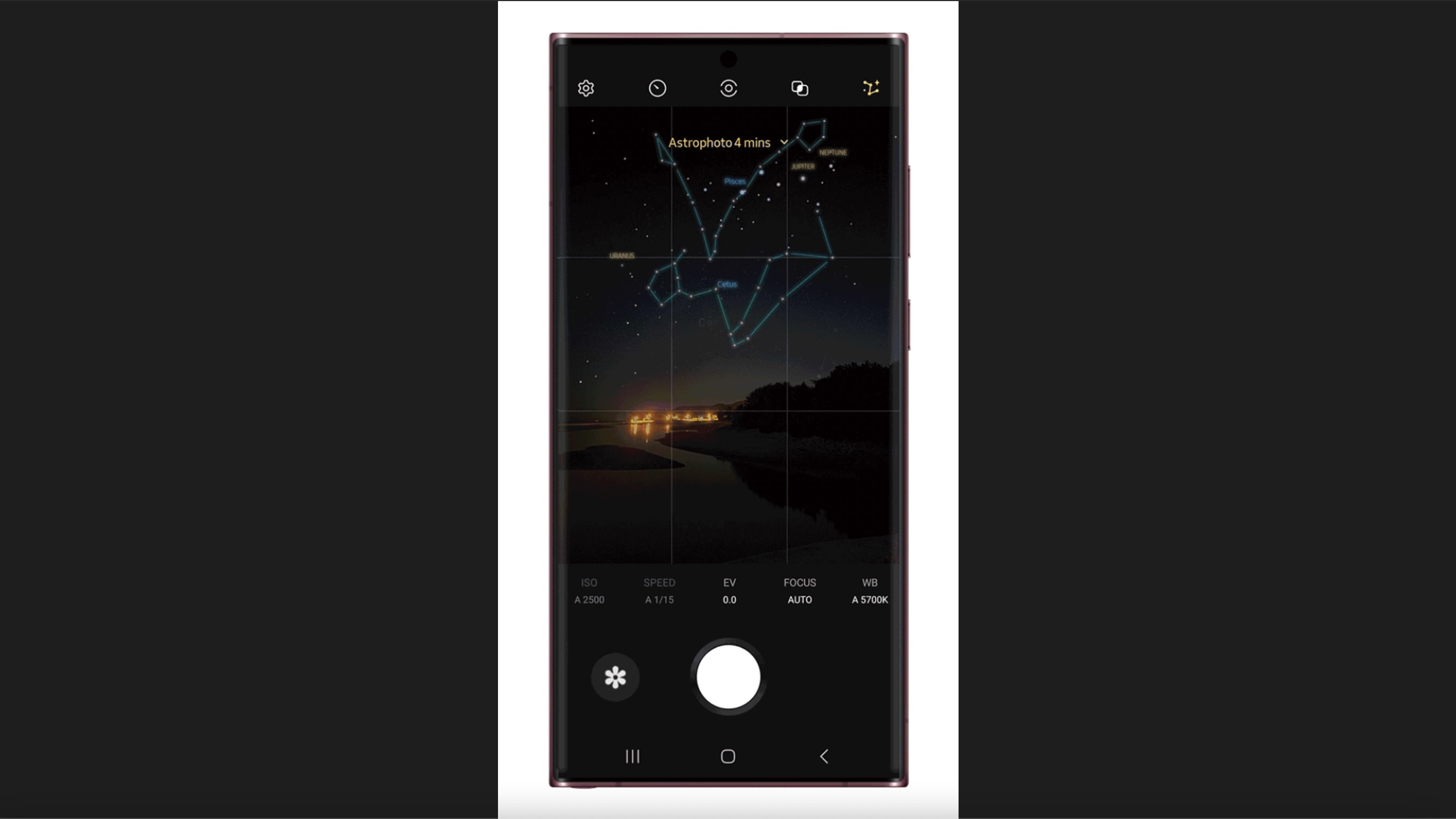
Expert RAW now also boasts a Multiple exposures feature, which allows users to shoot several images at once and then use Overlay modes to combine them into one standout shot. This mode also facilitates superimposing several images on top of each other – great for abstracts.
New Camera Assistant app
The new Camera Assistant app is good news for photographers, as it allows Galaxy S22 users to choose which automated features they want to use (or not) for a fully customized shooting experience.
Features the Camera Assistant app allows users to turn on and off include Auto lens switching, Auto HDR and Faster shutter, which allows up to seven photos to be taken per second. There are also more options when it comes to options like selecting the number of pictures you want to take after the timer goes off – 1, 3, 5 or 7 photos.
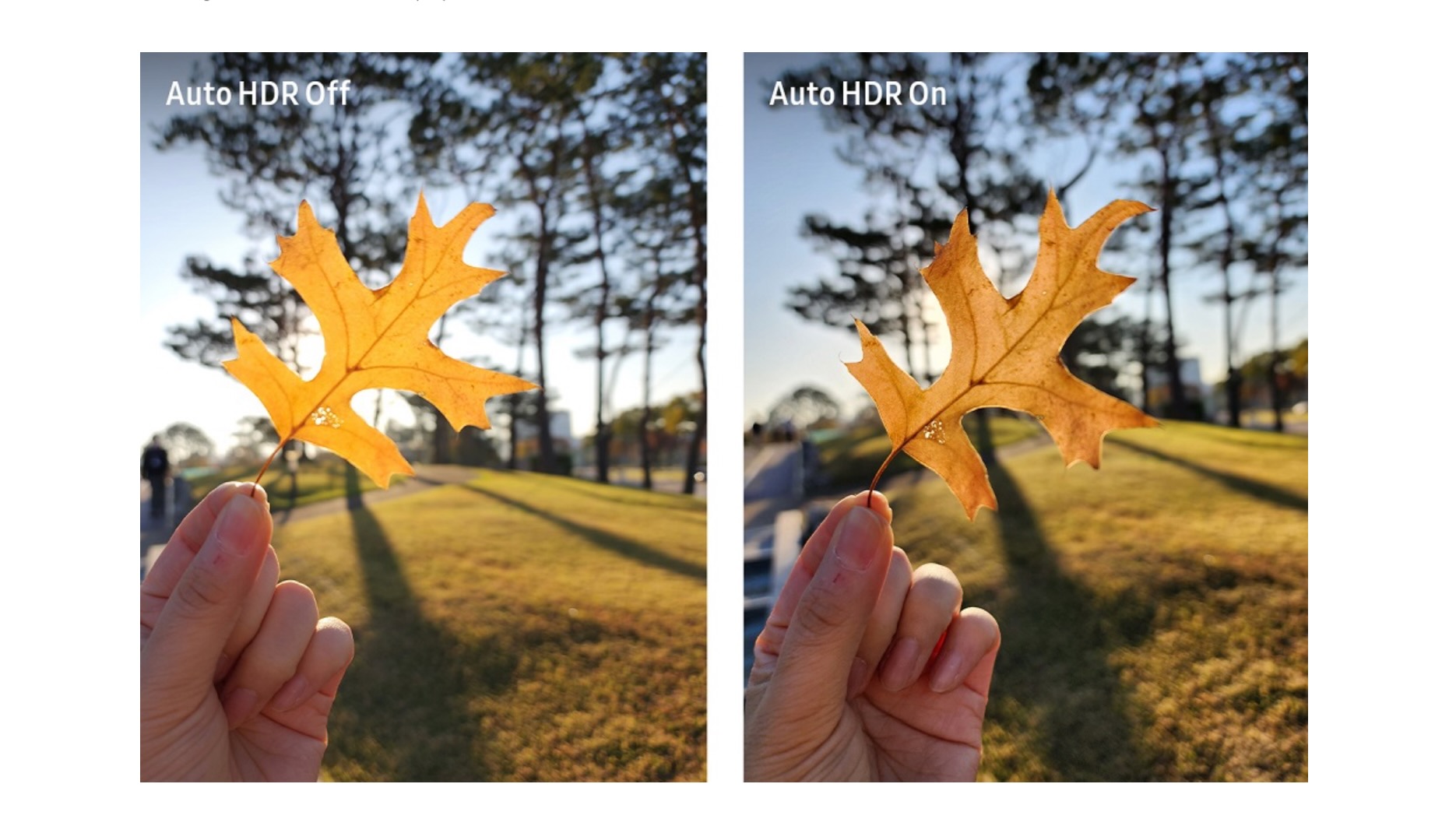
How to get the new features
To access the beta version of Astrophoto and Multiple exposures, go to the Special Photo options in the Settings menu of Expert RAW.
Get the Digital Camera World Newsletter
The best camera deals, reviews, product advice, and unmissable photography news, direct to your inbox!
The Camera Assistant app can be download from either Galaxy Store or the Good Lock app. Once the app is installed, you can launch the feature by clicking the app icon, navigating to the Good Lock app or accessing the Camera Assistant menu under Camera Settings in your native camera app.
• Samsung Galaxy S22 vs S22 Plus vs S22 Ultra
• Best camera phones all round
• Best iPhone for photography
• Best burner phone
• Best 5G phone
• Best phablets
Rachael is a British journalist with 18 years experience in the publishing industry. Since working on www.digitalcameraworld.com, she’s been freelancing, and contributing to some of the world’s best-loved websites and magazines including T3.com and TechRadar.com and has also had a book, iPad for Photographers, published. She's currently acting as editor of 5GRadar.com - a website specializing in the latest cellular technology.

