Warning: DO NOT update your Fujifilm camera using the app!
Fujifilm issues warning as users experience camera freezing after installing the latest firmware through the app

Fujifilm has issued an apology after customers reported an issue with their cameras freezing after installing the latest firmware via the Fujifilm app for smart devices.
Firmware for a number of the best Fujifilm cameras, such as the new Fujifilm X-T5, was released on November 29 2022 – and since then there have been several cases where the camera has become completely unresponsive. However, it would seem that the issue only occurs when the firmware has been updated using the Camera Remote App rather than downloading and installing it using an SD card.
• These are the best Fujifilm lenses – choose from a range of wide-angle primes, telephoto zooms and macro lenses
The affected cameras and firmware updates are as follows:
Fujifilm X-T5: Ver.1.00 and Ver.1.01
Fujifilm X-T4: Ver.1.70
Fujifilm X-T3: Ver.4.50
Fujifilm X-S10: Ver.2.60 and Ver.2.61
Fujifilm X-T30 II: Ver.1.20
Fujifilm X-T30: Ver.1.50
"In response to the above issue, we will release the revised firmware on the firmware download page on Jan 19 2023," said Fujifilm. "Therefore, we apologize for the inconvenience, but we would like to ask you to update the revised firmware.
"When updating the firmware with the revised version, please be sure to update the firmware using an SD card according to steps below. (This phenomenon does not occur when updating firmware using an SD card.)"
Get the Digital Camera World Newsletter
The best camera deals, reviews, product advice, and unmissable photography news, direct to your inbox!
So, to reiterate: until things are straightened out, do not update your firmware using the Camera Remote App. Instead, update to the revised firmware on January 19 using the SD card method, outlined below:
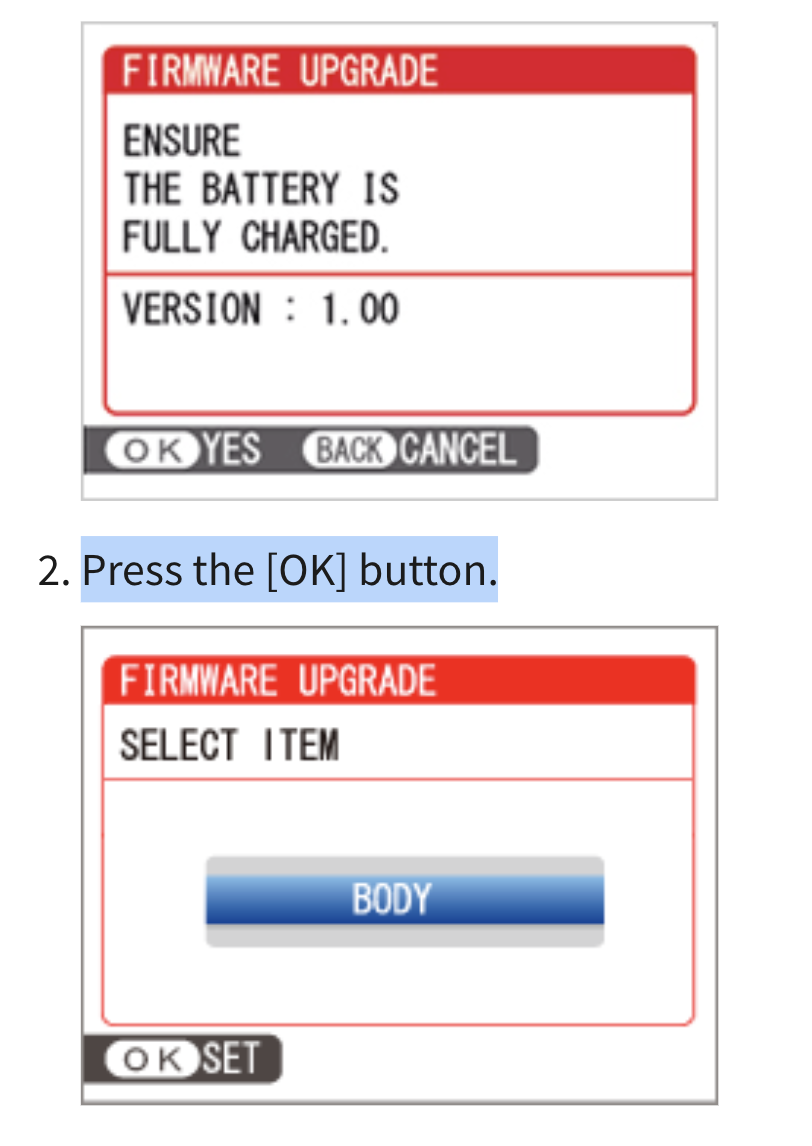
How to install firmware with an SD Card
1. Download the latest Fujifilm firmware using a memory card, make sure your camera battery is fully charged and your SD card has been formatted. Then head to the Fujifilm firmware download page and select your camera.
2. Make sure it's the correct firmware which should be as follows: Fujifilm X-T5: Ver.1.00 and Ver.1.01, Fujifilm X-T4: Ver.1.70, Fujifilm X-T3: Ver.4.50, Fujifilm X-S10: Ver.2.60 and Ver.2.61, Fujifilm X-T30 II: Ver.1.20, Fujifilm X-T30: Ver.1.50
3. Copy the downloaded firmware onto the SD then safely eject it from your Mac or PC.
4. Put the card back in the camera and turn it on while pressing the DISP/BACK buttons. This will bring up a screen showing the firmware currently being used. Press Menu/OK to select the latest firmware.
5. Follow the instructions on the screen, click OK to update the firmware - this should take about 90 seconds to install.
6. Once the installation is complete, turn the camera off then turn it back on again holding down the DISP/BACK button to double-check the firmware update has worked.
When the new firmware is released in just a few days times, users should be able to download it via the app without experiencing any issues but until then, if you’re desperate to get up to date, make sure you download firmware the old-fashioned way.
Check out the best professional cameras from Canon, Nikon, Sony, Fujifilm and more

Having studied Journalism and Public Relations at the University of the West of England Hannah developed a love for photography through a module on photojournalism. She specializes in Portrait, Fashion and lifestyle photography but has more recently branched out in the world of stylized product photography. Hannah spent three years working at Wex Photo Video as a Senior Sales Assistant, using her experience and knowledge of cameras to help people buy the equipment that is right for them. With eight years experience working with studio lighting, Hannah has run many successful workshops teaching people how to use different lighting setups.
