What is a RAW file? How I create better images with a simple setting change
Wondering what is a RAW file (or RAW photo)? Well, it opens up new possibilities – if you have the right software

At some point in everyone’s photographic journey, most people will ask: what is a RAW file?
In my early days as a novice photographer I was easily frustrated by common mistakes, like the wrong white balance or underexposing an image. But my epiphany moment came when I discovered RAW files. Now a professional photographer, I’ve been using RAW files for years to create the best possible images – and fix those common photo mistakes like they never happened.
So, exactly what is a RAW file? It’s a digital photograph that hasn’t yet been fully processed and contains all the original data. Typically, when you take a photograph with a DSLR, mirrorless camera or camera phone, they apply automatic adjustments, tweaking the colors and correcting lens distortions, then compressing all the data into a smaller file (usually a JPEG). But, with a RAW file, those automatic corrections and compressions haven’t happened yet, giving the photographer more control and more data to work with in the editing process.
A RAW file isn’t magic sauce – there are some errors like camera shake, focus misses or extreme exposure errors that even a RAW file won’t fix. But RAW files allow for corrections of several smaller errors, enabling me to focus on creating art and worry less about white balance and small exposure errors. Here’s what budding photographers need to know about RAW file formats.
What is a RAW file (or RAW photo)?

A RAW file is an uncompressed image, which means it contains far more data than a standard JPEG (the standard photo format). That data opens up more possibilities for editing the image than if you had started with a compressed file. You will need advanced photo editing software to work with a RAW file, but you will typically get far better results from that editing software if you start with a RAW file.
You can typically find the options to shoot in RAW inside the camera menu. While the camera menu layout varies from brand to brand, the settings to use RAW are typically with the image quality options.
Many smartphones can shoot in a RAW format as well. For example, on compatible iPhones, if you go to Settings > Camera > Formats, you can turn on ProRAW; then, inside the native camera app, you can tap the RAW icon to toggle the setting on and off.
Because a RAW file hasn’t been corrected, it will probably look a little worse than the JPEG at first. But while a RAW file will start off looking a bit worse for wear, it offers far more flexibility. And while the JPEG might start off looking a little more colorful than the RAW image, by the end of the editing process, the RAW file will look far better than if those same adjustments had been applied to a JPEG.
Inside a photo editor, a RAW file enables you to adjust:
- Exposure: A photo editor will be able to lighten or darken a RAW file with far better results than if those same adjustments had been applied to a JPEG.
- Color: You can easily adjust the colors on a RAW file, bringing out the colors in a sunset or muting colors for a light and airy look, or even reducing redness in the skin on a portrait.
- White balance: If the image is too blue or orange because of incorrect white balance settings, you can correct this on a RAW file.
- Sharpness: A JPEG automatically has sharpening algorithms applied, but on a RAW file you can control how much sharpness you want to add. If your photos from your camera look too fake, oversharpening is a prime culprit and can be corrected on a RAW file.
In Lightroom Classic, you can get a jump start by applying the camera’s color profile to the RAW file automatically, so the image starts out looking a lot like the JPEG, yet you still have the flexibility of a RAW file. At the top menu, click Lightroom Classic > Preferences. Then, click on the Presets tab. Under RAW Defaults and Global, use the drop-down menu to choose “camera settings.”
RAW is a general term for an uncompressed image file. But each camera brand has its own take on the file format. For example, on a Sony RAW file, you’ll see .ARW at the end of the file name, while on a Fujifilm camera you’ll see .RAF. Most advanced photo editors will be able to open all those different RAW types, although brand new camera launches may not be supported until the app’s next software update.
RAW or JPEG? What is a RAW file better for – and when to use JPEG

✅ You want to edit the photo later
✅ You are working with tough lighting that may need editing later
✅ You want the best possible image quality
☑️ You want colorful images with minimal effort
☑️ You want to share your images right away
☑️ You are running out of storage space
RAW photos offer more data and editing flexibility than JPEGs. So if RAW photos are so much better then photographers should always shoot in RAW, right? Not necessarily. While RAW photos are far more flexible, the files take up much more space. You will fill up your memory card (or your smartphone camera roll) as well as your hard drive much faster.
Because RAW files are much bigger, they can also slow your camera down. While high-end professional sports cameras can still shoot RAWs at quick speeds, many other more budget-friendly cameras need to pause to catch up after shooting a burst of RAW photos, where those same cameras can be ready for another shot right away when working with a JPEG file.
JPEGs are also widely compatible, where RAW files require a compatible photo editor to open and edit the files, such as Lightroom or Capture One. Be careful with new cameras, though, as sometimes a camera launches before support for its RAW files roll out to the popular photo editing platforms.
Thankfully, if you are unsure, many cameras offer a RAW + JPEG mode that shoots both file types at the same time. While this will make photo storage woes worse, this does enable you to have a file to share right away, plus a file to fully edit later. If you’ve never shot a RAW photo before, this is a great way to start, as you’ll still have that trusty old JPEG too.
How do I open a RAW file?

RAW files require an advanced photo editor to open the images. Thankfully, there are many different apps that can open RAW files, including Lightroom and Capture One.
If you accidentally shot in RAW but don’t have an advanced photo editor, don’t panic. There are several free programs that can open and adjust RAW files. While Lightroom requires a subscription for the desktop app, there’s a limited feature mobile app that’s free to download and can open some RAW files on a smartphone. Photo editors like RAWTherapee and Darktable are also free and work with many RAW files.
How do I convert RAW to JPEG?
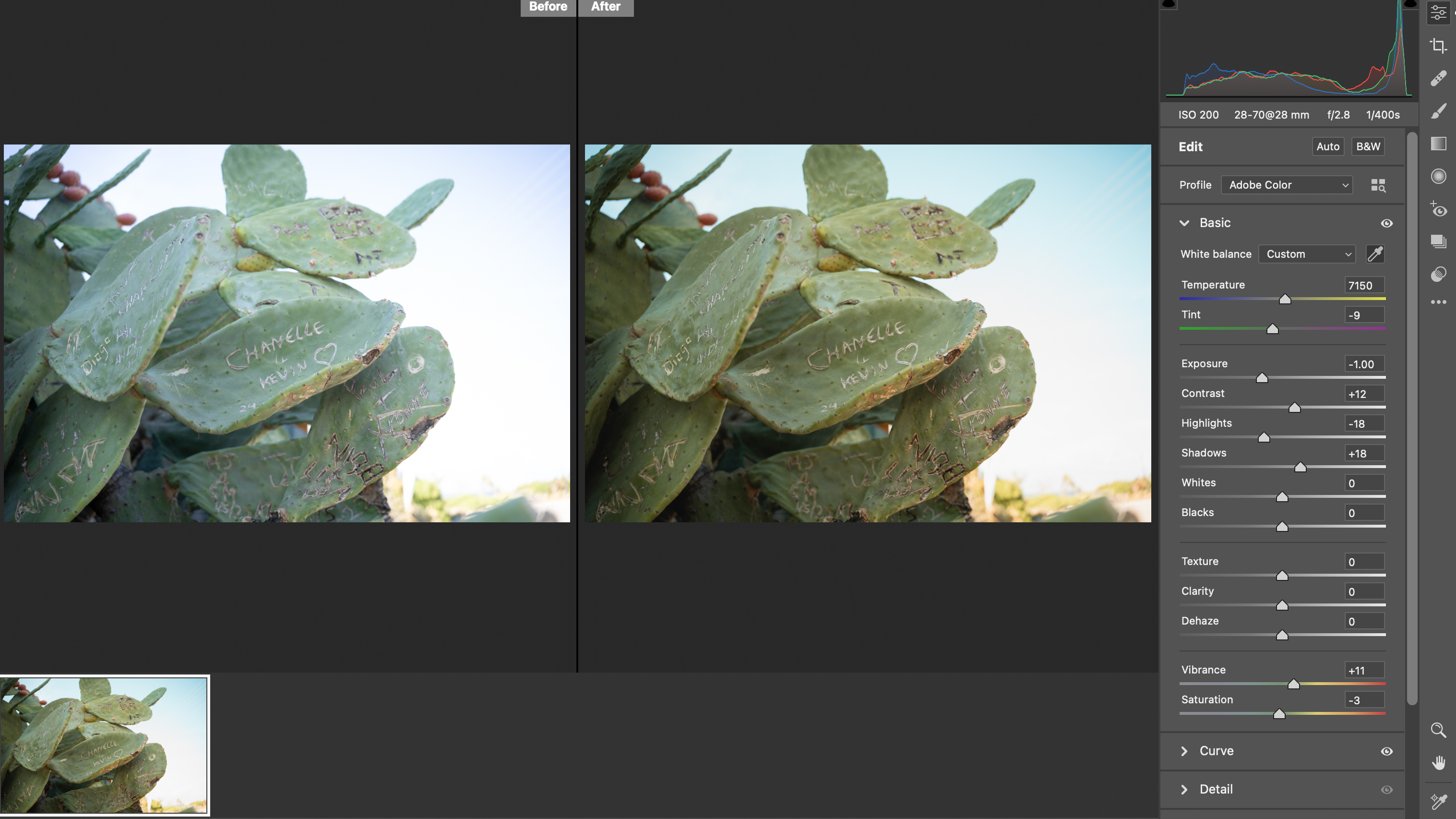
If you accidentally shoot in RAW and don’t have a program like Lightroom to easily convert to JPEG, you can still rescue that image without paying for software.
First, many cameras can convert the RAW files on their memory cards to JPEGs. The exact steps vary based on what model camera you have. But, use the camera’s playback menu to find the image you want to convert, then press the menu button, then look for a setting called RAW conversion or look for any built-in editing tools.
Second, if you are working with a mirrorless or DSLR camera, the manufacturer of your camera may have free software, such as Canon Digital Photo Professional. These programs can be limited but typically handle the camera’s RAW files and can easily convert them.
Finally, Adobe DNG Converter is a free tool for converting RAW files. I use the program all the time to convert a camera-specific RAW file into a DNG – a RAW file type that’s more universally compatible when the camera I used is newer than my software and won’t open properly. But, you can also use the free software to save the RAW images as a JPEG instead. You can do this in bulk as well, so it’s a great option if you need to convert a lot of RAW images.
What is a DNG file?
Each camera brand has a unique RAW format. The file extension on a Nikon RAW file (.NEF) will be different from a Canon RAW file (.CR3), for example. But Adobe created an open-source digital negative format called DNG. A DNG is a RAW photo file but, because it is open-source, DNG is widely compatible with a number of different applications. Some cameras even shoot in DNG.
Because each camera’s RAW file data is a bit different, every time a new camera is released, the photo editing applications need to launch an update in order to be able to read that new camera’s RAW files. Converting the files to DNG is a simple solution, as Adobe DNG Converter tends to be updated for the new cameras before Lightroom or Photoshop.
You may also like
Browse our top picks for the best photo editing software or the best laptops for photo editing.
Get the Digital Camera World Newsletter
The best camera deals, reviews, product advice, and unmissable photography news, direct to your inbox!

With more than a decade of experience reviewing and writing about cameras and technology, Hillary K. Grigonis leads the US coverage for Digital Camera World. Her work has appeared in Business Insider, Digital Trends, Pocket-lint, Rangefinder, The Phoblographer and more.
