Digital Camera World Verdict
The Logitech MX Creative Console is a slick and tactile input device that provides precise control within a wide range of software, including creative and office applications. Build quality is excellent, and the unique two-part design makes sense in several ways. The Keypad features nine LCD buttons that show the assigned functions in different software, which is incredibly useful, and the MX Console is also reasonably priced.
Pros
- +
Attractive price
- +
Excellent build quality
- +
Easy to set up and use
Cons
- -
Heavier would be better
- -
The Keypad is wired
- -
Creating profiles from scratch is time-consuming
Why you can trust Digital Camera World
Some computer tasks are much more effectively performed physically rather than using on-screen controls. This is especially true for creative software, and the Logitech MX Creative Console is a two-part control console designed for use with photo, video, and digital art software, as well as office applications and many others.
If the MX Console looks somewhat familiar, it's because Logitech acquired Loupedeck in 2023. Logitech has been a major player in the input device market for many years, and the MX Master series includes the Creative Console. Given its intended use and functionality, the MX Console competes directly with the TourBox control consoles.
This tactile controller looks neat on the desk, and being made up of two parts means you can arrange the MX Console in a way that works for you. The Keypad is wired, via USB-C, while the Dialpad connects to your computer using Bluetooth. It’s a little strange in some ways and makes sense in others, but we’ll delve into this later.
What I particularly like about the MX Console is that, like the old Loupedeck models, the Keypad buttons are essentially mini screens. These show the assigned action depending on the profiles you have installed and the software you’re using. The Dialpad features blank controls, but with only four buttons, a large dial and a scroll wheel, it’s not a complicated device.

Logitech MX Creative Console: Specifications
Controls | One wheel, one dial, 15 buttons |
Compatibility | Multiple software |
Connectivity | USB-C / Bluetooth |
Power supply | USB-C & AAA batteries |
OS compatibility | macOS 13 and above / Windows 10 and above |
Dimensions | Dialpad 3.62x3.69x1.33in / 92.1x93.7x33.8mm / Keypad 3.61x3.06x1.00in / 91.7x77.9x25.5mm |
Weight | Dialpad 4.52oz / 128g / Keypad 3.39oz / 96g |
Logitech MX Creative Console: Price
The Logitech MX Creative Console is available in two colour options: Pale Grey and Graphite. Pale Grey is so light that it looks almost white when viewed on the Logitech website, while Graphite is exactly the tone you’d expect. The MX Console can be purchased from multiple retailers, including the Logitech website.
With a price of $200 / £200 / AU$350, the MX Console is attractively priced compared to the main competitors, which are the TourBox Neo, Elite and Elite Plus. The main difference between these devices is that the nine main buttons on the MX Console Keypad are mini-LCD screens to show the assigned functions while the TourBox models feature completely blank controls with optional onscreen HUDs to show what everything does.
Logitech MX Creative Console: Design & Handling
The MX Console is built and designed to the high standard you’d expect from Logitech, particularly for its MX Master series of peripherals. The device consists of two main parts, which are the Dialpad and the Keypad. There is also a stand that holds the Keypad at a 45-degree angle, so you can use the Keypad with or without this depending on your preference.
The two main parts of the MX Console are a comfortable size for use and require little desk space at 3.62x3.69x1.33in / 92.1x93.7x33.8mm for the Dialpad and 3.61x3.06x1.00in / 91.7x77.9x25.5mm for the keypad. The Dialpad weighs 4.52oz / 128g, while the Keypad weighs 3.39oz / 96g. Both parts sit on the desk well, thanks to the rubber bars on the bottom to reduce slipping, but a heavier weight would hold both parts in position more effectively.
The Keypad can be laid flat or held on the stand and is connected via USB-C. Frustratingly, a USB-A adaptor isn’t included, so you’ll have to purchase one separately if you require this type of connection. The Dialpad connects via Bluetooth and is powered by two AAA batteries. I wonder if it would have been possible to connect the two parts of the MX Console with a short USB-C cable with computer connection over Bluetooth.


Perhaps, the reason for the chosen approach to connection is that the Keypad features nine backlit buttons that show the assigned function, which is fantastic because you know exactly what you’re pressing. These would likely eat through batteries. There are two other buttons for scrolling between pages of button controls, plus you can assign up to 15 keypad pages per app. This is probably overkill for many, but it does illustrate the personalisation potential of the MX Console.
The Dialpad, on the other hand, features blank controls with four buttons, a large aluminium dial with pleasing resistance and a wide aluminium scroll wheel. The default resistance/speed is set to 50%, and this can be adjusted in the Logi Options+ software. The Dialpad is the analogue controller that provides tactile and precise control of software and operating system functions that work well with a physical input device of this type. The Keypad is used for shortcut-type functions.

The MX Console is driven by the Logi Options+ software, which is easy to use and allows you to download the software profiles you need from the Logi Marketplace. You can also customise existing profiles, create new profiles based on compatible software or create them from scratch, although this last option is time-consuming. The software is generally intuitive and easy to use, and using existing profiles with customisation when preferred is a great way to work.
I found that some of the profile defaults, mostly in terms of the dial and scroll wheel functionality, weren’t set up logically and required customisation. For example, in Photoshop, the dial is set by default to scroll through the Layers panel, which is completely pointless in my opinion as an advanced Photoshop user. This can be changed, but I couldn’t find Brush size in the options available, and this would be a more useful function assignment for the dial.
Another issue that I have here is that the dial isn’t dynamic, and by this I mean it doesn’t change according to what you’re doing or where the mouse pointer sits within the user interface. I created a Levels Adjustment Layer and hovered the mouse pointer over the midtone slider, but the dial still scrolled through the Layers. Having this kind of dynamic functionality and more options for dial functions would greatly improve the MX Console.
Logitech MX Creative Console: Performance
The MX Console is easy to set up and comfortable to use, while the two-part design allows you to arrange it on your desk however you prefer. The nine backlit buttons are customisable in terms of brightness and the information they show. Plus, you can also change the icon colour and text alongside the text size of the label. I prefer to get on with work rather than mess around with icons and text, but maybe that’s just me.
The main application list includes profiles for Adobe Lightroom, Adobe Lightroom Classic, Adobe Photoshop, Adobe Premiere Pro, Adobe After Effects, Adobe Audition, Adobe Illustrator, Final Cut Pro, DaVinci Resolve, Figma, Affinity Photo, Zoom, Spotify, Microsoft Teams and others. Profiles can be downloaded from the Logi Marketplace, so the MX Console is compatible with different software options.
At the time of writing, some of these software profiles are only available in the Beta version of Logi Options+, with delivery of the stable release of the software coming soon.
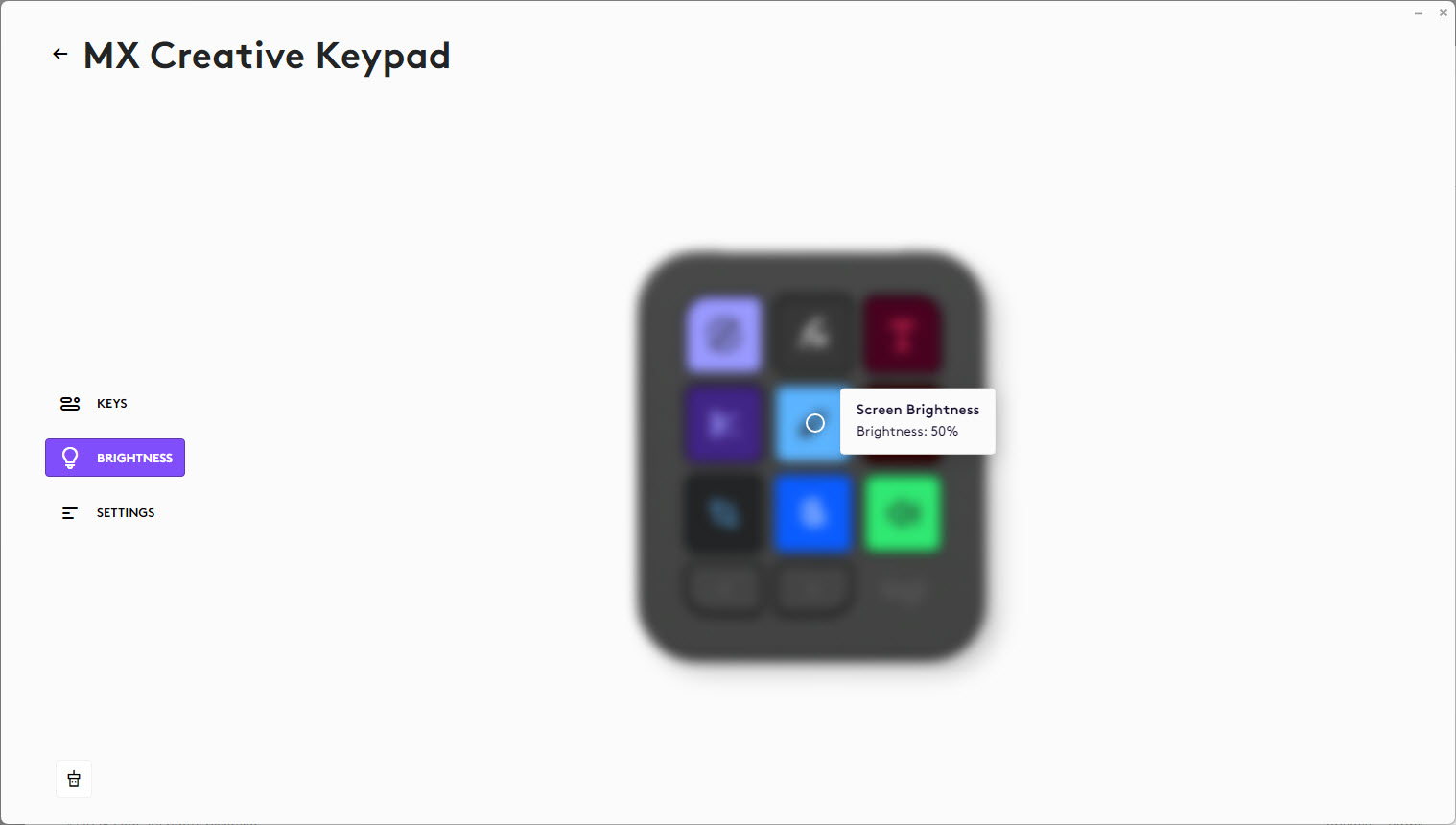
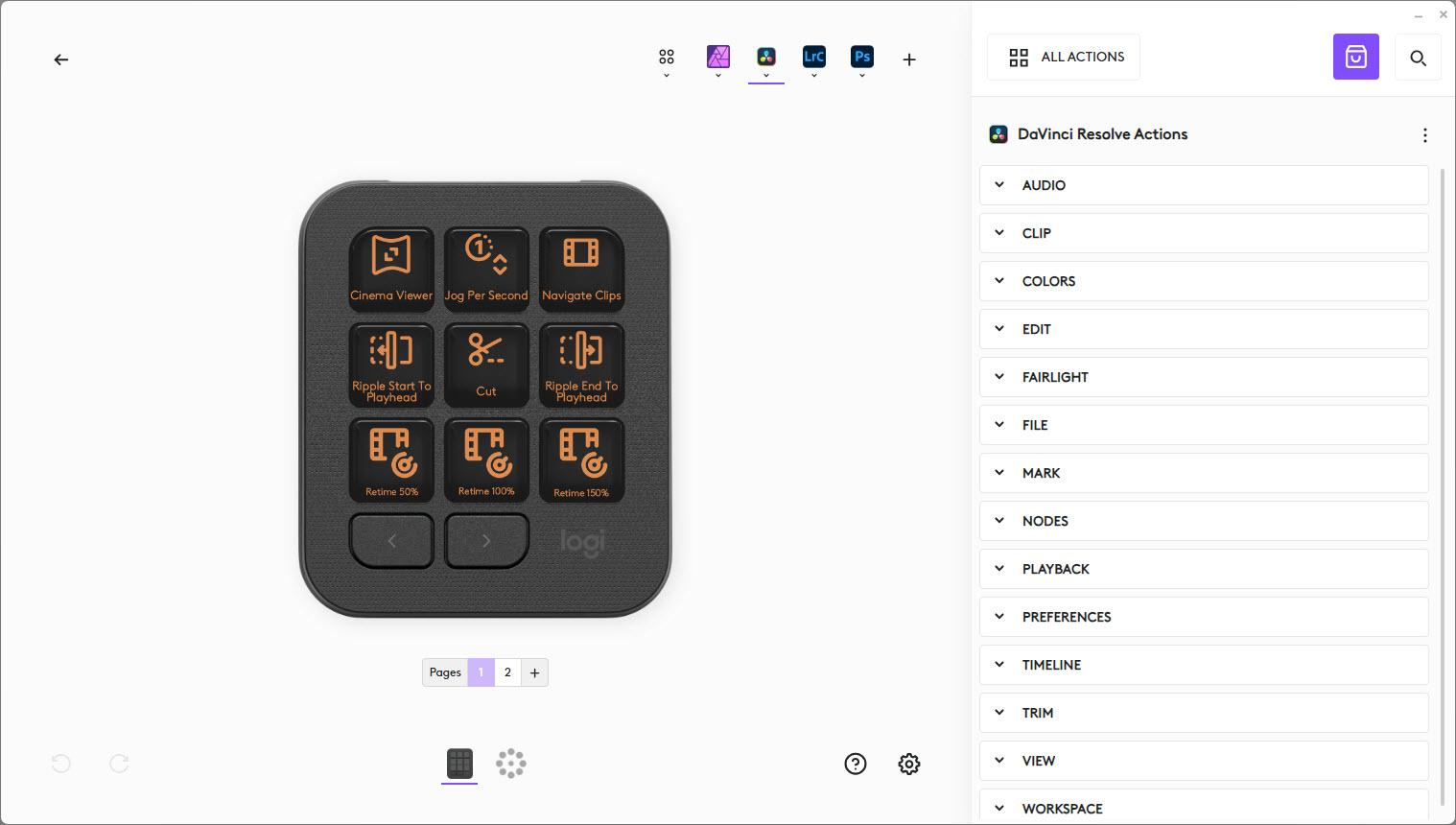
What I like about the MX console is that when in unsupported software or one where a profile hasn’t been downloaded, you have access to operating system control including page scrolling, sound control and screengrabs etc. It’s certainly no work of genius, but it’s undeniably useful and makes the MX Console useful in some way at all times.
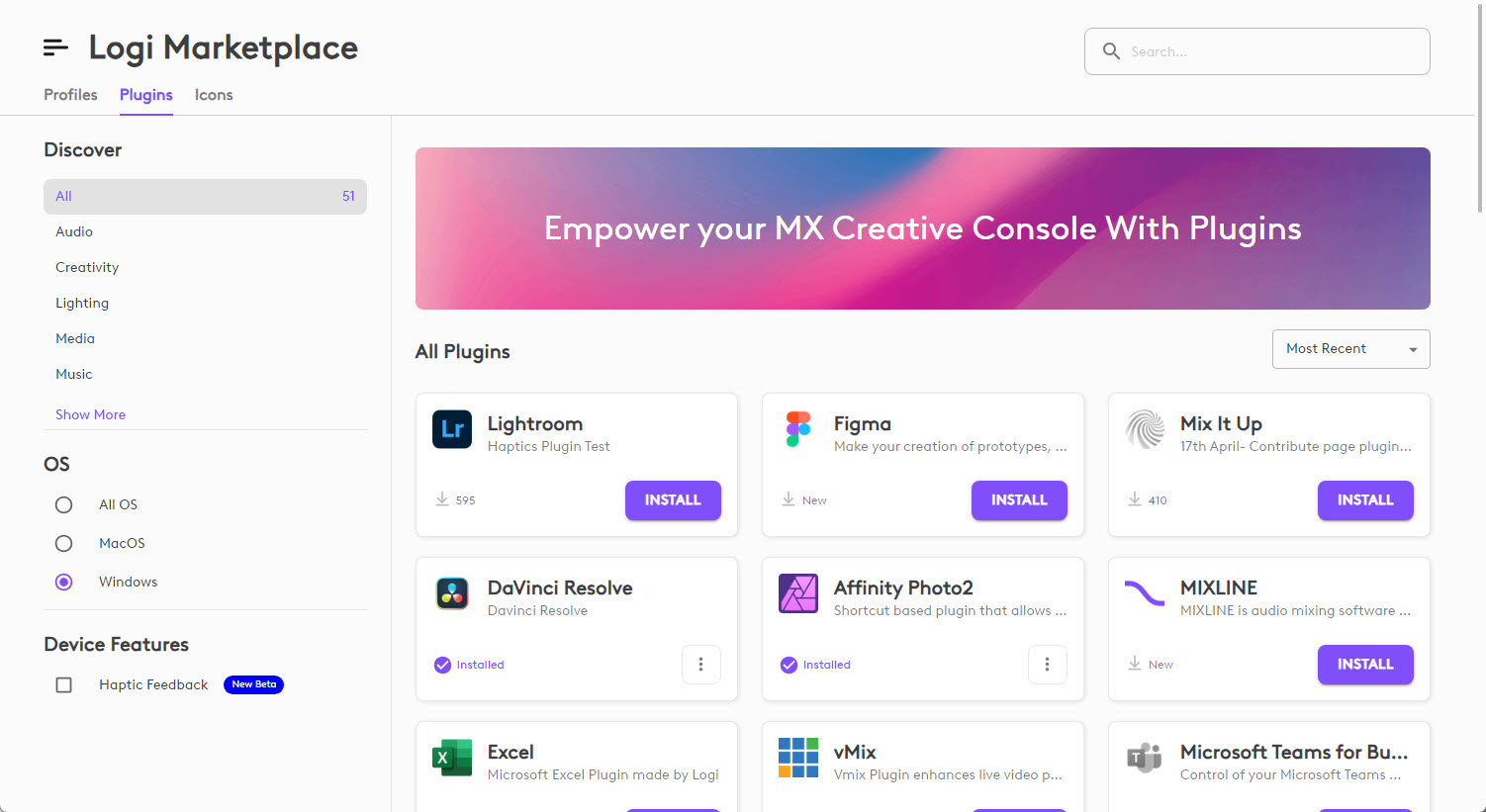
This is one of those devices that does the job it’s intended to do and does it well. The Keypad screens differentiate it from TourBox models that use onscreen HUDs to show what the blank controls do, while the TourMenu shows onscreen menus for quick and easy access to software-based functions. This helps to keep the user’s eyes on the screen and not on the device.
The MX Console does have the Action Ring, which is accessed using the assigned Action Ring button on the Dialpad and opens a circular onscreen menu for the software profile in use. This can be customised, or you can stick with the defaults. Furthermore, the MX Console recognises when you switch software and adjusts accordingly to deliver the control available for that software.
Logitech MX Creative Console: Verdict
The Logitech MX Creative Console is a slick and tactile input device that provides precise control within a wide range of software, including creative and office applications. Build quality is excellent, and the unique two-part design makes sense in several ways. The Keypad features nine LCD buttons that show the assigned functions in different software, which is incredibly useful, and the MX Console is also reasonably priced.
There are some quirks to the MX Console, and some of the profiles don’t always make sense in terms of the control assignment. You can, however, customise all of the controls, although some functionality does appear to be missing. Hopefully, future software updates will address these minor shortcomings to deliver improvements to an already impressive device.
Features ★★★★☆ | The LCD buttons that show the function assignment are useful. |
Design ★★★★★ | Excellent build quality with a unique two-part design. |
Performance ★★★★☆ | The device provides tactile and precise control but has some quirks. |
Value ★★★★★ | Reasonably priced considering the build quality, features and functionality. |

✅ Buy this if...
- If you would like a tactile control console with labelled button controls.
- If you want a control console that works with many applications, including the OS.
🚫 Don't buy this if...
- If you’d prefer a control console that doesn’t need to be looked at during use.
- If you’d prefer a completely cable-free wireless control console.
Alternatives
TourBox Elite
The TourBox Elite is one of the two more advanced TourBox models offering Bluetooth connectivity, haptic feedback and onscreen HUDs to show control assignment alongside useful menus.
TourBox Lite
The Tourbox Lite is a controller with fewer controls and features than the Elite, but it comes in at an incredibly attractive price and offers much of the same overall functionality.
James Abbott is a landscape and portrait photographer based in Cambridge. He’s also an experienced photography journalist specializing in camera skills and Photoshop techniques. He is also a CAA-approved drone pilot and professional aerial photographer.
You must confirm your public display name before commenting
Please logout and then login again, you will then be prompted to enter your display name.





