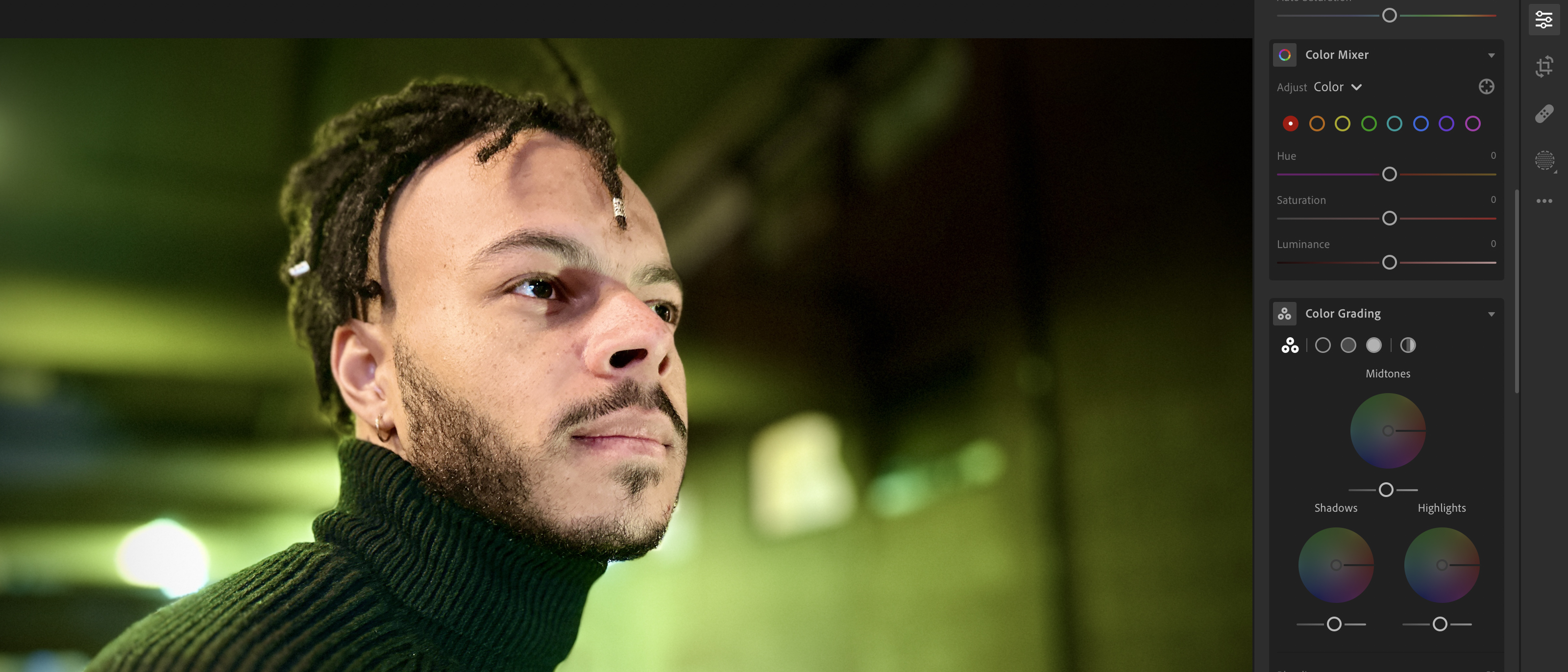Digital Camera World Verdict
Lightroom is packed full of sophisticated image-editing tools that enable you to shoot, edit and share the best versions of your work. AI tools assist you in your editing (rather than take control) so that you can select and adjust the properties of complex subjects such as skies or people. Thanks to well-designed tools you can perform tricky retouching operations such as cloning and healing from the comfort of your smartphone’s screen, sync the shot via the cloud and then fine-tune the results on your PC’s larger display.
Pros
- +
AI-assisted selections
- +
AI-assisted presets for a range of looks
- +
Clone and heal on smartphone and tablet
- +
Smart Previews save device space
- +
Intuitive interaction on mobile devices
- +
Pop-up tutorials help master the app
Cons
- -
Cloud storage soon fills up with data
Why you can trust Digital Camera World
Adobe Lightroom 2023 is essentially a streamlined version of the original incarnation of Lightroom (which has been rebranded as Lightroom Classic) Lightroom has jettisoned many of the modules in Lightroom Classic (such as Slideshow, Print and Web) to focus on the art of fixing common photo problems with colour, composition and tone. It can also help you create eye-catching social media image content using AI-assisted presets.
There are three routes to buying Lightroom CC. You can buy it for $9.99 per month as part of Adobe’s Photography Plan, a bundle that comes with Lightroom Classic and Adobe Photoshop CC, plus 20 GB of cloud storage. Alternatively, you can buy the one-app Lightroom CC plan on its own, again for $9.99 a month, but with a much more substantial 1TB allocation of cloud storage. If you want all three apps AND the 1TB of storage, there is a supersize subscription option for $19.99/m.
Lightroom CC: Interface
On the whole, the Lightroom CC interface looks very similar on PC and mobile versions, enabling your work to flow between mobile and desktop versions with ease. There are of course some differences between the mobile and desktop versions. The desktop version has an additional drop-down top menu that lets you access particular tools or rate images, while the mobile version requires you to tap icons and swipe to change properties such as brush flow, sensitivity and hardness. Lightroom’s interface is laid out in a way that will be familiar to users of Lightroom Classic’s Develop module.
When you first select a tool in the desktop version of the app - such as the Linear Gradient - a pop-up window tells you what the tool can do. To access the tooltips on the mobile version tap the '?' icon, search through topics such as Exposure and then choose Show Me. Lightroom will then highlight the specific tool that you need to use in its interface. However, you do need to be connected to the web to access these tool tips when on the go.
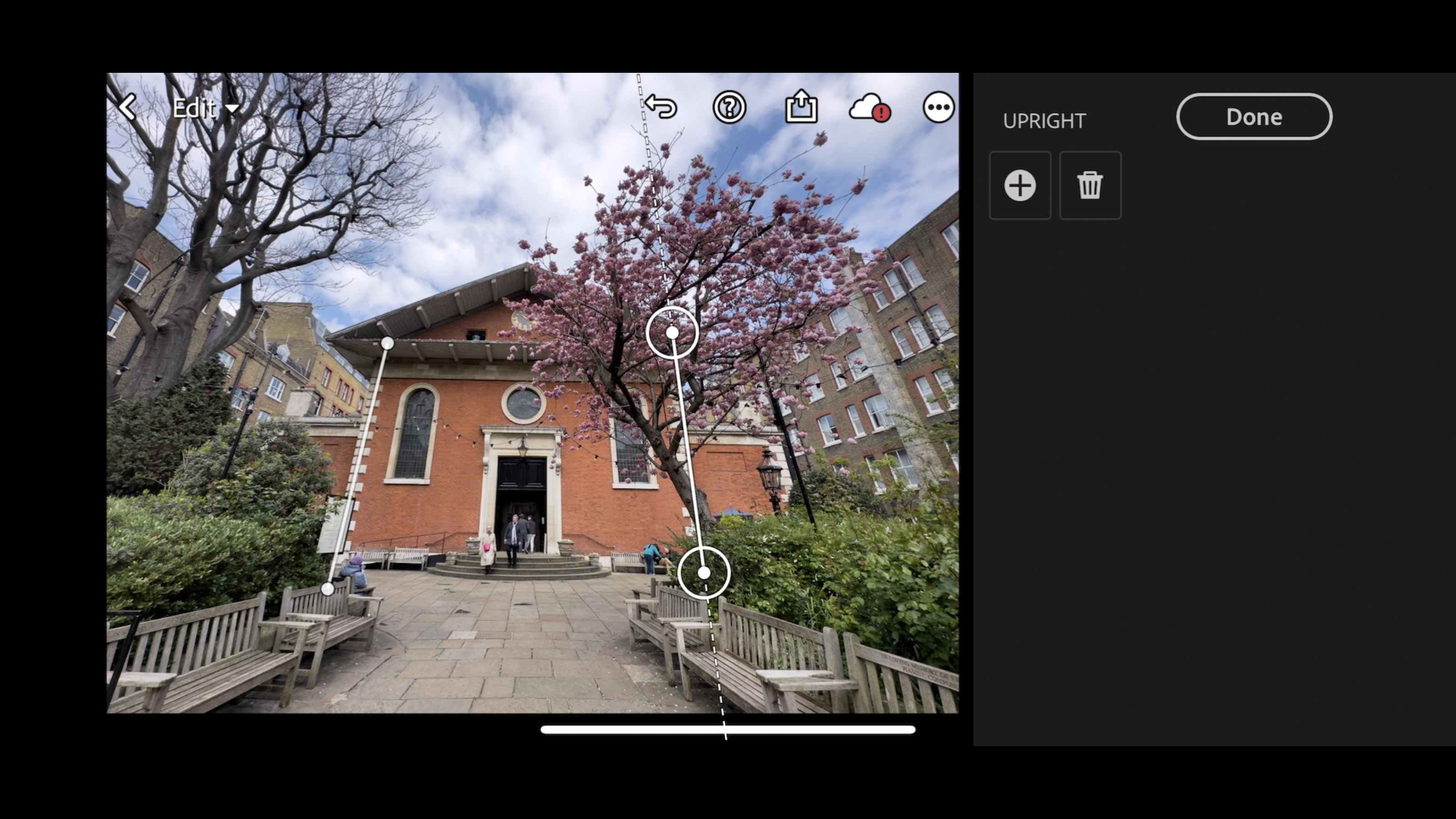
Lightroom CC: Key Features
A key feature in Lightroom is the ability to target specific areas of the frame to make precise adjustments. Apps such as Apple’s Photos lack the selective adjustment tools found in Lightroom’s more powerful toolset. If a shot’s sky is over-exposed then darkening the exposure in Photos will plunge the correctly-exposed ground into darkness. Lightroom enables you to use a graduated mask to selectively darken over-exposed sky while preserving the correctly-exposed ground. You can also draw a graduated radial mask to dodge (or burn) tones in a circular area. You can even make adjustments to colours and tones using brush-based masks which gives you far more control than you can get using native apps such as Apple’s Photos.
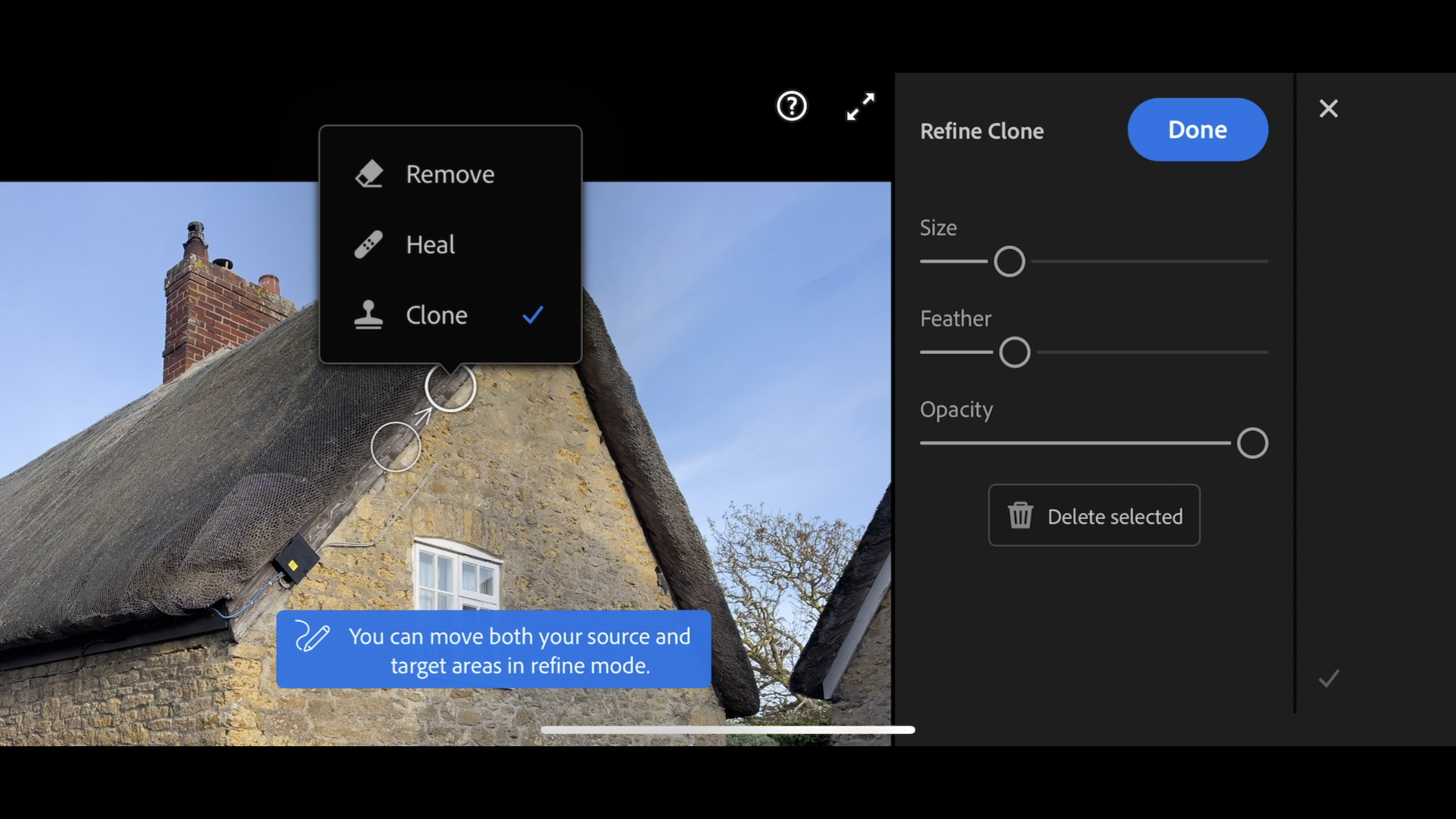
Lightroom 2023 lets you organise your shots using tools such as star ratings, flags and keywords. When working on smart phone or tablet it’s faster to review your shots. Swipe up and down on the left of the screen to apply a star rating. Swipe vertically on the right of the screen to flag an image as a rejection or a pick. This organic and intuitive way of working enables you to organise files faster than you could on a desktop machine. You can then use filters to find shots with a particular colour or numerical rating more quickly. You can also filter by other properties such as camera model or location.
One of Lightroom’s most useful key features is that it behaves the same on the desktop as it does in the mobile version. In Apple’s Photos app you can only clone out unwanted pixels using the desktop version of the app. With Lightroom on your smartphone the cloning and healing tools are present, and it’s relatively easy to clone and heal with a swipe of your finger on your smartphone as it is by moving a mouse next to your desktop PC.
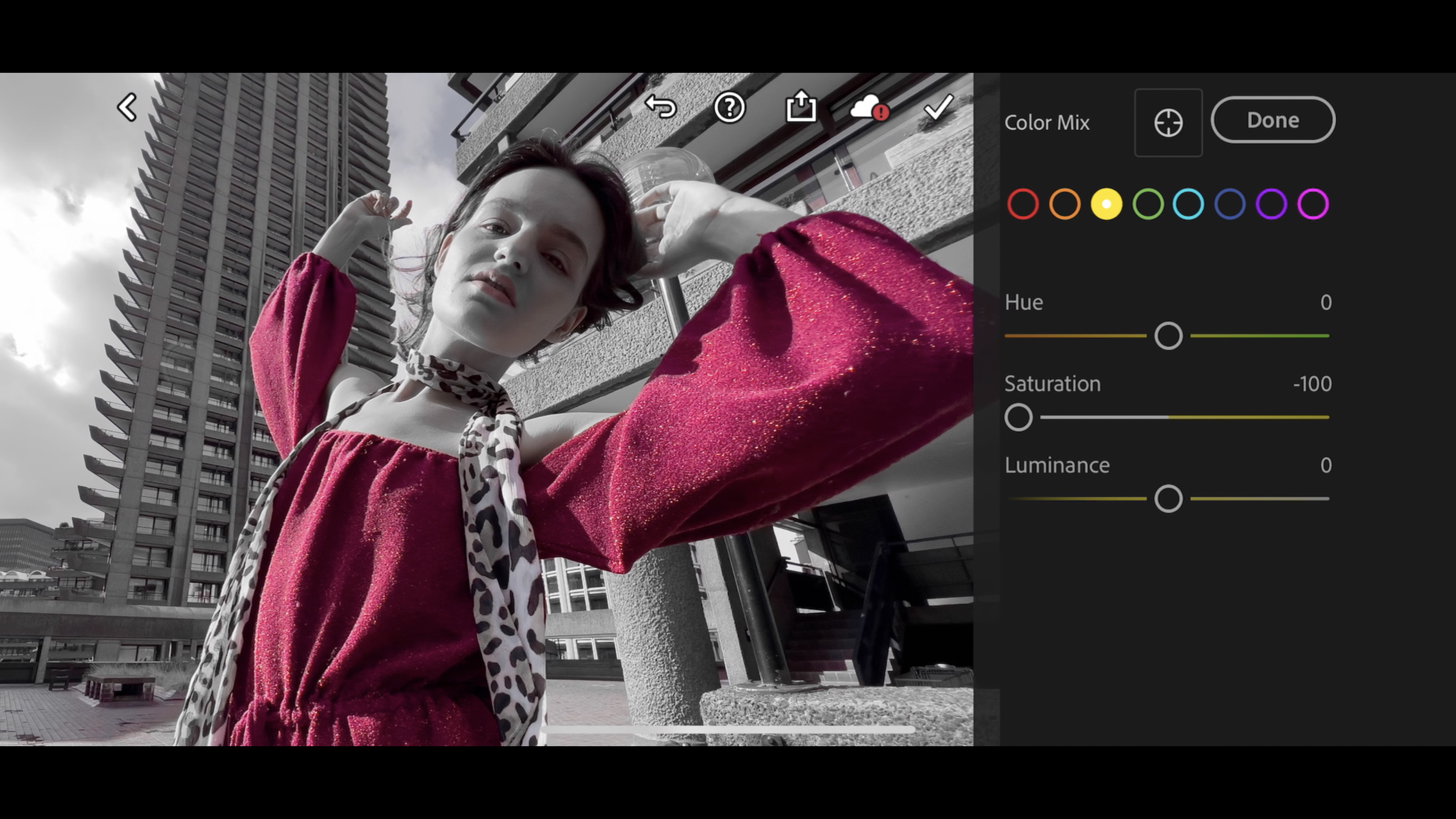
Another key feature is Adobe's increasingly prominent AI components. As in Adobe Photoshop and Lightroom Classic, Lightroom benefits from AI assistance in many areas. When you swipe the Healing tool over unwanted objects (such as ugly power cables) Lightroom will use AI to choose appropriate pixels (such as a clear blue sky) to replace the unwanted objects. If this fails you can manually define an area to sample and then spray to clone out the unwanted object. Lightroom’s time-saving Preset menu will use AI to analyse the content of a photo and recommend a collection of one-click thumbnails that will change the shot’s look.
You can also manually browse themed collections of presets using categories such as 'Portraits: Edgy' or 'Seasons: Spring'. Presets provide a springboard to creating eye-catching images for your social media feeds. You can dial down the strength of a preset or customise its look using the tone and colour tweaking tools in Lightroom’s panels.
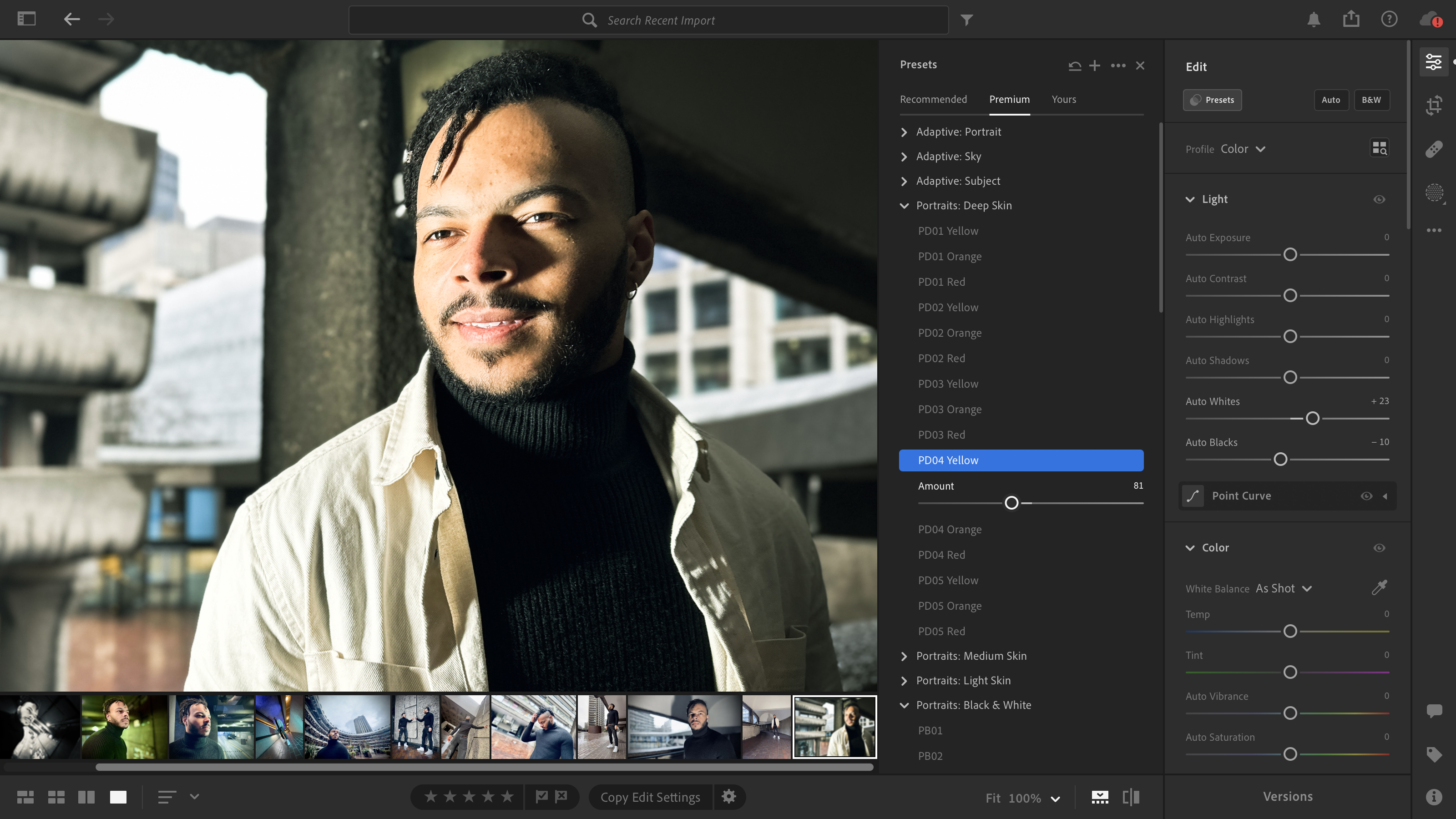
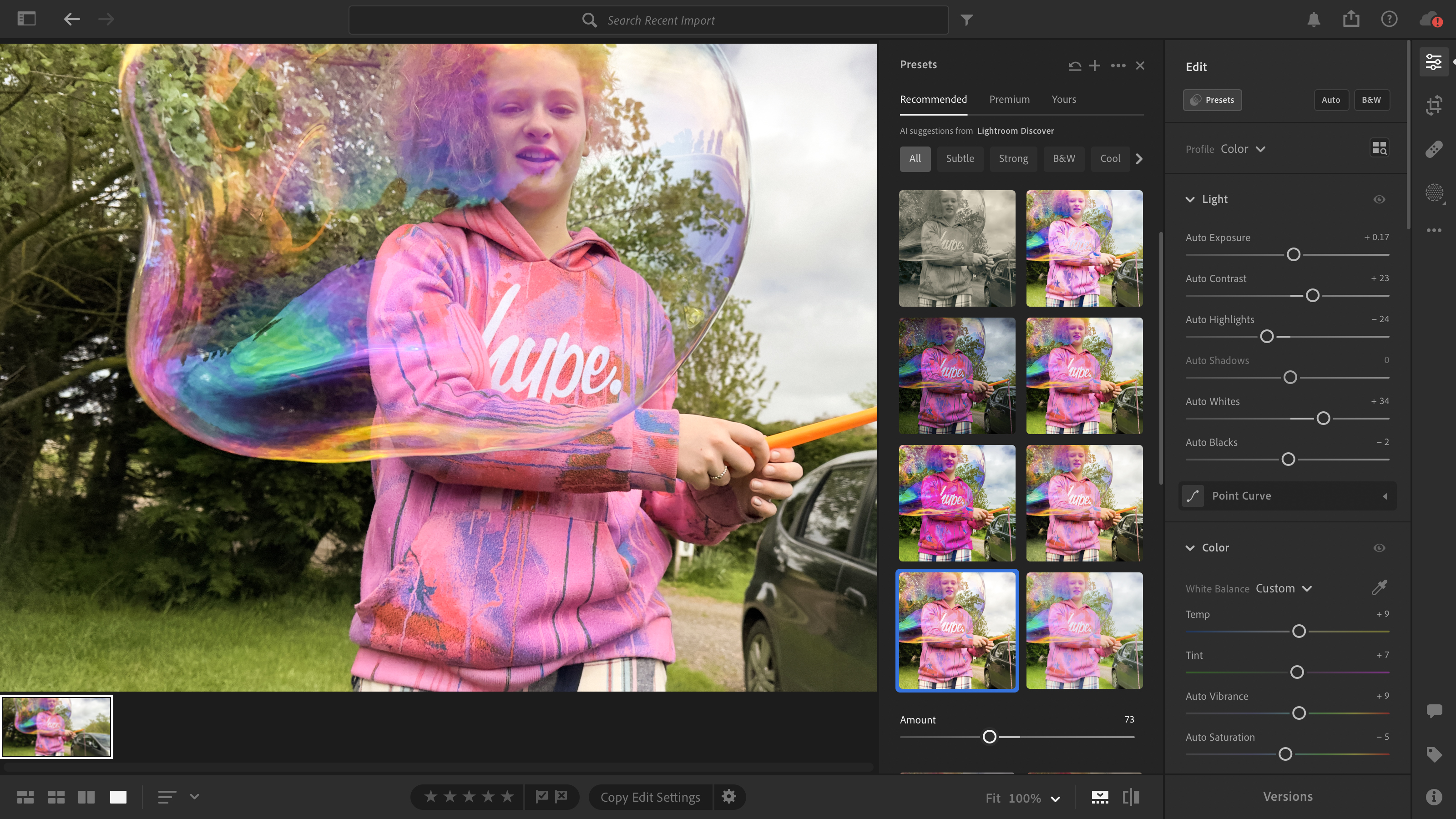
Lightroom also uses AI when creating masks. You can select a sky using AI and then adjust its colour and exposure without altering other parts of the image. AI can also automatically create a mask to isolate a person so you can selectively brighten them up so that they stand out from the background. The AI Portrait tools will even selectively isolate specific facial features so that you can enhance eyes or darken a beard without creating time-consuming brush-based masks.
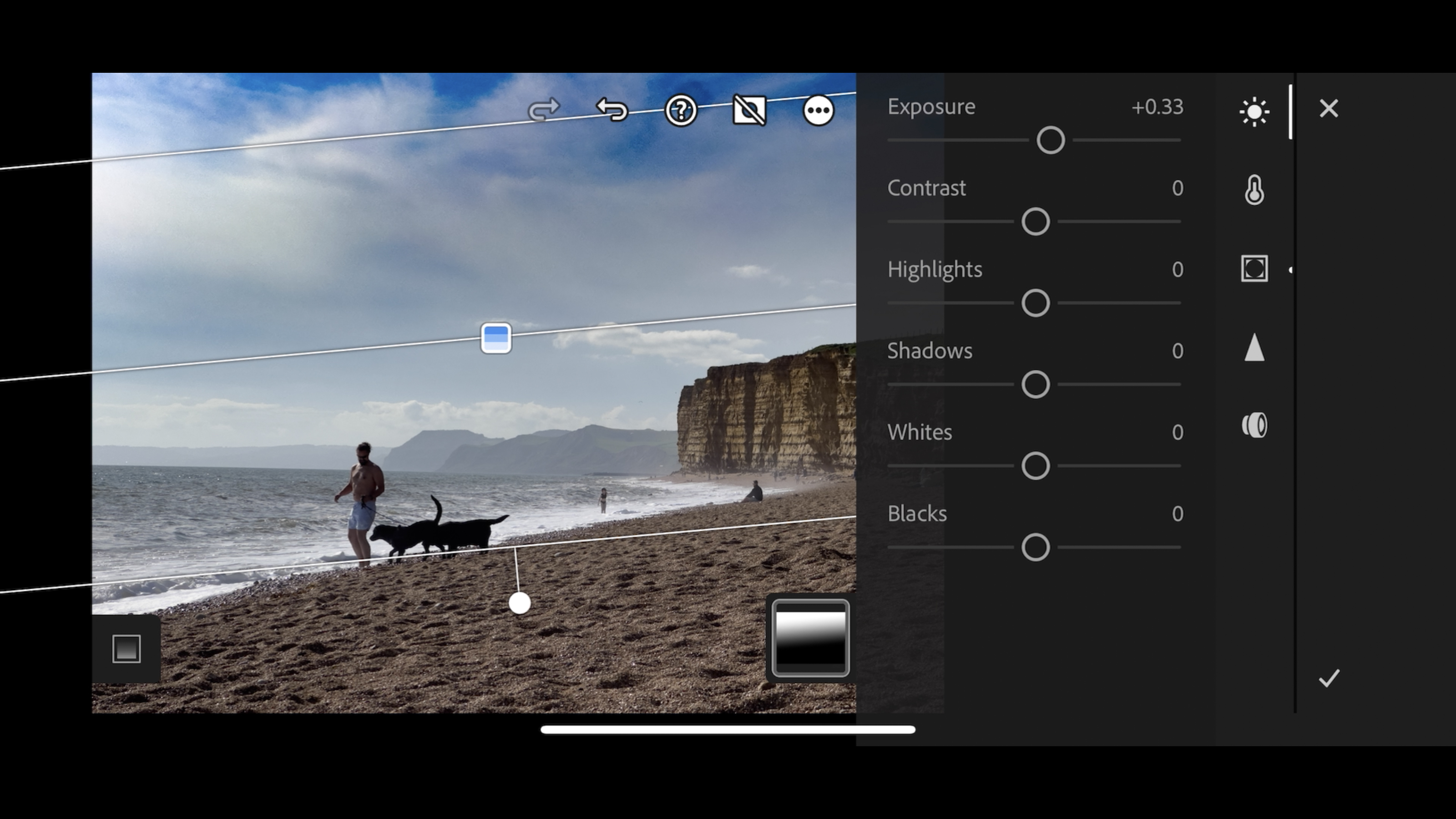
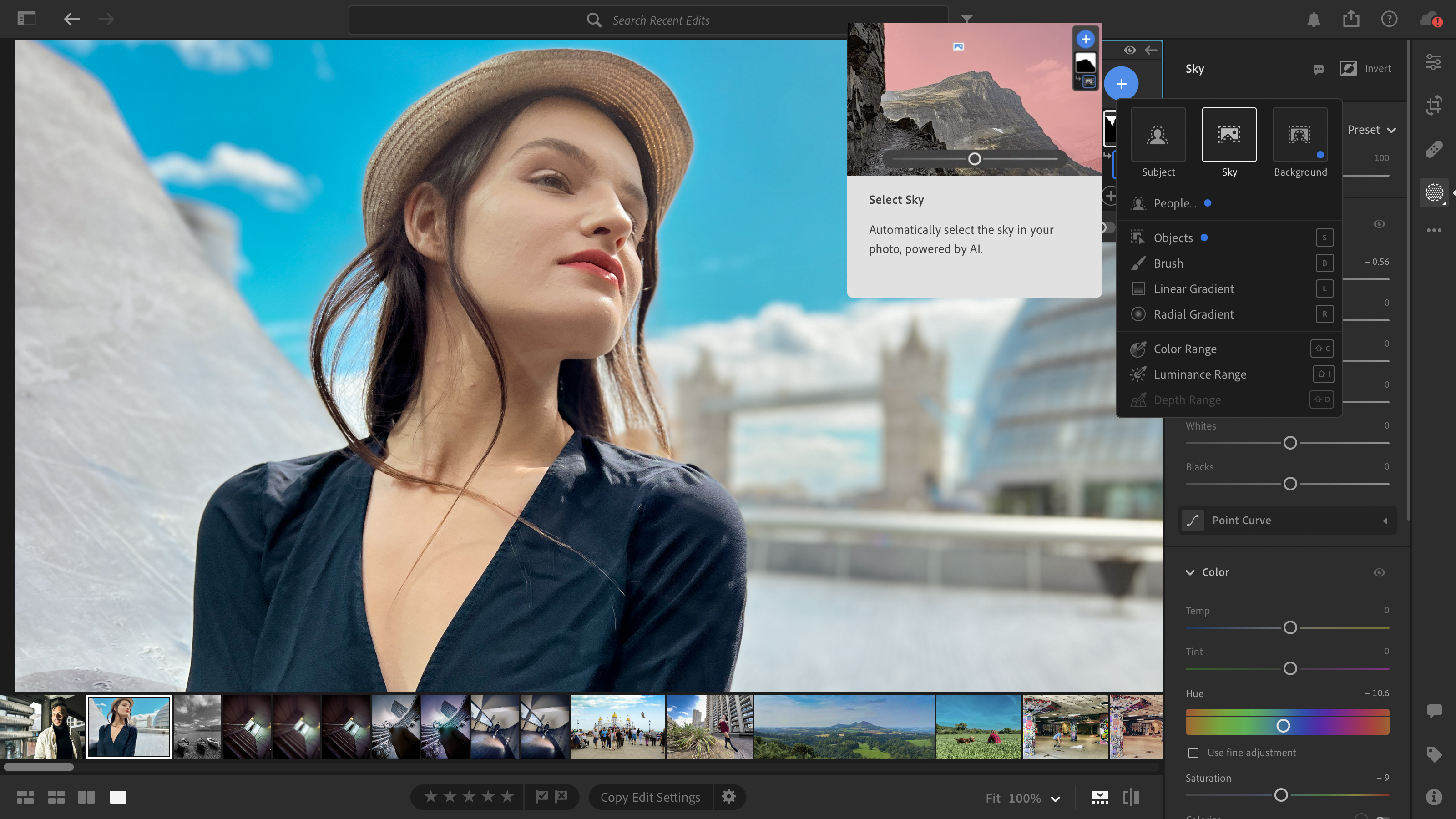
Lightroom gives you complete control over a host of image properties. The powerful Color Mix panel enables you to adjust the Hue Saturation and Brightness of any colour. This is the key to performing creative edits such as the Spot Colour effect. You can also use the similar B&W mix tool to selectively lighten or darken specific areas when making a black and white conversion.
For example you can darken the sky to make clouds pop out in contrast (mimicking the technique of using a red filter when shooting with black and white film on a traditional SLR camera). On a smartphone you can tap on a colour to sample it and then swipe down to darken or swipe up to lighten it. This touchscreen interaction makes provides a more organic and intuitive way to adjust image properties than you get when dragging sliders with a mouse.
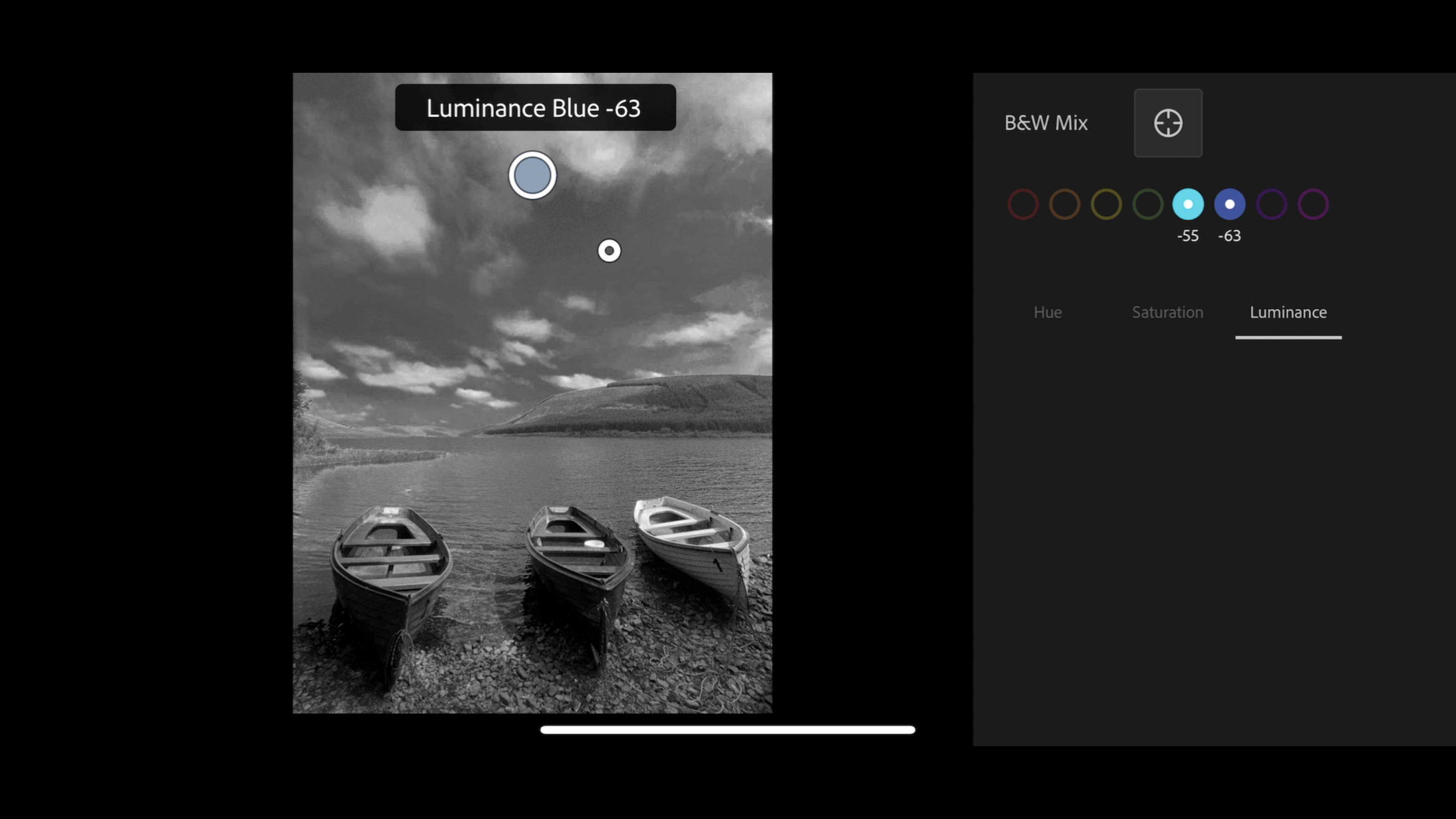
Another key feature Lightroom’s links to the Cloud or the ability to 'round trip'. You can start editing a photo while on the move using Lightroom on your smartphone. Any changes that you make are synced to the Adobe Creative Cloud so you can continue editing the shot later using Lightroom on your PC. This gives you the freedom to work on your images wherever and whenever you want. To save space on your mobile device Lightroom uses Smart Previews. Any edits you make to them will be applied to the full quality version (though you can download the original to work on if required.)
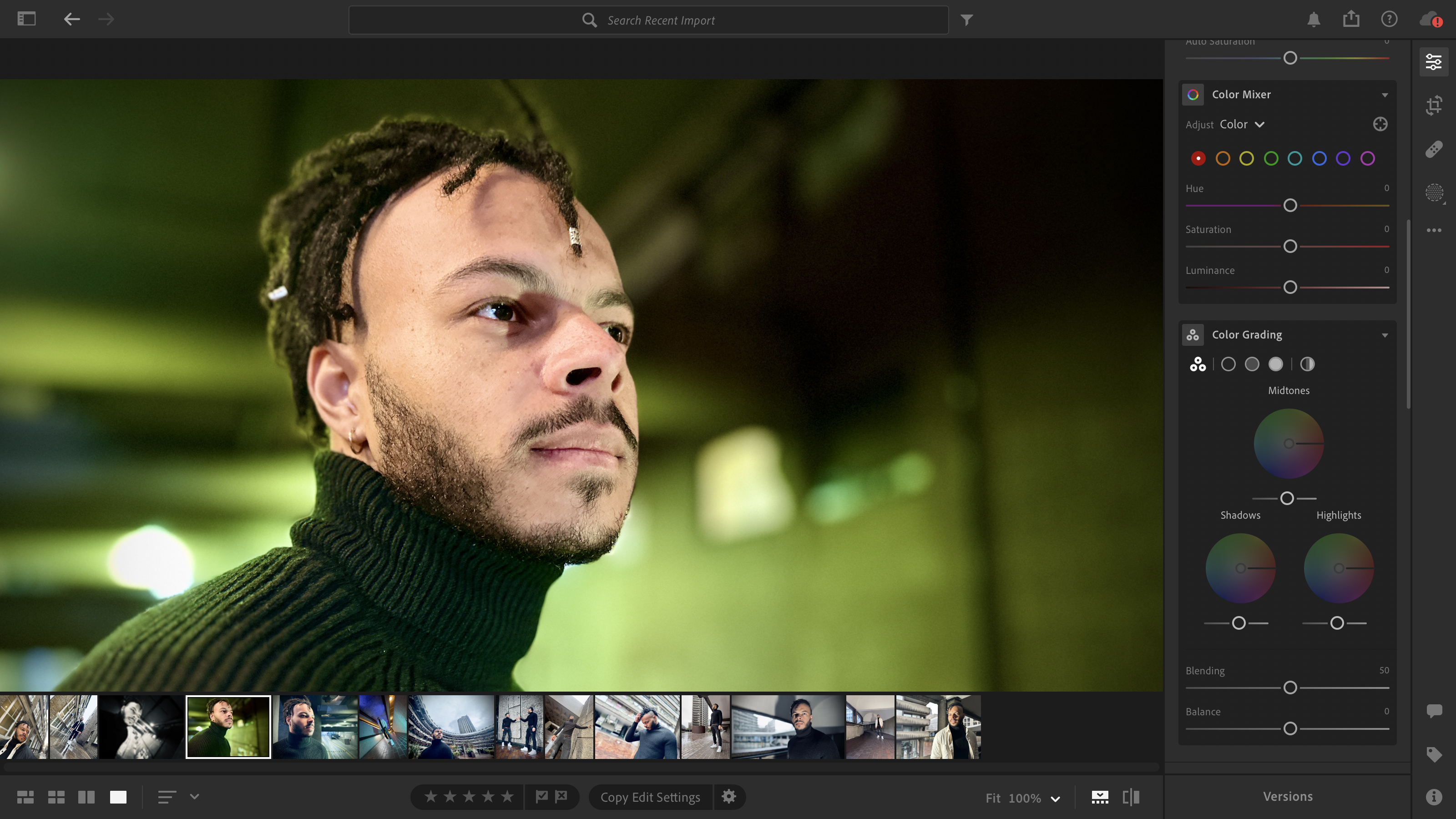
Lightroom CC: Camera
Lightroom CC on mobile has a built-in camera that enables you to capture better-quality photos, leading to better-looking results after you’ve processed them in Lightroom. This camera gives you features that aren’t present in certain smartphone’s Camera apps - even in the iPhone 14 Pro Max.
For example, the Professional mode on the Lightroom camera enables you to adjust ISO sensitivity as you would in a DSLR. You can also tap typical White Balance preset icons such as Tungsten, Fluorescent or Daylight to capture more accurate cast-free colours in a range of locations. If your smartphone can’t shoot in RAW then you can use the Lightroom camera to capture a RAW .dng (digital negative) that contains much more information about a shot’s colours and tones. Shots snapped using the Lightroom camera go straight into a Lightroom Camera album in the app.
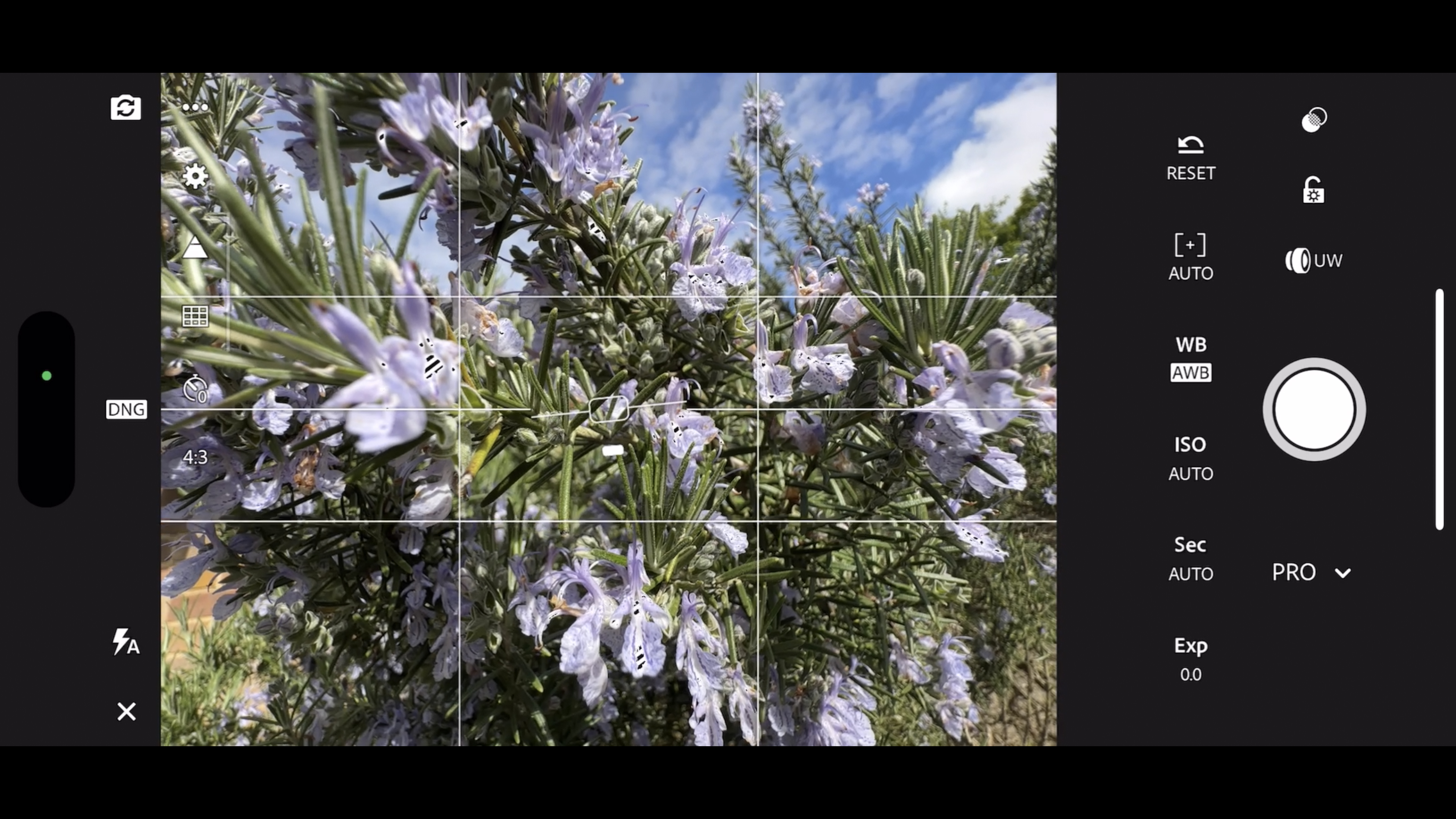
You can also import shots from your smartphone’s Camera Roll. When using an iPhone 14 Pro Max we found that Lightroom took around 12 seconds to access the images in the Camera Roll. This delay could be down to the way the Photos app stores the full versions of shots in the cloud so it needs to download them before you can edit them in Lightroom. Shots captured by Lightroom’s Camera were instantly accessible.
Lightroom CC: Verdict
Lightroom CC jettisons the relatively superfluous modules of Lightroom Classic to create a streamlined organiser and darkroom that gives you the freedom to work where and when you like. By looking and behaving the same on mobile and desktop versions you can start work on the go, sync via the cloud and carry on editing on your PC (or vice versa.) It’s a joy to work on the mobile version as you can interact with your photos quickly and intuitively and then share them on social media in a tap.
Read more: If you are looking to develop your photo editing, this is the best photo editing software right now. Also interested in editing video? Check out the best video-editing software. And of you need a powerful device to edit on, these are the best laptops for photo editing.
George has been freelancing as a photo fixing and creative tutorial writer since 2002, working for award winning titles such as Digital Camera, PhotoPlus, N-Photo and Practical Photoshop. He's expert in communicating the ins and outs of Photoshop and Lightroom, as well as producing video production tutorials on Final Cut Pro and iMovie for magazines such as iCreate and Mac Format. He also produces regular and exclusive Photoshop CC tutorials for his YouTube channel.