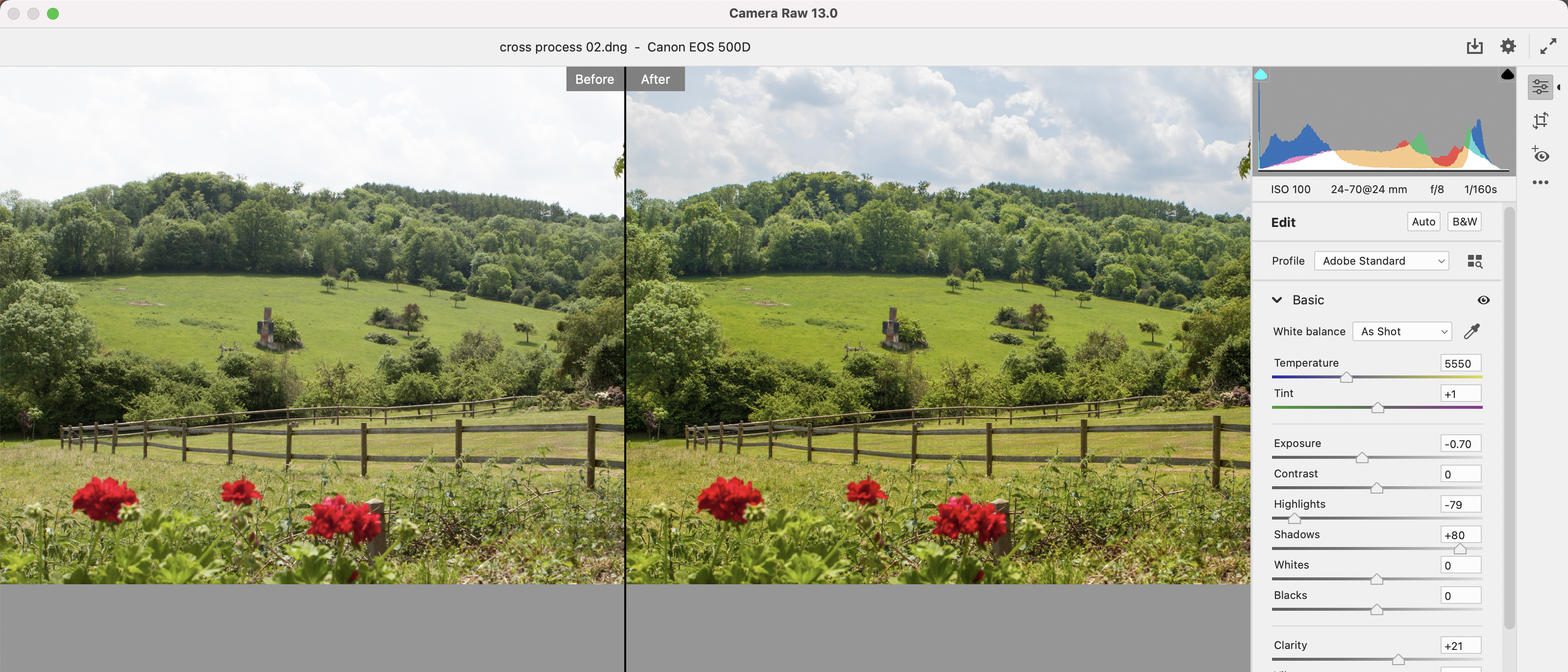Digital Camera World Verdict
Adobe Photoshop Elements 2021 provides all the photo organising and fixing tools that the average photographer will require, plus it gives you in-app guidance on how to develop a more creative image-adjusting skills. Thanks to the Elements Organiser, Photoshop Elements 2021 works in tandem with Premiere Elements 2021 so that you can organise your footage and photos from under one roof.
Pros
- +
Provides guided edits
- +
Integrates with Elements Organiser
- +
Easy to export to social media
- +
No monthly subscription
- +
Available for Windows & Mac
Cons
- -
Dated looking interface
- -
Best value as part of multipack with Premiere Elements
Why you can trust Digital Camera World
As its name suggests, Adobe Photoshop Elements 2021 is a cut down version of the long established Adobe Photoshop CC. To a novice photographer the full version of Photoshop can appear daunting as it is packed full of potentially superfluous features such as the ability to draw vector-based shapes using bezier curves or digitally manipulate a person’s pose using the Puppet Warp command for example. Photoshop Elements cuts to the chase by focusing on overcoming common photo problems (such as removing tints or color casts or straightening tilted horizons). As Photoshop Elements contains only the essential photo-fixing tools it is far easier (and quicker) to master than the ‘full-fat’ version.
Element’s useful Guided Edit modes give you easy access to the key tools required to help fix particular picture problems. Thanks to features such as Adobe Sensei AI it enables you to give your shots a creative makeover without needing years of experience using the full version of Photoshop. Photoshop Elements also boasts unique tools of its own such as the new social-media pleasing Moving Photos effect (which we’ll look at in the Key Features section).
Photoshop Elements 2021 is the successor to Adobe's Photoshop Elements 2020, and can be found sold as an attractively-priced twin-pack with its sister Adobe Premiere Elements 2021 video-editing software.
Photoshop Elements 2021: Interface
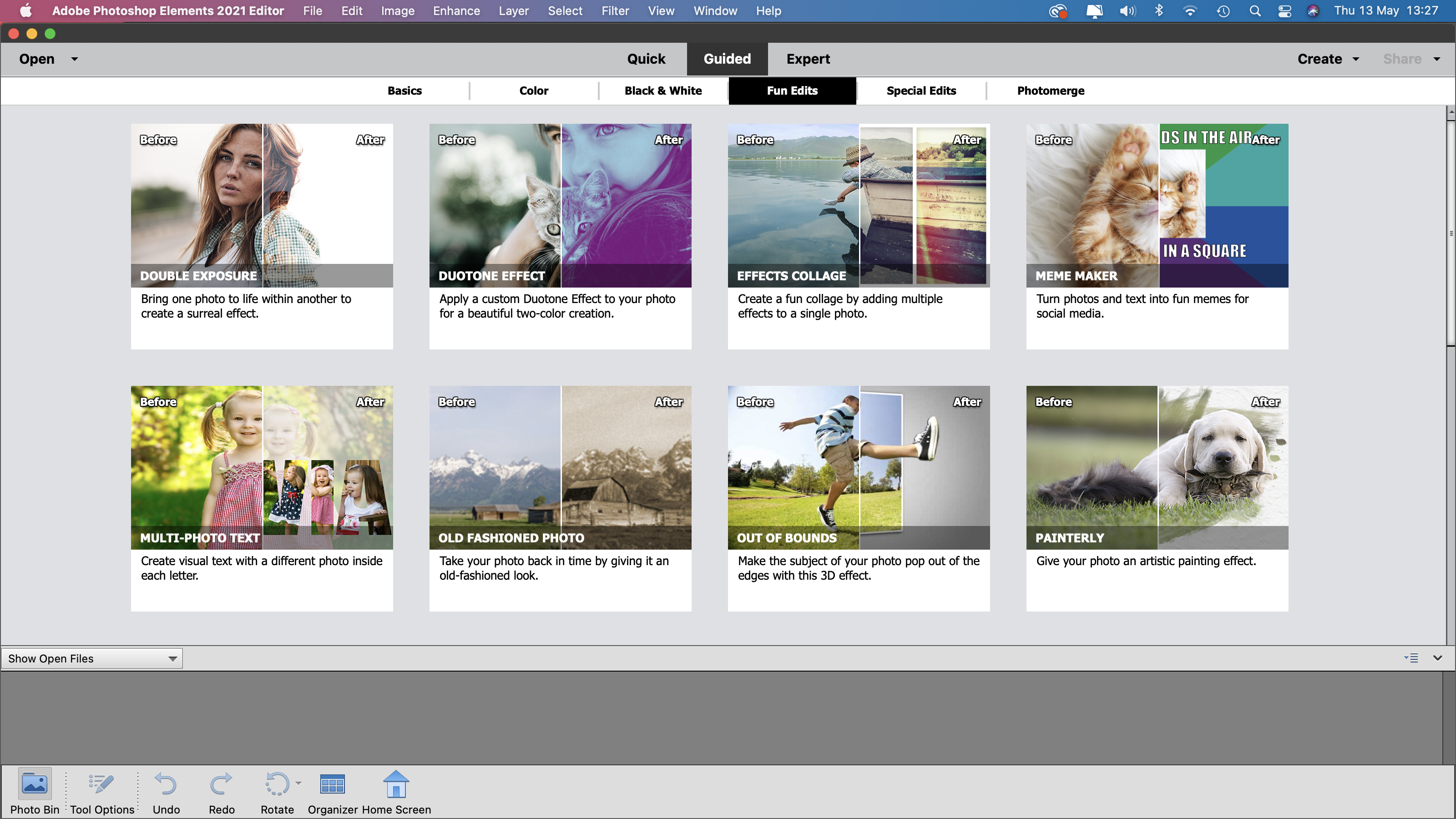
We tend to shoot video and stills on the same device which leads to the problem of organizing and editing our ever-growing collection of clips and images. The Adobe Elements Organizer helps you manage clips and stills in the same workspace by enabling you to tag them with keywords or pop then into albums. You can then launch Photoshop Elements from within the Organizer to work on your images or summon Premiere Elements 2021 to edit clips together into a sequence. Unlike the black and dark grey panels of most contemporary video and photo fixing apps (including the full version of Photoshop), Photoshop Elements 2021 has the same light grey interface that it has sported for many years, giving it a dated appearance. The large icons look like they’d adorn an app aimed at children rather than grown up photographers.
The workspace is divided into three sections - Quick, Guided and Expert. The Quick workspace features an adjustments panel that lets you tackle Exposure, Color and Sharpen issues in a few click. For example in the Color section a grid of nine preview thumbnails display how the shot will look if you click on any of them. You can fine-tune the adjustments with a slider. The Guided Edit workspace helps image-editing novices perform a range of practical or creative photo fixes by taking them step-by-step through range of tools and techniques.
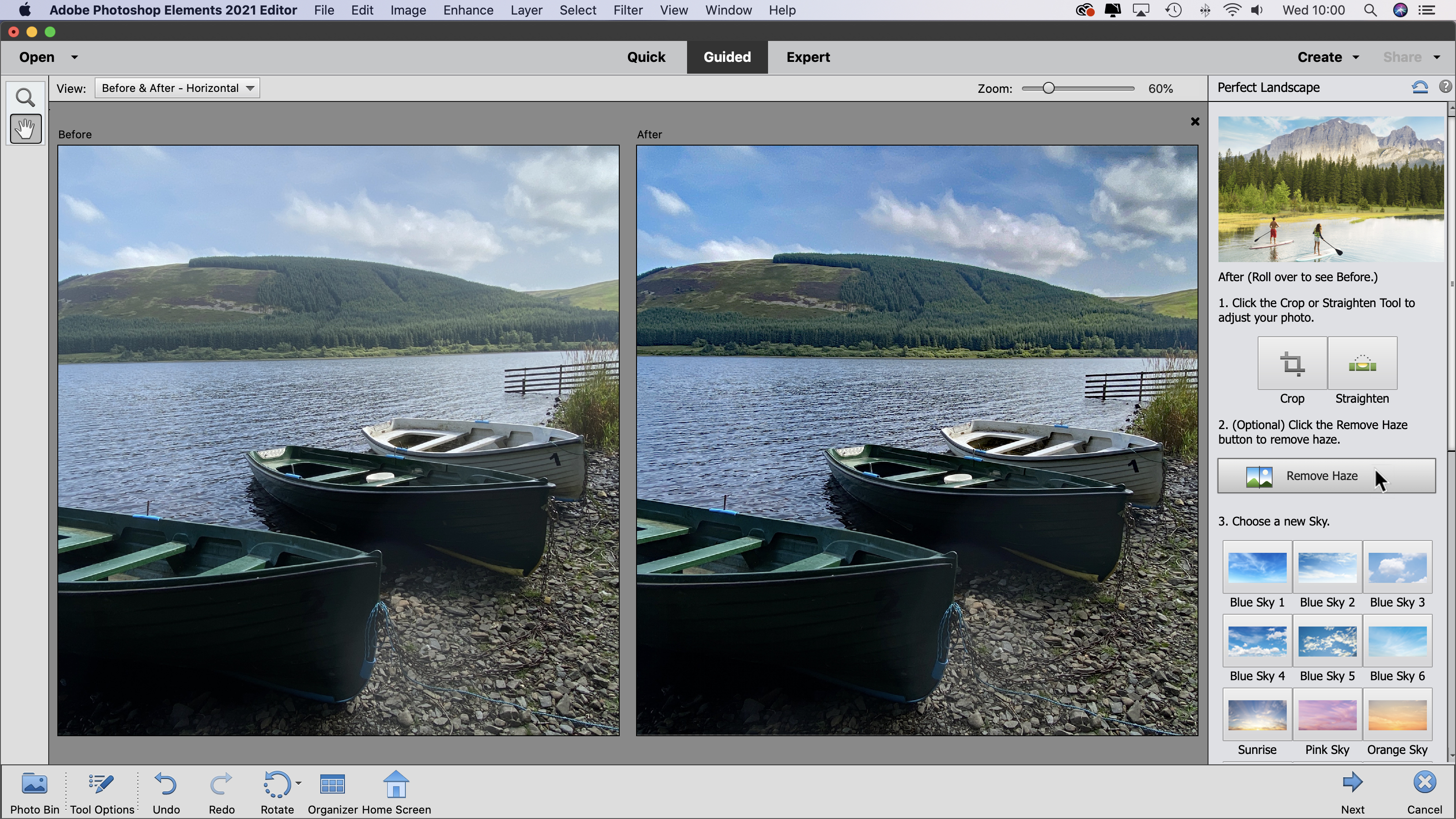
Elements 2021’s new Perfect Landscape Guided Edit shows you how to wield all the key tools that will improve a landscape photo, such as straightening a tilted horizon, cutting through haze to reveal more distant detail and removing unwanted objects. It will also let you drop in a more interesting sky to overcome disappointing weather conditions. It will even change the colors and tones of the landscape to match the transplanted sky - creating a more convincing composite image. Landscapes are a popular subject with photographers so Perfect Landscape is a valuable addition to Element’s 2021 toolset. You can share your perfected landscape to Twitter or Flickr directly from the Guided Edit workspace, which demonstrates Elements dedication to getting your work seen by others as soon as you’ve created it.
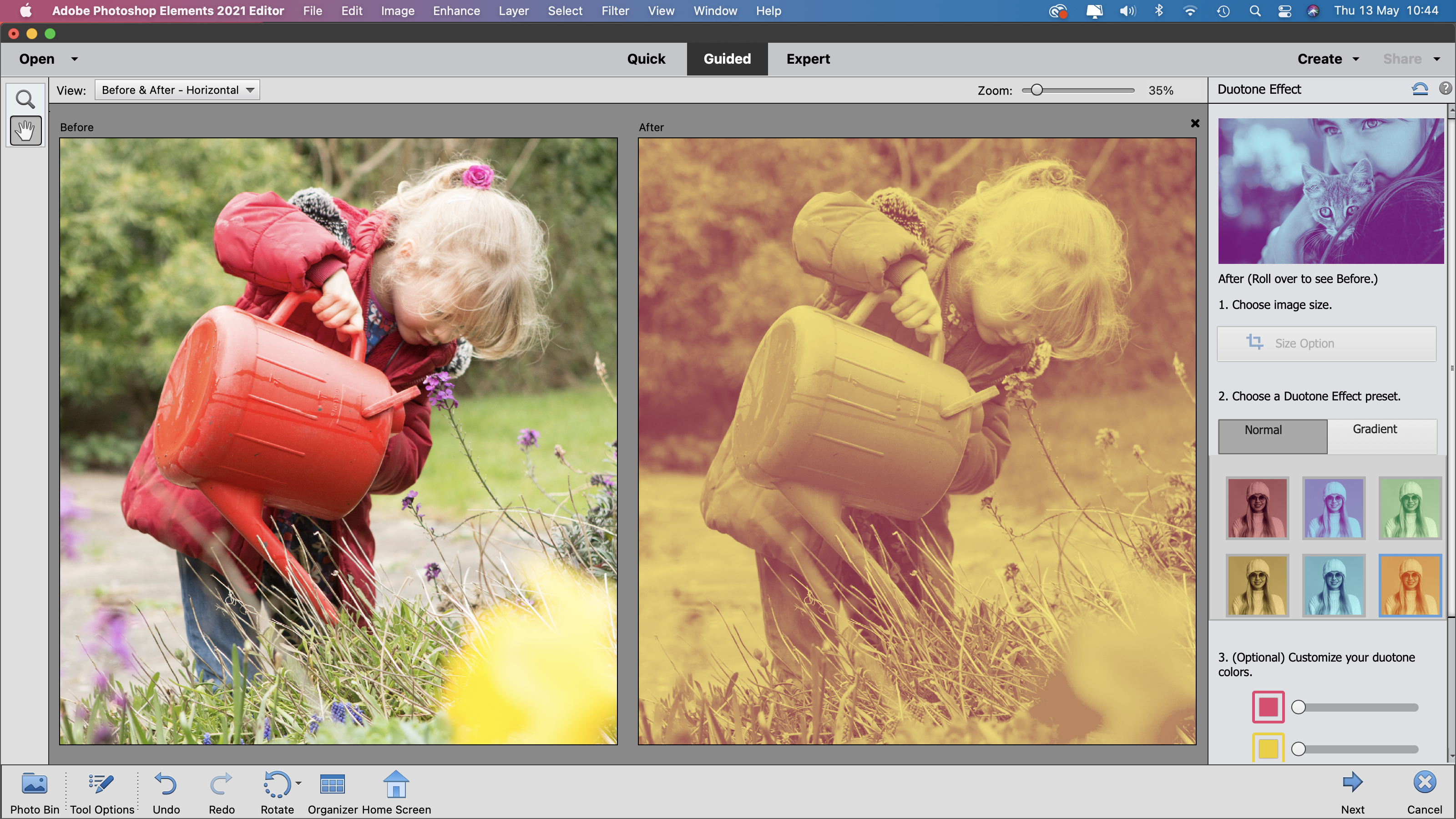
Another new Guided Edit is the Duotone Effect. This enables you to tint a shot’s highlights and shadows with separate colors to create a striking and creative look that should draw more attention to your Instagram feed. Indeed it will also crop your shot to suit the square shape of an Instagram post before you tint it using a one-click duotone preset. You can fine-tune a preset’s colors to create a unique looking duotone effect.
Once you’ve completed the techniques demonstrated in a particular Guided Edit you can save the shot as a .PSD (Photoshop document) and take it into Photoshop Element’s Expert workspace. Here you can continue to work on the image using a more comprehensive collection of tools and adjust properties such as layers and masks created during the Guided Edit.
Key features
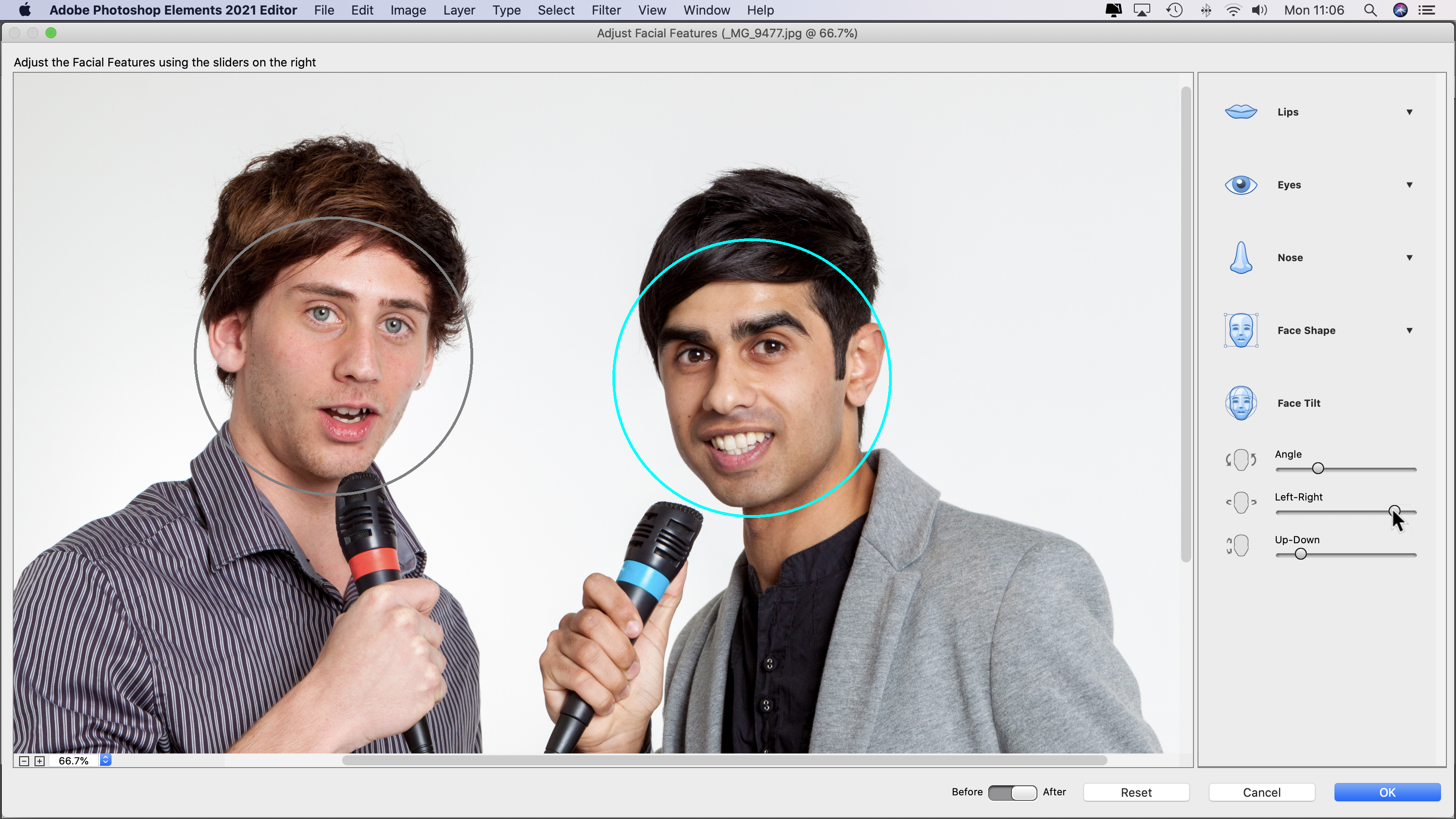
When shooting multiple subjects - such as a family portrait- it can be a challenge to get everyone looking at the lens at the same time. The Adjust Facial Features command now has a handy Face Tilt tool that enables you to tilt an individual’s head up a little and also make them look more to the left or right. The results are subtle but they can help fine-tune family portraits in which one person is looking at the iPhone’s lens while the other is looking at a different focal point. This is a more useful tool than some of the older Adjust Facial Features commands, such as the ability to change the shape of the eyes or lips.
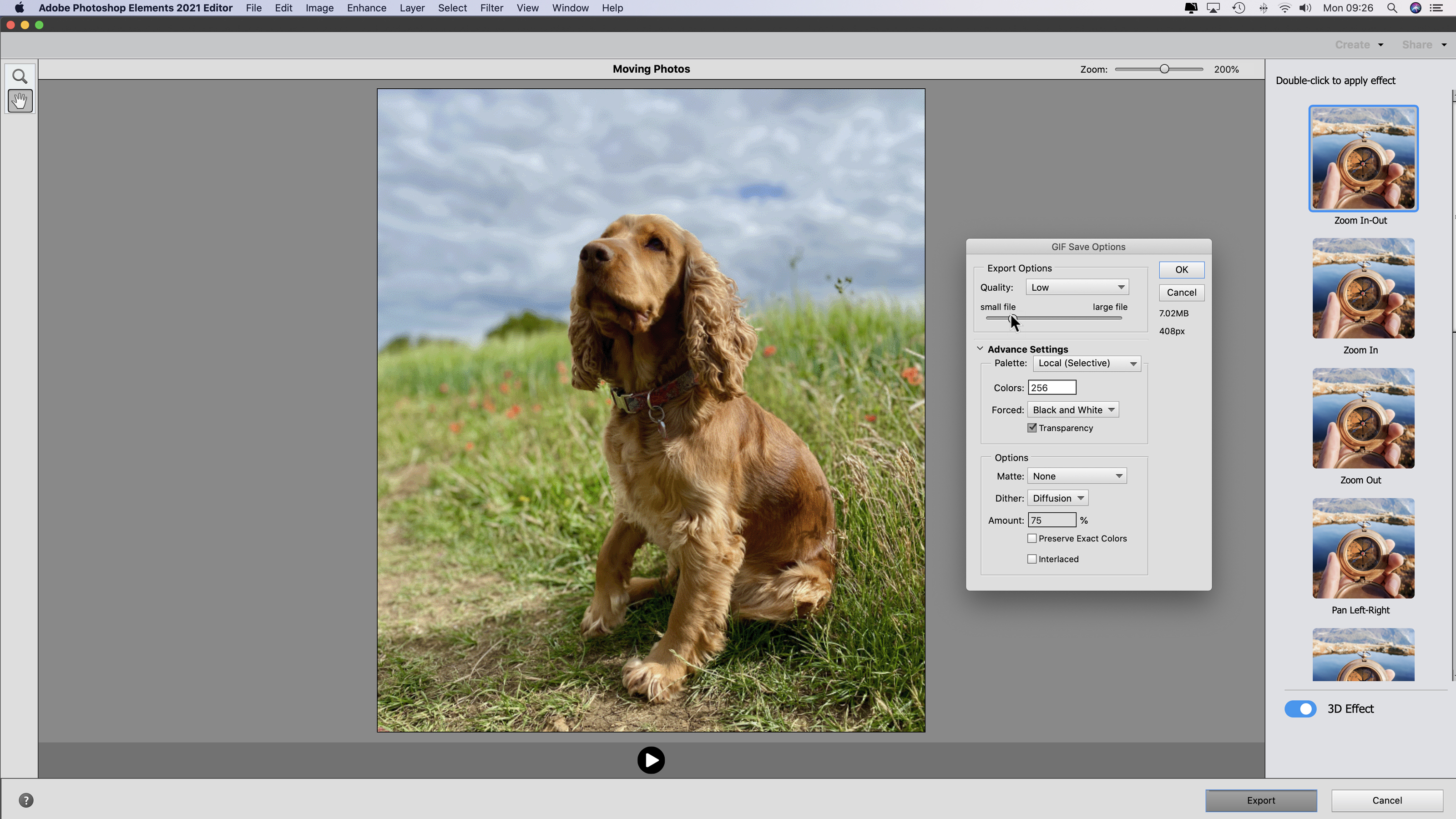
Social media feeds are bombarded with images designed to evoke ‘likes’ from friends, family and followers. An effective way to make your stills standout from the crowd is to add motion to them. Photoshop Elements 2021’s new Moving Photos tool is designed to take 2D static images and give them an eye-catching animated 3D look. This 3D motion effect is different from the standard 2D Ken Burns zooms or pans produced by apps such as iMovie. The foreground subject (such as a pet or person) moves at a different speed to more distant objects in the photo’s background, giving the shot a sense of depth. This creates a similar effect to zooming in or out with a camcorder. You could create this moving photo effect in the full version of Photoshop but it would take a long time. The results produced by Photoshop Elements 2021 are fast, effective and can give a still image the ‘wow!’ factor. You can then export the moving photo as a lightweight animated .GIF that will play in social media feeds on most devices.
Photoshop Elements 2021: Quality of results
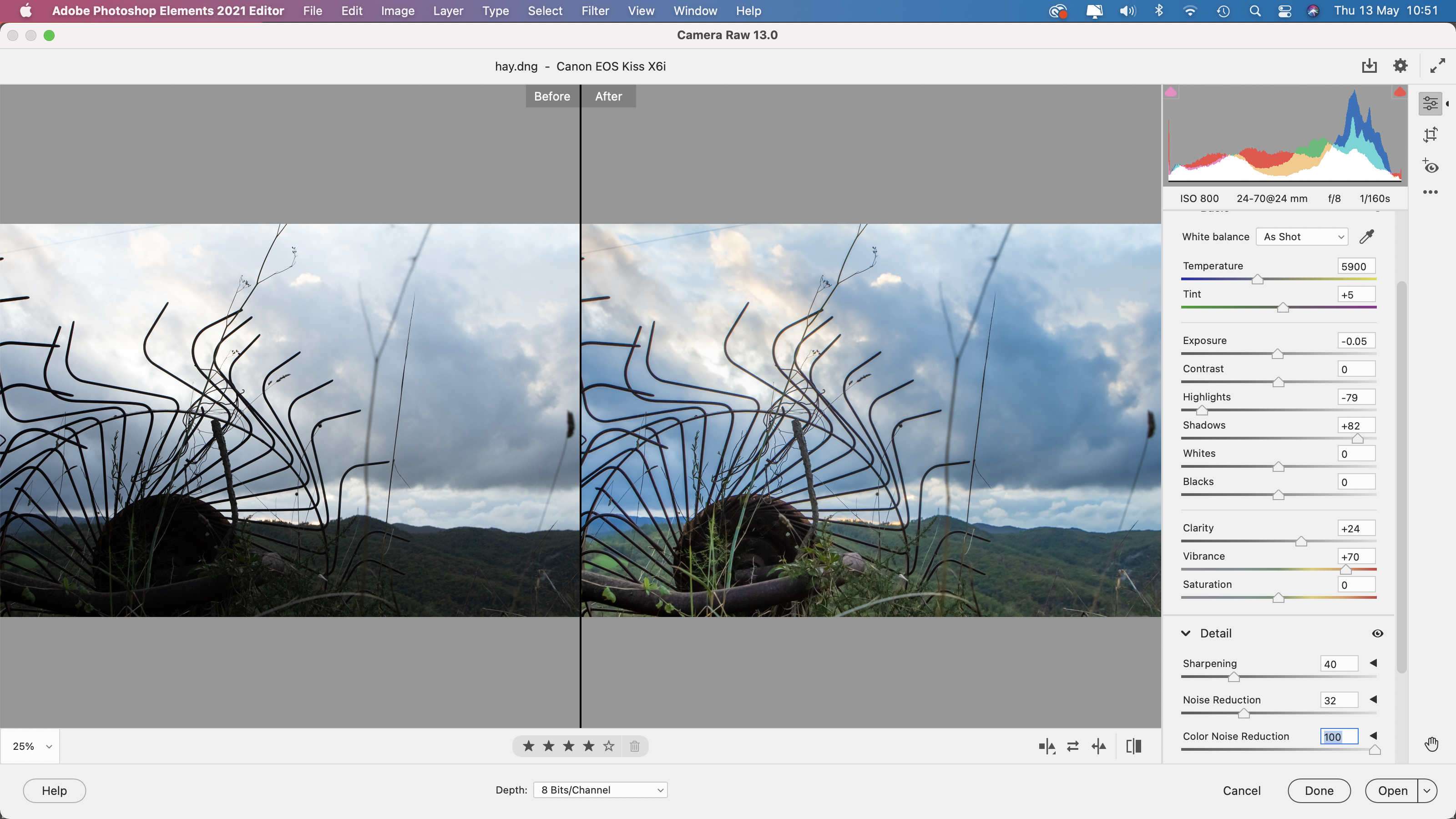
Adobe Photoshop Elements 2021 can also deal with high quality RAW files, including digital negative (.dng) files created by devices such as the iPhone 12 Pro. These files open in an additional workspace - Camera Raw. Camera Raw places all of the most useful photo-fixing tools close to hand, enabling you to selectively boost weaker colours and lighten under-exposed shadows for example. It also displays a handy histogram graph that enables you to understand (and correct) the spread of tones in your shot.
Element’s Camera Raw doesn’t have the more advanced geometry correcting tools found in the full version of photoshop but it will still enable you to produce high quality results compared to editing compressed .jpeg files in the Quick, Guided or Expert workspaces. You can download a trial version of Photoshop Elements 2021 This gives you 30 days of full access to the app, enabling you to put it though its photo-fixing paces.
Photoshop Elements 2021: Verdict
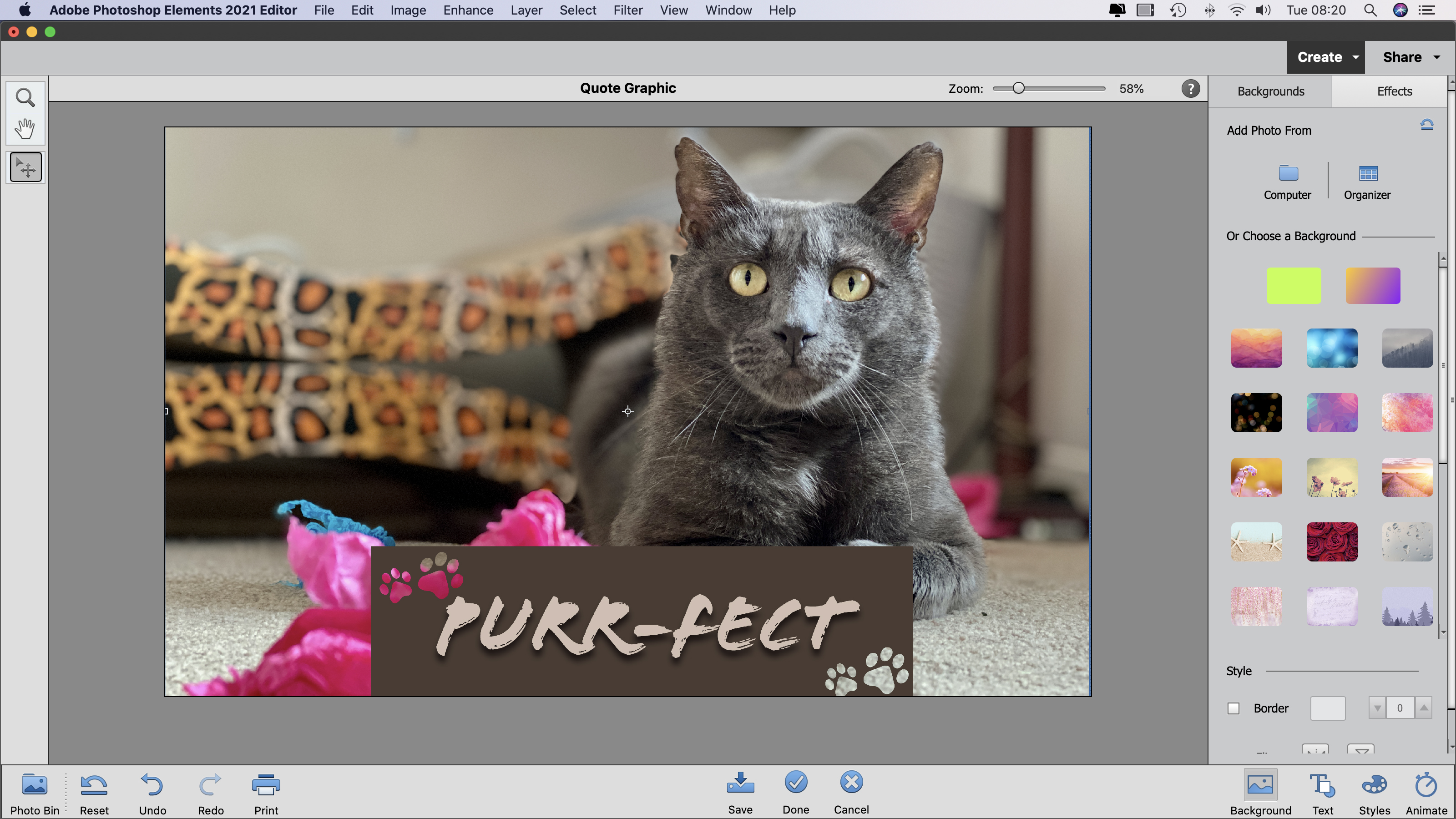
Photoshop Elements 2021 provides quick and easy access to key photo fixing and creative tools. Its one-off price makes it an attractive alternative to the full version’s monthly subscription. You’ll still receive the option to update the app when Adobe release bug-fixes etc. Novices can build their photo-fixing muscles with help from Guided Edits and then flex those muscles in the Expert workspace. Access to the comprehensive Camera Raw workspace enables you to produce high quality results with a minimum of compression artifacts.
Read more:
• This is the best photo editing software right now
• We pick the best free photo editors
• These are the best laptops for photo editing
George has been freelancing as a photo fixing and creative tutorial writer since 2002, working for award winning titles such as Digital Camera, PhotoPlus, N-Photo and Practical Photoshop. He's expert in communicating the ins and outs of Photoshop and Lightroom, as well as producing video production tutorials on Final Cut Pro and iMovie for magazines such as iCreate and Mac Format. He also produces regular and exclusive Photoshop CC tutorials for his YouTube channel.