Digital Camera World Verdict
Photoshop Elements 2022 provides all the organising and fixing tools that the average photographer requires, plus it gives you in-app guidance on how to develop new creative image-adjusting skills such as digitally pampering your pet portraits. It has also expanded its abilities to bring stills to life by adding animated overlays.
Pros
- +
New guided edits
- +
Easy to animate stills
- +
Powerful selection tools
- +
No monthly subscription required
Cons
- -
Dated looking interface
- -
Somewhat simplistic at times
- -
Camera Raw tools limited
Why you can trust Digital Camera World
Photoshop Elements 2022 is pitched as a novice-friendly alternative to Photoshop itself. The original version of Adobe Photoshop itself started out as a basic photo-fixer. Over the decades it has evolved into the much more complex and sophisticated Photoshop CC (Creative Cloud), which is packed full of tools and menu commands that cater for the needs of animators, web-designers and even 3D modellers.
To a casual photographer the full version of Photoshop is daunting and time-consuming to master, especially when they may just want to tweak colour, tone and composition before sharing their shots on social media. They may also prefer to buy a photo-fixing app outright instead of paying a monthly $9.99/£9.98 subscription for Photoshop CC (as part of the Adobe Photography Plan).
Fortunately the more photo-fixing focussed Photoshop Elements 2022 is available for a one-off purchase of fee substantially lower than an Adobe Photography Plan annual subscription, with an even cheaper upgrade price if you already own an earlier version.
As with its predecessors, Photoshop Elements 2022 is designed to help photographers create eye-catching images with the minimum of effort. It cuts to the chase by focusing on overcoming common photo problems such as revealing under-exposed shadow detail or straightening tilted horizons. Thanks to features such as Adobe Sensei AI it also enables you to give your images a more creative makeover without requiring years of experience using the full version of Photoshop.
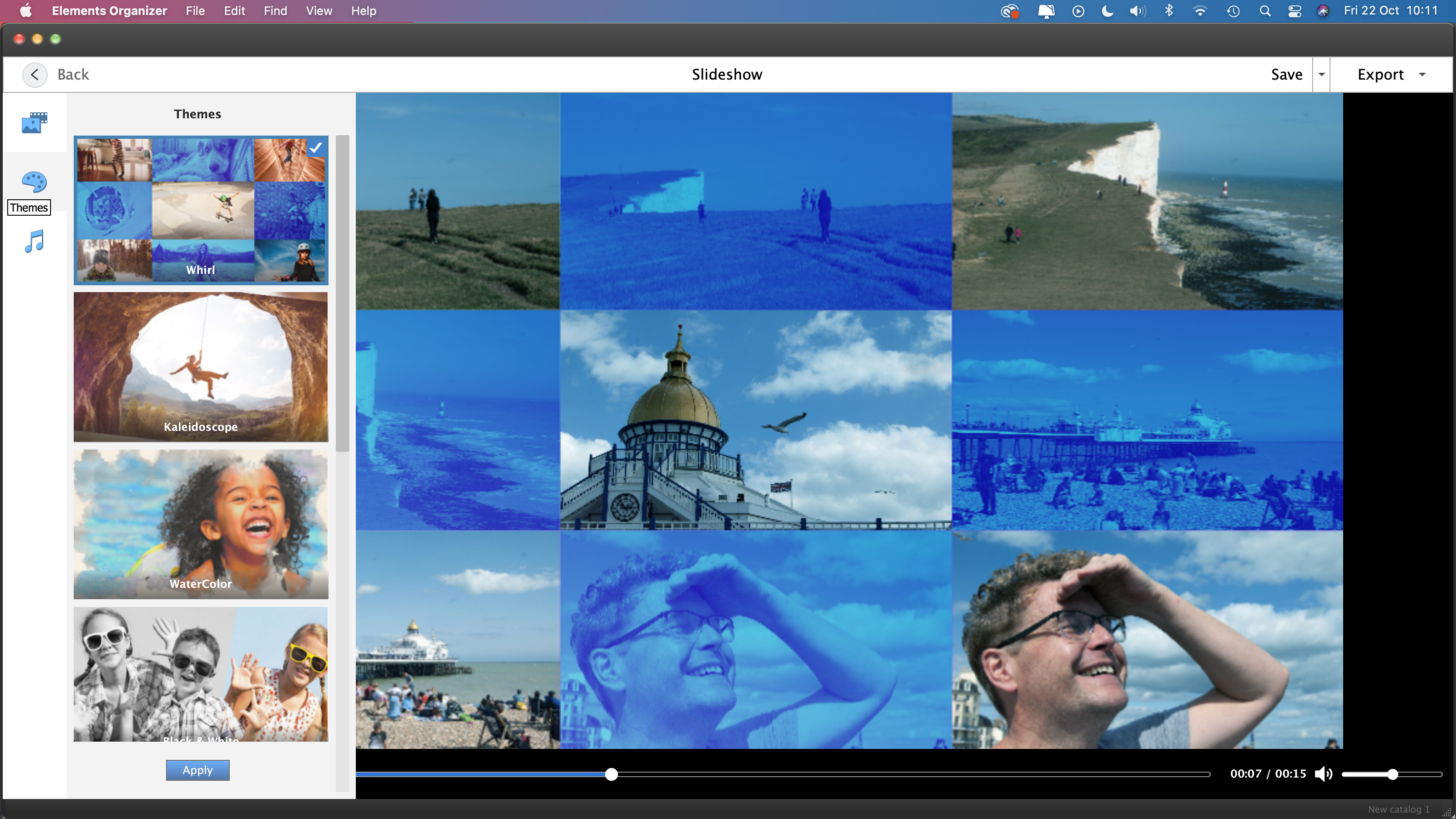
Interface
Unlike the black and dark grey panels of many current apps (including the full version of Photoshop), Photoshop Elements 2022 still sports the light grey interface that it has worn for many years, giving it a dated appearance. The large icons and buttons would look more at home in an app aimed at children rather than adults. In Adobe’s defence this lack of design change may be attractive to regular Photoshop Elements users who don’t want to send time adapting to a new workspace design.
As with previous incarnations, the Photoshop Elements workspace is divided into three sections – Quick, Guided and Expert.
The Quick workspace features an Adjustments panel that lets you fix Exposure, Color and Sharpen issues in a few clicks by clicking on preview thumbnails. You can then fine-tune the adjustments with a slider.
The Guided Edit workspace helps newcomers to editing perform a range of practical or creative edits by taking them step-by-step through range of creative techniques (such as how to add motion to stills using the new Animated Overlays Guided Edit (more on that new feature later).
After some practice you can graduate to the Expert workspace to make use of powerful compositing tools such as layer masks.
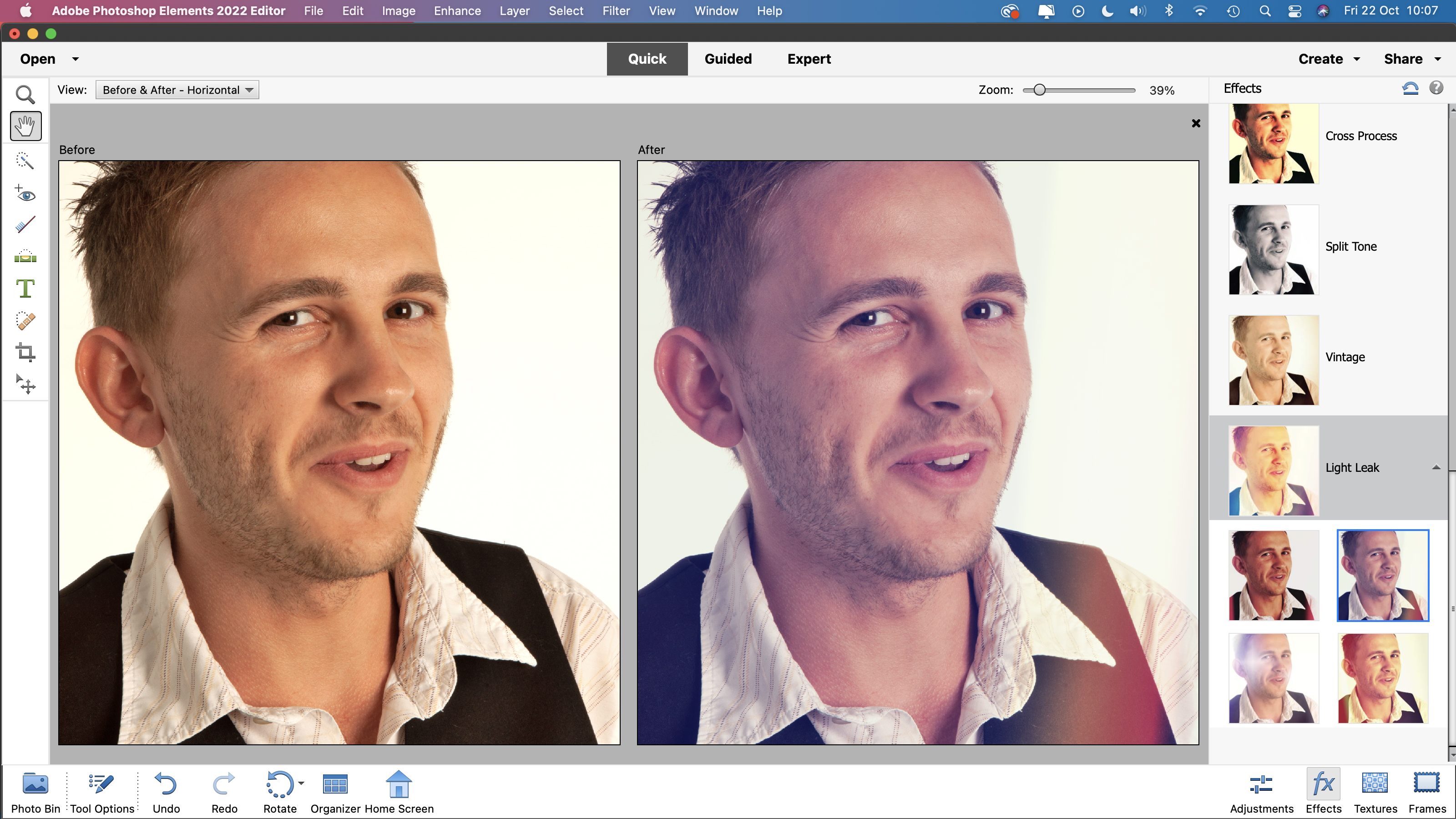
Key features
In this section we’ll concentrate here on the new additions to Photoshop Elements 2022 toolset so you can decide on whether it’s worth a purchase (or upgrade).
For many years you could apply filters to photos to make them look like paintings. The problem with slapping on filters is that they change the look of a picture’s pixels equally and lack the variety of style and detail that an artist would produce. The Effects panel boasts a new collection of AI powered filters that create more effective looking works of art, applying different styles and brush strokes to different parts of the image.
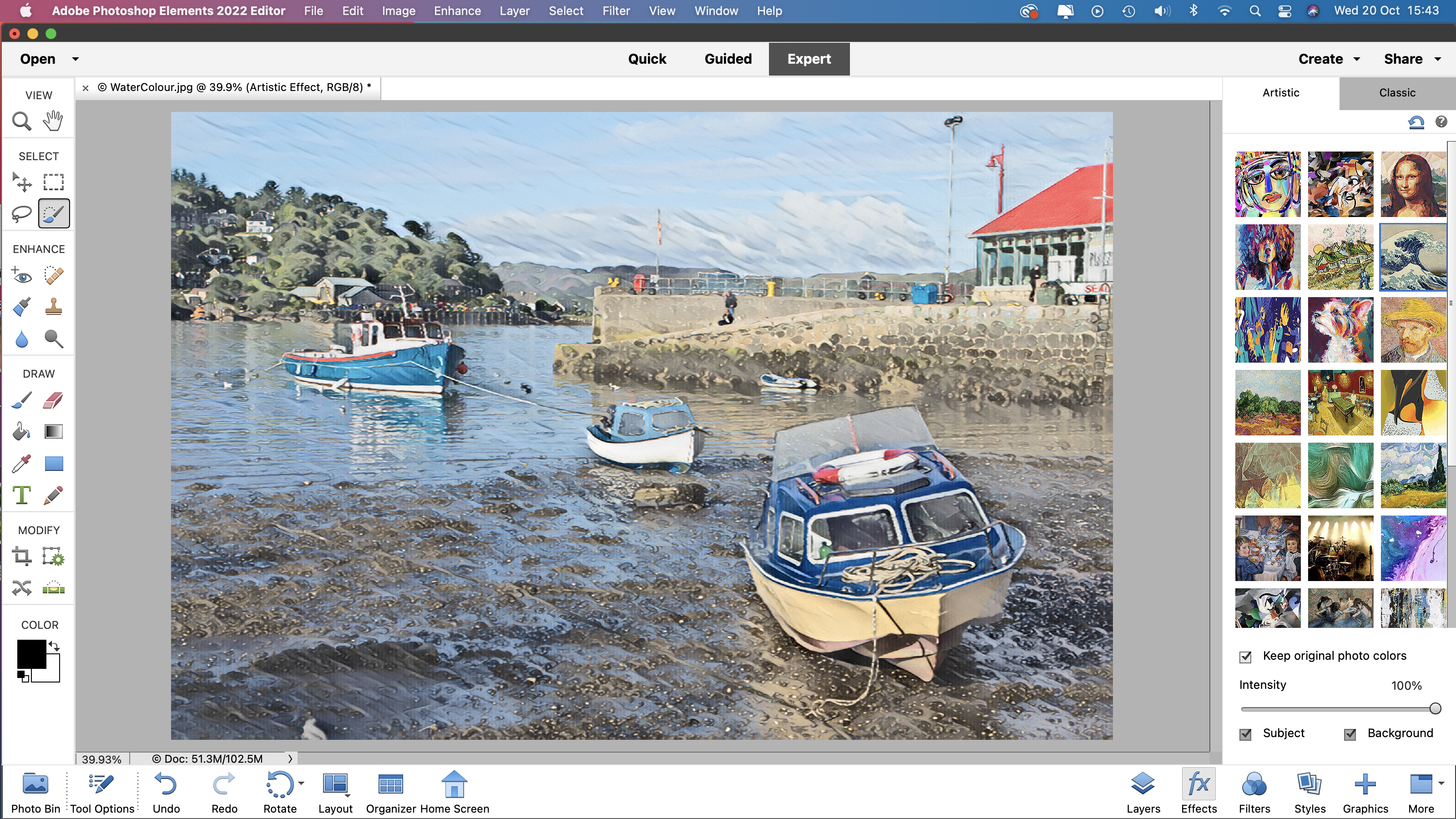
You can dial down the intensity of the AI filters using a slider and even limit the filter effect to the main subject (or the background) at the tick of a box. Some of the filters produce pretty garish colours - Acrylic we’re looking at you – but you can choose to preserve the photo’s original colours for a more realistic result. Elements still has its traditional collection of filter effects but these are very dated, so the new AI enhanced autistic effects are a welcome addition.
An effective way to make your stills standout from the crowd on social media sites is to add motion to them (which creates a Cinemagraph). Photoshop Elements 2022 builds on the Moving Photo tool introduced last year by adding animated overlays. These fun photo-enhancers add particle based-effects (such as floating dandelion seeds or butterflies) to static subjects.
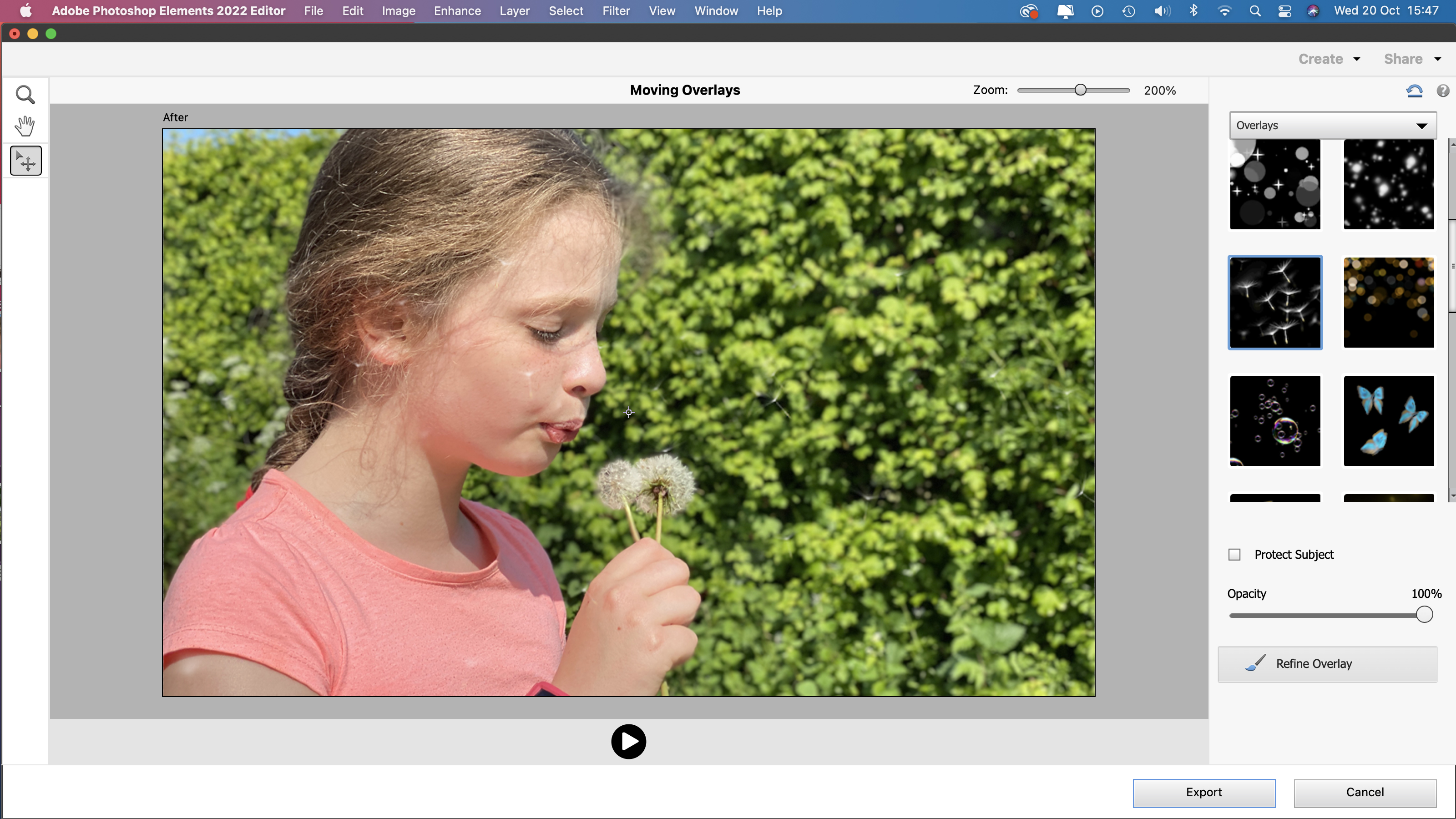
Overlays use AI to enable you to isolate a subject so that the particles float behind instead of in front of them. You can also control where the particles are visible using a few brush strokes. Overlays provide a quick and easy way to convert stills into eye-catching 6 second looping clips that – once exported as an .mp4 format movie – will draw attention in your social media feed (and top up your endorphin-inducing supply of ‘Likes’).
In older versions of Photoshop Elements you could warp text. Now the Transform tools feature the same image-warping tools found in the full version of Photoshop. This enables you to warp/distort a photo using preset shapes (such as arc, bulge etc.) You can also use bezier control handles to perform a custom warp. This ‘warp factor’ enables you to combine the content of multiple layers in even more creative ways.
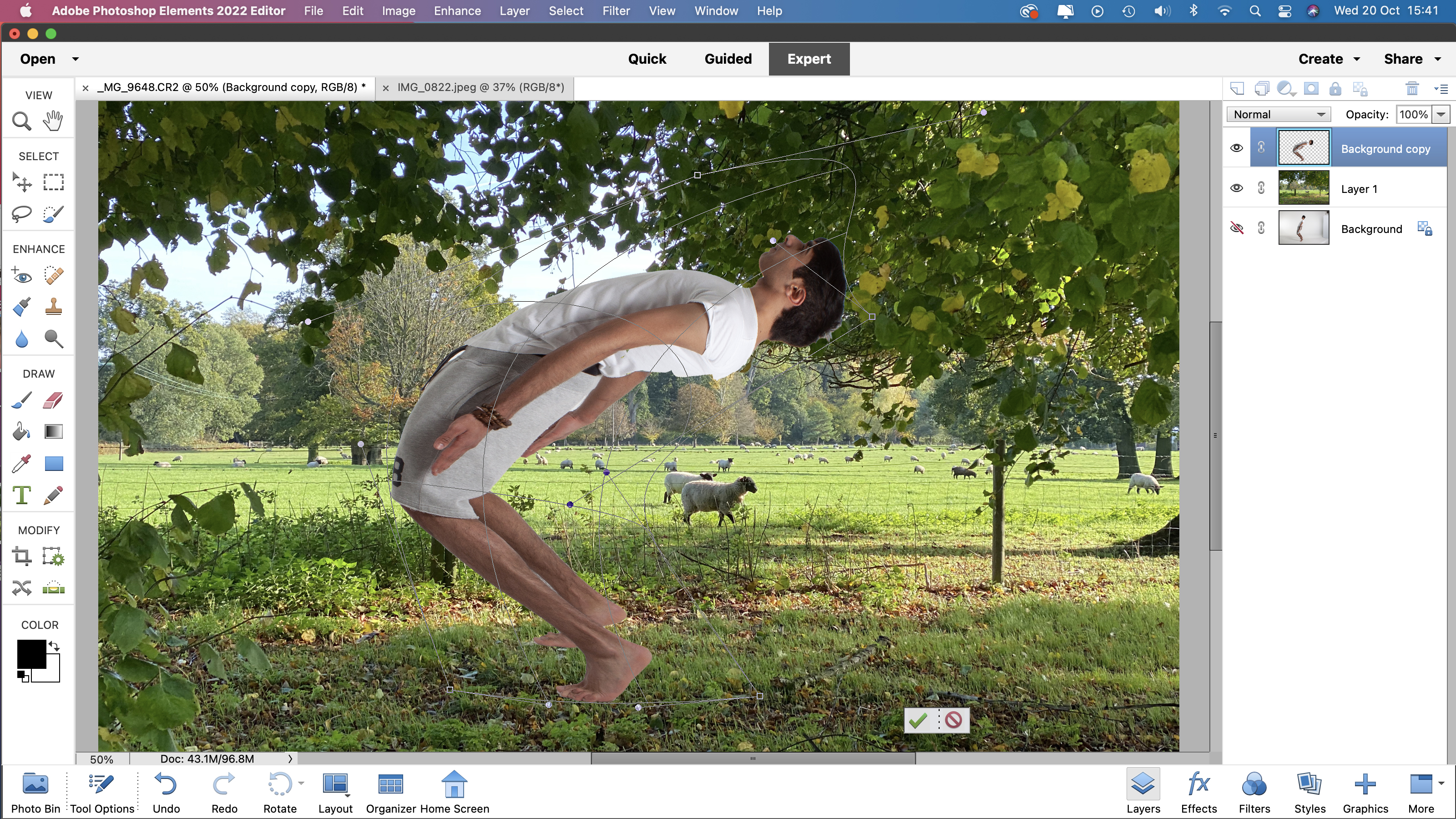
Guided Edits have always one of Photoshop Element’s strong points, and the latest version features welcome new additions such as the Perfect Pet Guided Edit. This guides you through using a range of tools to replace a pet’s lead or harness with appropriate pixels such as fur.
You can also replace flash-induced glowing green eyes with healthy black pupils and enhance details such as fur. Adobe’s online demo video gives the impression that a pet’s collar and lead will vanish in a few brush strokes, but the Perfect Pet Guided Edit requires old fashioned and time-consuming manual handling of the classic Clone Stamp tool.

As with the full version of Photoshop, Elements uses Content-Aware technology to speed up your image editing. The new Extend Background Guided edit enables you to generate new content at the edge of the frame, enabling you to turn a vertical portrait-oriented shot into a horizontal landscape shape. This Guided Edit is especially useful when dealing with people in a landscape environment.
In our test image the Content-aware fill option couldn’t handle the slight tilt in our shot’s horizon. However the Extend option created extra edge content more seamlessly and effectively to produce a landscape version of the scene. This Guided Edit provides an easy way to re-shape a shot to suit a range of social media dimension requirements such as creating a Facebook cover photo for example.
Quality of results
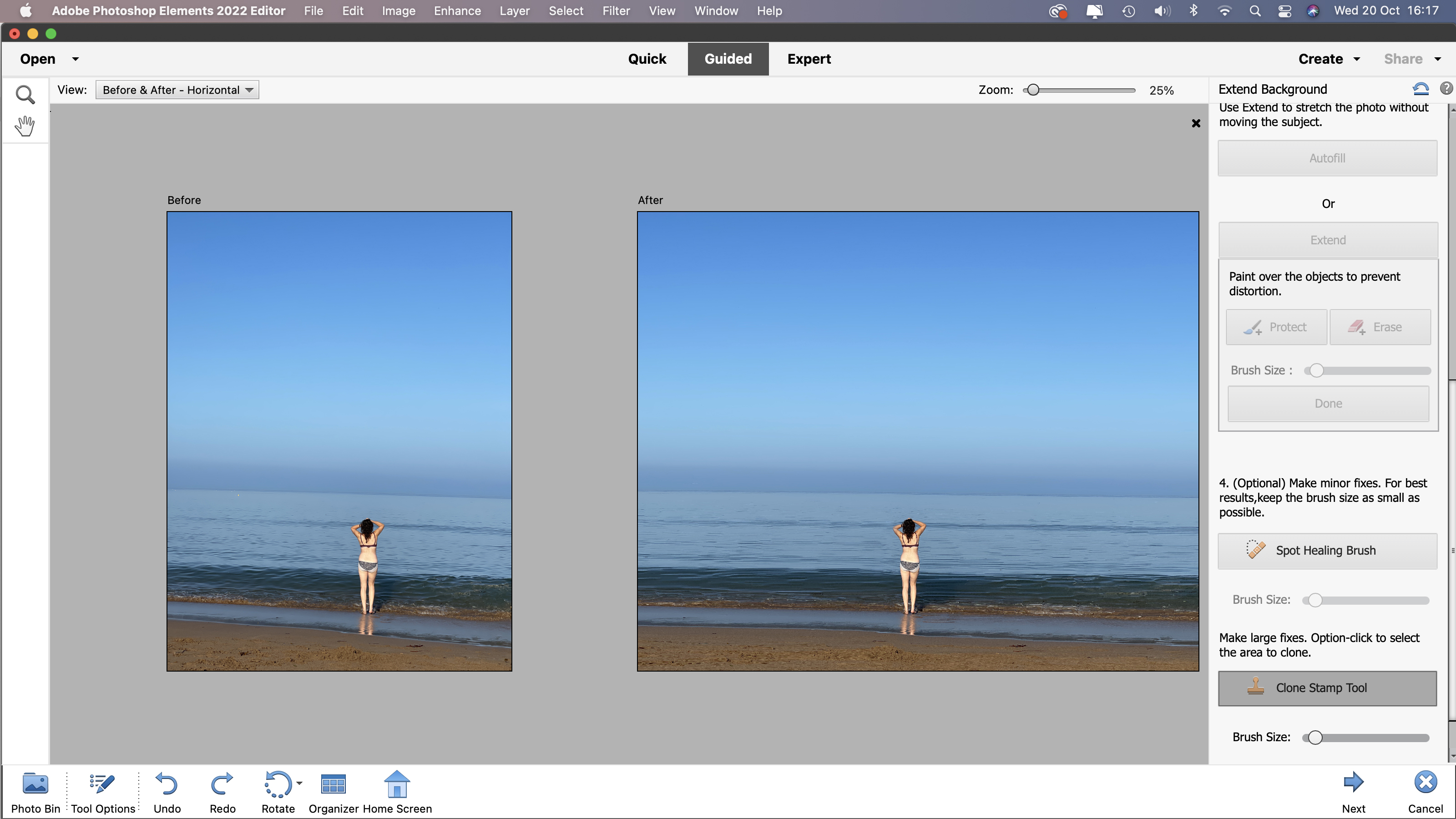
The new AI enhanced artistic effect filters are much more effective than the old (and dated) art mimicking filters. Photoshop Elements 2022 can also deal with high quality raw files, including digital negative (.dng) files created by devices such as the iPhone 13 Pro.
These files open in an additional workspace – Camera Raw 13.3. Camera Raw places many of the most useful photo-fixing tools close to hand, enabling you to selectively boost weaker colours and lighten under-exposed shadows for example. It also displays a handy histogram graph that enables you to understand (and correct) the spread of tones in your shot.
However, Elements' version of Camera Raw doesn’t have the more advanced geometry correcting tools found in the full version of Photoshop. It also lacks the ability to make selective adjustments using gradient and brush-based tools – but it will still enable you to produce high quality results compared to editing compressed .jpeg files in the Quick, Guided or Expert workspaces.
Verdict
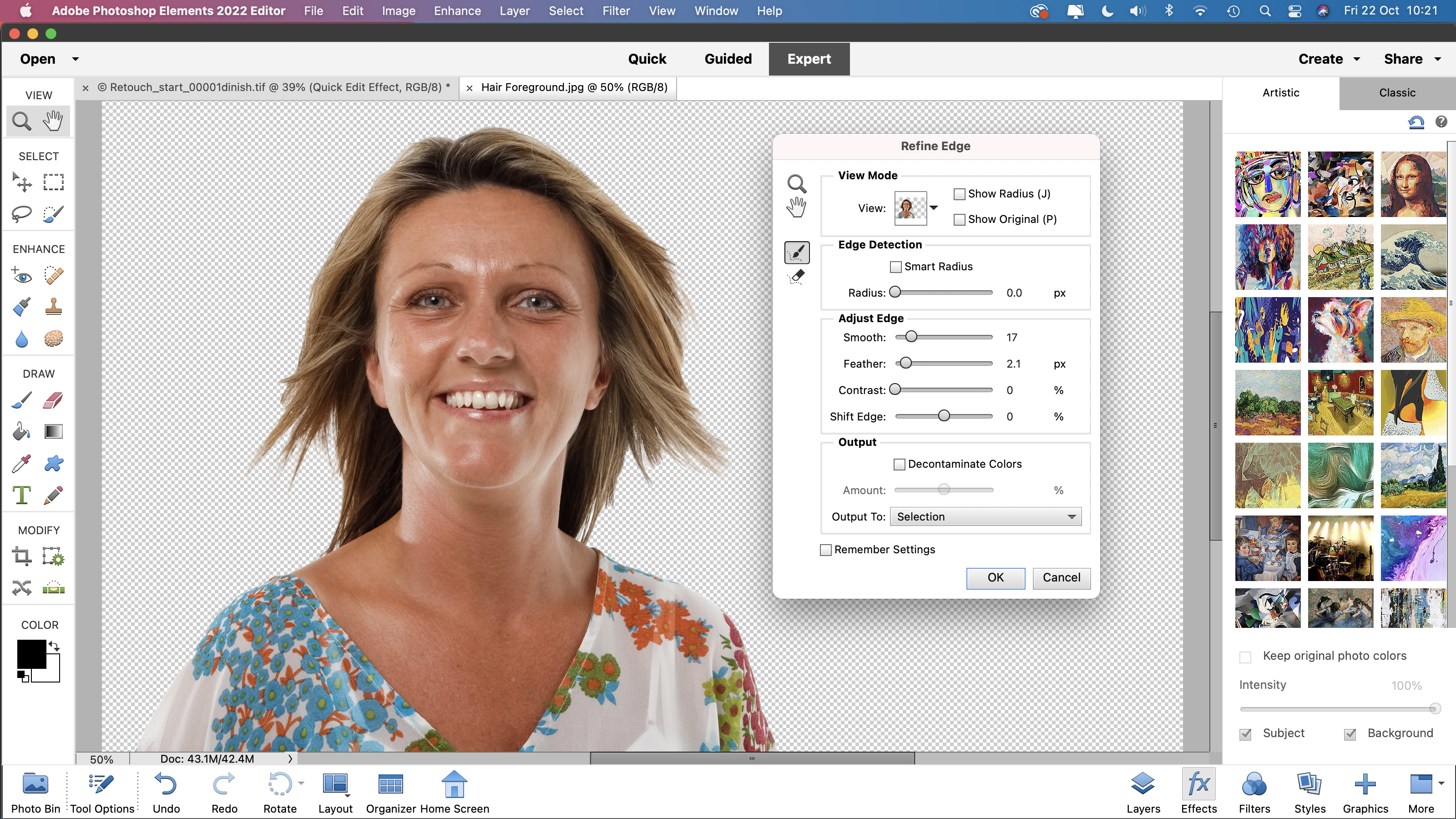
Photoshop Elements 2022 provides quick and easy access to key photo-fixing and creative tools. Its one-off price makes it an attractive alternative to Photoshop CC’s monthly subscription costs. You’ll still receive the option to update the app when Adobe releases bug-fixes etc.
Novices can develop their photo-fixing muscles with help from Guided Edits and then flex those muscles in the Expert workspace. Access to the Camera Raw workspace enables you to produce high quality results with a minimum of compression artifacts, though you need Lightroom or Photoshop CC full a full suite of raw digital darkroom tools.
You can download a trial version of Photoshop Elements 2022 from www.adobe.com. This gives you 30 days of full access to the app, enabling you to put it though its photo-fixing paces.
George has been freelancing as a photo fixing and creative tutorial writer since 2002, working for award winning titles such as Digital Camera, PhotoPlus, N-Photo and Practical Photoshop. He's expert in communicating the ins and outs of Photoshop and Lightroom, as well as producing video production tutorials on Final Cut Pro and iMovie for magazines such as iCreate and Mac Format. He also produces regular and exclusive Photoshop CC tutorials for his YouTube channel.


