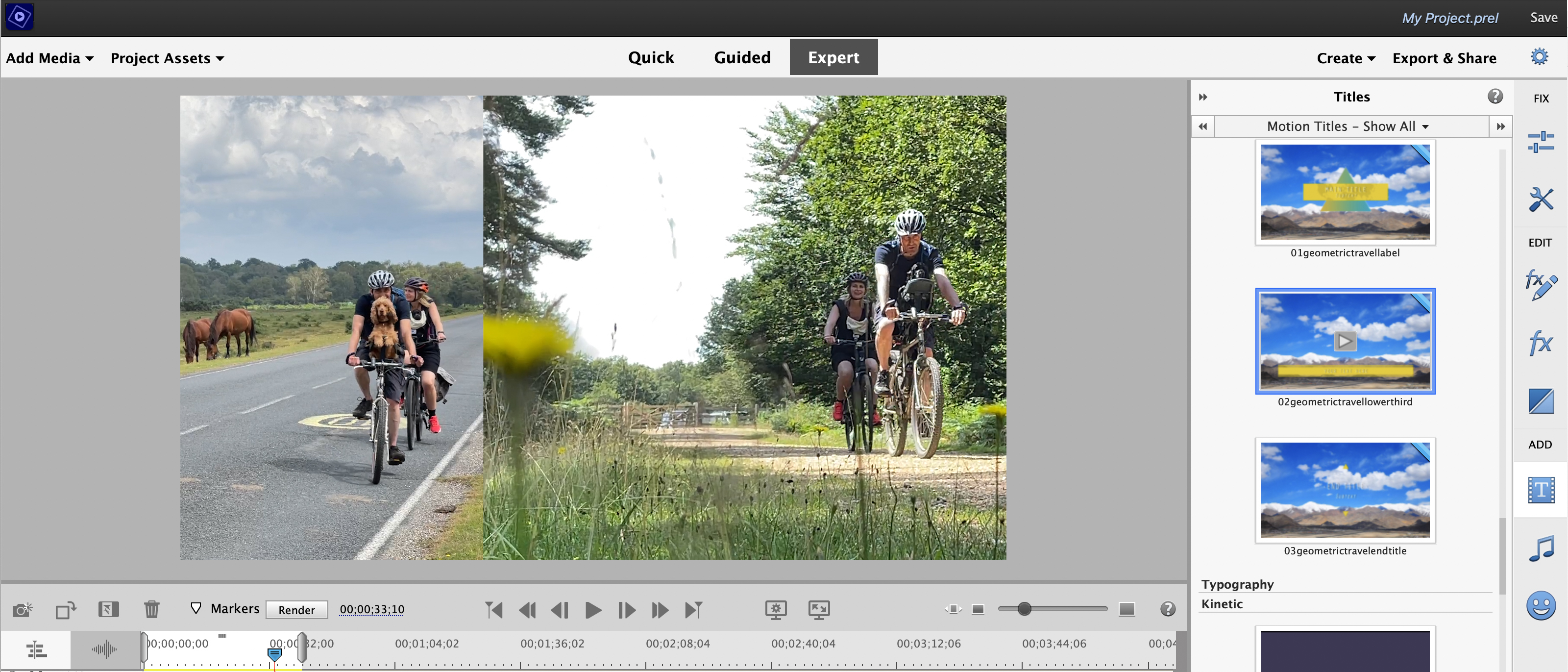Digital Camera World Verdict
Premiere Elements 2022 provides all the video organising, fixing and editing tools that the novice movie-maker requires, with welcome in-app guidance on how to develop a wider range post-production non-linear editing skills such as augmenting footage with animated overlay graphics. We did struggle to get it to export re-framed clips to suit various social media site requirements though.
Pros
- +
Useful guided edits
- +
Multiple effect layers
- +
Perform selective adjustments
- +
Animated Overlays
Cons
- -
Ineffective auto reframe
Why you can trust Digital Camera World
Premiere Elements 2022 is a non-linear video editor (NLE) that’s designed to work in tandem with its sister app – Photoshop Elements 2022. Photoshop Elements can turn stills into clips using Moving Video and Animated Overlay Guided edits, but Premiere Elements enables you to go further by editing the video clips that you’ve sourced on your smart phone into snappy social media compatible sequences.
If Photoshop and Premiere Elements are brother and sister apps then the Elements Organiser is the parent. This third app enables you to view both clips and images in one place and organise them using tools such as keywords and albums. All three apps are accessible from a handy welcome page – assuming you've chosen Adobe's combined Photoshop/Premiere Elements bundle and not on or the other.
You don’t need to own Photoshop Elements to enjoy using the Organiser as it ships with Premiere Elements too.
Key features
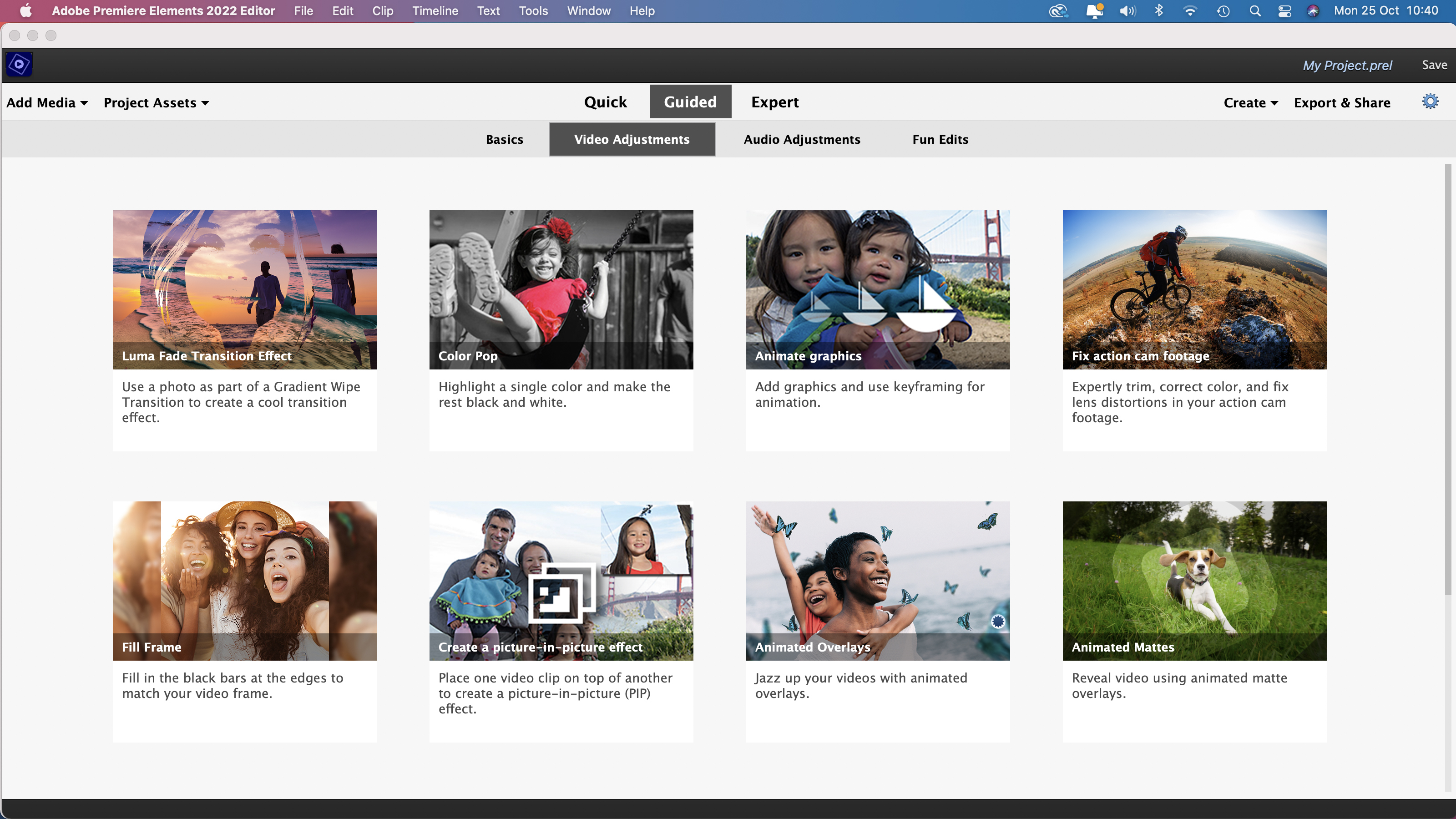
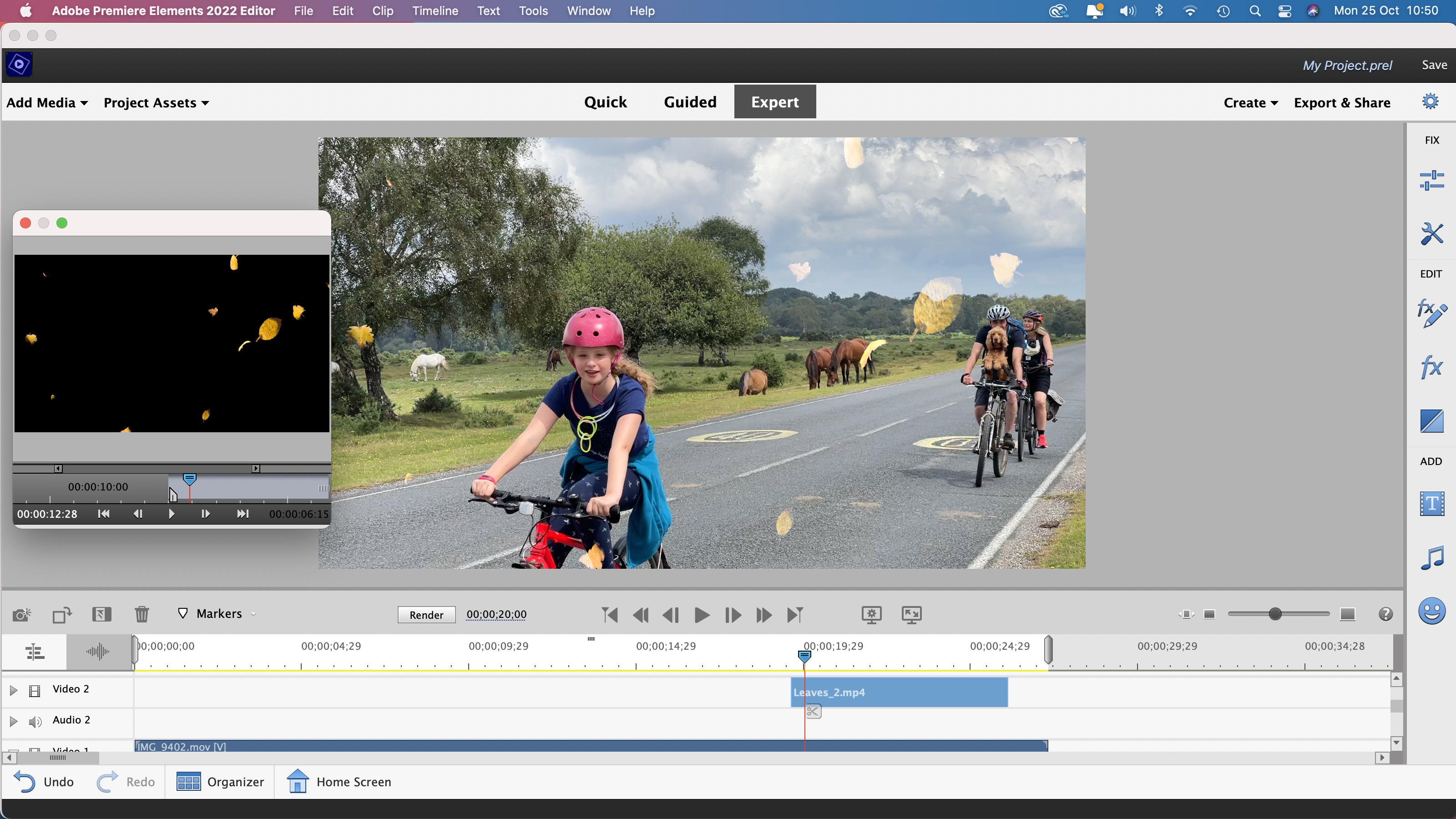
As a simplified version of Adobe Premiere Pro, Premier Elements 2022 is an entry-level NLE that’s designed to help video-makers trim, fix and share their video footage as edited programmes, complete with titles and transitions.
As with Photoshop Elements, Premiere Elements 2022 enables you to apply multiple effects as non-destructive adjustment layers, giving you more freedom to experiment with a range of creative looks.
Premiere provides a bin to collect your unedited assets, a timeline with multiple layers where you can trim and mix clips together and a host of panels where you can add post-production bells and whistles such as titles.
Unlike similar entry-level NLE apps such as iMovie, Premiere Elements 2022 is available in both Mac and PC versions.
Interface
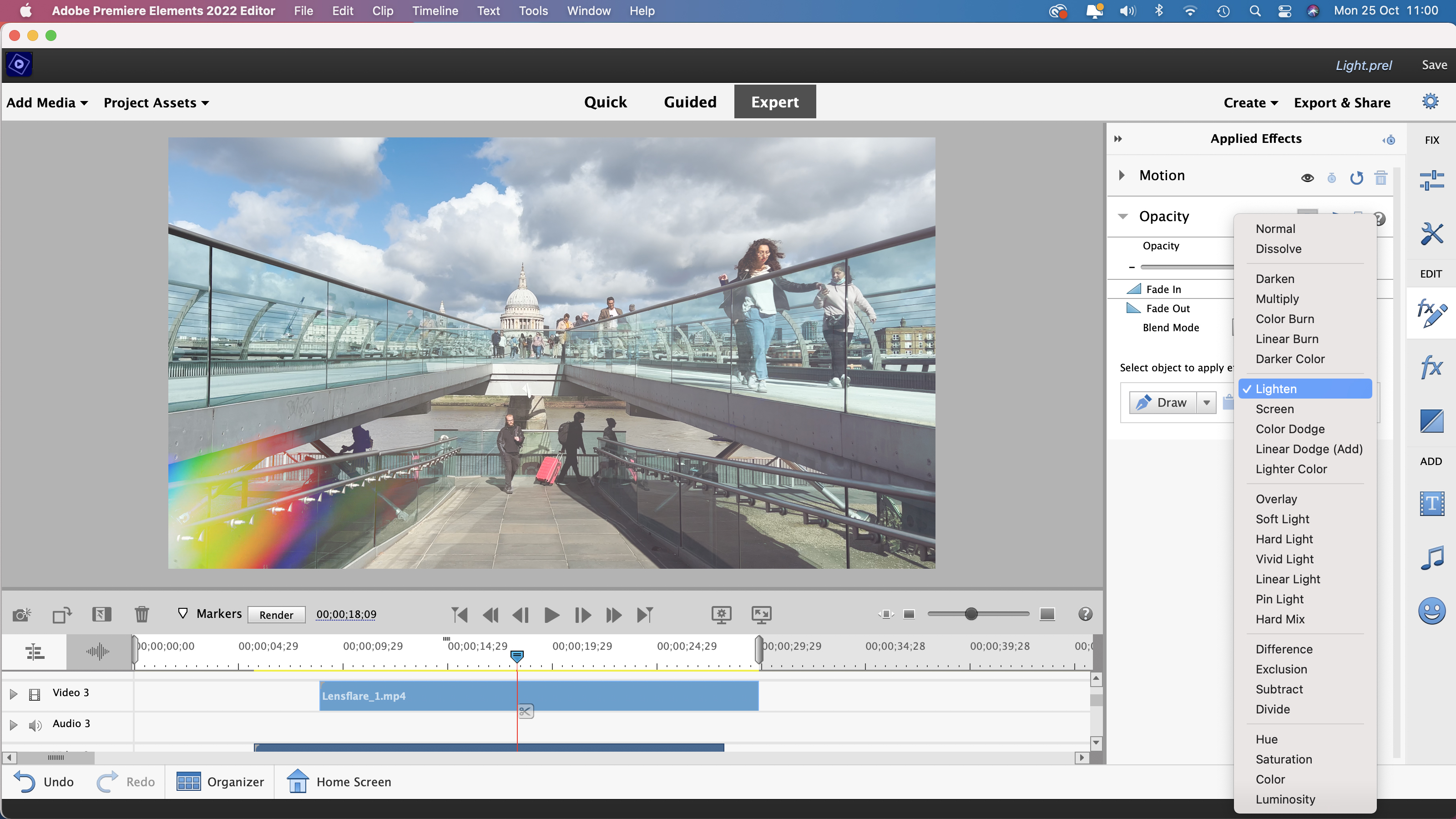
There’s no noticeable difference to the light grey look of the Premiere Elements 2022 workspace compared with earlier incarnations, but this will be comforting to those already using version 2021 (or earlier).
If you’re familiar with Photoshop Elements then Premiere Elements will look similar thanks to the same three workspaces - Quick, Guided and Expert. The Quick workspace is the perfect place to trim single clips or cut a few shots together in the timeline before sharing them as a sequence. You can also add titles and transitions here. The novice video editor should head over to the Guided workspace. Here 28 themed Guided Edits (three up from last year) walk you through the video production process – from the basic tasks of importing, re-ordering and trimming clips in the timeline to adding post-production graphical elements such as titles and captions.
Step-by-step text instructions are accompanied by pop-up highlights around various buttons and panels, so you can quickly learn how to find and use the workspace’s key editing tools.
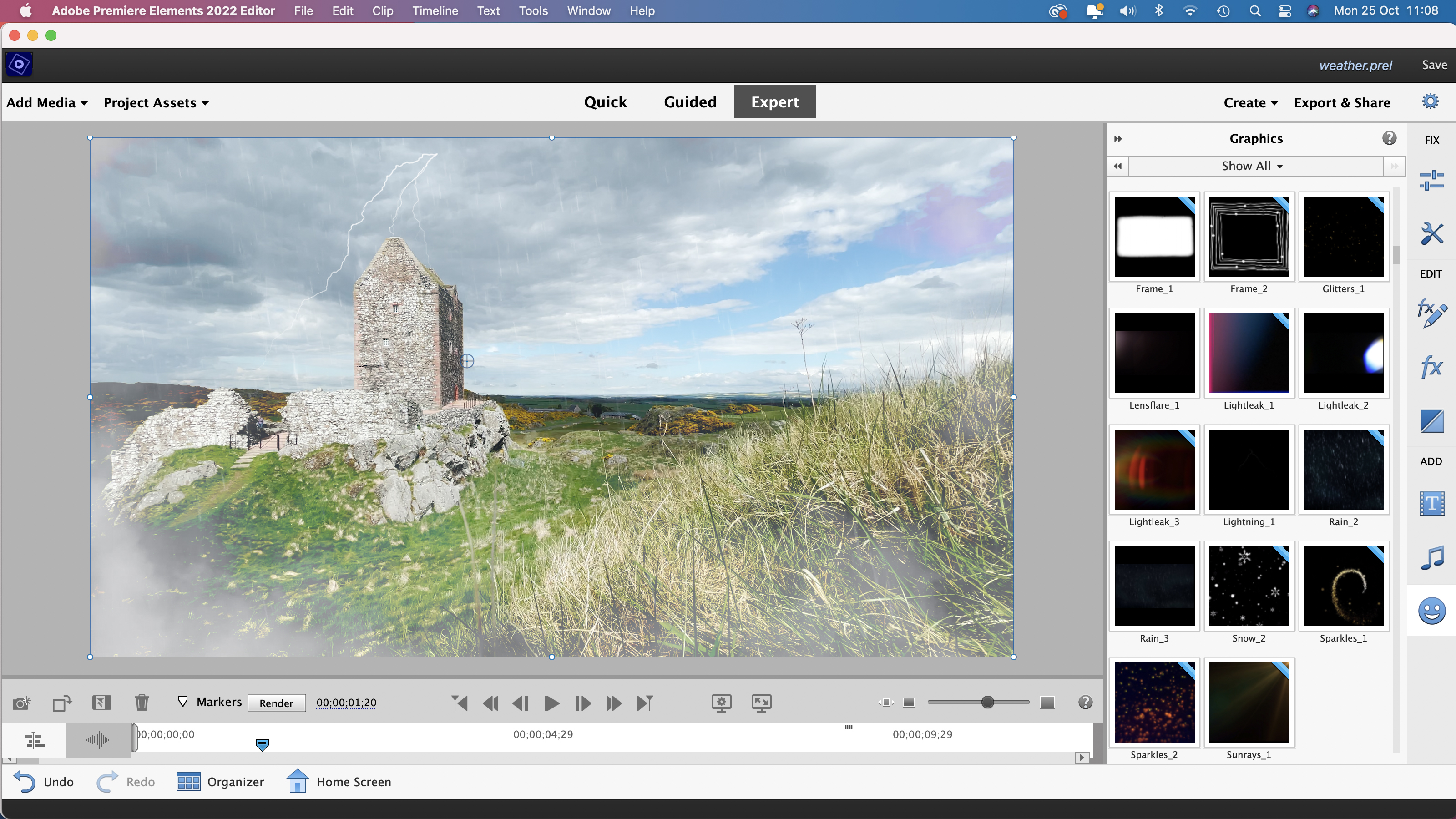
Premiere Elements 2022 adds two new Guided Edits to its repertoire – Animated Overlays and Adjust Shadows and Highlights. The Animated Overlays guided edit teaches you to how to add effects such as floating bubbles or falling Autumn leaves to your video footage. These Overlays help Premiere Elements catch up with rival app Cyberlink PowerDirector (which also enables you to add falling leaves to a clip).
PowerDirector produces more solid looking leaves (possibly due to an embedded alpha channel). Premiere’s leaves are semi-transparent regardless of which blending mode you try.
You can also introduce weather-related elements such as rain, fog and even bolts of lightning, which could be useful for drama productions. The Animated Overlays Guided Edit also offers social media-friendly effects such as light leakage and lens flares. By following step-by-step instructions you learn how to combine two parallel video layers using blending modes.
Animated Overlay effects are also a new feature in Photoshop Elements 2022, though the Premiere Elements version doesn’t offer the AI assisted option of automatically placing the particles behind the main subject (as you can in Photoshop Elements using Adobe Sensei.) However there is the option to isolate a subject by drawing round it (though this tool isn’t highlighted when following the Animated Overlays guided edit.)
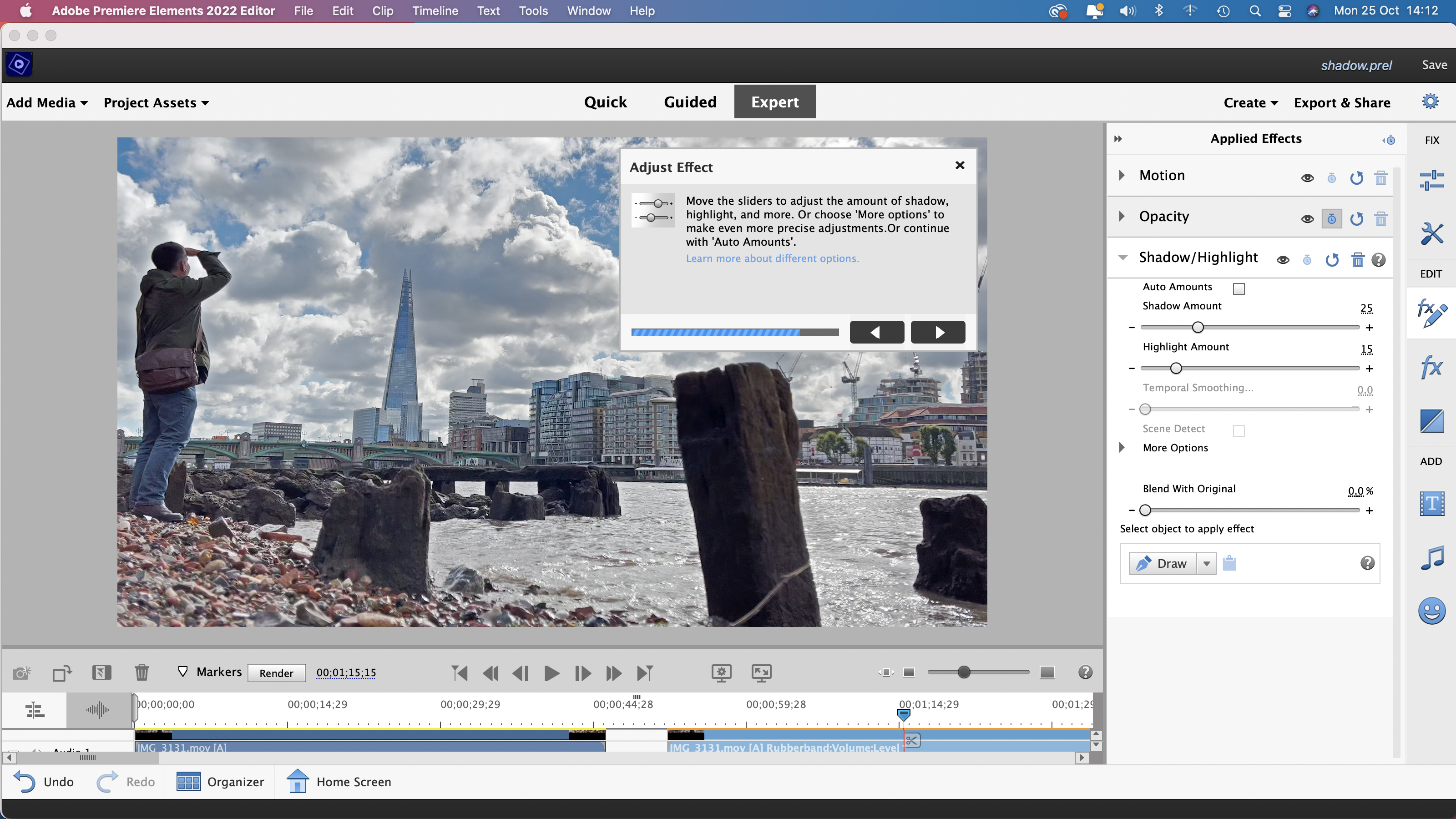
A less flashy but perhaps more useful Guided Edit is Adjust Shadows & Highlights. This introduces the user to the selective tone tweaking tools in the Applied Effects panel. Here you can reveal more shadow detail without blowing out correctly exposed highlights, or claw back more detail in a bright sky without plunging a landscape into darkness. This Guided Edit may be new but the tools it covers aren’t any different to those found in older versions of Premiere Elements.
After spending time trying the tricks and techniques introduced by the Guided Edits you’ll become more confident in exploring the Expert workspace. The Expert workspace looks very similar to other non-linear video editing apps with a timeline along the bottom, a bin full of project assets at the left and the edited programme is displayed in the viewer. Extra tools such as filter effects can be summoned by clicking icons on the right. Unlike the Quick workspace you can add video and audio content to multiple tracks to combine footage in more creative ways.
Quality of results
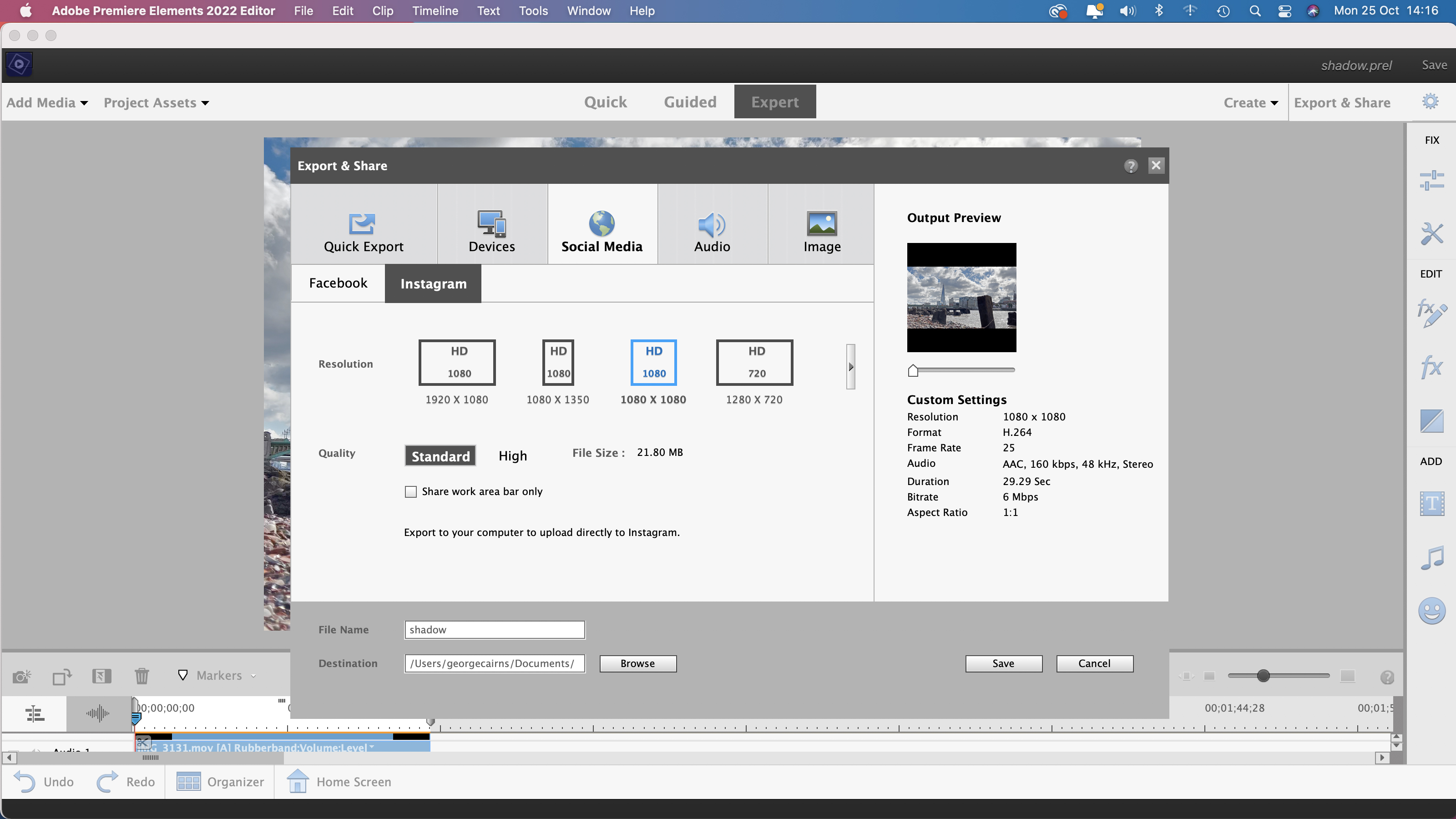
The latest incarnation of Premiere Elements recognises that one of the biggest motivators for editing footage is to share it on social media sites. This can be a challenge due to the different aspect ratios required by various sites (such as the vertically-oriented Reels in Instagram feeds). You may have shot some footage while holding your phone vertically, while other clips may be captured in the more traditional horizontal landscape orientation. Some social media sites will crop your clips to suit their preferred aspect ratios so key content could be lost at the edge of the frame.
Premiere Elements 2022 is designed to set your timeline to suit a range of aspect ratios (such as a vertical 9:16 or a square 1:1). Clips dropped into the timeline should automatically be cropped and re-framed to fit the desired aspect ratio.
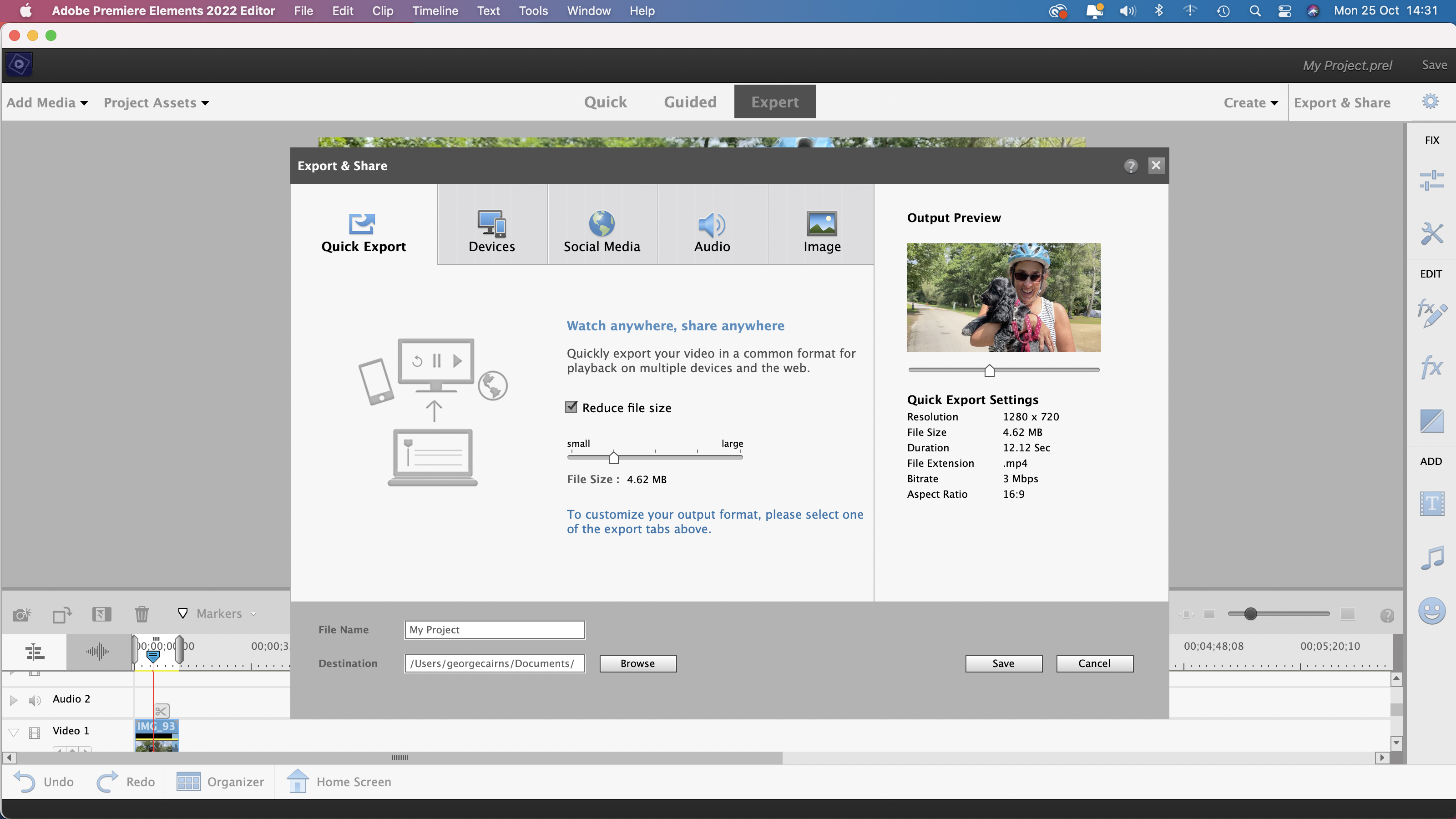
However, in practice we found it a fiddle to auto reframe a traditional landscape-oriented 1080 HD clip to fit into a cropped vertical version. Instead of being cropped to completely fill the project’s vertical shape our landscape-shaped clip was re-sized and letter-boxed with black bars above and below it. When exporting the clip to a social media preset such as square Instagram Video the black bars remained.
In theory Adobe Sensei should be able to reframe a horizontal clip to fit a vertical project and keep the key subject visible. Auto cropping and re-framing is a great idea (and a very useful feature in theory) but we couldn’t get it to work in practice.
Verdict
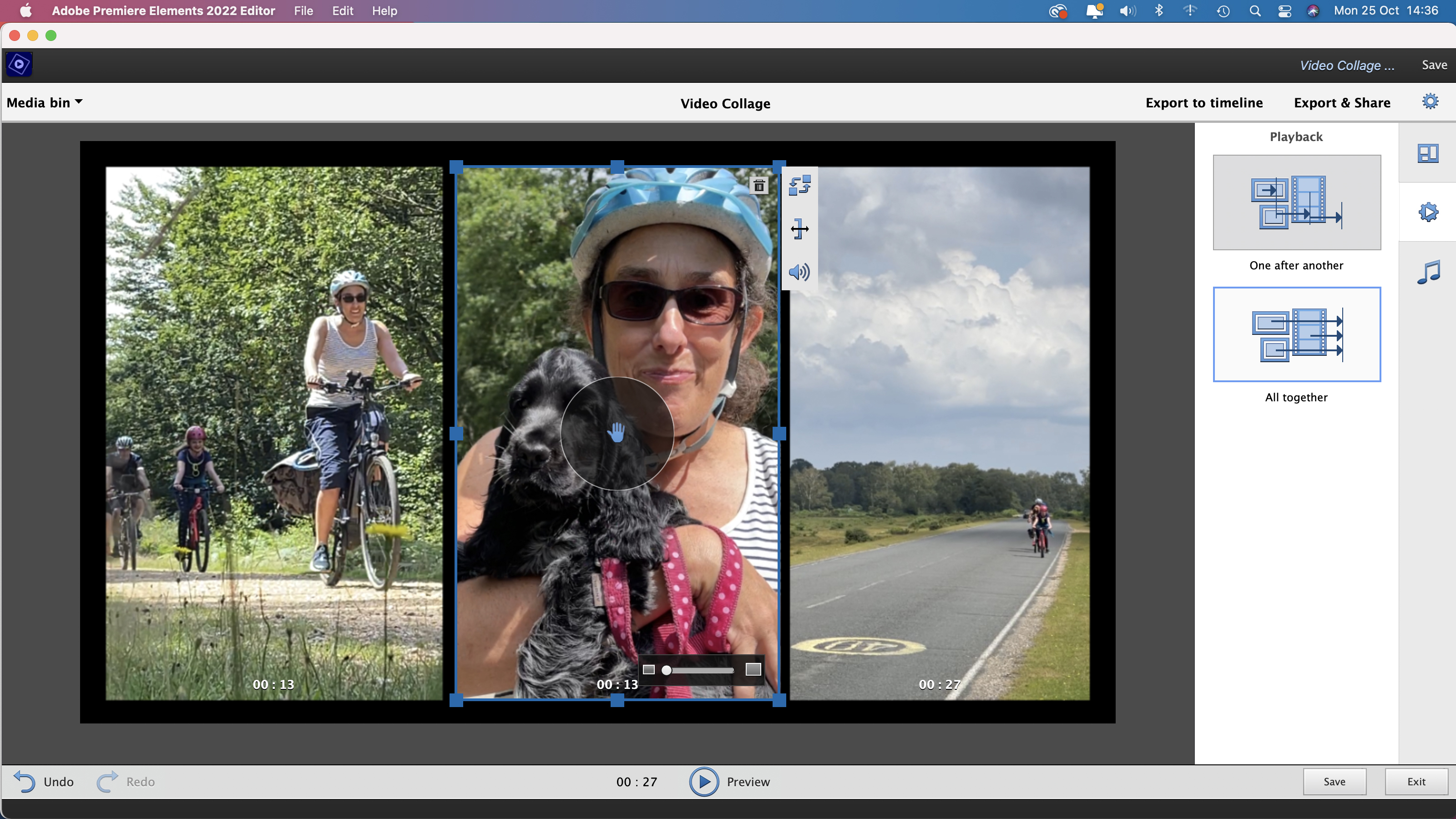
Adobe Premiere Elements 2022 helps video-editing novices hit the ground running as it guides you through simple and then more sophisticated techniques. You can then develop your video editing skills using the tools in the Expert workspace. Its focus on using animated overlays to create eye-catching social media content helps it keep pace with competing non-linear apps such as CyberLink PowerDirector19. If you’re already using Photoshop Elements 2022 then Premiere Elements will slot smoothly into your organising, editing and sharing workflow.
You can download a trial version of Premiere Elements 2022 from www.adobe.com. This gives you 30 days of full access to the app, enabling you to take it for a thorough test drive.
George has been freelancing as a photo fixing and creative tutorial writer since 2002, working for award winning titles such as Digital Camera, PhotoPlus, N-Photo and Practical Photoshop. He's expert in communicating the ins and outs of Photoshop and Lightroom, as well as producing video production tutorials on Final Cut Pro and iMovie for magazines such as iCreate and Mac Format. He also produces regular and exclusive Photoshop CC tutorials for his YouTube channel.