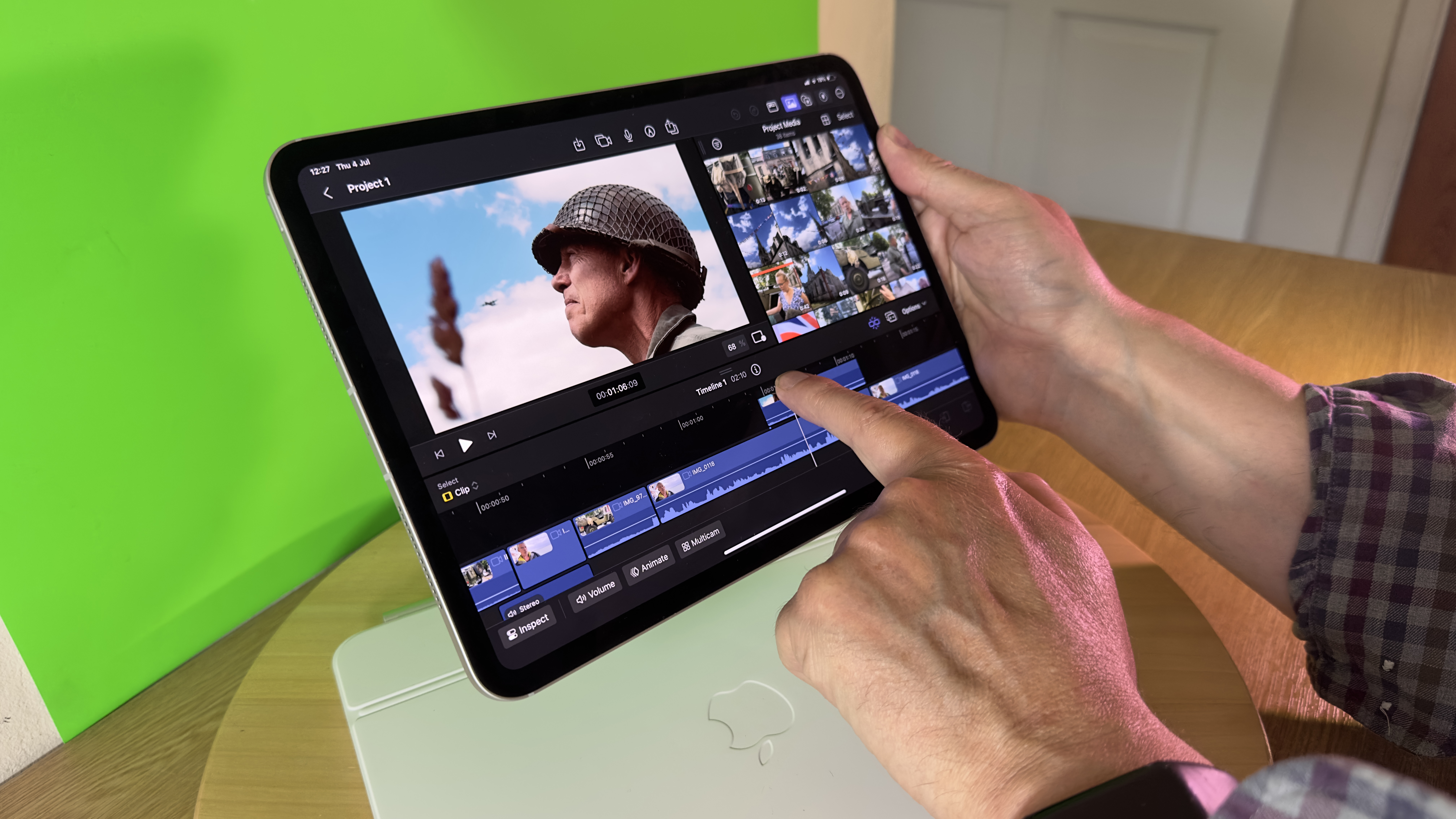Digital Camera World Verdict
The iPad Pro 11-inch M4 is a joy to use, especially in relation to creating and editing Multicam clips sourced from iPhones. Being able to edit HD footage in any location (and to access data via the iPad Pro’s SIM card) gives creatives the freedom to work anywhere and when, though I’d highly recommend buying a Magic Keyboard to make the iPad Pro feel like a MacBook, especially fix you have lots of text to write.
Pros
- +
M4 chip great for video editing
- +
Ultra Retina XDR display
- +
Edit Final Cut Pro on the go
Cons
- -
Expensive
Why you can trust Digital Camera World
I own a 6th generation iPad which does an adequate job of letting me browse the web, check my email, and even edit the occasional Digital Camera World video review in iMovie. However, my iPad is now showing its age, as it doesn’t support the iOS Final Cut Pro app which was released in June 2024. I was therefore very happy when Apple loaned me an 11-inch iPad Pro (M4) so that I could test out iOS Final Cut Pro and its integration with the new iOS Final Cut Camera app (especially in relation to broadcasting live video from multiple iPhones to iOS Final Cut Pro on the iPad Pro - more on that workflow in the Performance section). Another exciting thing about testing the iPad Pro is that it is the first device to have an M4 chip powering it. I do my day-to-day video editing in macOS Final Cut Pro on a 15-inch MacBook Air which has an M2 chip. That’s still powerful enough to edit 4K movies in macOS Final Cut Pro, so I was therefore very keen to put the M4 chip through its paces in relation to video and photo editing.
I tested the Silver incarnation of the iPad Pro, but it’s also available in Space Black. If I could afford one I’d go for Space Black as that fits the look of my iPhone 15 Pro Max, though the Silver iPad Pro does look great on the silver Magic Keyboard that I was also loaned for this review. I reviewed the cellular model which is the first time I’ve used an iPad that can connect to the web from anywhere. This was handy when I tested the iPad in a studio environment that didn’t have Wifi, as I needed to connect to the web to subscribe to iOS Final Cut Pro. Oh - Apple also kindly popped an Apple Pencil Pro into my review kit, which I’ll cover in a separate review.

iPad Pro 11-inch (M4): Specifications
| CPU | Apple M4 chip |
| Screen size | 11-inch |
| Resolution | 2420 x 1668 pixels |
| Storage | 256GB/512GB/1TB/2TB |
| OS | iPadOS |
| Rear cameras | 12MP wide (f/1.8), 12-MP ultra-wide (f/2.4) |
| Dimensions | 249.7 mm x177.5 mm x 5.3 mm |
| Weight | 446 grams (0.98 pounds) |
iPad Pro 11-inch (M4): Design & Handling
The iPad Pro comes in two sizes - the 11-inch model that I’m reviewing here and a 13-inch version which is the thinnest product that Apple has ever created. Although not quite as thin as the 5.1mm deep 13-inch iPad Pro, the 11-inch model is impressively slim. Indeed at 5.3 mm it’s slimmer than my 8.25mm iPhone 15 Pro Max which was a surprise to me. Like my iPhone 15 Pro Max, the iPad Pro has rounded corners. However, the iPad Pro’s edges are sharper than the iPhone’s and are almost bevel-free, which is a big contrast in design compared to the highly curved bevel on the edge and rear of my 6th generation iPad (which is also much ‘fatter’ at 7.5 mm - sorry to fat-shame my old iPad!).

The iPad Pro’s M4 chip blows my ‘ancient’ 6th generation iPad out of the water when it comes to speed courtesy of its M4 chip, but what also sets the latest model apart from my old iPad is the iPad Pro’s Ultra Retina XDR OLED display. This kicks out 1,000 nits of brightness (or a peak of 1,6000 when viewing HDR assets), which is much brighter than my 15-inch MacBook Air’s 500 nits). This makes 10-bit HDR Pro Res footage shot on my iPhone 15 Pro Max look amazing on the iPad Pro - with a striking contrast range of 2,000,000:1 that produces deeper blacks and whiter whites thanks to the combined light of two OLED panels. Thanks to ProMotion’s adaptive 10-120Hz refresh rate video footage looks smoother than ever. (At this stage in my review my fatter, slower, and duller 6th generation iPad is slinking quietly and forlornly out of the room).
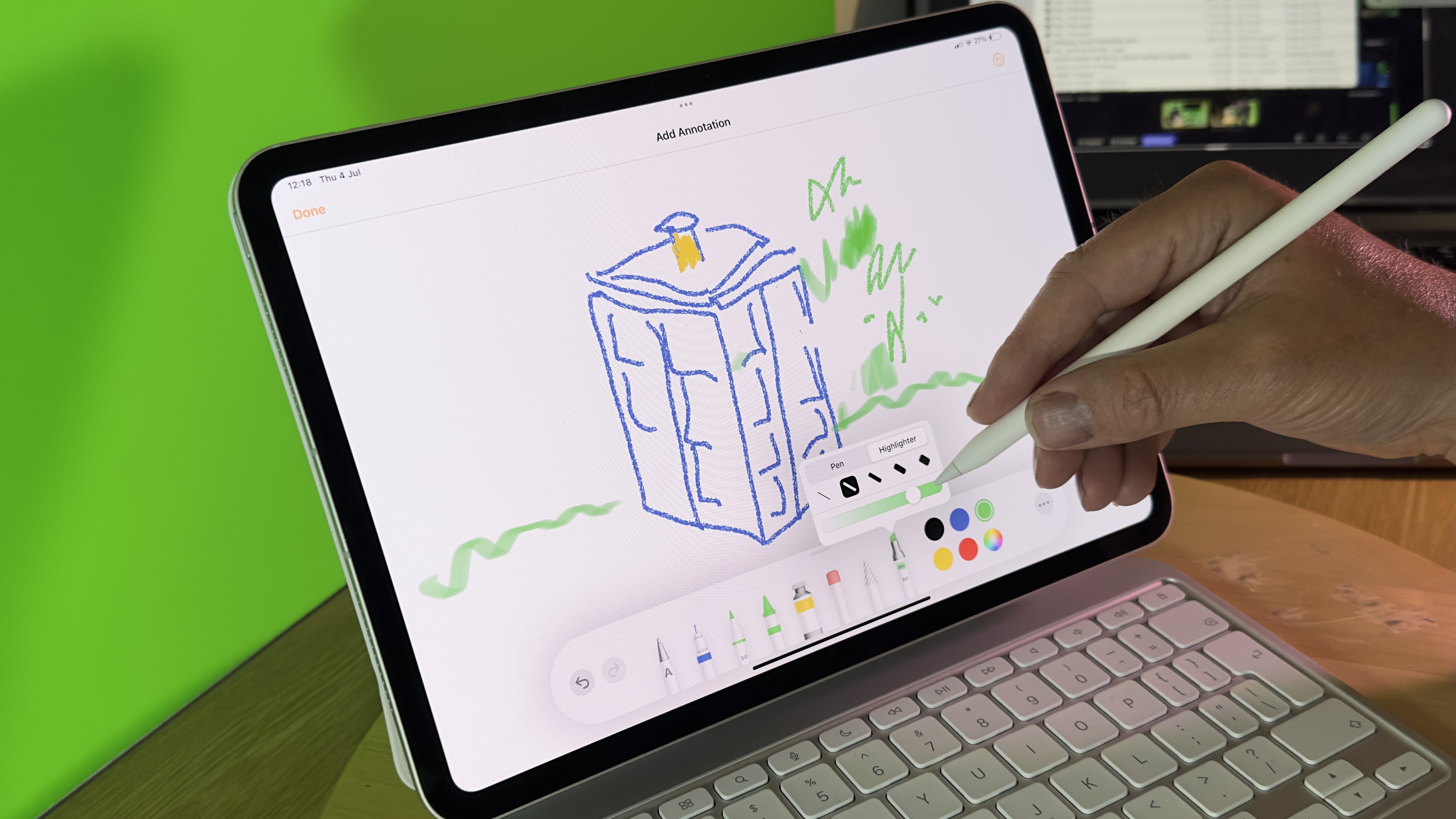
iPad Pro 11-inch (M4): Performance
Normally when I shoot a video review of a product for Digital Camera World I set up an iPhone on a wide shot and position another iPhone to get a close-up view of the product. After recording I then have to AirDrop the clips from both phones onto my MacBook Air and combine them into a Multicam clip in macOS Final Cut Pro. This can take a while, especially when I need to sync up the multiple takes to find my best performance. I can then tap keys to switch between the two iPhone-sourced camera angles in the timeline to jump cut from a wide to a close-up. This is a time-consuming workflow so I was keen to try out the iPad Pro’s ability to create a Multicam clip from the live stream of two iPhones running the new (and free) iOS Final Cut Camera app.
I popped both iPhones onto tripods and fired up the Final Cut Pro Camera app on each of them. I was able to send their feeds to iOS Final Cut Pro on the iPad Pro via Bluetooth. I placed the iPad Pro in my line of sight so that I could see the feed coming from the two iPhones. Normally I shoot ‘blind’ so using the iPad Pro as a monitor to show me the two iPhone camera feeds was very useful indeed. Occasionally I might move a gadget that I’m reviewing out of shot in the close-up view, but that didn’t happen now that I could see both camera angles courtesy of the iPad Pro’s OLED display.
As well as making my video review shoot much easier (I was recording a review of the Godox ML60II-Bi LED the iPad Pro sped up the editing process. I no longer had to spend time AirDropping footage from multiple iPhones to the iPad and then trying and combine them as a Multicam clip in Final Cut Pro (which can take ages if you’re dealing with multiple takes from different devices.) The clips from both iPhones were already combined as a Multicam clip in iOS Final Cut Pro. All I needed to do was drop the Multicam clip into the timeline and then click on thumbnails to cut between the close-up and wide-angle footage.
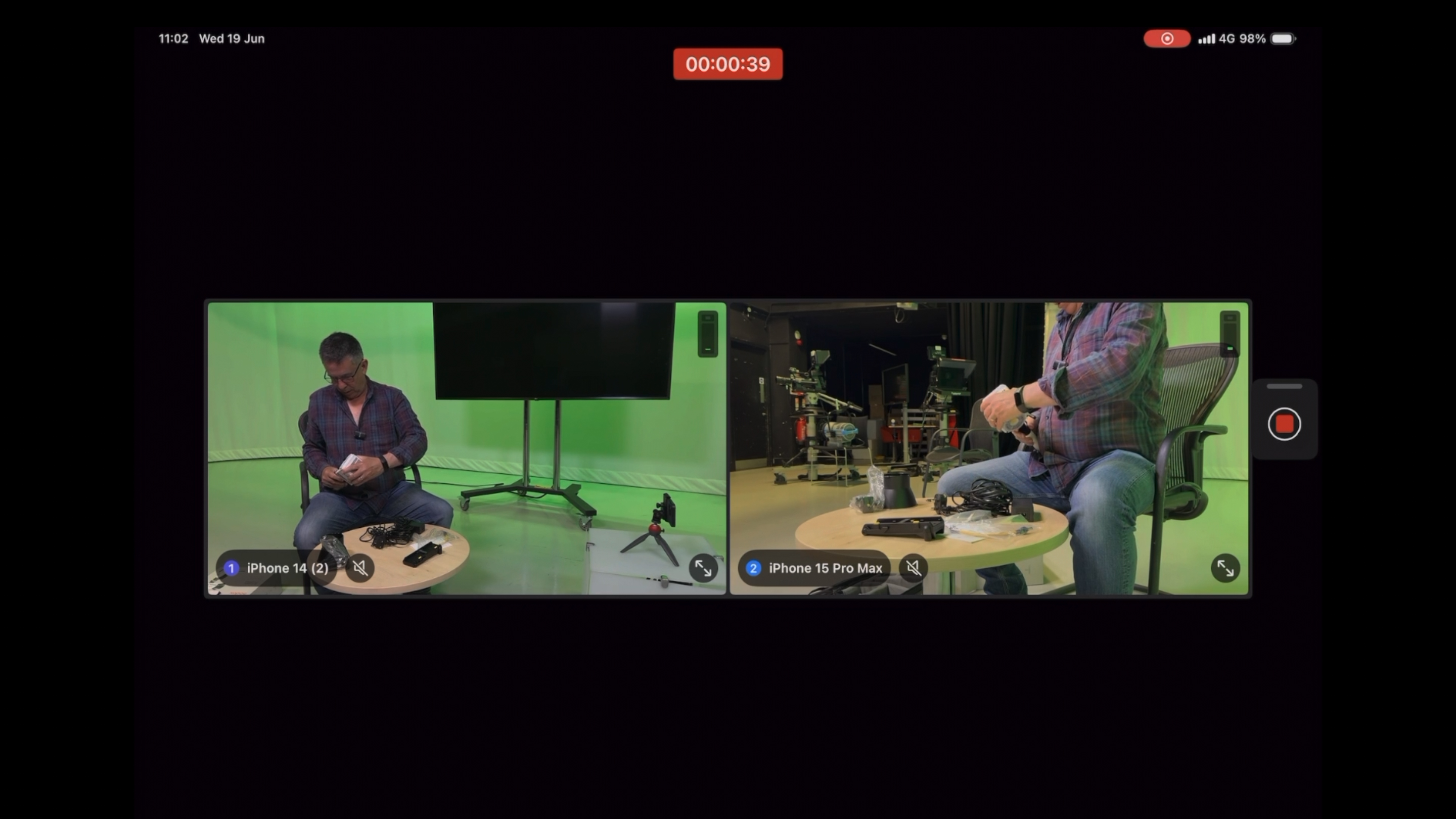
Editing in iOS Final Cut Pro was a pleasure on the iPad Pro. My iPad Pro review unit had 2TB of storage so I was happy to digitise the footage directly onto it. However, I was also pleased to use a USB-C cable to plug in the external SSD drive that I use when editing with macOS Final Cut Pro on my MacBook Air directly into the iPad Pro. I was then able to import footage from macOS Final Cut Projects into iOS Final Cut Pro projects on the iPad. After editing on the iPad Pro I could export the project (and all its Multicam media) directly to my MacBook Air and carry on editing using the extra tools in the macOS version of Final Cut Pro.
Talking of Final Cut Pro the macOS version is available with a one-off purchase, but you need to subscribe to iOS Final Cut Pro for £4.99 a month. This may sway some editors to stick with editing on their Mac’s version of Final Cut Pro (which I’ll be doing once Apple takes back my iPad Pro review unit.)
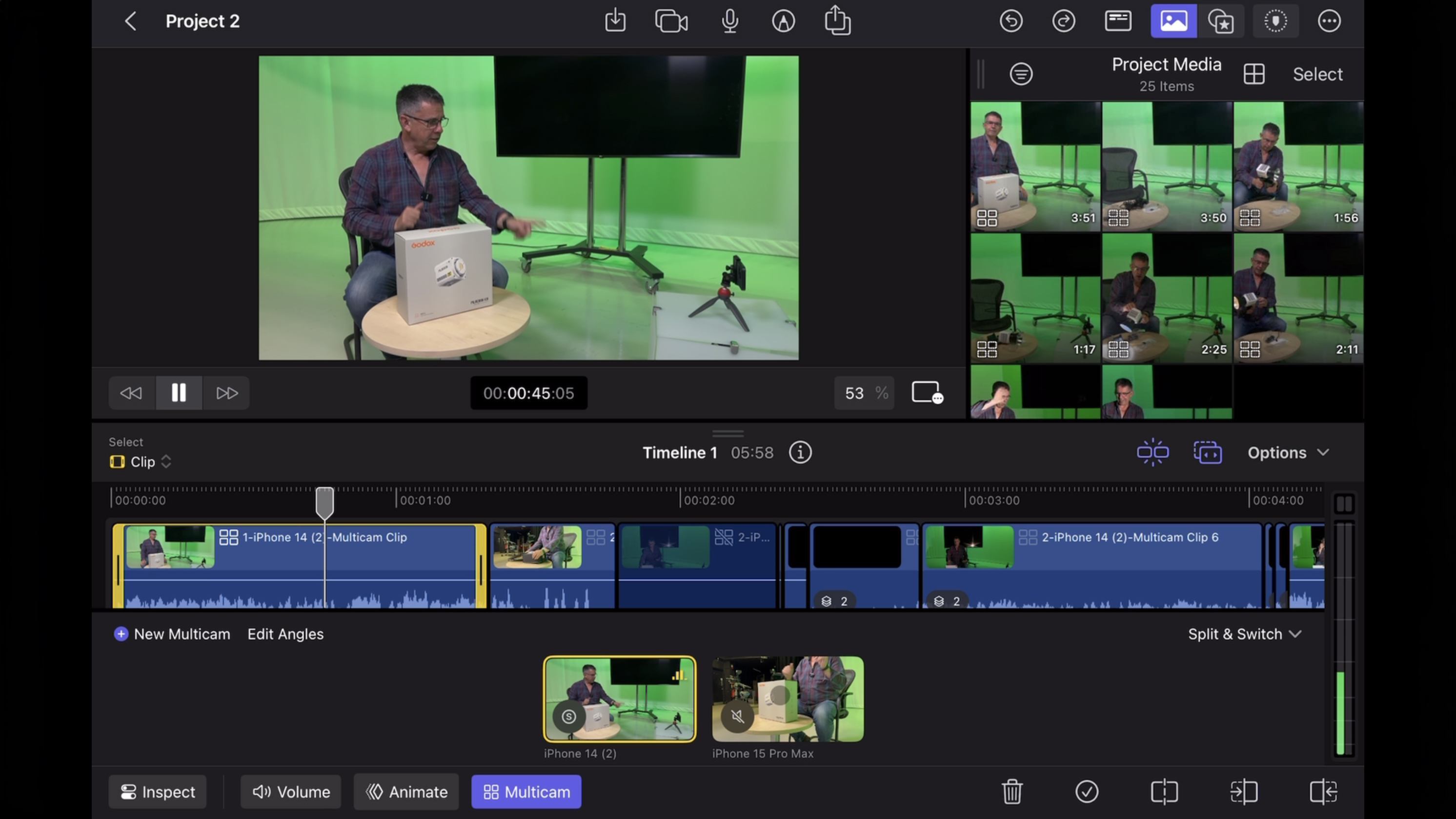
Because I’m writing for Digital Camera World this review focuses on the iPad from a video maker and photographer’s point of view (I didn’t test games on it for example). As with all iPads the iPad Pro has a version of the Camera app. This boasts an optical 3x zoom for video shoots and a 5x zoom for stills (like the iPhone 14 Pro Max).
The front camera feed looks fairly low-res and grainy compared to the FaceTime camera on my MacBook Air (M2). There’s also no option to shoot video in Cinematic mode on the iPad Pro Camera App. To be honest, I’ve never used any of the iPads I’ve owned as a camera (apart from FaceTime calls), so I don’t think this will change with the iPad Pro, which is much more effective at editing video rather than shooting it.
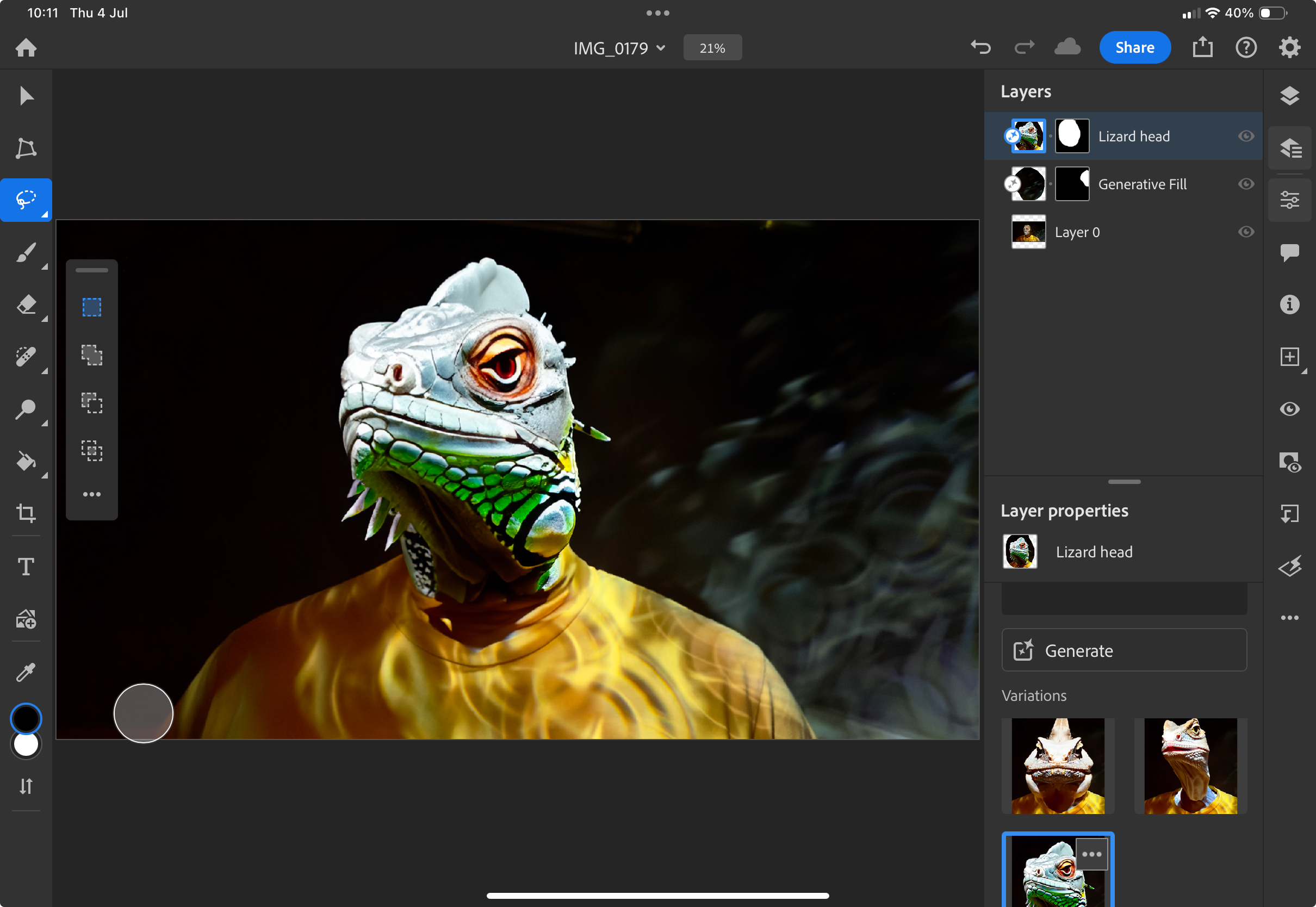
When docked with the Magic Keyboard the iPad Pro behaves like a mini laptop, and I enjoyed swiping on the Magic Keyboard’s trackpad to move a dot-shaped cursor around iOS Final Cut Pro’s interface to drag clips into the timeline and trim them, etc. I was also able to drag clips using the Magic Pencil and click it to undo an edit or summon a pop-up menu (more on that in my separate Magic Pencil review). I could also of course tap and drag a clip using my finger on the iPad’s touch-sensitive screen, so I was spoiled for choice when it came to interacting with the iPad Pro.
iPad Pro 11-inch (M4): Verdict
If you’re a video maker who shoots on iPhone then the iPad Pro should prove an attractive purchase, especially if you need to sync multiple camera angles into a Multicam clip as you record them. HDR video footage will look amazing as you edit thanks to the Ultra Retina XDR OLED display. Photo fixers will also enjoy working with a display that makes their images look great - with a wide range of colors and tones on display. The M4’s 16-core Neural Engine should help you work faster when using AI-assisted apps.
However for me, the iPad Pro is a luxury item as I can still get my photos and videos edited effectively on an M2 MacBook Air (which I’m still paying for on a monthly basis), but if you’ve got the cash then you know that you’ll be purchasing an 11-inch iPad Pro M4!
| Features | Multicamera editing feature should attract smartphone video makers. | ★★★★☆ |
| Design | Sleek and slim chassis contains a lot of power! | ★★★★☆ |
| Performance | Faster chip and high dynamic range display. | ★★★★★ |
| Value | For its price its a luxury item. But that’s Apple! | ★★★☆☆ |
✅ Buy it...
- You are a smartphone video maker who uses multiple iPhones
- You want to edit HD video and large RAW files
- Want maximum processing power from that M4 chip
🚫 Don't buy it...
- If you already edit clips and stills on a recent MacBook
Alternatives
MacBook Air 15” (M3)
This costs around £200 more than the iPad Pro 11-inch (M4), but if you’re into video editing and photo fixing it will happily deal with HD forage and RAW files. Plus you can work with full versions of Final Cut Pro and Photoshop rather than using the more limited toolset of their iOS incarnations.
iPad Pro 12.9 M2 (2022)
With the release of the iPad Pro (M4) you should be able to pick up older models such as the 2022 (M2) model more cheaply. The older model’s Camera is only 10MP compared with the M4’s 12MP, but who shoots using an iPad anyway? The 2024 model has a Thunderbolt 4 port, but the Thunderbolt 3port on the 2022 model can still reach a transfer speed of 40Gbps which should be fast enough to transfer data to and from an attached SSD drive. And at 12.9 inches it's bigger than the 2024 iPad Pro (M4) while still being cheaper.
George has been freelancing as a photo fixing and creative tutorial writer since 2002, working for award winning titles such as Digital Camera, PhotoPlus, N-Photo and Practical Photoshop. He's expert in communicating the ins and outs of Photoshop and Lightroom, as well as producing video production tutorials on Final Cut Pro and iMovie for magazines such as iCreate and Mac Format. He also produces regular and exclusive Photoshop CC tutorials for his YouTube channel.