Digital Camera World Verdict
Apple's latest Apple Pencil is a great entry level stylus for the iPad. It's pleasant to hold, and ideal for taking notes, and has enough features to satisfy most users. It lacks pressure sensitivity, which will be a deal-breaker for some artists, and charging and pairing it is also a bit awkward, as both rely on a cable that isn't included in the box (thanks, Apple!). If you don't mind these niggles, then this is a solid stylus, which is cheaper than Apple's other Pencils.
Pros
- +
Pleasant to hold
- +
Great for note-taking
- +
Attaches to iPad
Cons
- -
Awkward to charge/pair
- -
No pressure sensitivity
- -
Cable not included
Why you can trust Digital Camera World
Apple's newest Pencil is marketed as the most affordable Apple stylus. And that is strictly true – it's the cheapest Apple Pencil available, though whether $79 is affordable will depend on your circumstances.
Apple is aiming this new stylus for iPads at students or those with tighter budgets, who use their stylus for tasks like note-taking and don't necessarily need all the features of the Apple Pencil 1 or 2, like pressure sensitivity, for example.
To test this Pencil, I spent around two months with it, trying it out with the iPad Air (2022) and my older iPad Pro (2021). I used it for drawing, note-taking, and general iPad use including internet browsing, photo editing, and gaming, and I compared it to the Apple Pencil 2, which I've been using for the past year or so.
Specification
| Length | 155mm / 6.10-inches |
| Diameter | 8.9mm / 0/34-inch |
| Weight | 20.5g / 0.71oz |
| Connections | Bluetooth, USB-C |
| Compatibility | iPad Pro 12.9-inch (3rd gen and higher), iPad Pro 11-inch (1st gen and higher), iPad Air (4th gen and higher), iPad (10th gen), iPad mini (6th gen) |
Build and handling
The Apple Pencil USB-C is pleasant to hold. It is light in the hand yet weighty enough that you feel it's going to make decent marks, which it does. Like the Apple Pencil 2, it has a matte finish and is flat on one edge. It also magnetically attaches to the horizontal edge of your iPad, though it doesn't charge there (more on that later). Note that unlike the Pencil 2, it's not possible to have this Pencil engraved.
At 155mm / 6.10 inches, the USB-C Pencil is slightly shorter than the Apple Pencil 2, which is 166mm / 6.53 inches. Most people won't notice the difference, but some may find it slightly easier to handle.

One difference between this USB-C version compared to other Apple Pencils is that its top slides up to reveal a USB-C charging port. The Apple Pencil 2 doesn't have this feature, and the Apple Pencil 1 has the port but it's accessed via a detachable top, which is easy to lose. The USB-C Pencil is definitely an upgrade from the first Apple Pencil in terms of design, though charging it can be a bit awkward...
Charging and pairing
To charge the Apple Pencil USB-C, you need to pull up the top and connect it to the iPad with a USB-C cable. Unfortunately, in a very Apple-like fashion, there's no cable included in the box. You should already have the charger that came with your iPad, but still, this is a bit annoying. Also, once you're charging the Pencil, it will no longer sit quite as nicely on the side of your iPad, which feels like a bit of an oversight.
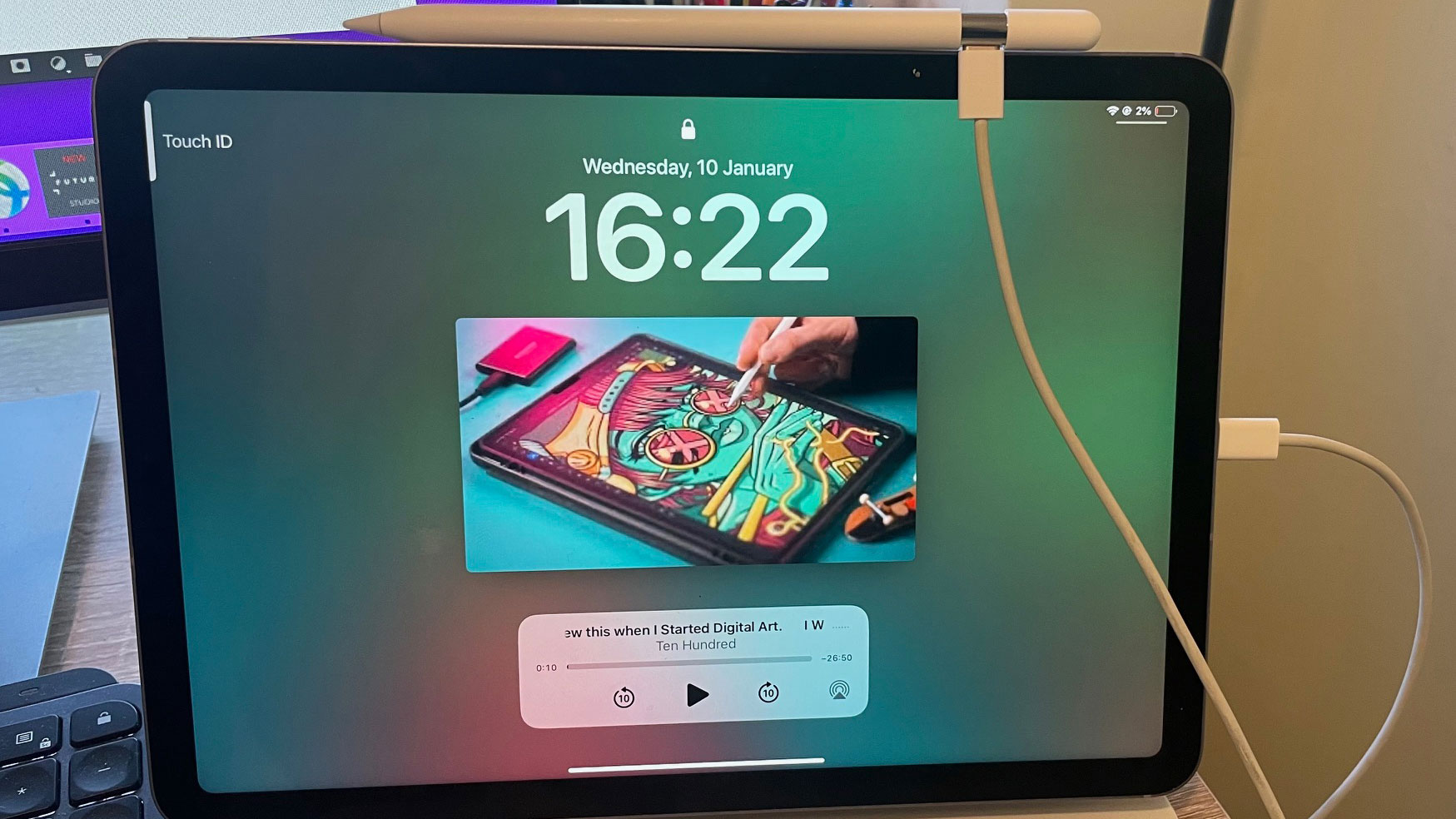
Once you've plugged it in, charging is pretty fast. It went from 0 to 99 percent in roughly 45 minutes, though then took another 15 minutes to get to 100. Overall I found it took me a long time to use the Pencil enough for the battery to drain right down, and you can still use it for a fair while when it's down to 10% charge or lower. In my testing over several weeks, I only charged it a couple of times. The Pencil automatically goes into low power mode when you store it on the side of your iPad, which helps the battery last longer.
Unlike the Apple Pencil 2, the Apple Pencil USB-C doesn't automatically pair when on the side of your iPad. To pair it, you need to connect it with a cable (the one that isn't included) and then it stays connected via Bluetooth. This is a little awkward, and the Pencil does seem to disconnect if you leave it unattached to the iPad, meaning that you have to keep connecting it, which is quick but inconvenient.
Performance
I found the Apple Pencil USB-C to be overall really pleasant and comfortable to use. It's especially great for note-taking and it works well for basic photo editing, too. This model doesn't have pressure sensitivity, but unless you're an artist using the Pencil for sketching, you probably won't notice. I found that I preferred the lack of pressure sensitivity as it meant that the marks I made with the Pencil were more uniform.
Like the Apple Pencil 2, the Apple Pencil USB-C supports Apple Pencil hover, which enables you to preview the mark you're going to make. This only works with the iPad Pro though, and if you're not used to having this feature, you're unlikely to miss it.
The Apple Pencil USB-C doesn't have the double tap to change tools that the Apple Pencil 2 boasts. Again, if you're not used to having this, you are unlikely to notice not having it.
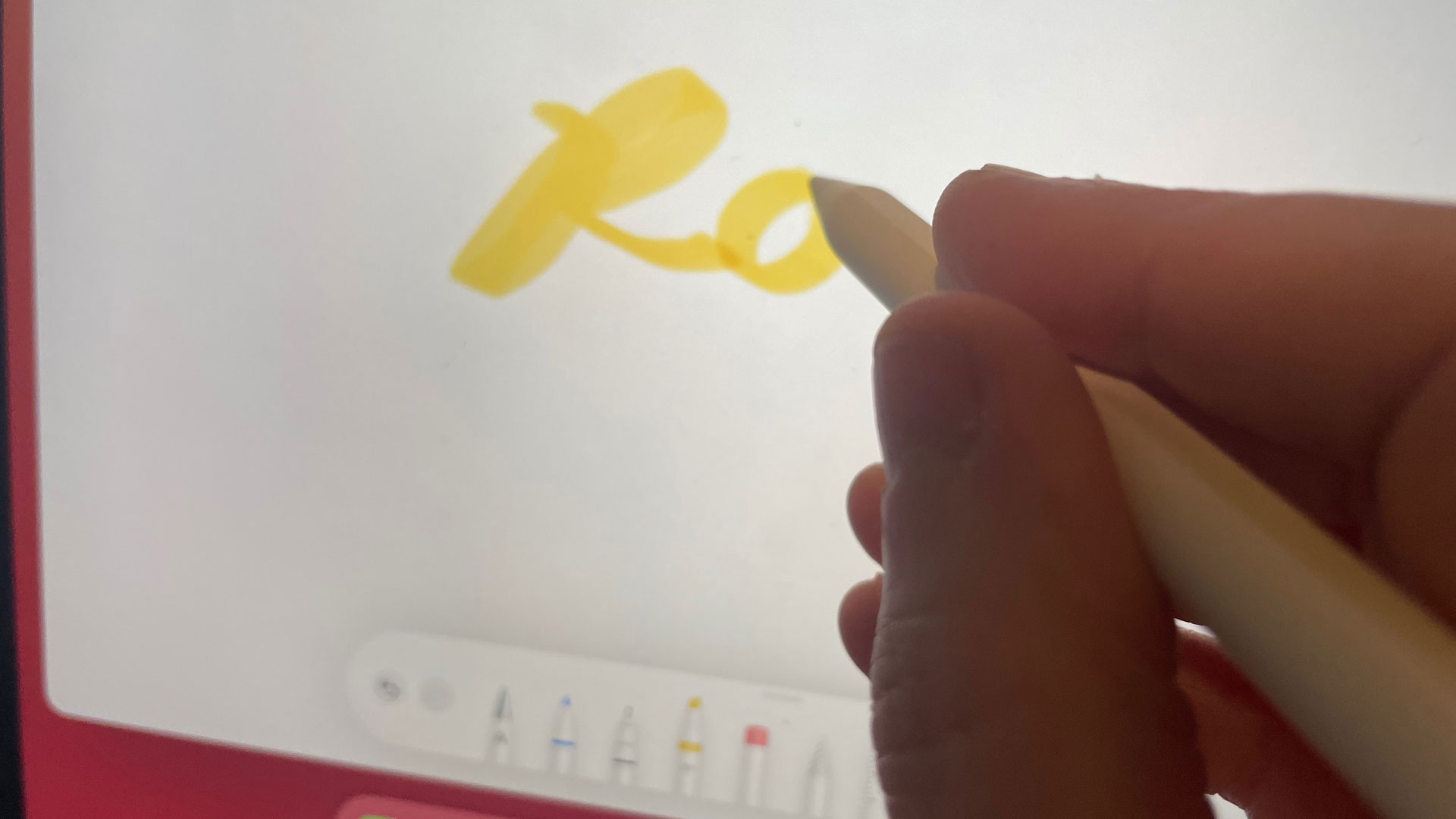
One issue with all the Apple Pencils, including this one, is that you can't do everything you can do with your fingers with the Pencil. For example, you can swipe from the left to take a screenshot and swipe from the right to open a Quick Note (you can swap these or disable them in Settings), but you can't swipe down to bring up the Control Center like you can with your finger. This makes the whole experience of using the Pencil not as seamless as it could be, though this isn't necessarily the fault of the Pencil but rather iPadOS and the way they work together. I hope Apple will address this with future releases.
Verdict

Should you buy the Apple Pencil USB-C? If you're looking for an Apple stylus but can't afford the Apple Pencil 1 ($99) or Apple Pencil 2 ($129), then the Apple Pencil USB-C is a good option.
If you want something for note-taking and general use and don't mind the slightly awkward charging and pairing, then this Pencil is for you. If you need pressure sensitivity for sketching or want to have seamless charging and pairing, then I'd recommend the Apple Pencil 2 instead.
Should I buy the Apple USB-C Pencil?
✅ Buy it if...
- You want an affordable Apple stylus
- You take a lot of notes
- Style is important to you
⛔️ Don't buy it if...
- You want pressure sensitivity
- You like seamless charging
- You want it engraved
Alternatives

The Apple Pencil 2 offers pressure sensitivity, free engraving, and supports Apple Pencil hover on the iPad Pro. This is the most expensive Apple Pencil you can buy and has all the features Apple offers.

Apple sells the Logitech Crayon on its website so it clearly endorses it. It costs less than even the cheapest Pencil and doesn't feature pressure sensitivity, but it does boast a fast connection and palm rejection.
Rosie is Deputy Editor on Digital Camera World's sister site, Creative Bloq. Over the past decade, she's worked as Deputy Editor for Time Out Buenos Aires, as Operations Editor on magazines including Computer Arts, 3D World and Paint & Draw and Mac|Life, and freelanced for the likes of Woman&Home.com. In 2018, she joined Creative Bloq, where she now assists with the daily management of the site and writes about design, tech, art, and more.


