Digital Camera World Verdict
If you're in the market for an ultrawide monitor that's going to give you solid, dependable image quality for image or video editing, the BenQ PD342Q is a fine choice. Extras like USB-C connectivity with Power Delivery are also welcome, as is the factory color calibration and Hotkey Puck remote control. The only minor downsides are a lack of 4K support, which could be problematic if you regularly edit 4K video, and the screen's mediocre AdobeRGB color support. But overall, the BenQ PD342Q is a well-specified, high-performing display with a super-versatile screen size, and all for a fair price when you consider its wide DCI-P3 color gamut coverage.
Pros
- +
Excellent image quality
- +
Versatile screen size
- +
98% DCI-P3 coverage
Cons
- -
Max brightness not great
- -
AdobeRGB coverage could be better
- -
Sub-4K resolution
Why you can trust Digital Camera World
BenQ makes some of the best monitors for photo editing, but these are almost always 16:9, conventional 'widescreen' displays. What if you want something wider? An ultrawide monitor offers a significantly wider perspective - at least 21:9 - giving you more space to display two windows alongside each other, or additional image/video editing pallets alongside a preview pane.
Often if you want an ultrawide monitor larger than 30 inches, it'll also be curved. That's great for gaming and movie immersion, and for making the corners easier to see at a glance, but it can come at the expense of image quality. Curved monitors almost always use VA-type LCD panels, which don't provide the same color and contrast consistency as IPS-type display - the gold standard (OLED being the exception) for image quality.
And here's where the BenQ PD3420Q makes a real case for itself: this is a 34-inch flat ultrawide monitor, based around an IPS LCD display, and boasts some very respectable image quality specs as a result. Let's dig in...

Specifications
Display area: 34 inches
Aspect: 21:9
Panel type: IPS
Panel bit depth: 10-bit
Display colors: 1.07 billion
Resolution: 3440 x 1440
Pixel density: 109 ppi
Refresh rate: 60Hz
Response time: 5ms
Brightness: 350 cd/m2
Contrast ratio: 1000:1
Color space coverage: 100% sRGB, 100% Rec 709, 98% DCI-P3
Video inputs: HDMI x2, USB-C (DP Alt Mode), DisplayPort
Key features
The main attraction with the PD3420Q is it's ultra-wide 21:9 aspect ratio. This gives you around 33% extra screen width over a conventional 16:9 monitor - great for multi-tasking. Take a conventional 27-inch, 16:9 screen monitor with a 2560x1440 resolution, add an extra 7.7 horizontal inches / 880 horizontal pixels, and you essentially get this 34-inch, 3440x1440 beast.

Photo and video editors are catered for with 100% sRGB and 98% DCI-P3 color space coverage - the latter being a very respectable coverage figure for this wide-gamut video color space. The PD3420Q also comes factory calibrated to an accuracy of Delta-E <3 - not quite as impressive as many high-end monitors which promise a <2 accuracy. But as we'll find later, BenQ's accuracy figure is quite conservative, at least for our test monitor. The only potential weakness in the PD3420Q's color fidelity is AdobeRGB percentage coverage, which isn't stated by BenQ. A 350cd/m2 max typical brightness is good, though not class-leading.

The PD3420Q is also a USB-C monitor, so it can be linked to a Thunderbolt 3-equipped laptop via a single USB-C cable that also supplies power, with the monitor passing through 65W to an attached laptop. 3 additional USB 3.1 Type-A ports (two on the back, and a third on the side for easier access) would have once been barely worth mentioning, but now most new laptops are lucky to get a single USB-A port, having several more on your monitor could well be very useful for connecting devices like flash drives and older external hard drives.

Like most high-end BenQ monitors targeted at creative pros, the PD3420Q includes BenQ's Hotkey Puck remote control dial. This plugs into the monitor and is used as a more ergonomic means of controlling monitor settings like brightness, color modes and the volume of the built-in dual 2.5W speakers. The puck consists of a central rotating dial, surrounded by a Rotation Key, three function keys and a back button. It's certainly a nice extra to have as it does make it easier to navigate through the on-screen display, especially if you want to frequently switch between color gamut presents at the touch of a hotkey button, rather than scrolling through menus every time. However if, like me, you tend to work in one color mode, and leave brightness and other image settings alone once you've got your monitor set up how you want it, then it's more difficult to make a compelling case for the Puck.

Lastly, the PD3420Q incorporates a built-in KVM (keyboard, video, mouse) switch, allowing you to control two computers from a single keyboard and mouse, with the Hotkey Puck able to perform the switch.
Build & handling
The PD3420Q is built to BenQ's typically high standard. The overall design is subtle and understated, with slim gunmetal grey screen bezels and a simple yet solid stand. The stand attaches easily to the panel - no screws required - and also incorporates some basic cable management. It enables decent range of ergonomic adjustability, with 150mm of height adjustment, -5˚ - 20˚ of tilt, and 30˚/30˚ of swivel movement. The stand's base is nicely machined metal, and is easily large enough to keep the extra-wide display securely anchored.

Accessible by your right hand on the rear panel are the controls for navigating the on-screen display. Thankfully BenQ has fitted a 4-way joystick controller for this, so there's no messing about trying to navigate using a row of buttons alone.
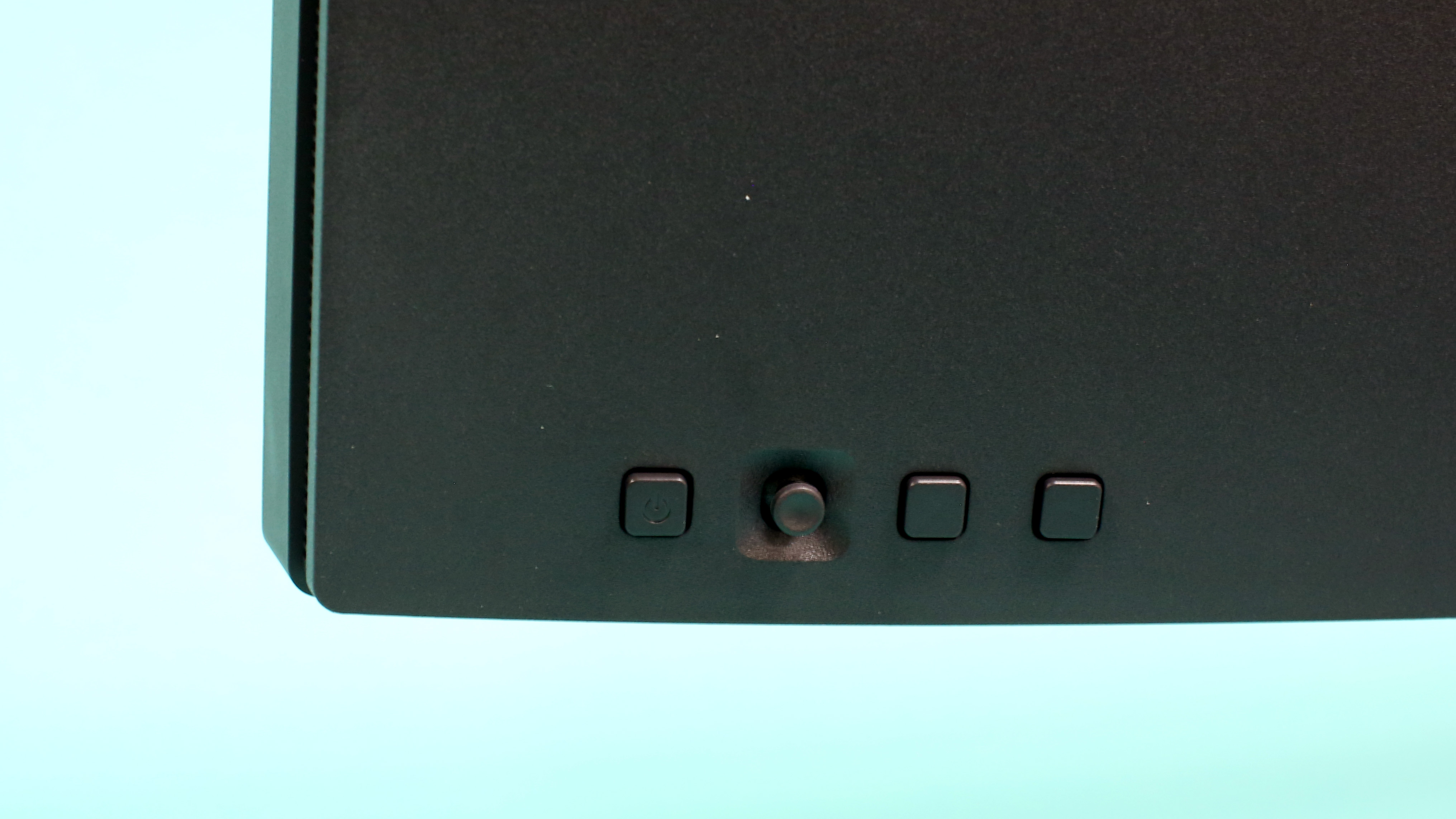
Monitor settings are accessed via a clear and easy-to-navigate on screen display. Settings include a color gamut presets like sRGB and DCI-P3, along with customisable picture modes, and settings for configuring the included Hotkey Puck G2 remote controller.
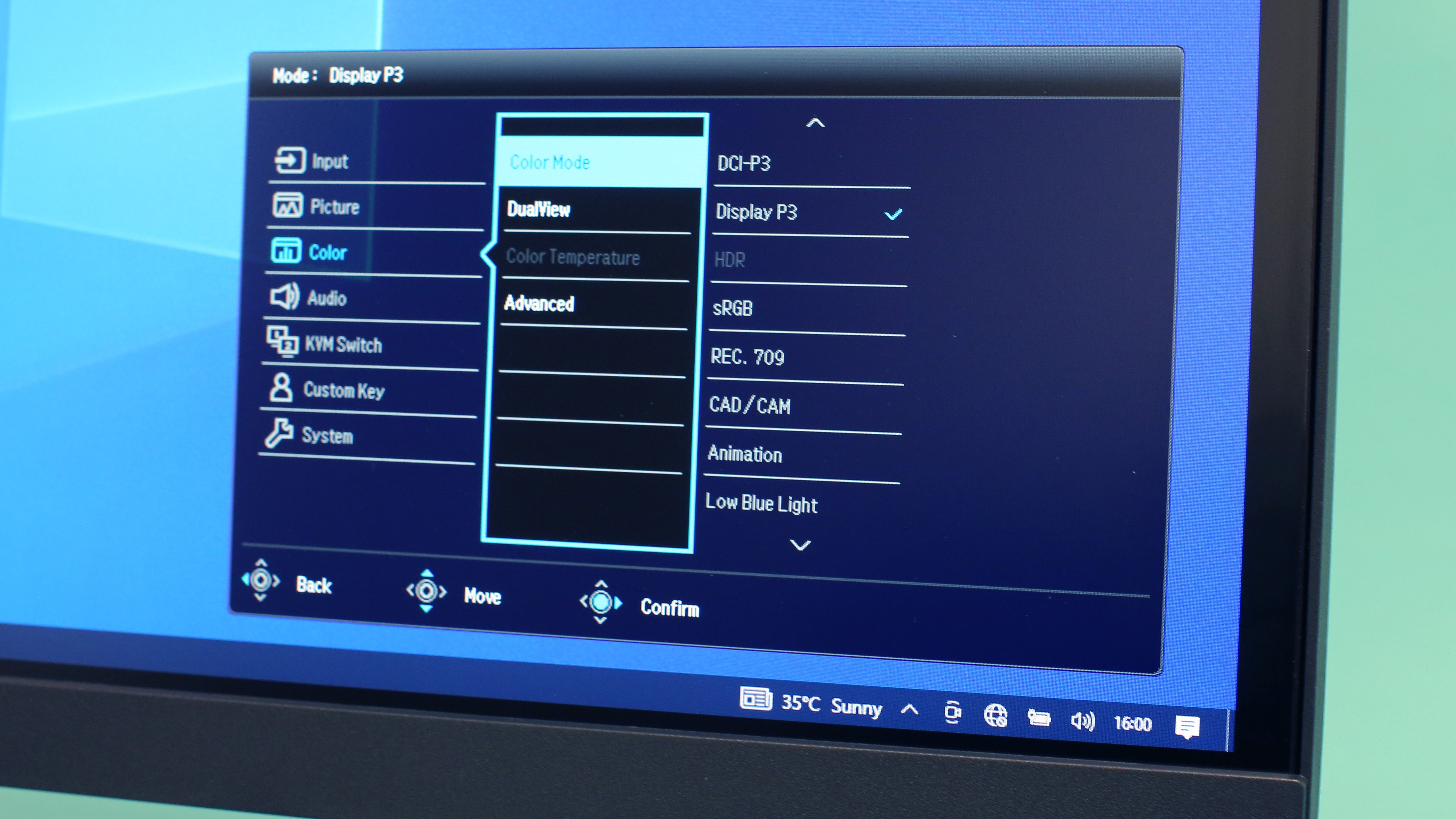
In addition to the extensive connectivity on the back of the monitor, BenQ also gives you a few side-mounted ports, including USB-C, USB-A, and a headphone socket. These are far easier to find than fumbling around behind the screen to locate the other ports.

Performance
In its default Display P3 color mode, the PD3420Q doesn't fail to impress, with vibrant colors and excellent color and contrast consistency - regardless of viewing angle - on account of its 10-bit IPS LCD panel. The consistently is especially important with a screen of this width, as the angle you're viewing the corners of the screen is very different from the perpendicular position of the center.
In our case, we did encounter a little difficulty in getting the monitor to run at its native 3440 x 1440 resolution, as the available options in our Windows display settings were all 16:9 and 16:10 resolutions. However, once we added a new, custom resolution in the PC's graphics drivers, all was well. This is not an issue with the monitor though, but rather our Windows 10 install not having the correct resolution as an available option by default.

The native 3440 x 1440 resolution produces optimally sized toolbars and icons on a on a display of this size, with no scaling necessary, while the lower overall pixel count is significantly easier for a graphics card to drive smoothly than a 4K resolution. Of course the downside are slightly larger individual pixels, but if you're not coming from an Apple Retina monitor, you're unlikely to notice. More problematic could be the lack of 4K support if you're editing 4K video footage, but 21:9 ultrawide monitors with a 4K (2160p) vertical resolution are very rare, and at least twice the price of the PD3420Q.
But to really assess a monitor's image quality, you need more than a subjective human viewpoint. So we broke out our DataColor Spyder X Elite monitor calibrator to really put the PD3420Q through its paces.
Lab results
Color gamut:
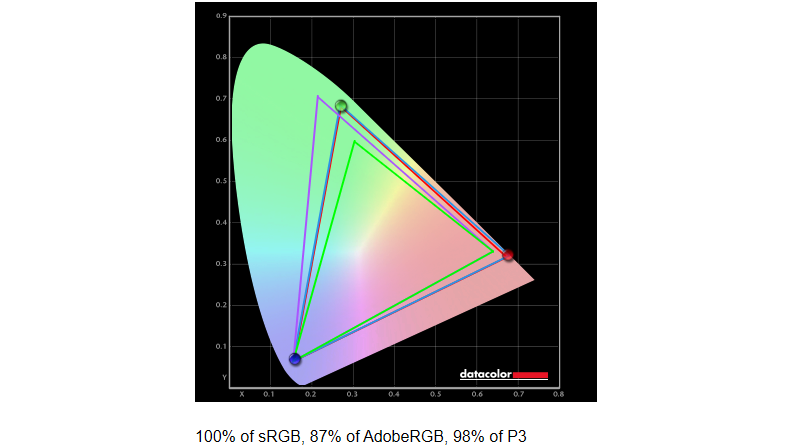
BenQ claims 100% sRGB and 98% DCI-P3 color space coverage, and our testing found that to be spot on. AdobeRGB coverage isn't advertised by BenQ, but we found it to be 87%.
Brightness and contrast:
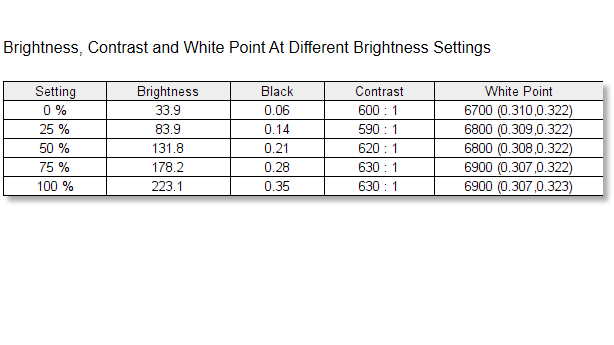
Although BenQ's specs say the typical max brightness of the PD3420Q is 350cd/m2, the display didn't seem that bright to the naked eye, and testing with a SpyderX Elite colorimeter revealed screen brightness at 100% to a somewhat mediocre 223cd/m2. However, for typical image editing, 200cd/m2 brightness is still more than enough.
Color accuracy:
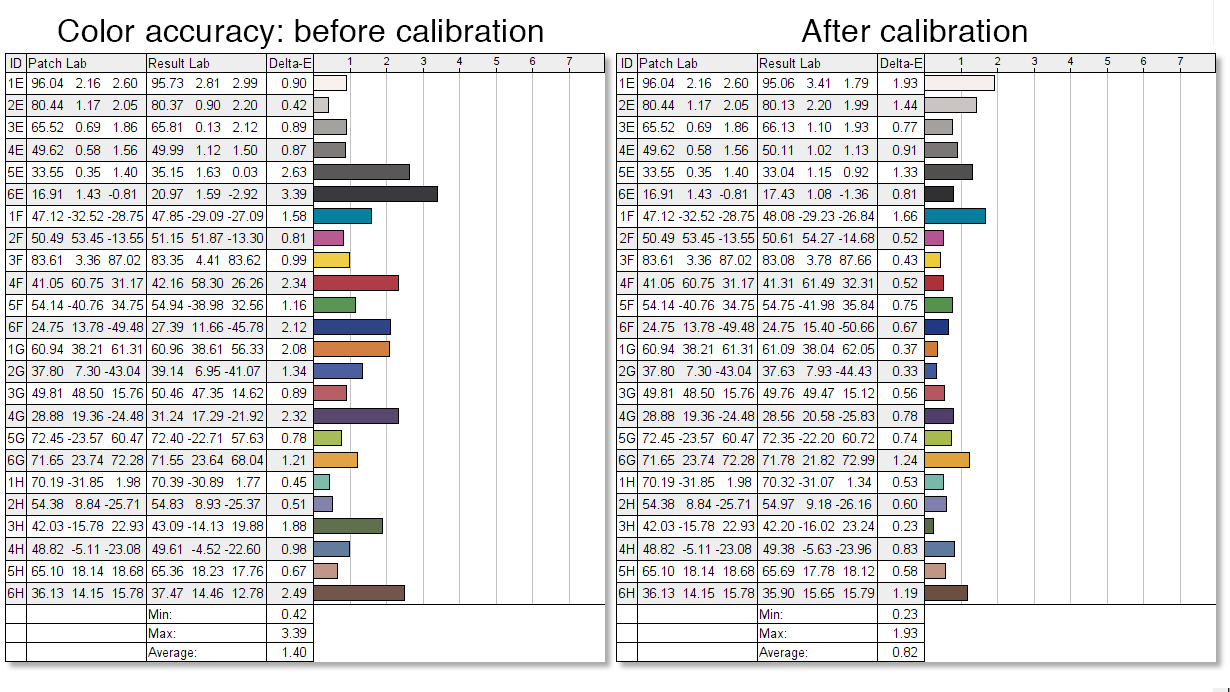
BenQ claims the PD3420Q comes pre-calibrated to a Delta-E color accuracy of <3. We found this to be quite conservative, as we recorded a very good out-of-the-box accuracy of 1.4. Calibration improved this accuracy still further, to a very respectable average of 0.82, with all the tested colors being accurate to <2, resulting in a both color-accurate and also very neutral color balance.
Luminance uniformity:
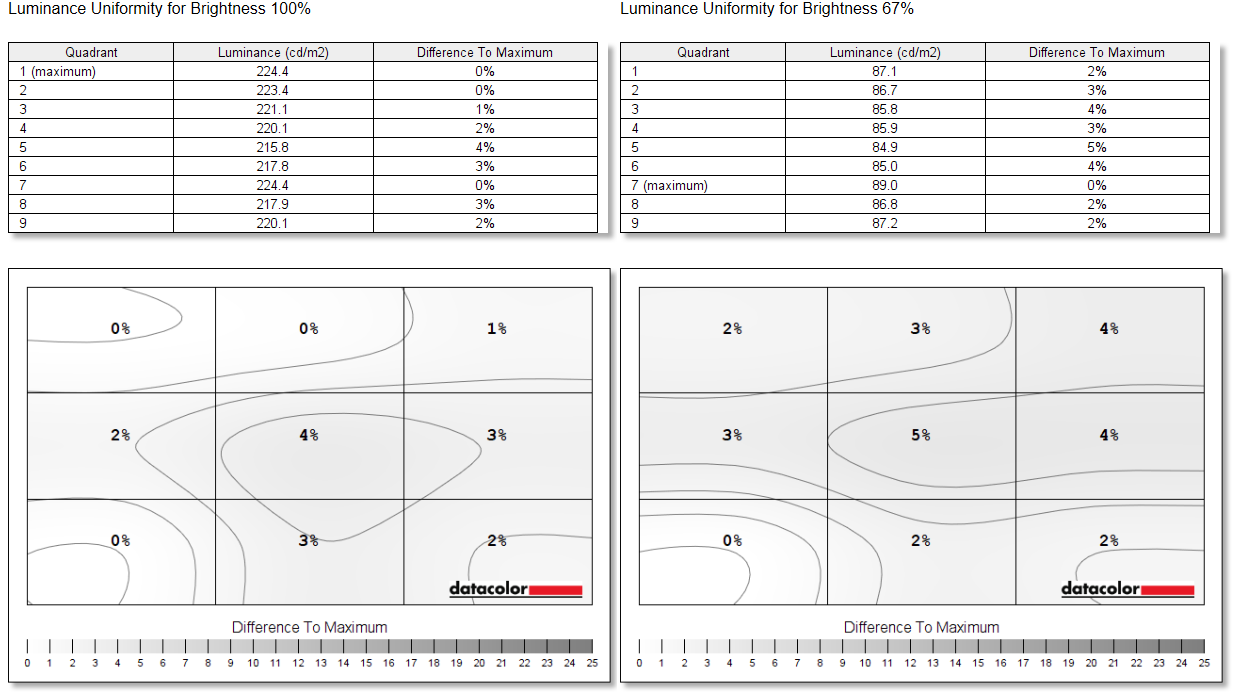
Luminance uniformity simply measures the consistency of brightness across 9 screen regions. In this test the PD3420Q scores very well indeed, recording just a 4% difference in brightness between the brightness and dimmest screen region with overall brightness set to 100%. With brightness reduced to 67%, uniformity remains almost as even.
Color uniformity:
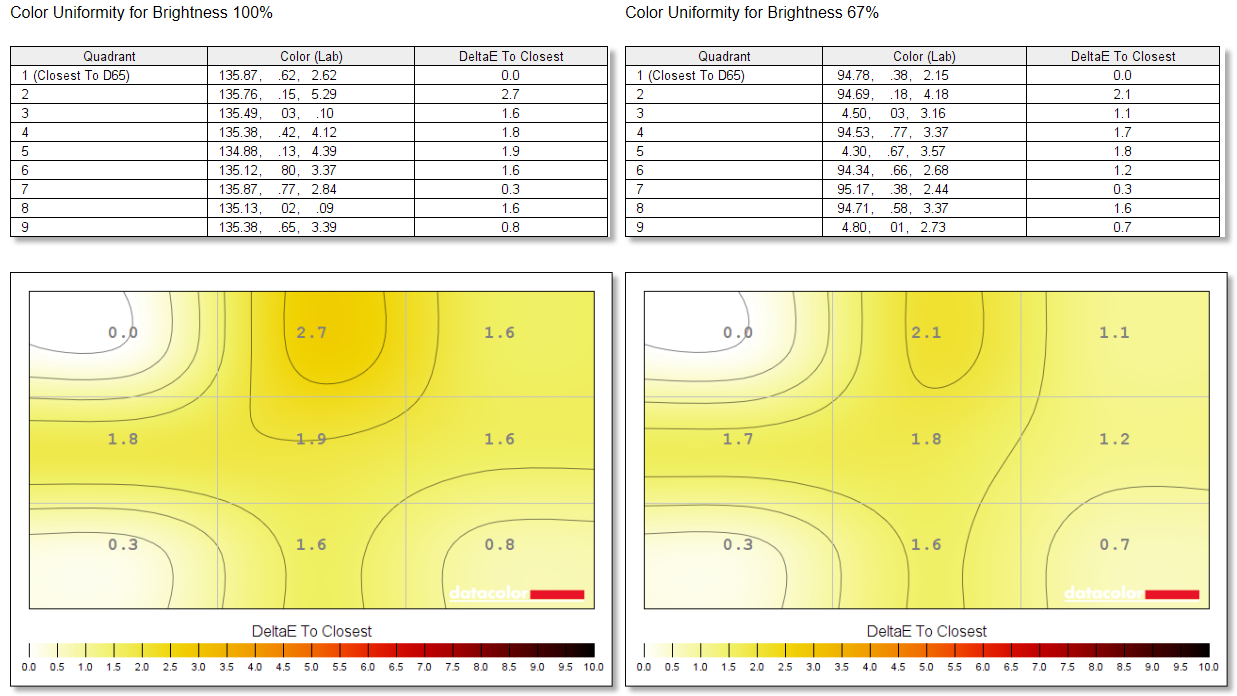
Color accuracy can fluctuate when you move away from the center of the screen, so this test measures how consistent color is in 9 regions spread across the display. Once again, the PD3420Q performs very well indeed. With brightness set to 100%, we recorded a Delta-E of just 2.7 (values closer to zero are better) between the most and least color-accurate regions. This drops still further, to 2.1, with brightness set to 67%.
Verdict
If you're in the market for an ultrawide monitor that's going to give you solid, dependable image quality for image or video editing, the BenQ PD3420Q is a fine choice. Retaining a flat rather than curved profile means you get an IPS-based LCD panel, which is generally a superior panel technology for photo and video editing. Extras like USB-C connectivity with Power Delivery are also welcome when connecting the monitor to a laptop.
The only minor downsides are the screen's mediocre AdobeRGB color support, while the sub-4K resolution could be problematic if you regularly edit 4K video. However if the majority of your content is shot at 1080p, the 3440x1440 native resolution of the PD3420Q is ideal, with loads of space for pallets, timelines and toolbars around a video preview pane. We were also a little disappointed that our test monitor couldn't hit the advertised 350cd/m2 maximum brightness figure, but this is only likely to be an issue if you need to work with HDR content.
Overall, the BenQ PD3420Q is a well-specified, high-performing display with a super-practical screen size, and all for a fair price when you consider its wide color DCI-P3 gamut coverage.
Read more:
The best photo editing tools and accessories
The best NAS drives
The best cameras you can buy right now
The best monitor calibrators
The best photo editing software
The best desktop computers for photo editing
The best ultrawide monitors for photo editing
Best video editing monitors
Ben is the Imaging Labs manager, responsible for all the testing on Digital Camera World and across the entire photography portfolio at Future. Whether he's in the lab testing the sharpness of new lenses, the resolution of the latest image sensors, the zoom range of monster bridge cameras or even the latest camera phones, Ben is our go-to guy for technical insight. He's also the team's man-at-arms when it comes to camera bags, filters, memory cards, and all manner of camera accessories – his lab is a bit like the Batcave of photography! With years of experience trialling and testing kit, he's a human encyclopedia of benchmarks when it comes to recommending the best buys.



