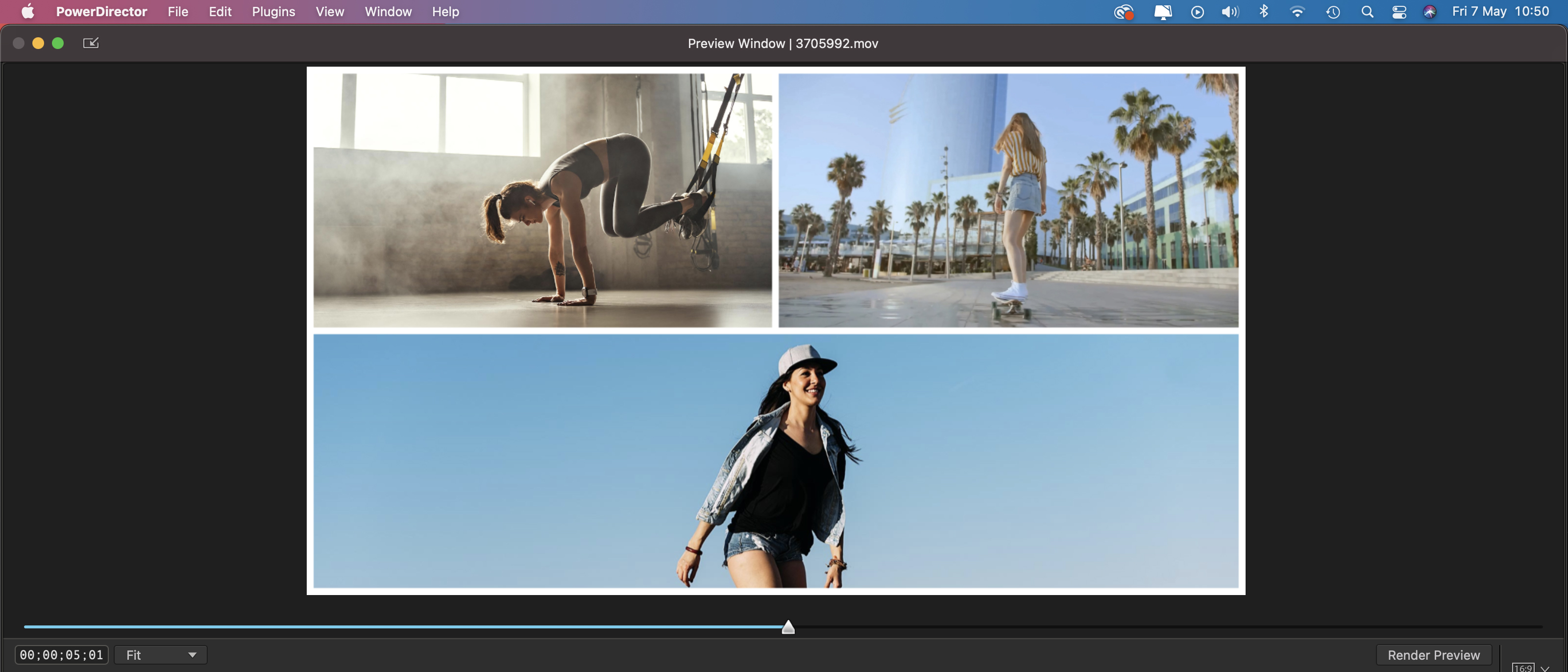Digital Camera World Verdict
As well as typical non-linear editing trappings such as titles and transitions, CyberLink PowerDirector 365 provides quick and easy ways to produce more complex composite clips that will draw attention to your social media feed. The embedded Shutterstock browser in the subscription version of the app provides huge value for money and gives you a wider range of creative assets for your projects.
Pros
- +
Cheap source of stock clips
- +
Combine clips quickly and easily
- +
Regularly updated presets and effects
Cons
- -
Mac version currently lacks Action Camera Center
- -
Upside-down default timeline track order
Why you can trust Digital Camera World
CyberLink PowerDirector 365 is one of a number of options in the crowded arena of entry-level non-linear video editing software. Despite established rivals such as Adobe Premiere Elements 2021 and iMovie, PowerDirector stands a fighting chance at winning your attention (and your cash). Its strength lies in a combination of powerful yet easy-to-use tools that enable you to quickly produce eye-catching results that you can show off on social media sites. For example you can quickly combine multiple clips into a creative video collage without the need to manually re-size and reposition clips on multiple layers.
You can buy the software as PowerDirector 19 as a one-off purchase of $99.99 / £79.99. But CyberLink also offers a subscription version - PowerDirector 365 - for $69.99 / £59.99 per annum. The subscription model is the one we recommend for a range of reasons. As well as being regularly updated with new assets and features subscribers to PowerDirector 365 have access to a Shutterstock browser that provides a curated collection of royalty free clips.
• See also Best video-editing software
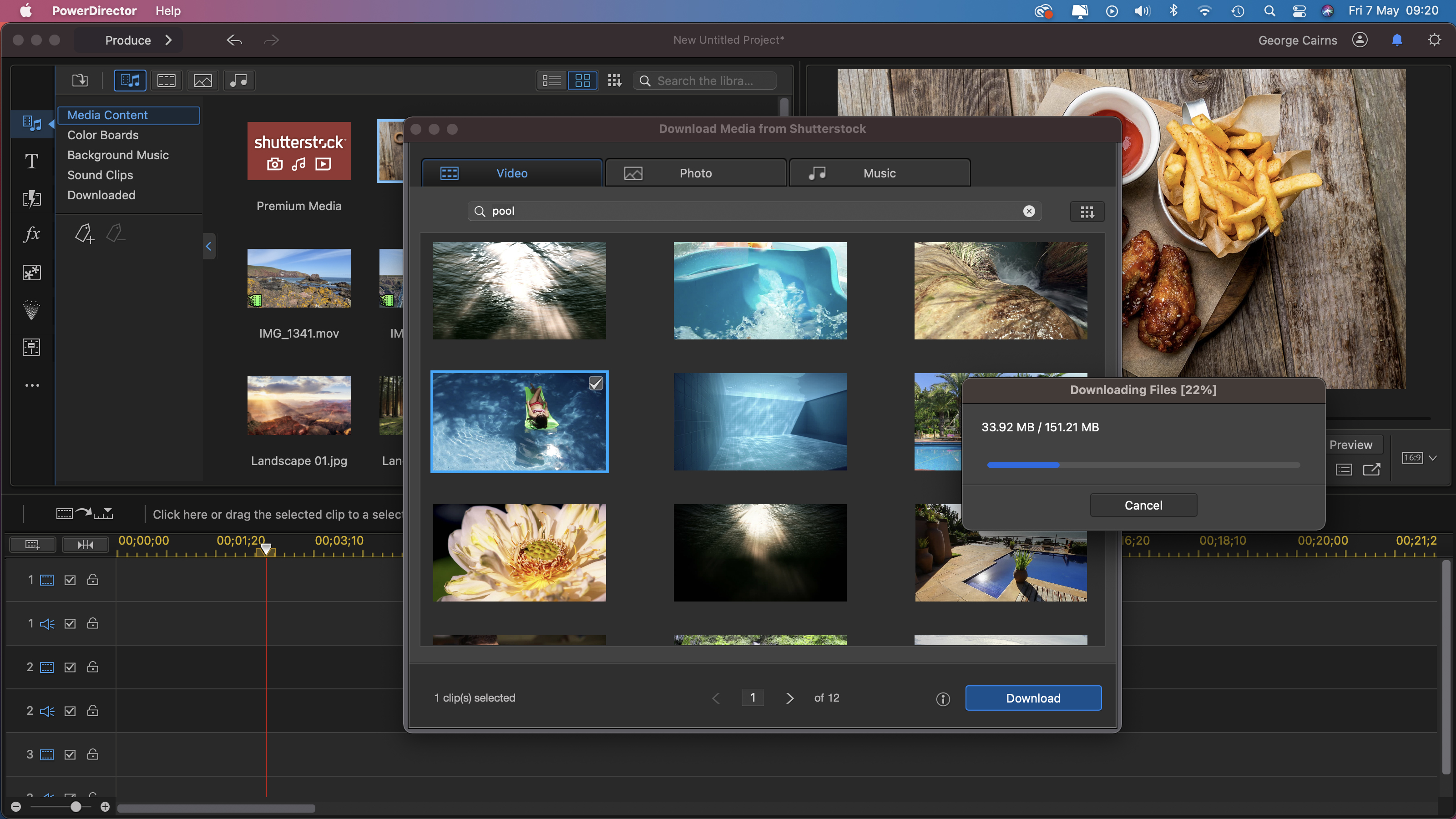
Normally Shutterstock’s HD clips cost $59/ £59 each, so you’ll save a fortune accessing them from within PowerDirector as part of your subscription. As a subscriber you can access the CyberLink Application Manager to download new content - such as Motion Graphics - every month. PowerDirector 365 works alongside its photo-fixing sister app PhotoDirector 365, much like the double act of Adobe Premiere Elements 2021 and Photoshop Elements 2021.
CyberLink PowerDirector 365: Interface
We must point out that we’re reviewing the Mac version of PowerDirector which has had a recent re-design to freshen up the workspace (compared to the older PC version of the app.) It’s also worth noting that some of the PC version’s features have yet to port to the Mac incarnation, such as Motion Tracking tools. The mix of black and dark grey panels echo the clean look of Apple’s iMovie and Final Cut Pro X interfaces.
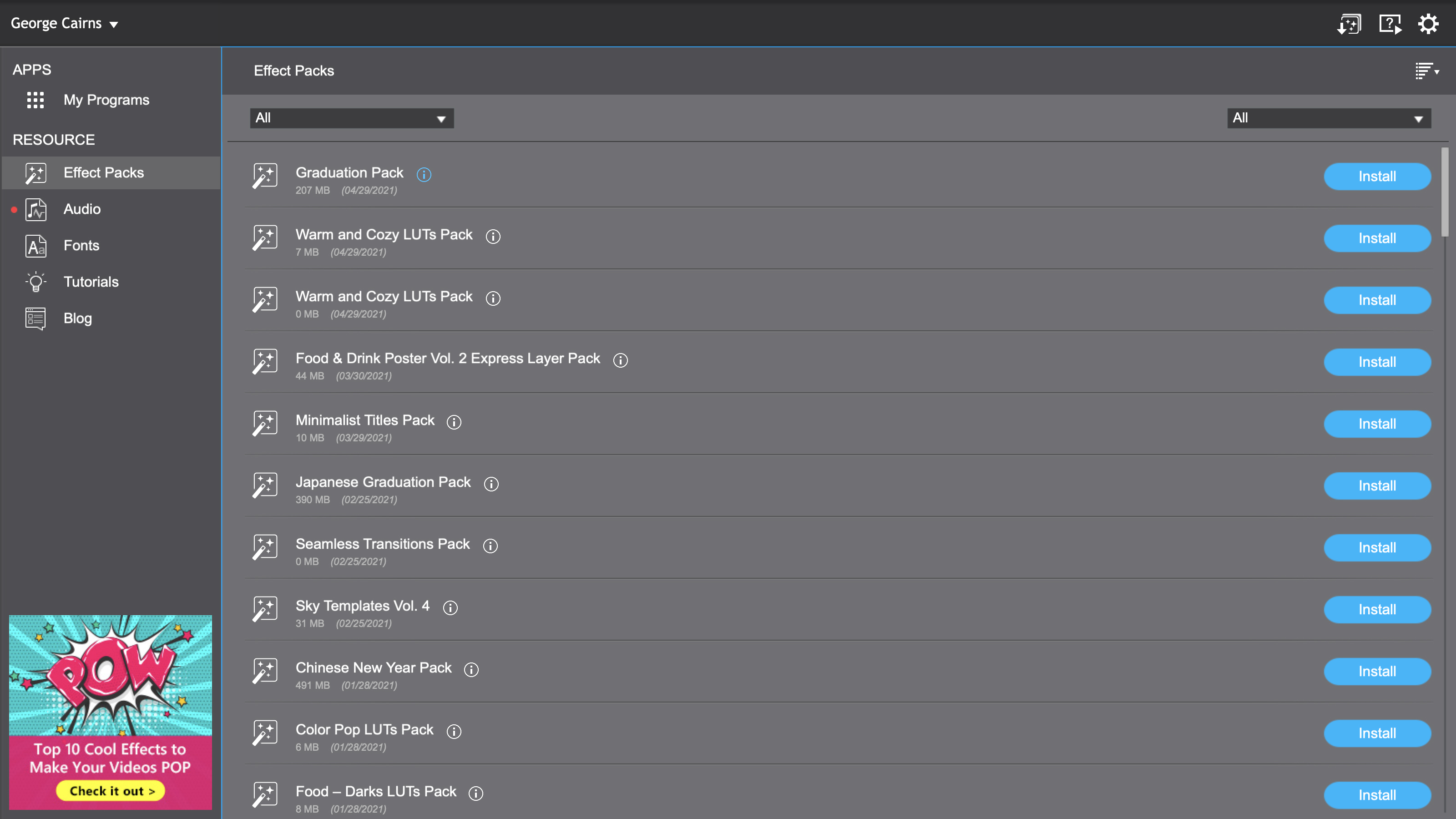
If you’ve used any non-linear video editing software then PowerDirector’s workspace will look comfortingly accessible. Media content can be accessed from a top left panel while the timeline along the bottom is where you trim clips and add post-production assets such as titles and transitions. You can watch your edited show take shape in the view panel at the top right. Assets such as Titles and Effect (fx) filters can be accessed by clicking on an icon in the vertical toolbar (which is reminiscent of the way Adobe Premiere Elements organizes similar tools). Once you add a title to the timeline you can double click on it to access the Title Designer. Here you can add a variety of animation presets (such as scroll or crawl) to make the text move around the screen.
PowerDirector uses different terminology to other non-linear editors. Instead of storing assets in ‘bins’ it uses ‘rooms’. For example the Media Room contains the video clips that you’ve imported. In the subscription version - PowerDirector 365 - the Media Room also displays the Shutterstock browser where you can search for and download royalty free clips and then drop them straight into your timeline. The various rooms are well organized. For example the Transition Room’s 168 transitions are gathered into sub-categories such as Geometric, Spin and the currently trendy Glitch (which mimics blocky video artifacts). You can fine-tune various transition properties in the Transition Settings panel. We’ll explore other key features of the various rooms in the following section of this review.
CyberLink PowerDirector 365: Key features
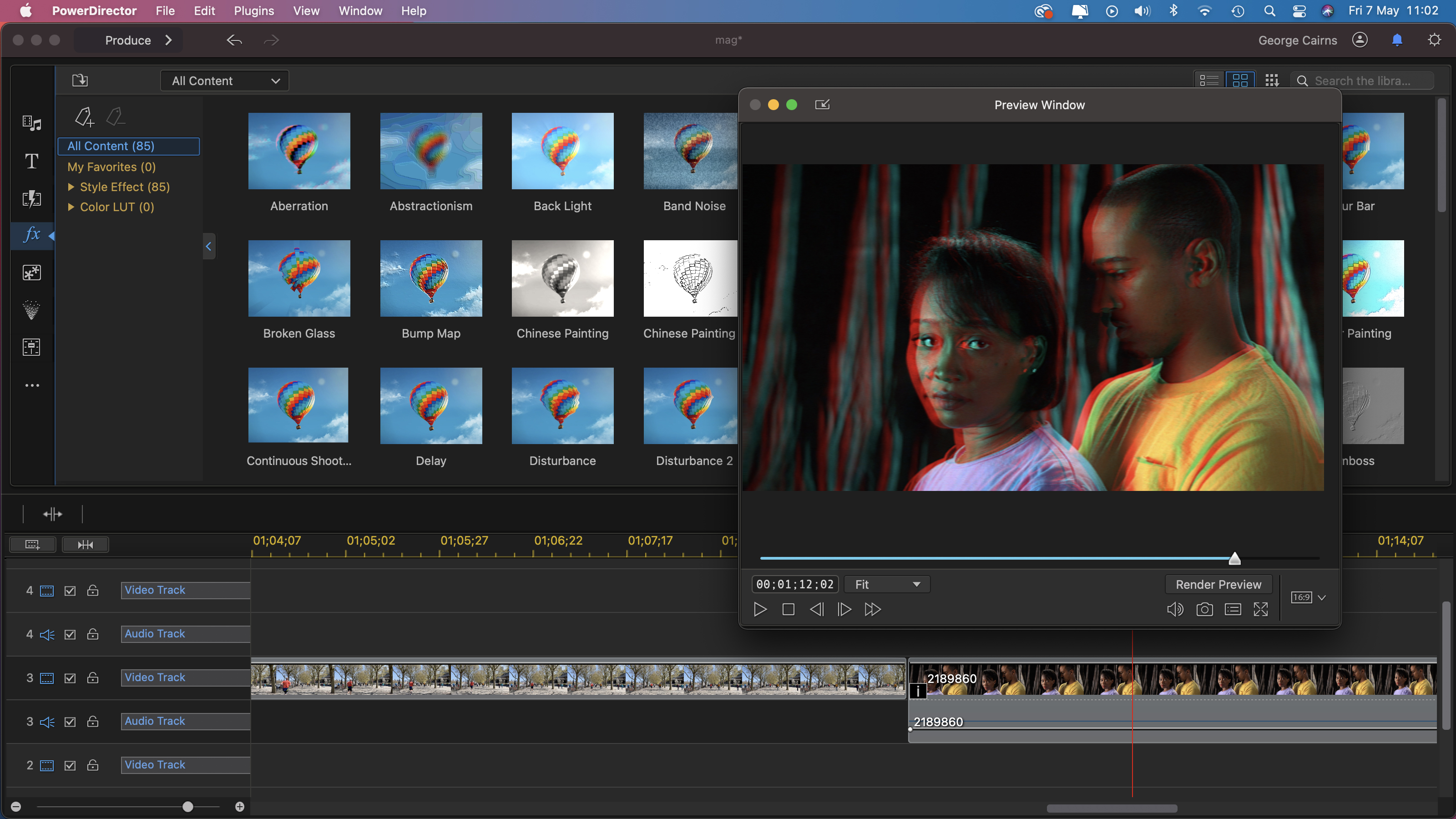
As with most non-linear video editors PowerDirector lets you drag clips to the timeline, re-arrange their running order and trim their duration to create a slicker story (just as you might copy, paste and tweak text in a word processing app.) A quick sprinkling titles and transitions helps your story unfold in a slick-looking way. PowerDirector offers many post-production toolset help you to ‘ice the cake’ of your edited footage.
The Effects Room contains 85 filter drag and drop effects that change the colors and tones of your clips in various creative ways. Each effect thumbnail features a hot air balloon image that gives an animated preview of the effect that you’ve clicked on. This is similar to the hang-glider effect thumbnails in Premiere Elements 2021 (though they don’t give you the useful animated preview). You can apply effects by dragging and dropping them onto a clip the timeline. By clicking the i icon on the clip you can fine-tune the applied effect’s various properties in the Effect Setting window.
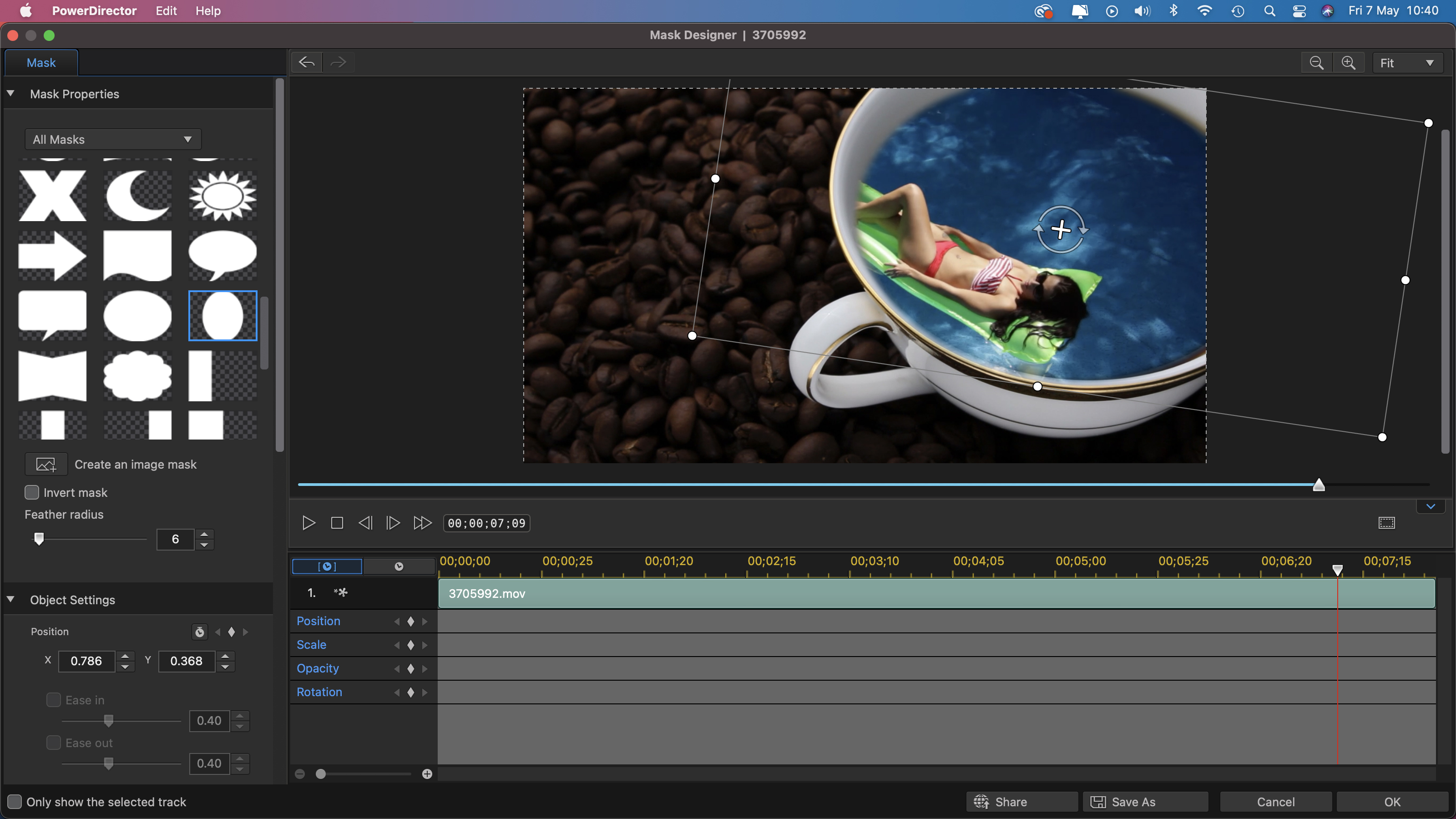
Directly above the timeline you’ll find buttons to help you perform specific operations such as such as Fix/Enhance. This particular button enables you to tweak colors and tones to remove color casts. There’s also a welcome lens correction option that is designed to reduce distortion, which can be especially noticeable on clips captured via an action camera’s wide-angle lens. You can manually counteract fish-eye distortion using a slider. For more effective corrections use the Maker drop down to select a camera brand such as GoPro. You can then choose a camera model to accesses a lens profile that helps counteract a clip’s distortion more effectively. The profiles of most major brands of camcorder are accessible but we were disappointed to see the absence of Canon and Nikon DSLR lens profiles, given that many people shoot video on their DSLR.
The PC version of PowerDirector features even more action camera tools in its Action Camera Center. Here you have more control over a GoPro clip’s lens correction, stabilization and speed for example. CyberLink has informed us that it will add these Action Camera Center controls to the Mac version later this year, which is another good reason to stick with the subscription version of PowerDirector.
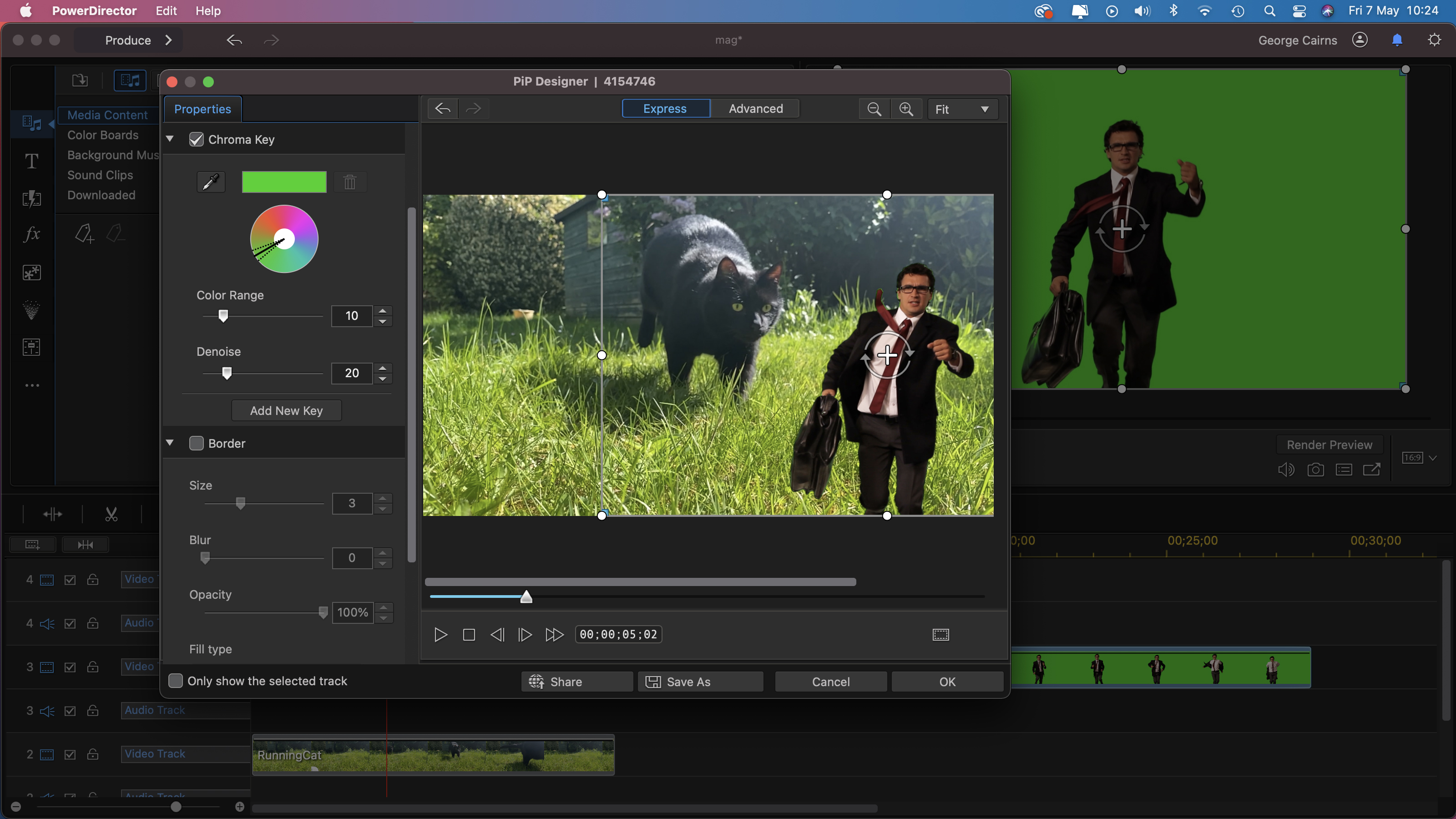
One particularly fun feature is the app’s ability to composite footage. The chromakey tools enable you to make green or blue backgrounds look transparent so you can place a person into a new location for example. You can tweak the range of the sampled color to remove traces of background green screen and even add an extra key to deal with uneven lighting on a green backdrop. The PiP Designer enable you to scale down the subject in your greensneeen clip and even animate it to move around the screen. You can also use the Mask Designer tool’s preset shapes to poke holes in layers and combine clips in creative ways.
Quality of results
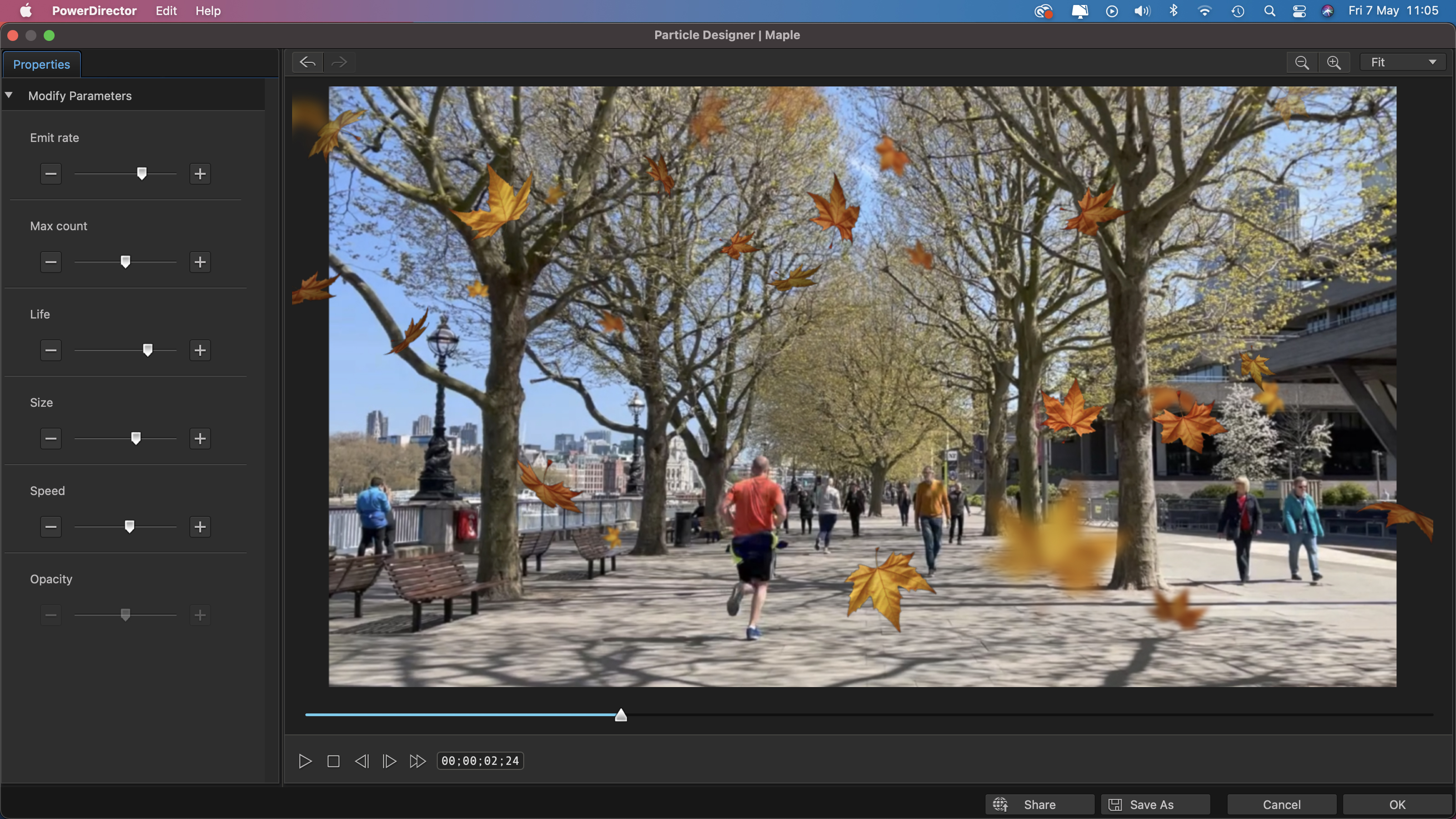
When working with large 4K clips your computer may struggle to playback the content smoothly. PowerDirector enables you to display 4K content as a ‘shadow’ clip. In effect this is the same as using a low-res proxy file in a Final Cut Pro X project. The shadow clip acts as an easier to play stand-in that enables you to view edited 4K footage more smoothly. When you come to export the finished project then the full resolution 4K clip will be included in the final render. You can use a drop-down menu below the viewer to reduce your project’s preview resolution from Ultra HD, HD Preview or Low Resolution to speed up your workflow.
One issue we did have is with the layer hierarchy of the timeline. In most non-linear editing apps the layer at the top will appear in the viewer. Parallel clips below will be hidden unless you change the top layer’s Opacity or blending mode. In PowerDirector the clip on the lowest timeline layer is the dominant clip which is a counter-intuitive way to work. Fortunately you can go to Preferences> Editing and tick the Reverse timeline track order box to make the app behave like most other non-linear editors.
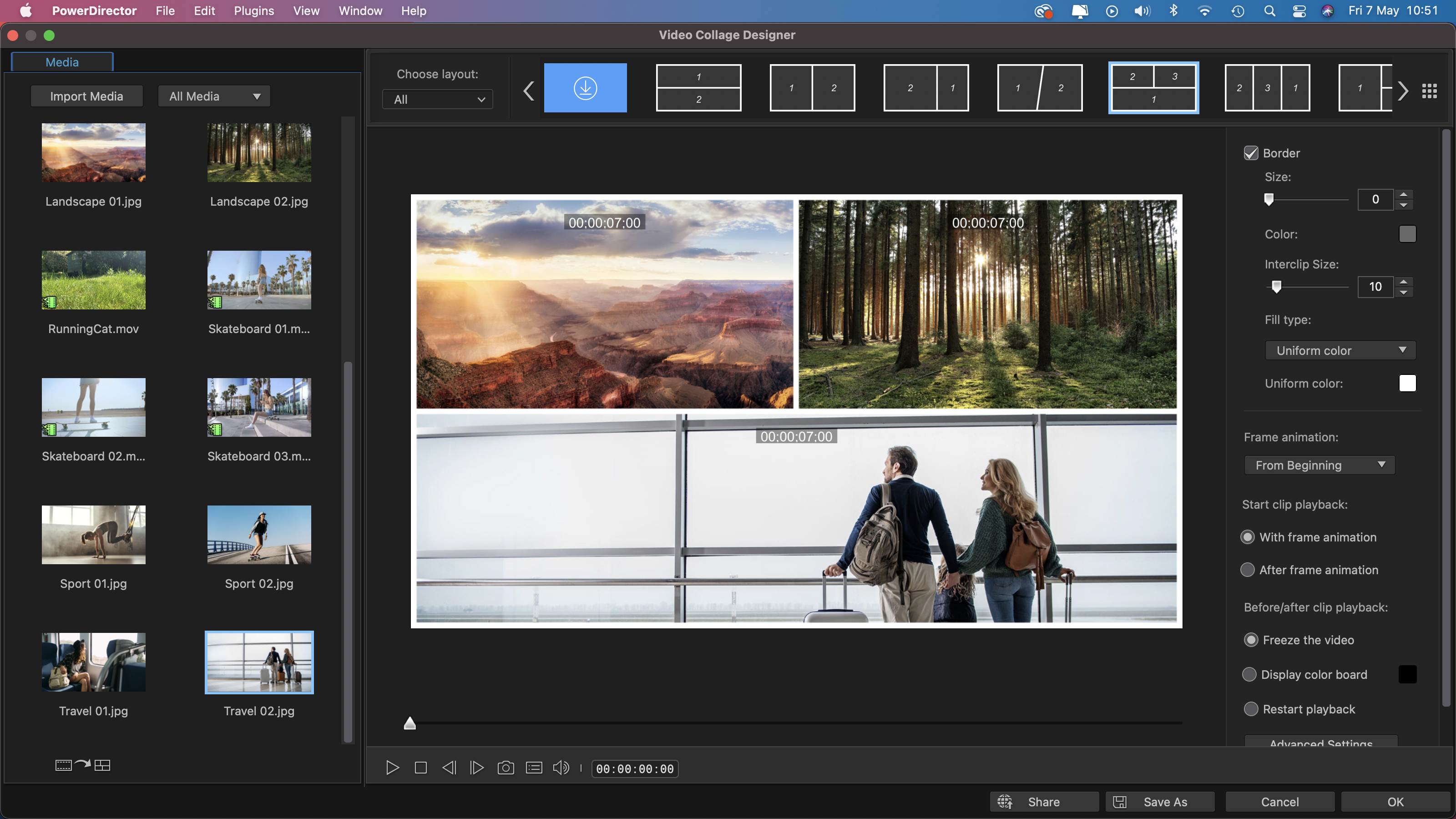
CyberLink PowerDirector 365: Verdict
Thanks to access to a Shutterstock library and regular content updates it’s well worth subscribing to CyberLink PowerDirector 365. You can also start a PowerDirector project on a Windows or iOS device, upload it to the cloud and continue editing it on your desktop or laptop machines. This gives you the freedom to edit where and when you want. It’s an easy to use entry-level app that lets you produce creative composites with ease thanks to a well-designed toolset.
Read more:
• The best laptop for video editing
• Best cinema cameras
• Best filmmaking cameras
• Best vlogging cameras
• Best video editing monitors
• Best keyboard for video editing
• Best audio recorders
• The best desktop computers
• The best photo-editing software you can buy
• The best VPN
• The best website builders for photographers
• Best recovery software for photos
• Best password manager
George has been freelancing as a photo fixing and creative tutorial writer since 2002, working for award winning titles such as Digital Camera, PhotoPlus, N-Photo and Practical Photoshop. He's expert in communicating the ins and outs of Photoshop and Lightroom, as well as producing video production tutorials on Final Cut Pro and iMovie for magazines such as iCreate and Mac Format. He also produces regular and exclusive Photoshop CC tutorials for his YouTube channel.