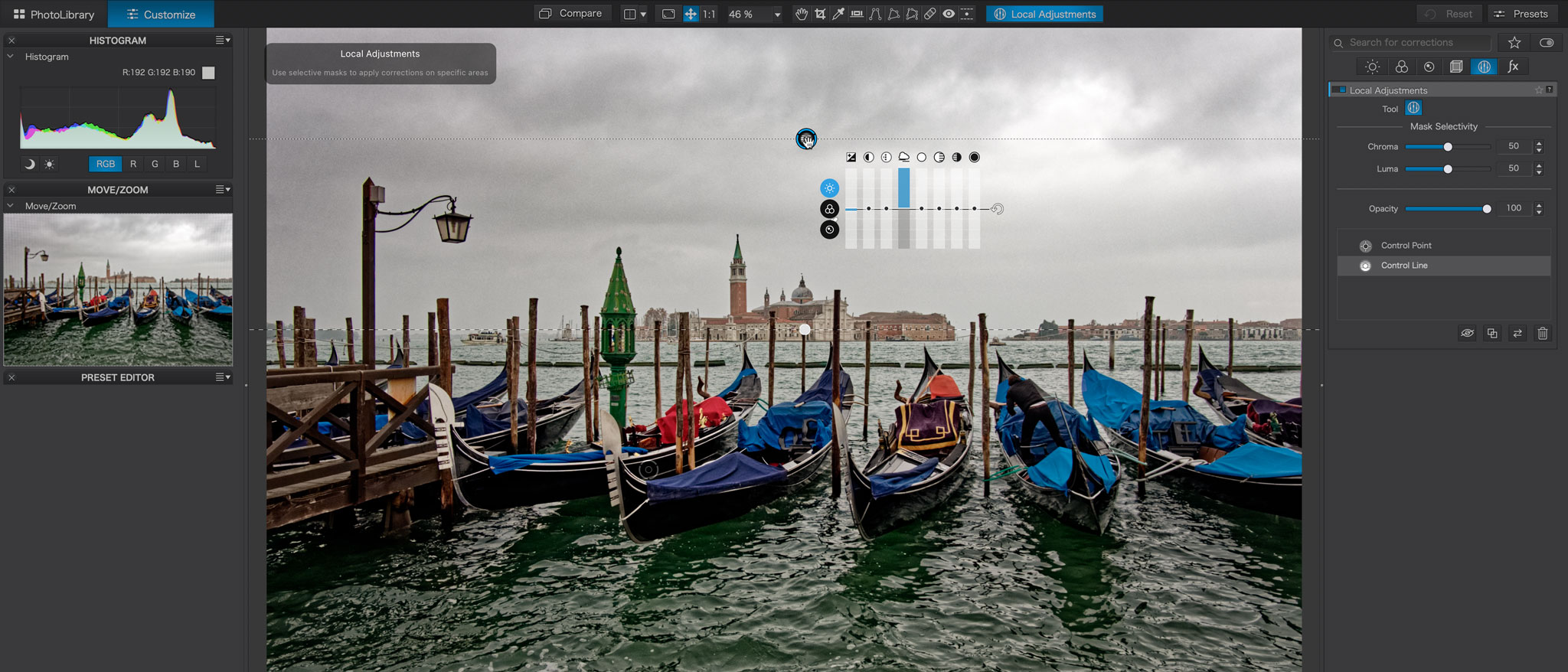Digital Camera World Verdict
PhotoLab 5’s raw processing is just about the best there is, its lens corrections can make even cheap glass look good, and its local adjustment tools are pretty exceptional. It places raw image quality above practically everything else, but you need to know what you’re getting into. The PhotoLibrary panel is a long way from Lightroom, the Elite edition (the one you want) isn’t cheap, and this is not a program for beginners.
Pros
- +
Exceptional raw processing
- +
Edge softness correction
- +
Detailed local adjustments
- +
DeepPRIME noise reduction
Cons
- -
Elite edition quite expensive
- -
Really needs ViewPoint add-on too
- -
Fujifilm X-Trans support still beta
- -
Basic organizing tools
Why you can trust Digital Camera World
DxO PhotoLab 5 is part raw processing tool and part image editor, with some basic but effective image browsing and organizing tools thrown in. Its main claim to fame is its exceptional raw processing quality, combined with DxO’s lab-developed lens correction profiles.
PhotoLab 5 is sold in both Essential and Elite editions, but if you want the best that DxO’s raw processing can offer, we would recommend the more expensive Elite edition. Quite apart from anything else, it comes with DxO’s very effective ClearView contrast enhancement and its uncannily effective DeepPRIME noise reduction – which could completely change your mind about ‘acceptable’ ISO settings on your camera.
What PhotoLab does not have built in is perspective correction tools, even in the Elite edition. Both versions will correct lens distortion, chromatic aberration, corner shading and even edge softness automatically, but to get the perspective correction tools we now take for granted in other software for fixing converging verticals, for example, you need to get the DxO ViewPoint add-on, which is more again.
DxO also makes FilmPack 6, a standalone or plug-in analog film simulation tool. Once installed, many of its tools and features integrate seamlessly into PhotoLab 5.
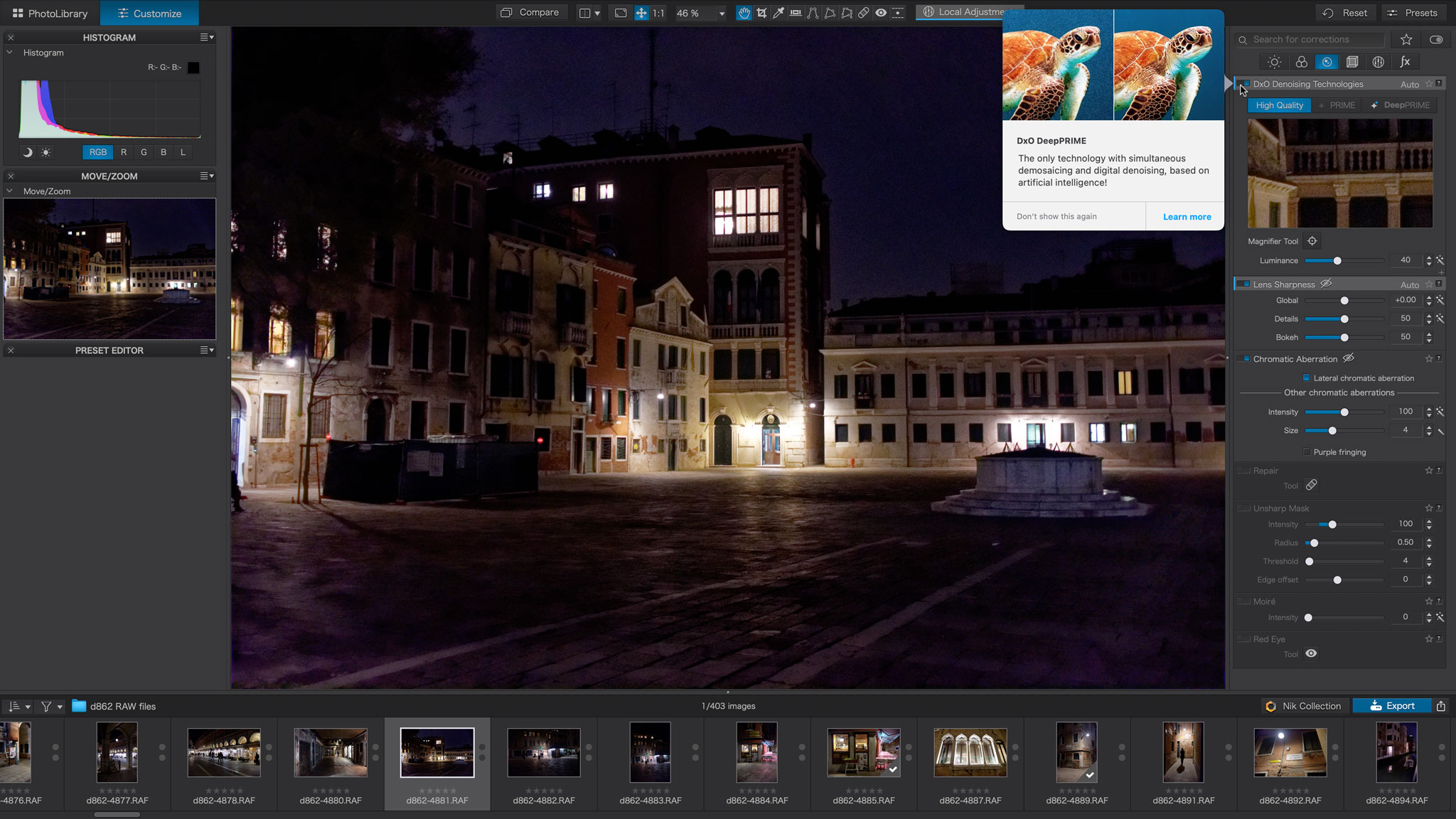
Specifications
CPU: Any CPU, i7 4th gen or later recommended, M1 support under Rosetta emulation (Mac), any CPU supporting SSE 4.1, i7 4th gen or AMD Ryzen recommended (PC)
RAM: 8GB, 18GB recommended
Hard disk space: 4GB, 6GB recommended
OS: macOS 10.15.7 (Catalina), 11.0 (Big Sur) or 12.0 (Monterey) (Mac), Windows 10 version 1809 or higher (64-bit, and still supported by Microsoft), Windows 11 supported (PC)
Graphics: Graphics card with 512 MB of video memory for handling GPU acceleration, AMD Radeon Pro 580X or better for Intel Macs (Mac), NVIDIA GTX™ 1060, AMD Radeon RX 5500 or better with latest drivers recommended (PC)
Key features
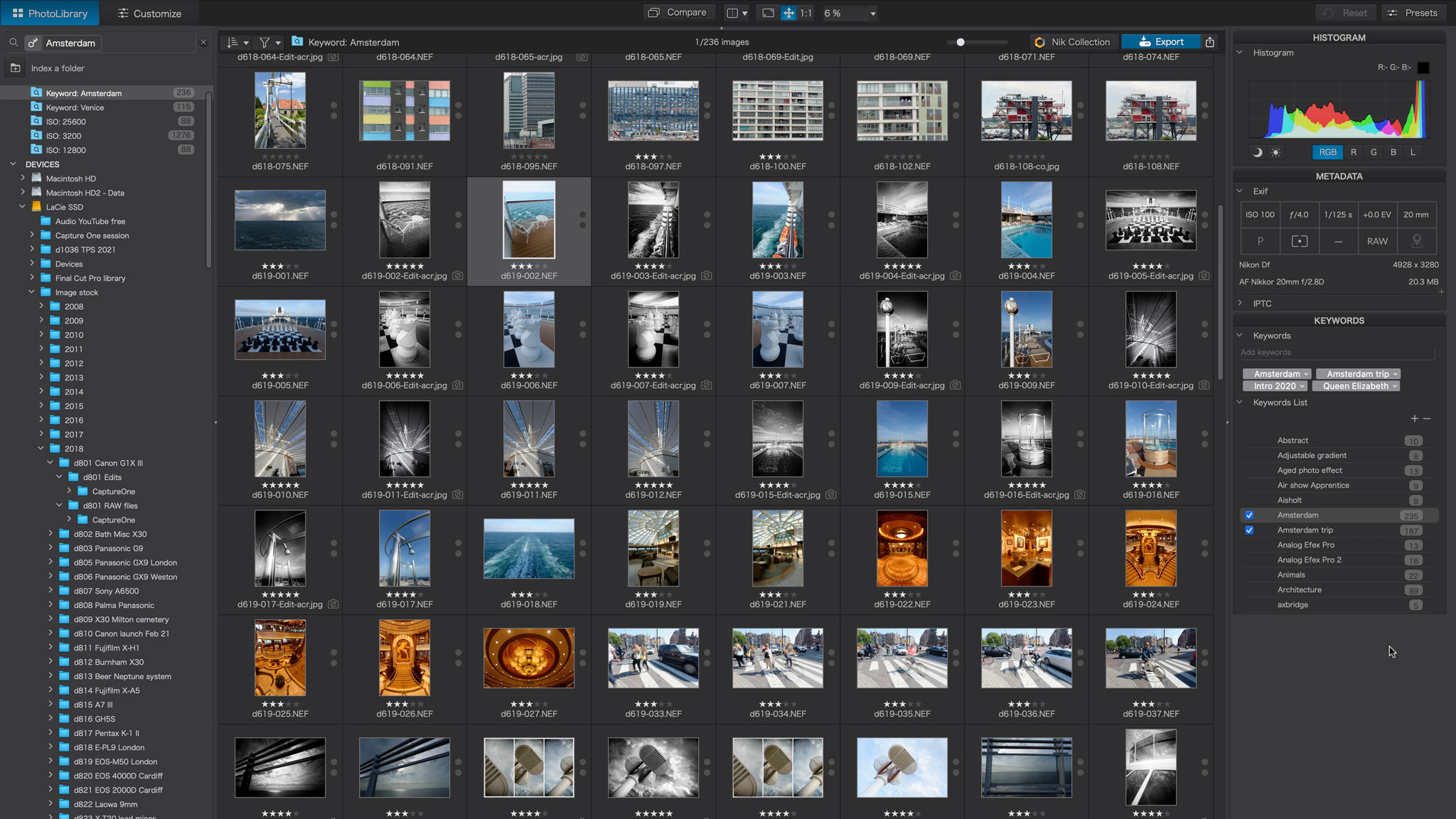
So let’s take a look at what DxO PhotoLab 5 can do from a workflow perspective. First, it has an improved PhotoLibrary panel where you can browse your images by folders, carry out basic searches based on image parameters and even create virtual Projects (or albums).
It’s not Lightroom by any means, but for those who like to organize their images with physical folders it’s fine. It’s a bit like using Adobe Bridge.
New in PhotoLab 5, though, is support for EXIF and IPTC metadata. Specifically, you can apply keywords and search for images with specific keywords too. These keywords conform to IPTC standards and are visible in other programs too.
When you want to edit an image, you switch to the Customise window, where PhotoLab will automatically apply lens corrections based on its inbuilt profiles – or prompt you to download them if you don’t have them yet.
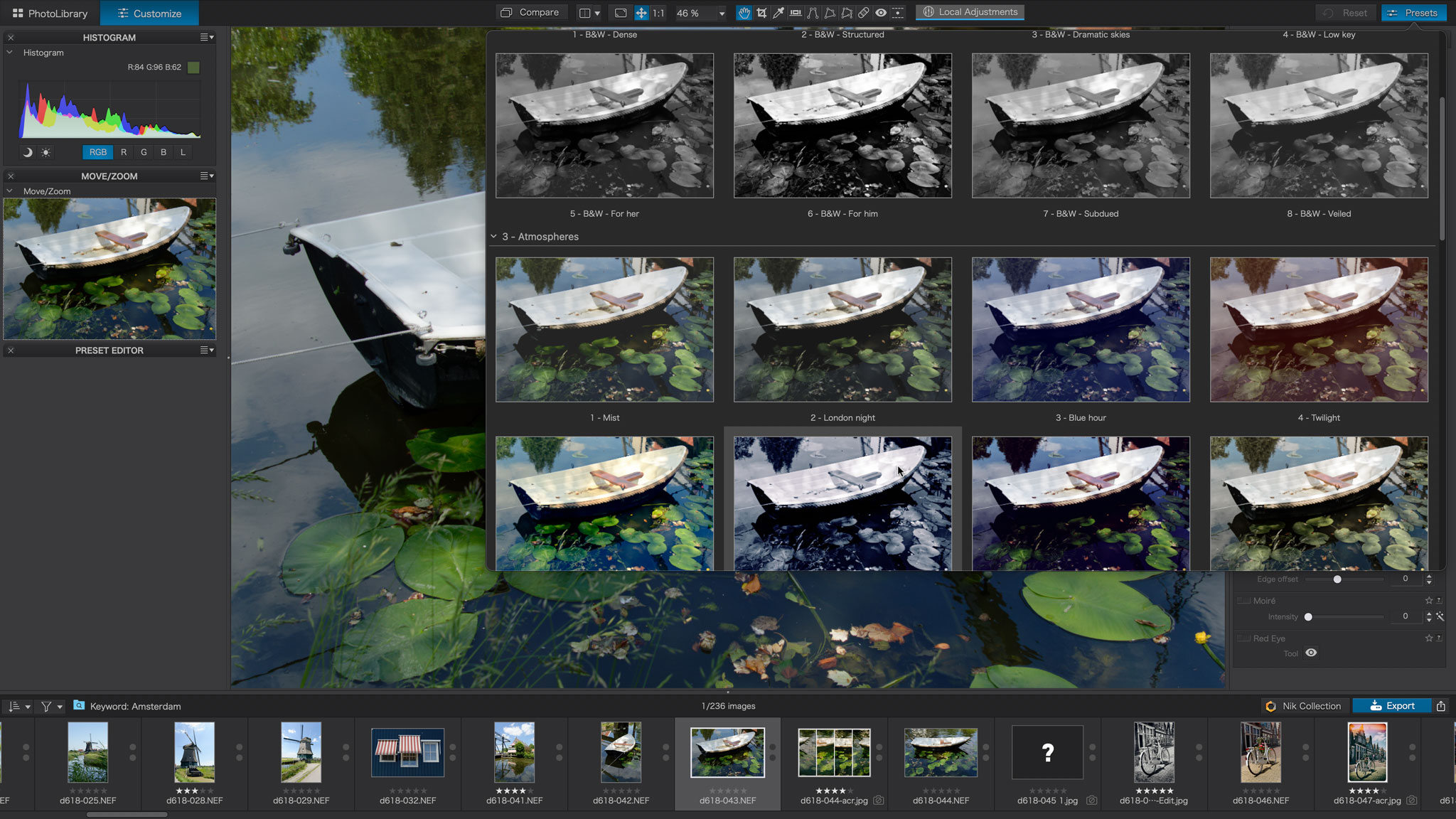
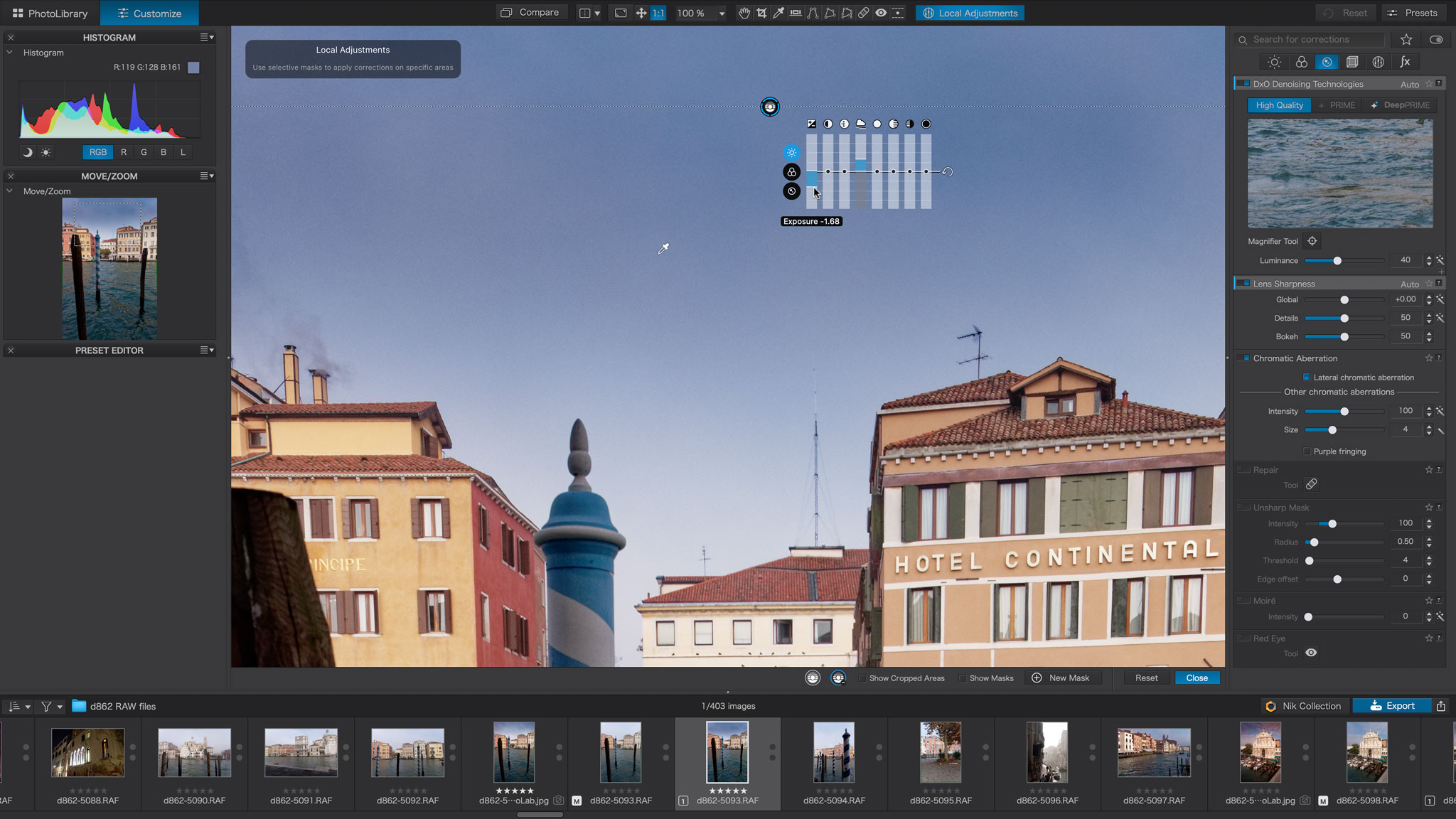
From here, you have a huge array of image adjustment tools for shadow and highlight control, curves, hue and saturation, vibrance, micro-contrast and much more. Or you can simply choose one of PhotoLab 5’s preset ‘looks’.
The tools are pretty complex and sophisticated, but PhotoLab can also be used for simple one-click optimization of your raw files.
New in PhotoLab 5 is support – at last – for Fujifilm X-Trans raw files. The different color filter array of these sensors has always been incompatible with DxO’s raw demosaicing process in the past, and while X-Trans support is still in its beta phase, it worked fine for us.
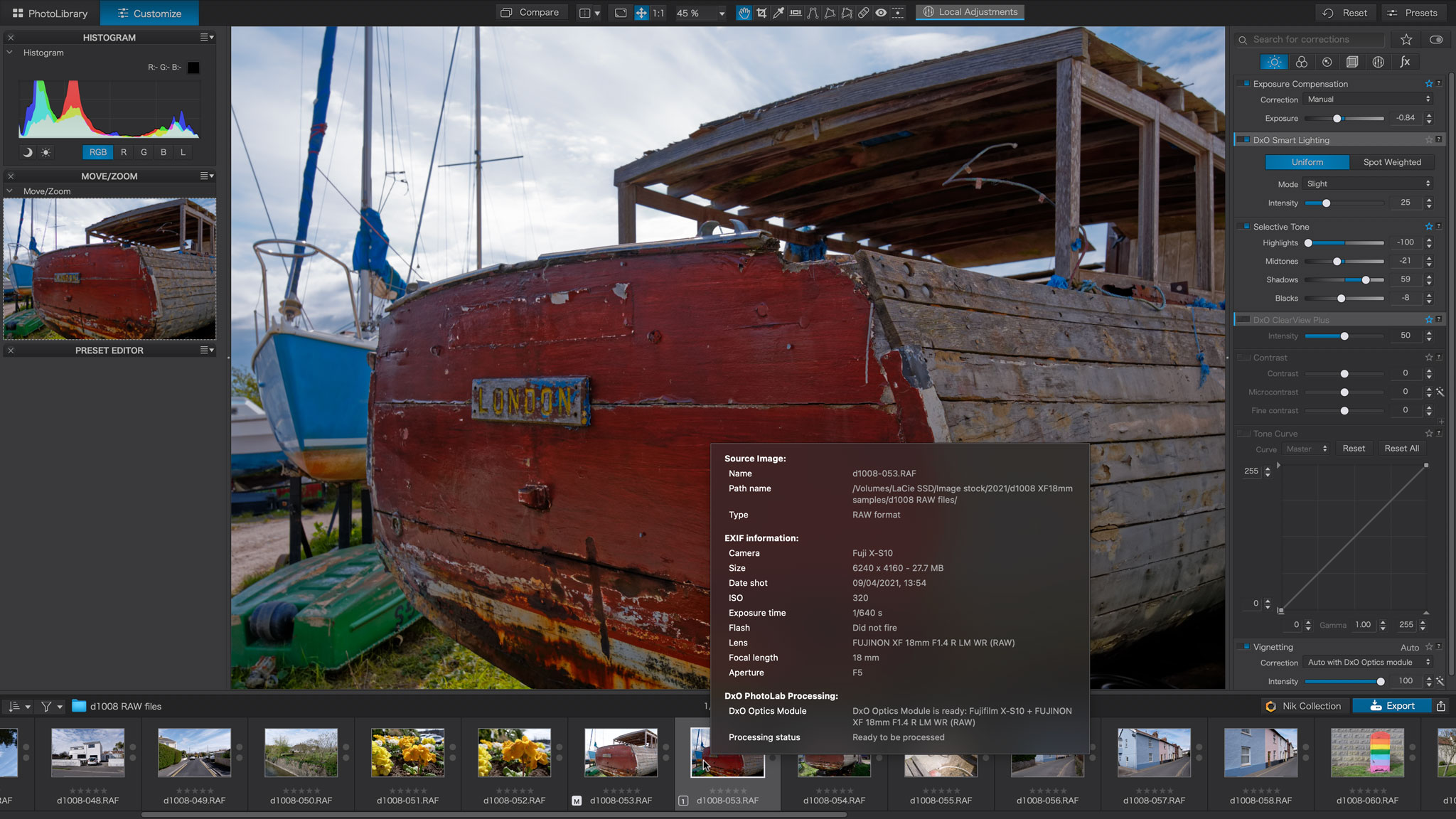
DxO’s local adjustment tools are even more formidable, and use the U-point automatic masking feature that DxO inherited when it took over the Nik Collection. You can drop a control point where you want to make a change and it will automatically mask those tones corresponding to the point where you clicked.
PhotoLab also has a gradient mask tool and, new in version 5, a Control Line tool which appears similar but comes with an eyedropper for selecting only those tones you want to adjust. It’s great for darkening skies while preserving the tones and colors of building jutting up into the sky, say.
DxO’s U-point technology is made even more precise in PhotoLab 5 with controls for adjusting the color and luminance sensitivity.
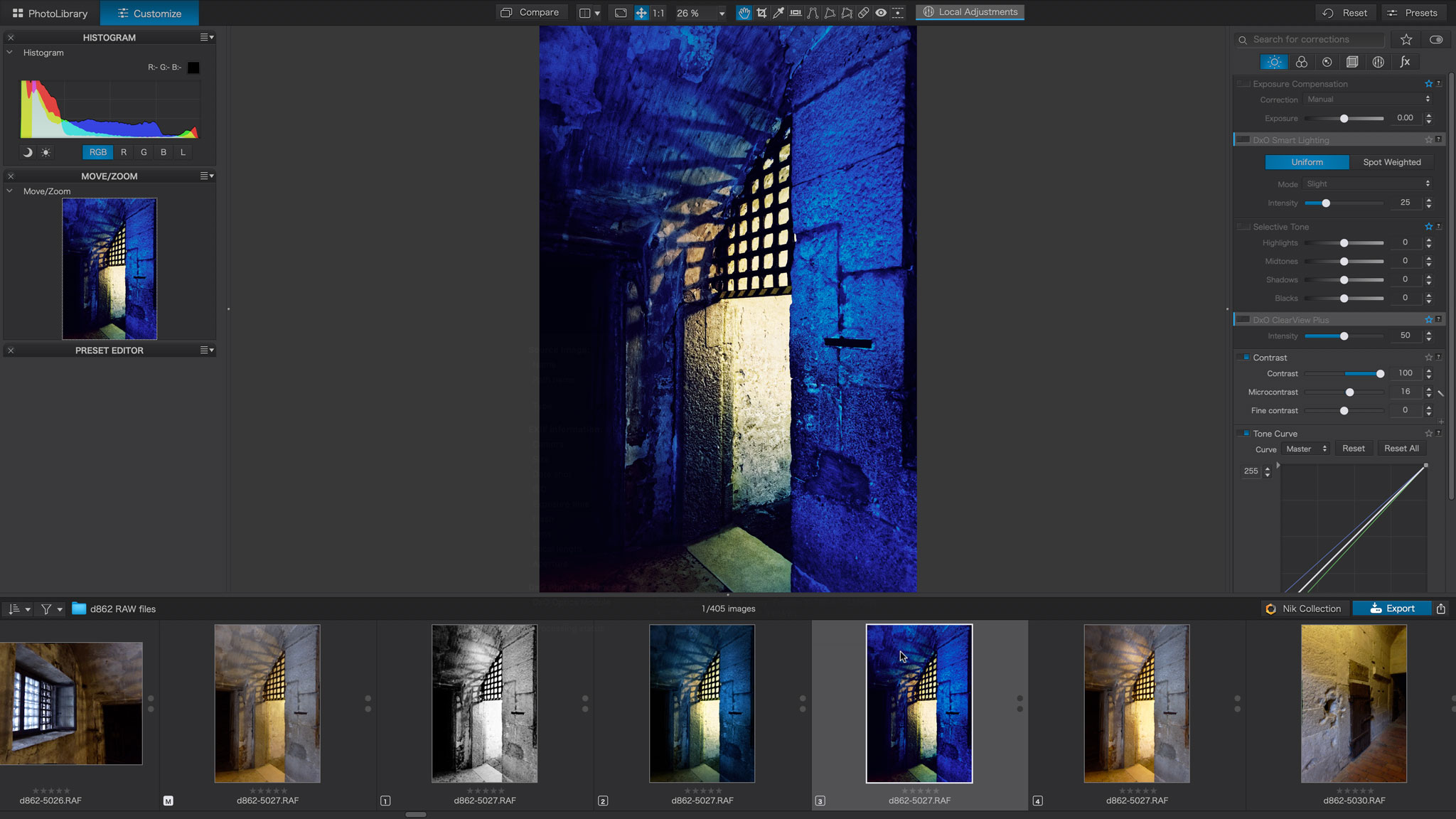
Other things to note about PhotoLab 5 is that it is a non-destructive editor, so until you export a new, processed version of your photo, your changes are purely ‘virtual’ and visible only inside PhotoLab. Speaking of ‘virtual’, you can create as many virtual copies of an image as you like without duplicating the image file itself on your computer.
Interface and usability
PhotoLab’s PhotoLibrary window is pretty straightforward, with a folder tree and search field in the left sidebar, histogram and metadata panels on the right and thumbnails in the middle – the interface is actually highly customisable.
The Customise (editing) window is more complicated. We have ours set up with a histogram and navigator panel in the left sidebar and adjustment tools in the right sidebar.
It would be easy for new users to be intimidated by the sheer number of tools and panels, though DxO has made improvements here. The tools are now organised into groups according to their purpose – Light, Color, Detail, Geometry, Local Adjustments and Effects.
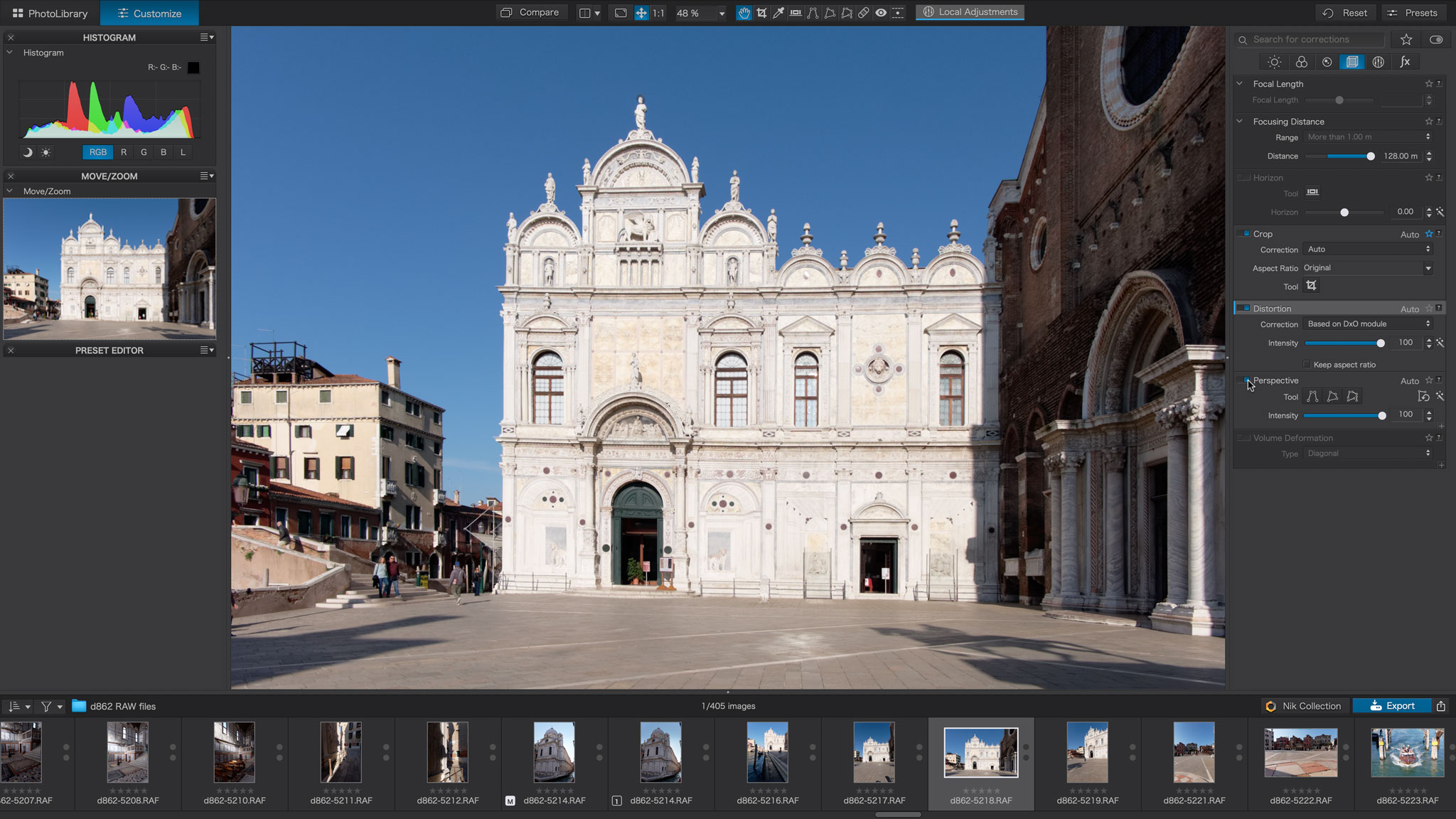
This does actually help a lot. What’s more, you can collapse panels you don’t need or customise the workspace so that it’s pared down to just those tools you need.
If you can get your head around Photoshop or Affinity Photo, you’ll be fine with the level of complexity in DxO PhotoLab. Some of the tools are different (and some you won’t find anywhere else) but the principles are easy enough to grasp.
It’s not the fastest software we’ve used. Preset thumbnails take a few moments to render, switching from Library to Customize view takes a few moments too, and if you use the DeepPRIME noise reduction, images take a minute or so to process on export (the process is too hardware intensive to apply ‘live’ during editing).
But you can copy and paste adjustments between images (you can now select which you copy) and leave PhotoLab 5 to batch process whole folders of images in its own time while you get on with something else. PhotoLab is not the quickest, but it’s quite quick enough.
Results

If it all sounds like mixed praise so far, all that changes when you see PhotoLab’s results. Its raw demosaicing and processing is just about the best there is – at least as good as Capture One’s and easily better than Lightroom/Adobe Camera Raw’s. The Adobe software can’t match the blend of noise control and micro-detail that these programs offer.
DxO’s lens corrections are a step above the norm, too. Most programs can now correct distortion, corner shading and chromatic aberration – the usual suspects – but PhotoLab goes further with edge softness correction, to make even mediocre lenses look good.
Two of DxO’s technologies – ClearView and DeepPRIME – are available only in the Elite edition, and both are spectacular. ClearView is like Lightroom’s Dehaze tool but without the wild faux-HDR effects when you push it too far. ClearView gives a really nice ‘punch’ to flat images without showing any sign that it’s been at work.
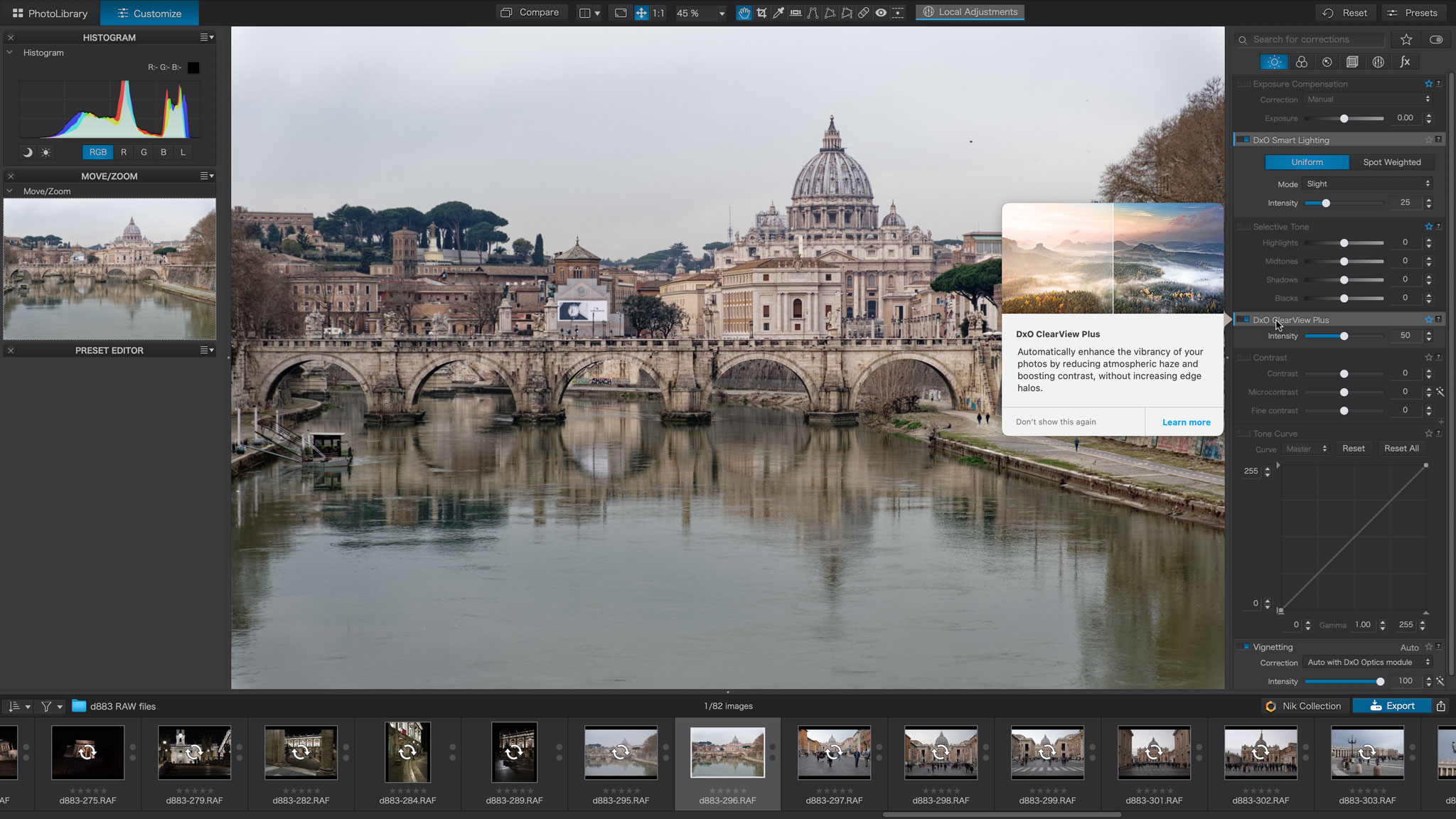
DeepPRIME, meanwhile, is just amazing. You won’t notice its effect on low-medium ISO images, but when applied to high-ISO shots, particularly those from older cameras, it’s just uncanny. You have to keep checking the EXIF data to confirm that this level of detail and lack of noise could possibly have come from those raw files.
DeepPRIME doesn’t yet work on X-Trans raw files – the X-Trans support is still in beta – but otherwise our X-Trans raw files already look very good indeed. Already we’d say it’s a close match for Capture One.
DxO PhotoLab 5 is ultimately about image quality. It has some flaws and foibles, but the images that come out of it are quite superb – and the worse your camera/lens, the more remarkable the transformation (within reason, of course).
Verdict

DxO PhotoLab 5 is not cheap, especially the Elite version, it’s not the easiest program to learn or the fastest to use – but the results it can extract from your raw files can make you forget all that in a moment.
It won’t suit everyone. If you need large scale asset-management more than you need top-tier image quality, get Lightroom. If you like PhotoLab’s output but not its complexity, get DxO PureRAW, which automates lens and color corrections to output high-quality TIFFs, JPEGs or Linear DNG raw files for use in other programs. And if what you actually want is in-depth layering, masking and retouching, get Photoshop or Affinity Photo.
But for the best possible raw processing and lens corrections, powerful non-destructive local adjustments and exceptional noise control when you need it, PhotoLab 5 is in a class of its own.

Rod is an independent photography journalist and editor, and a long-standing Digital Camera World contributor, having previously worked as DCW's Group Reviews editor. Before that he has been technique editor on N-Photo, Head of Testing for the photography division and Camera Channel editor on TechRadar, as well as contributing to many other publications. He has been writing about photography technique, photo editing and digital cameras since they first appeared, and before that began his career writing about film photography. He has used and reviewed practically every interchangeable lens camera launched in the past 20 years, from entry-level DSLRs to medium format cameras, together with lenses, tripods, gimbals, light meters, camera bags and more. Rod has his own camera gear blog at fotovolo.com but also writes about photo-editing applications and techniques at lifeafterphotoshop.com