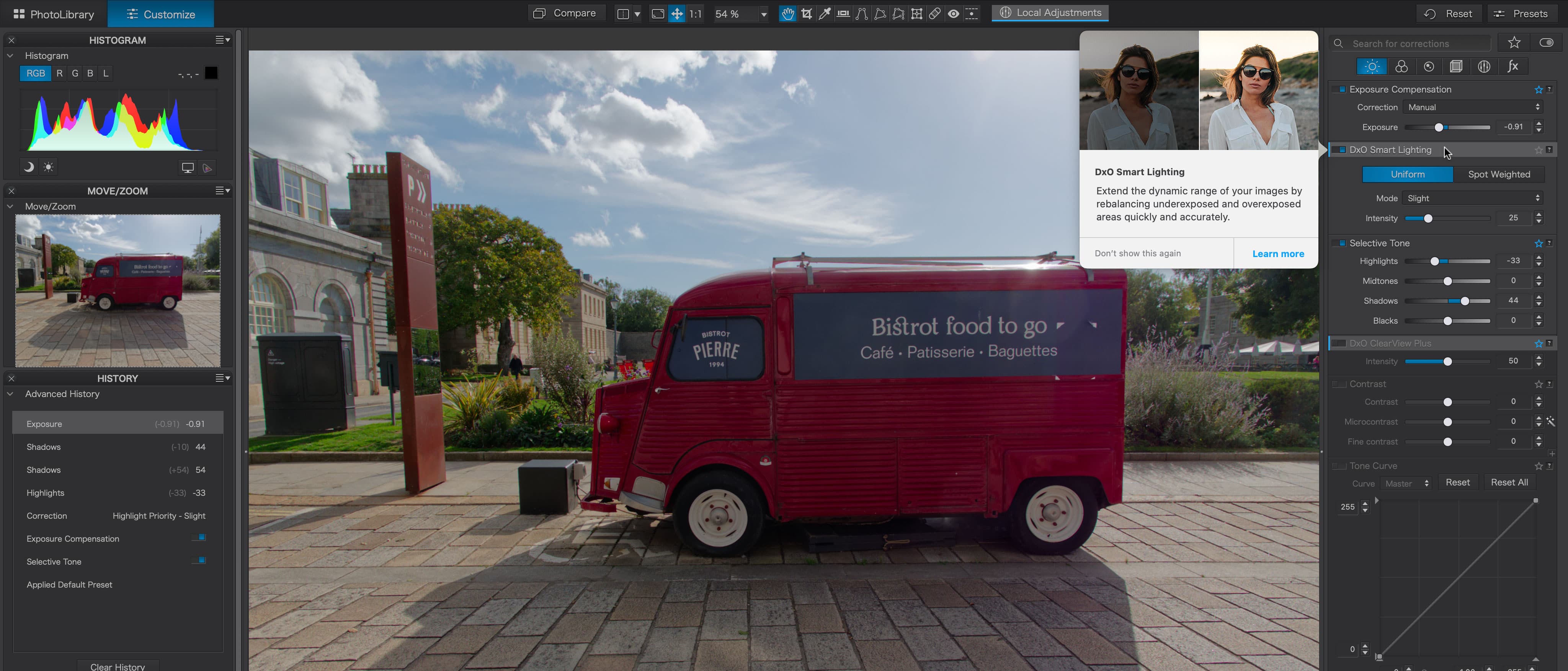Digital Camera World Verdict
PhotoLab 6 is a very powerful and effective non-destructive photo browser, raw processor and image editor. Its lab-developed lens corrections are excellent, correcting edge softness too, its new and improved DeepPRIME XD processing gives spectacular results with high-ISO images, its new ‘nested’ Projects make it a much better photo organizer and there are other improvements too. For photo quality purists, it’s perhaps the best editor out there today.
Pros
- +
Exceptional DeepPRIME XD processing
- +
New ‘nested’ projects for organization
- +
More advanced ReTouch tool
- +
Great local and global adjustments
Cons
- -
A bit technical for beginners
- -
iPhone DNGs not yet supported
Why you can trust Digital Camera World
DxO PhotoLab 6 is the latest version of a program designed for high-end RAW processing and lens corrections with a strong emphasis on technical accuracy in both color and detail rendition.
It’s basically a combined photo browser, raw processor and editing tool that can take you from a folder full of raw files straight from your camera to edited, corrected and enhanced images tuned just how you want them with a set of very powerful overall adjustment tools, and local adjustments, which mean you may not need any other photo editor – though you can launch other programs from within PhotoLab if you need to.
PhotoLab 6 is a fully non-destructive photo editor. It works on raw files seamlessly with no ‘processing’ or ‘developing phase. It can also work on JPEG and TIFF images, though you get most benefit with raw files. All your adjustments can be changed, removed or added to in the future, and you can also create ‘virtual copies’ to try out different adjustments without having to physically duplicate your original files.
It's certainly one of the best photo editing software applications there is right now for desktop users, and its hardware requirements aren't especially demanding so the best photo editing laptops won't have any trouble running it.
System requirements
Mac
OS: macOS 11.6 (Big Sur) or higher (macOS 12.0 (Monterey) recommended)
CPU: Any (Intel Core Processor with 6 cores or higher, or Apple Silicon recommended
RAM: 8 GBRAM (16GB recommended)
Disk space: 4GB (6GB recommended)
Graphics (recommended): AMD Radeon Pro 580X or better for Intel Macs
PC
OS: Microsoft Windows 10 version 20H2 or higher (64-bit, and still supported by Microsoft)
CPU: Any CPU supporting SSE 4.1 (Intel Core processor with 6+ cores or better, or AMD Ryzen recommended)
RAM: 8GB (16GB recommended)
Disk space: 4GB (6GB recommended)
Graphics (recommended): NVIDIA RTX 2060, AMD Radeon RX 6600 or better with latest drivers
Key features

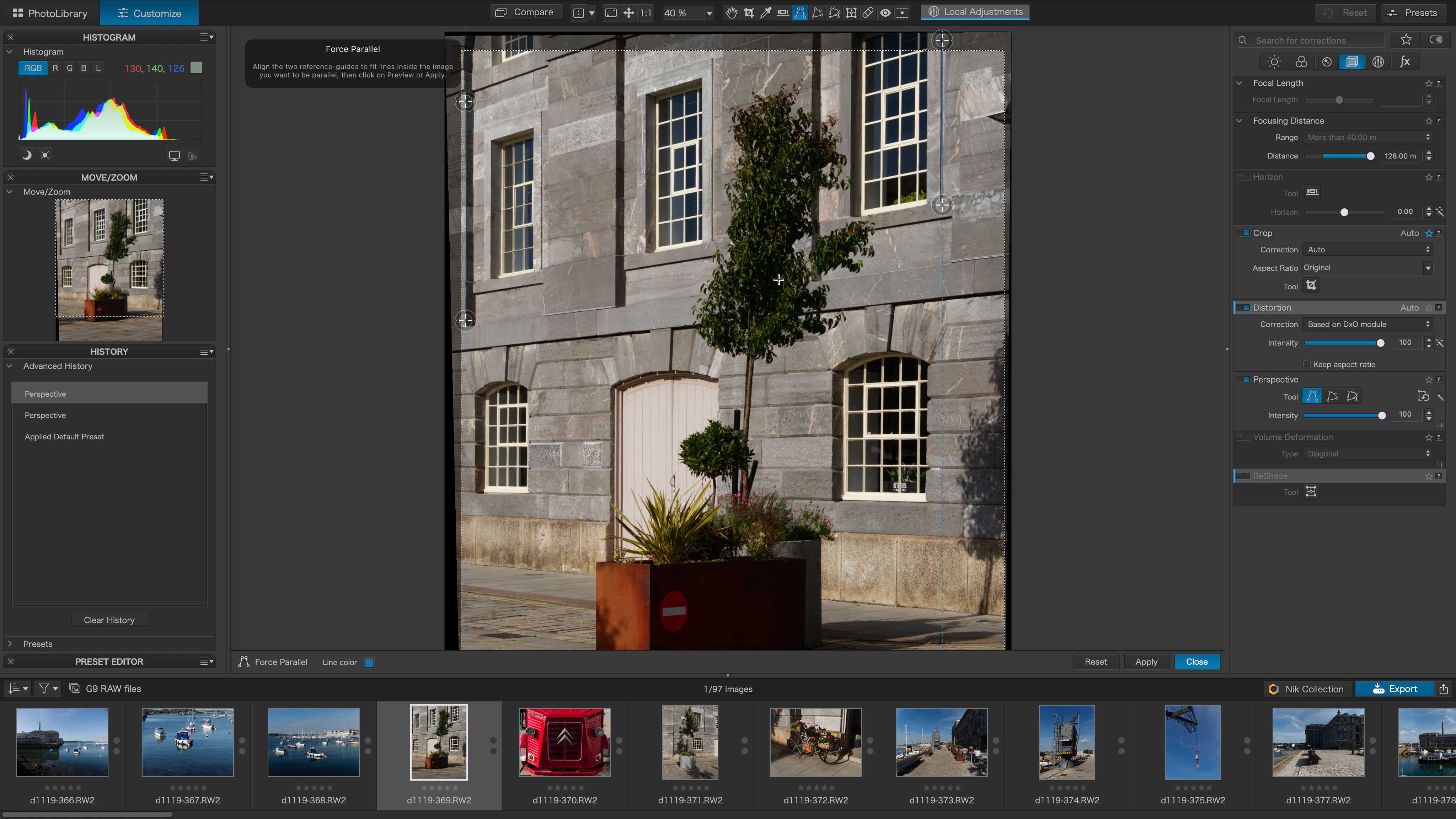
PhotoLab 6 is primarily a high-end raw processing and editing program, but some steady evolution through successive versions means that its turned into something more.
One of the key new features in PhotoLab 6 is the ability to ‘nest’ Projects in the PhotoLibrary window in a hierarchical folder system. Previously, you could only have a simple linear list of Projects.
Projects are DxO’s term for Albums. Before, they were useful perhaps for short term tasks but little more, but the new ability to organize and structure Projects means that overnight the PhotoLibrary module has changed from being a simple Adobe Bridge style folder browser into a proper organizing/cataloguing tool. This is boosted by support for additional EXIF and IPTC data tags. It’s not quite in the same league as Lightroom, say, but it may be all that most photographers need.
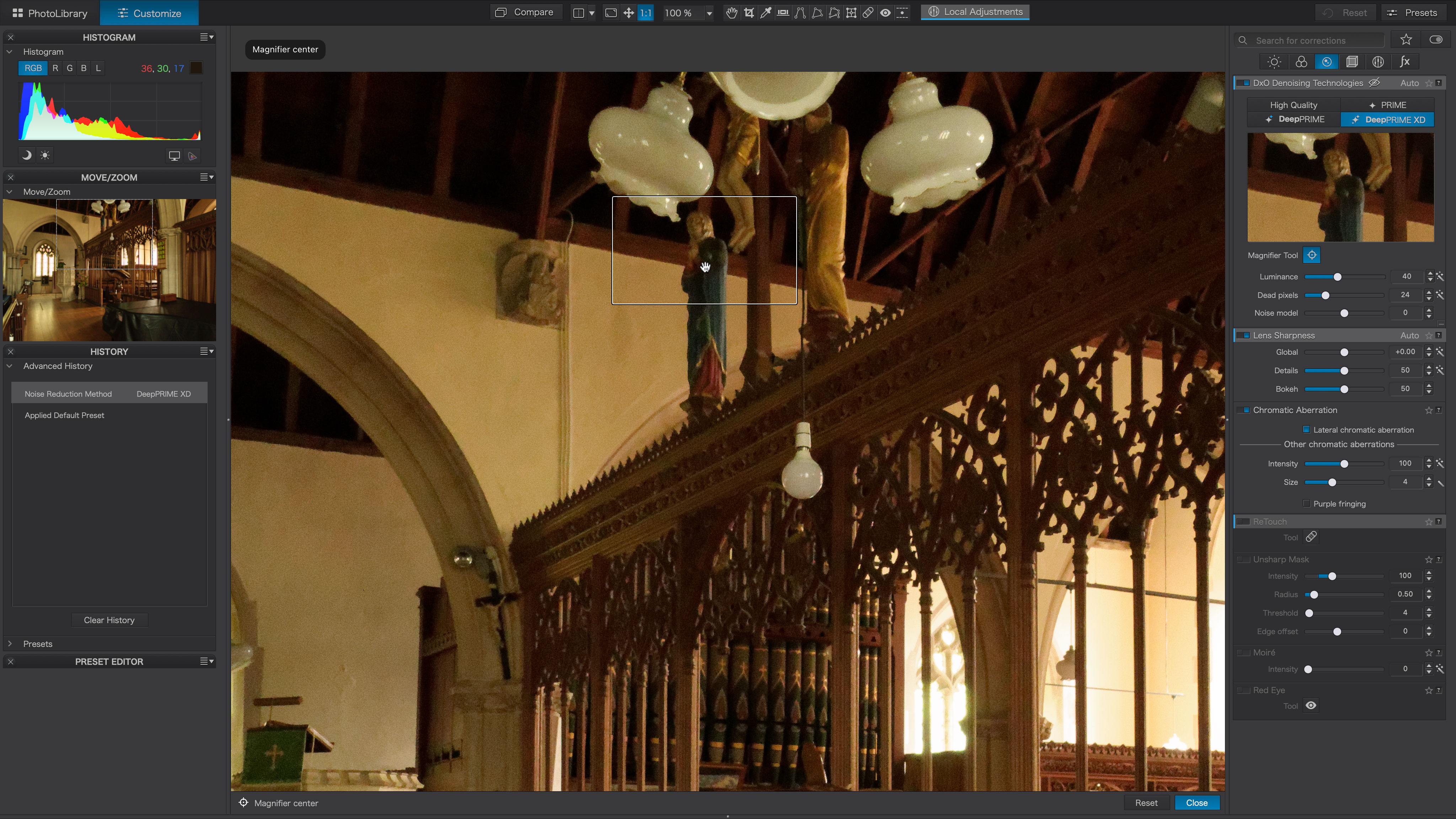
Another new feature is DeepPRIME XD processing – the ‘XD’ stands for ‘eXtreme Detail’. It’s an evolution of DxO’s already highly impressive DeepPRIME noise reduction for high ISO images, and DxO has found a way to recover even more detail from high-ISO images with almost no visible noise. It honestly is spectacularly good. The only downside is that it’s processor intensive, so you cannot see the effect ‘live’ over the whole image, only a small preview window, and you have to Export an image, as a TIFF or a JPEG, say, to apply the process.
In our version, too, it looks as if Fujifilm X-Trans raw files don’t yet have DeepPRIME XD support – but it’s only recently that PhotoLab has introduced X-Trans support in the first place, so Fujifilm users should still be reasonably happy.
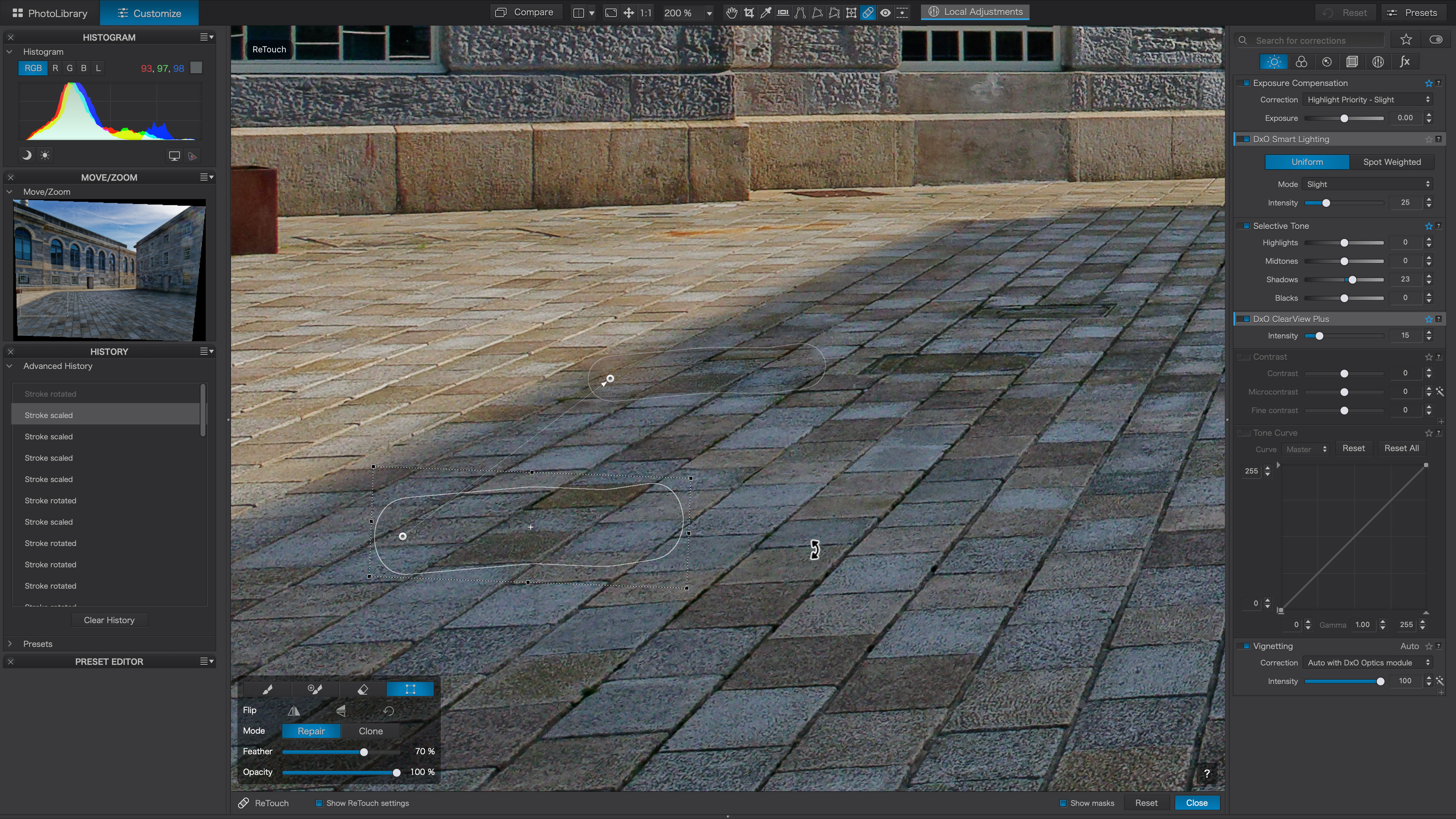
DxO has also introduced new, upgraded Retouch tool. A key feature of this is that you can now rotate, scale or transform your clone ‘source, so that if you need to replace a window in a building, say, and the only source you can use is a smaller one nearby, you can now manipulate it to fit the dimensions of the window you want to replace.
PhotoLab 6 has a new, wider working color space too – an indication that DxO takes color management very seriously. It offers ‘soft proofing’ for different output devices too.
So what is PhotoLab 6? You could look at it two ways – as a massively more powerful Adobe Bridge/Adobe Camera Raw replacement, or as a Lightroom alternative with better tools, better output and no tedious import process.
Design and interface
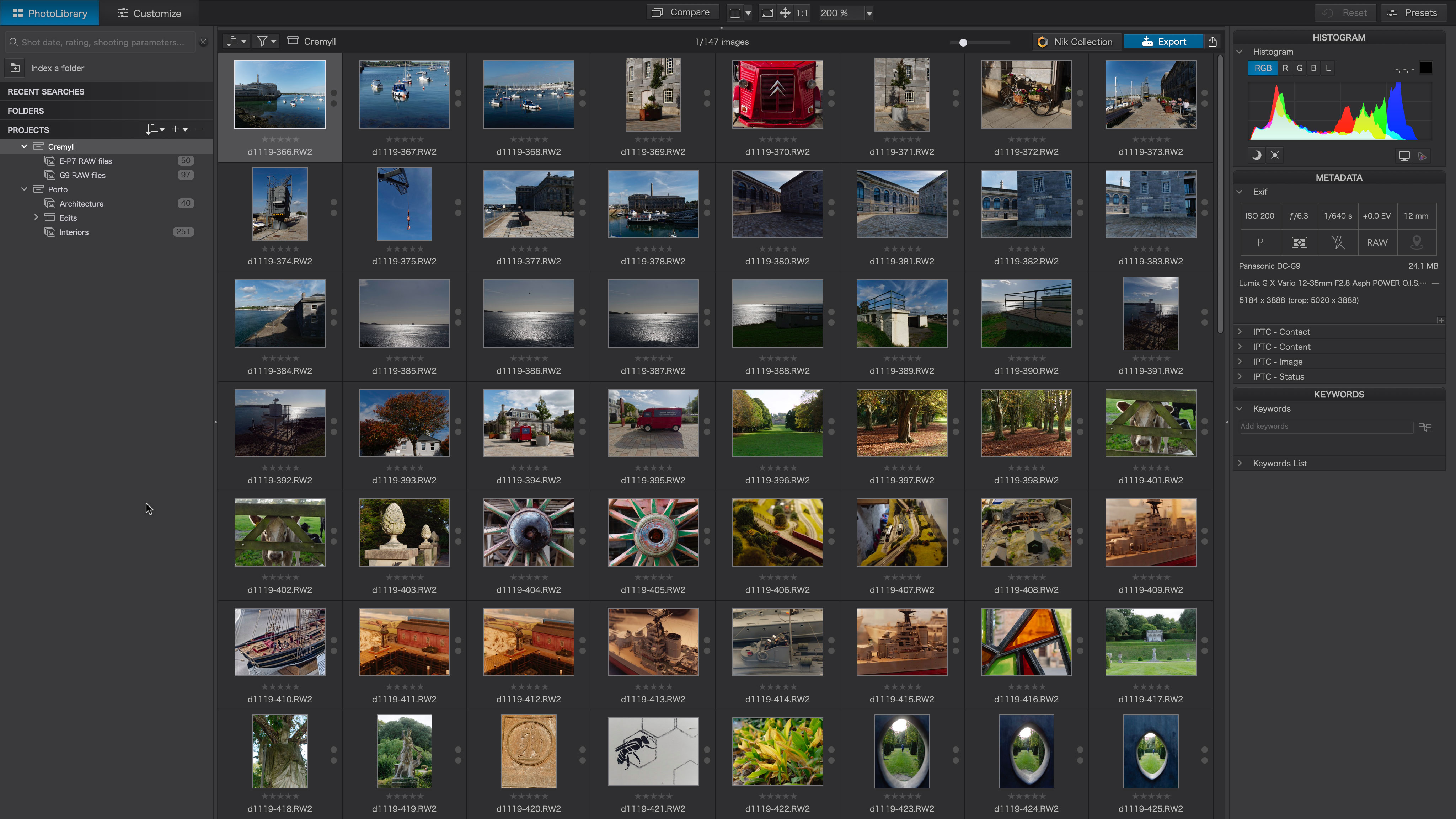
PhotoLab 6 has two windows. The first, the PhotoLibrary window, is where you browse and organize your images. You can view them as thumbnails or as larger previews. What you see is a full directory tree of the folders on your computer, and you can use this to move images around as required or organize them into Projects. This is basically DxO’s word ‘for ‘albums’. They are a way of collecting images together without moving them on your computer.
If you double-click on an image it opens in the Customize window, which is where you do the serious editing work. A vertical toolbar on the right side of the screen shows all the available tools panels. There are quite a few, but they have been arranged in tabs which are loosely themed as exposure, color and detail adjustments, for example. There’s even a search field at the top to help you quickly find a panel you already known the name of.
Along the top of the window is a set of tools for cropping, perspective correction, zooming and panning, adding a local adjustment and more.
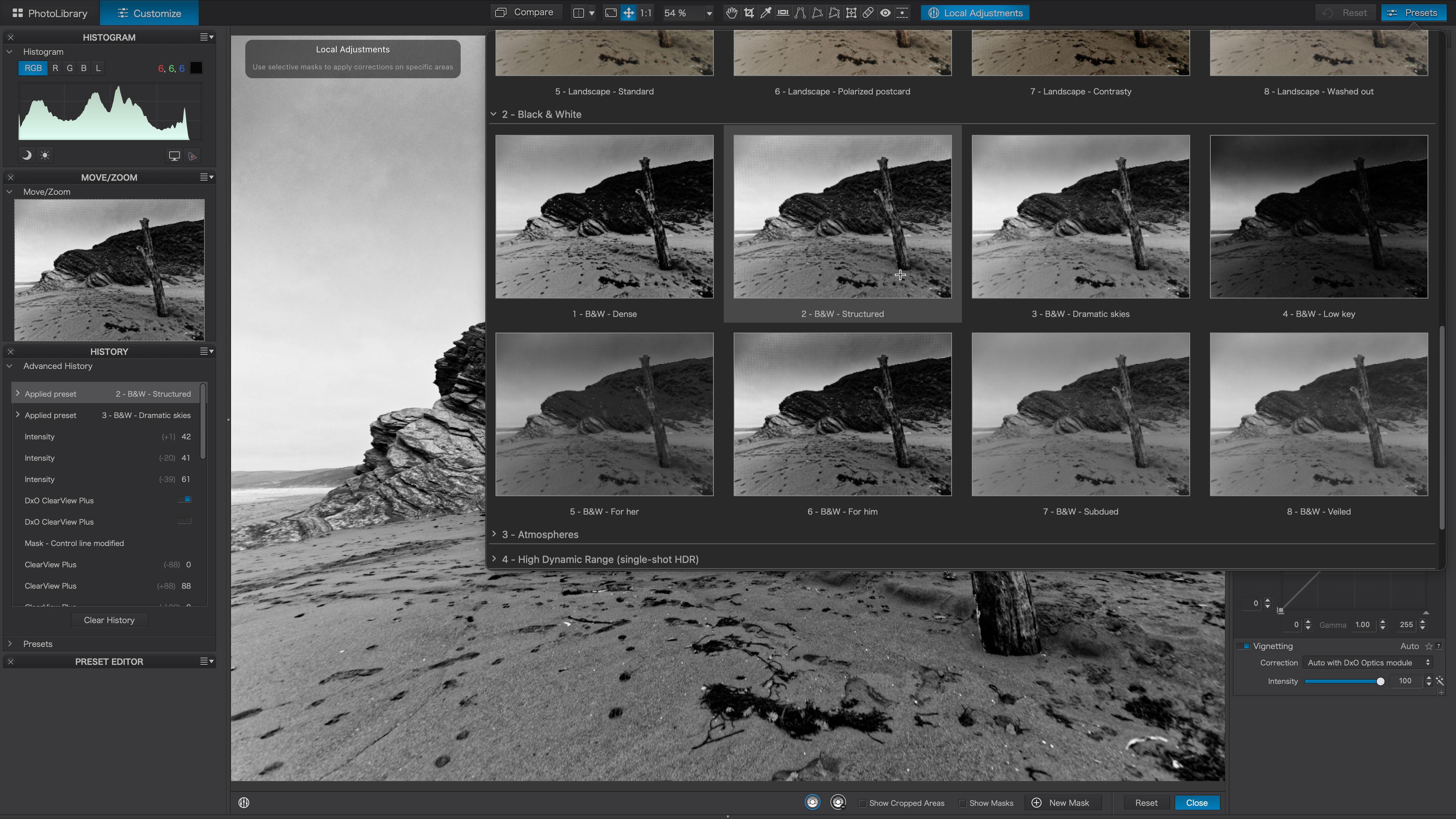
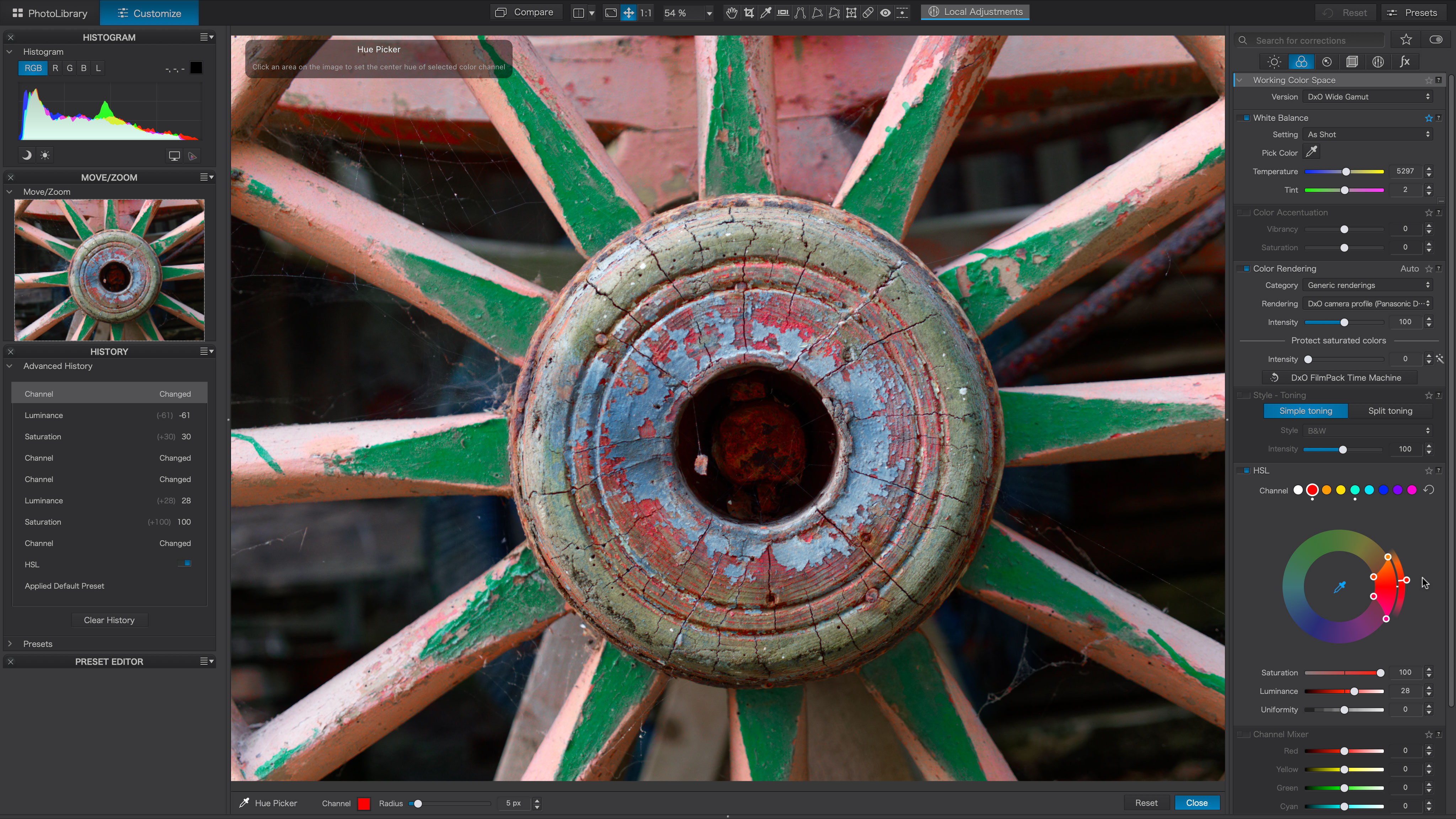
It looks technical, but it’s all logically arranged and, as with most software, you’ll find yourself using a handful of tools more than any others and you’ll quickly work out where these are. Better still, given DxO’s automatic lens corrections, tonal optimizations and preset looks, you might find that many of your images don’t need any further manual adjustments anyway.
Like all non-destructive editors, PhotoLab stores all the adjustments you make but does not apply them directly to your original images. Your adjustments are only visible within PhotoLab. You have to use the Export feature to generate TIFF or JPEG images ready for sharing or editing in other software.
Quality of results
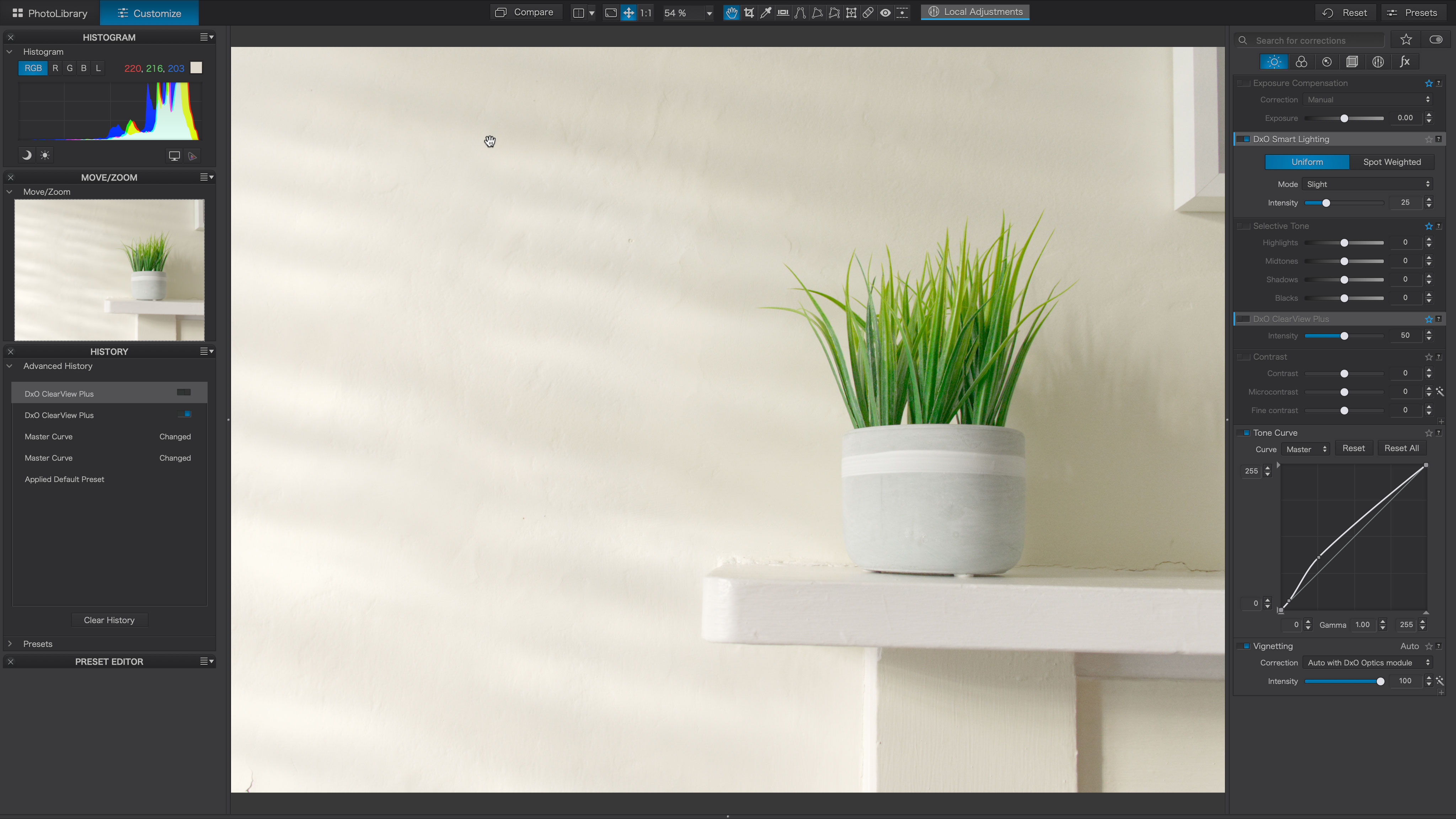
PhotoLab 6 really is the best, or at least one of the best programs out there for raw processing quality. Its lens corrections are applied automatically as the images are first viewed and the previews are generated, so you rarely have to get involved in that at all – except to download new profiles when prompted.
We’re used to software correcting lens distortion, vignetting and chromatic aberration automatically, but PhotoLab 6 goes further in correcting edge softness too – the difference in quality, especially at the frame edges, is clear to see. The more ‘average’ your camera and lenses, the bigger the improvement.
The DeepPRIME XD processing is pretty spectacular. It can smooth out, sharpen up and restore detail to high-ISO images so successfully that you’re left checking the image EXIF data to make sure there’s been no mistake – it will change your mind about what you think your camera is capable of.
PhotoLab 6’s local adjustment tools deserve a mention too. It doesn’t offer. the AI-powered subject masking now appearing in other software, but its auto-masking control point adjustments are just as effective and very controllable too.
DxO is keen to dovetail its software with photographers' existing workflows where possible, so rather than pitching PhotoLab 6 as a Lightroom alternative, it's also made it work as a Lightroom add-on. If you decide you need a hike in quality from PhotoLab's own lens corrections and noise control, you can send your raw original. from Lightroom to PhotoLab, process it with DxO's tools, then have it round-tripped back to Lightroom.
Verdict
PhotoLab 6 can get technical, and it’s not really a quick-fix tool for Instagram posts. What it is, however, is a very powerful, very precise and very effective photo editor that delivers results every bit as good as the best of its rivals, and often a clear step above.
PhotoLab 6 Elite, the version we’d recommend, is at the upper end of the price spectrum, and you’ll need to shell out more again if you want DxO’s FilmPack 6 or ViewPoint 4 add-ons. So be it. This is software designed for quality, not cost-saving.
Read more:
• Best desktop computers for photo editing
• Best monitors for photographers
• Best monitor calibration tools
• Best portable hard drives

Rod is an independent photography journalist and editor, and a long-standing Digital Camera World contributor, having previously worked as DCW's Group Reviews editor. Before that he has been technique editor on N-Photo, Head of Testing for the photography division and Camera Channel editor on TechRadar, as well as contributing to many other publications. He has been writing about photography technique, photo editing and digital cameras since they first appeared, and before that began his career writing about film photography. He has used and reviewed practically every interchangeable lens camera launched in the past 20 years, from entry-level DSLRs to medium format cameras, together with lenses, tripods, gimbals, light meters, camera bags and more. Rod has his own camera gear blog at fotovolo.com but also writes about photo-editing applications and techniques at lifeafterphotoshop.com