Digital Camera World Verdict
The Eizo ColorEdge CG2700X delivers a high-quality, natural viewing experience with plenty of detail along with the ability to switch been landscape and portrait orientation. Its built-in calibration system is also easy to use, but has advanced features for experienced users, and it ensures that the colours you see are accurate.
Pros
- +
Built-in calibration system
- +
Rotates between landscape and portrait orientation
- +
Easy connection
Cons
- -
High price
- -
Single USB-C port
- -
Orientation switching not seamless
Why you can trust Digital Camera World
Eizo is one of the best-known names in computer monitor production and it has strong reputation amongst photographers and videographers. The ColorEdge CG2700X (3840 x 2160) was announced in November 2022 along with the ColorEdge CG2700S (2560x1440) as a more affordable alternative.
While it’s listed as a 27-inch monitor, the Eizo ColorEdge CG2700X actually measures 26.9-inch (68.4 cm) across the screen and it has a viewable area of 596.2 x 335.3 mm. Its a 4K screen with a resolution of 3840 x 2160 pixels and a pixel pitch of 0.155 x 0.155 mm.
While the pixel count and pitch ensure plenty of detail is visible, the fact that the ColorEdge CG2700X is a 10-bit display means it can also show up to 1.07 billion colours. That huge range of colours should help to ensure that gradations are smooth.
Further good news is that the CG2700X can reproduce 99% of the Adobe RGB colourspace that’s commonly used for photography, and 98% of the DCI-P3 digital cinema standard. There are 9 display modes in total (User, BT.2020, BT.709, DCI-P3, PQ_DCI-P3, HLG_BT.2100, AdobeRGB, sRGB, Calibration (CAL), SYNC_SIGNAL) and all of them can be customised to suit the users specific requirements.
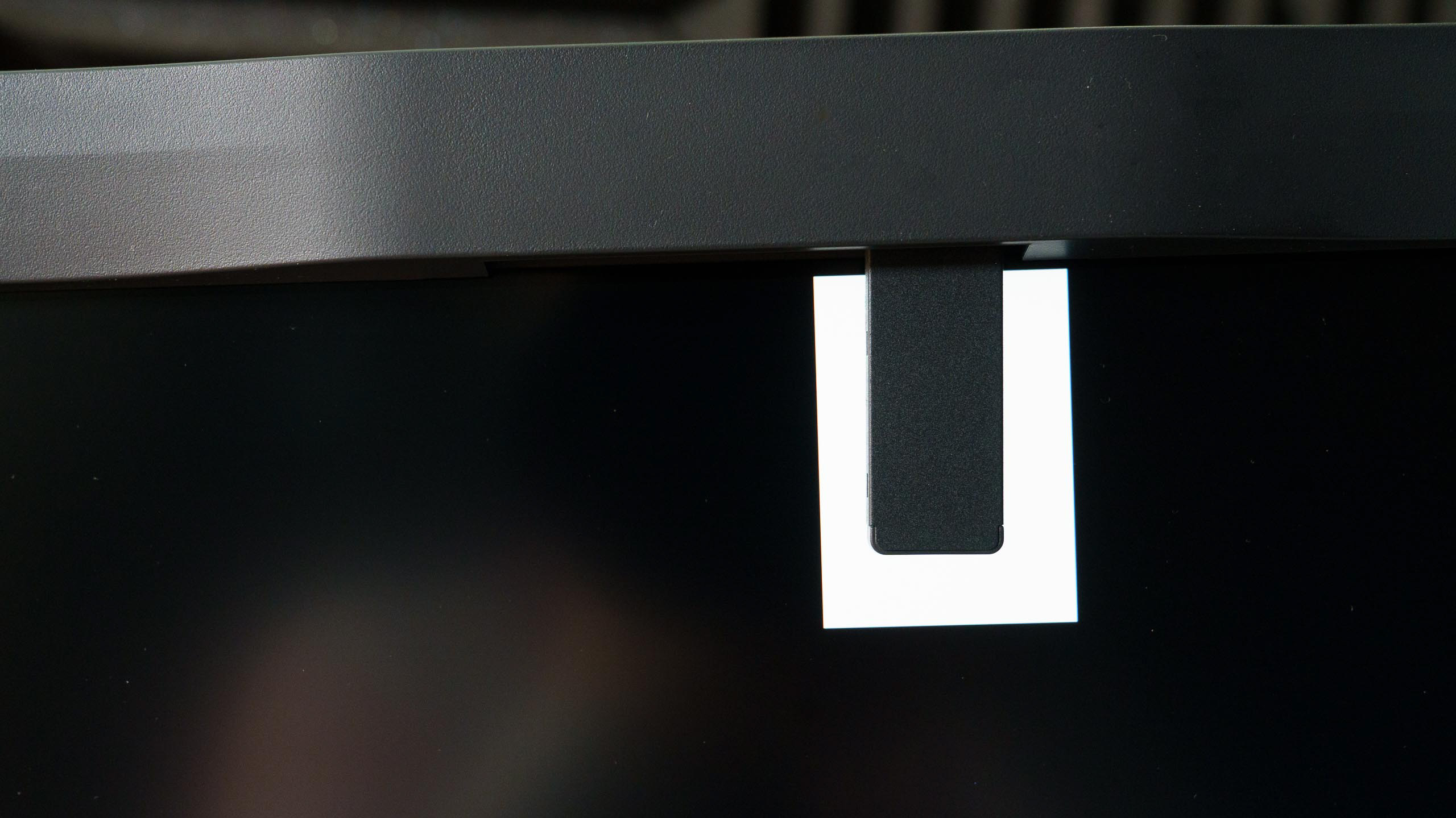
One of the most attractive features of the Eizo ColorEdge CG2700X for photographers and videographers is that it has a calibration system built-in. The hardware is recessed into the edge of the screen ready for deployment and it operates with Eizo’s free ColorNavigator 7 software which also enables features such as the ability to control a network of screens with colour matching.
Eizo supplies the ColorEdge CG2700X on a stand that is adjustable in height and allows the screen to be rotated though 90° into portrait orientation to give a better view of upright images.

Specifications
Screen size: 26.9-inches
Max resolution: 3840 x 2160
Display size: 596.2 x 335.3 mm
Panel type: IPS
Brightness: 500 cd/m2
Contrast: 1450:1
Colour gamut: Adobe RGB: 99%, DCI-P3: 98%
Dimensions (without stand, W x H x D): 638 x 390 x 86.2 mm
Weight: With stand: 9.8Kg, without stand: 6.8Kg, with stand and hood: 10.3kg
Build and handling

Some 27-inch monitors are a pain to move, set-up and connect, but the Eizo ColorEdge CG2700X makes life very easy. Firstly, it comes with the stand attached so there’s no worry on that score. And if you want to remove the stand to use a different mount, it can be taken off without the need for any tools. There’s also a handle on the back of the screen which makes it easy to extract from the box and position on a desk.
With the screen on the desk, the next step is to connect it to the computer and power. The simplest option for the computer connection is to use the USB-C port and the supplied USB-C cable. However, there’s also the option to use an HDMI or display port connection.
The ability to rotate the monitor is helpful at this point because when it’s in landscape orientation the connection ports are along the bottom of the screen. Rotating it to portrait orientation makes them easier to access. Meanwhile, there are four USB-A ports for connecting accessories on the side of the screen when it’s in landscape orientation.

Once the monitor is powered up and displaying your computer’s interface, it only takes a few seconds to move it to the correct height (there’s a 15.5cm range) and to angle it how you want (it can be tilted up through 35° or down through 5°).
Although the ColorNavigator 7 software gives you all the control you could want over the CG2700X, there’s a row of touch-sensitive buttons on the right below the viewing area. As well as a secondary power button for turning the screen on and off, there area six buttons for accessing and navigating the menu. These buttons are responsive and the menu is straightforward, but the ColorNavigator 7 software interface is clearer.
ColorNavigator 7 is also used to calibrate the screen and it takes just a few minutes to run though the process. Helpfully, it doesn’t just calibrate the screen for the selected display mode, it does it for all of them so you can switch between Adobe RGB and sRGB, for example, without having to recalibrate.
It’s also possible to set the software to calibrate the screen automatically at a convenient time
Performance
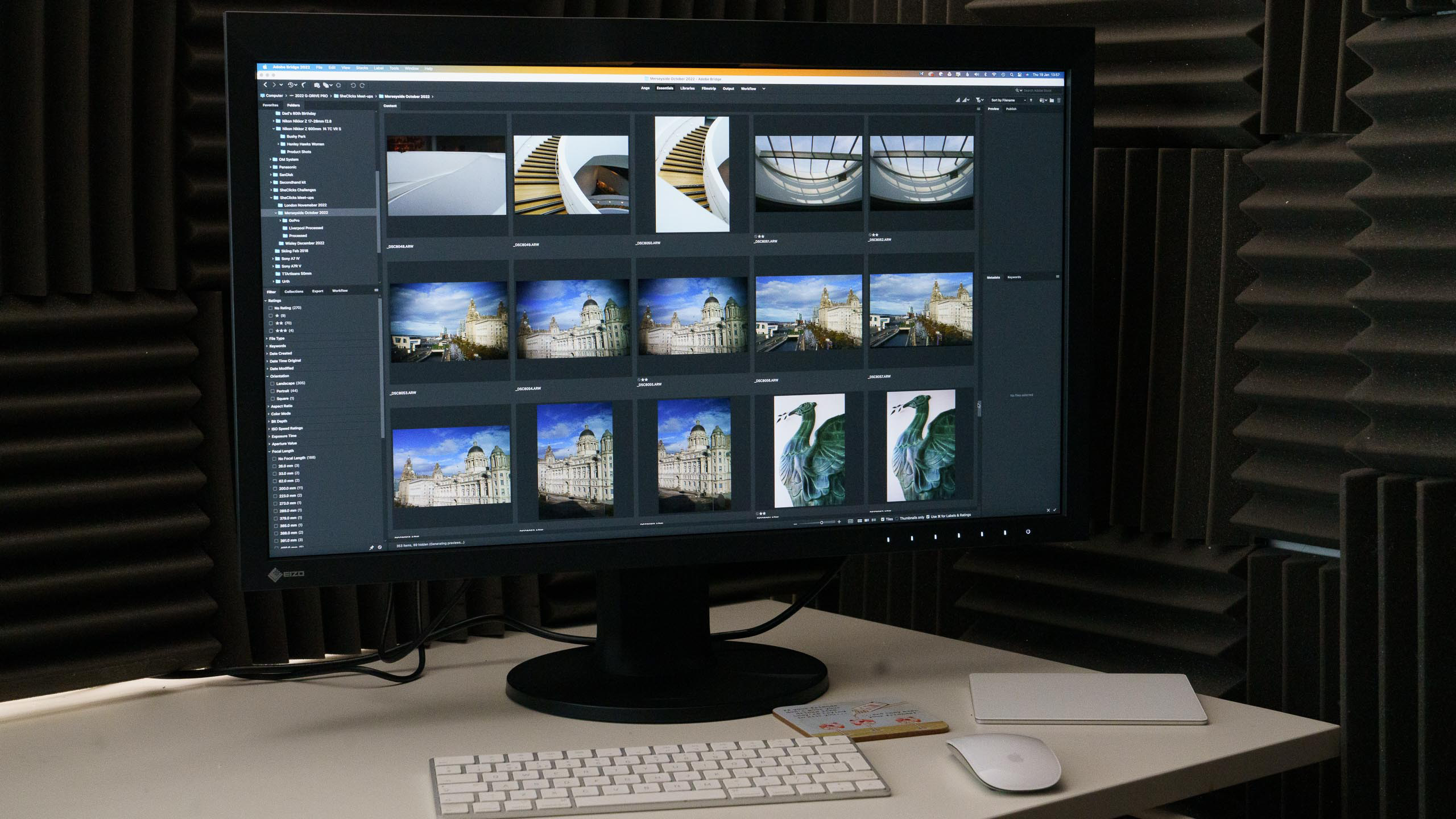
The 4K (3840 x 2160) resolution and 0.155 x 0.155 mm pixel pitch ensures that images look detailed, clear and crisp on the Eizo ColorEdge CG2700X. And while the colours look good on the screen straight from the box, the calibration system ensure that is always the case.
Once the calibration system is started, a whirring sound heralds the calibrator rotating into position at the top of the screen. As usual, a series of coloured squares appears under the spectrometer as the calibration process takes place.
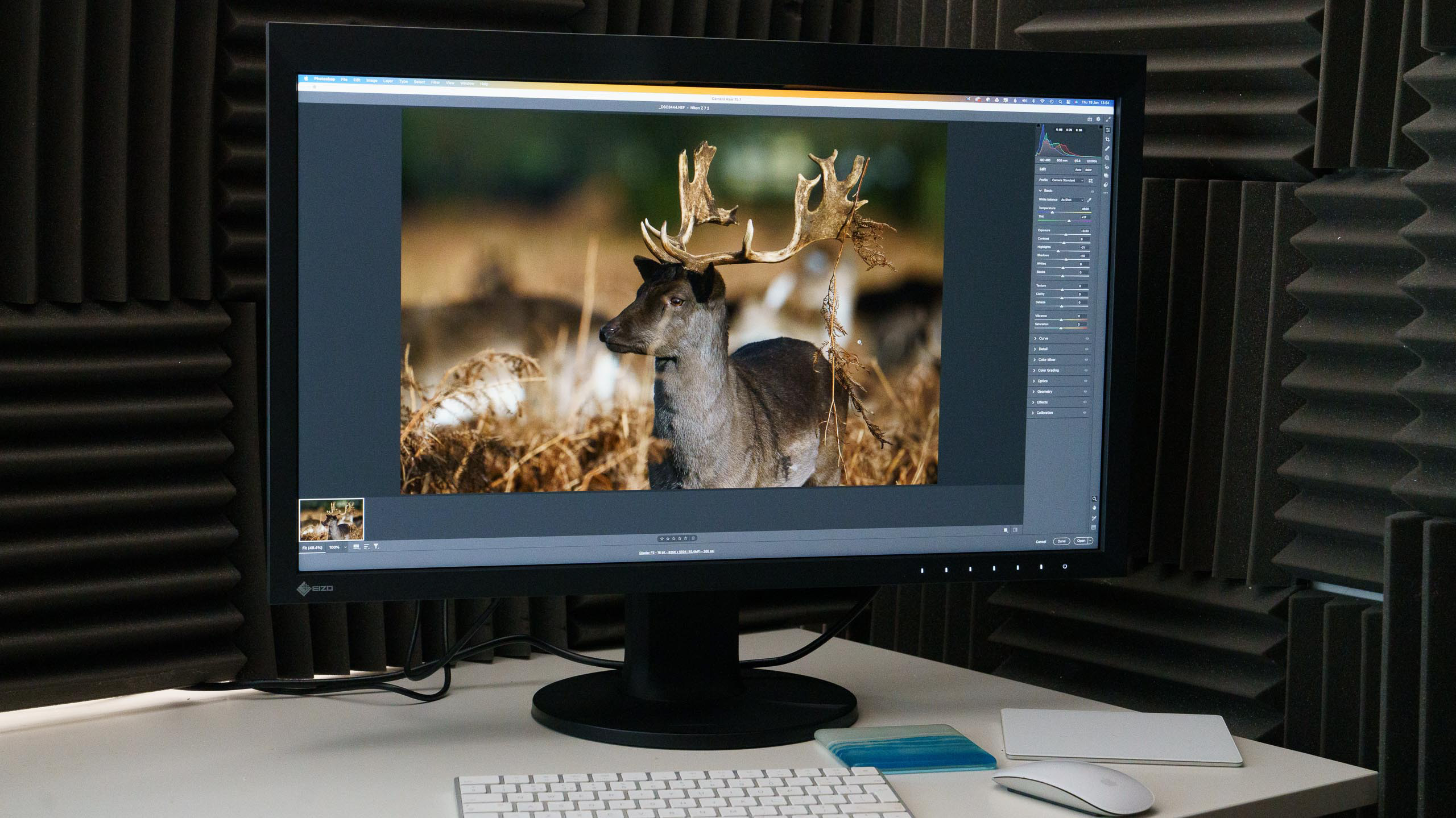
Comparing the Eizo ColorEdge CG2700X to a calibrated 2019 iMac reveals only subtle differences in the appearance of my images, however, they look better on the CG2700X. The colours are slightly more natural, there’s wider dynamic range and tonal gradations look better.
If you have a series of portrait orientation images, it’s handy to be able to rotate the screen to give them more space while you edit them, but the display needs to be rotated in the operating system so the image is shown in the correct orientation. The 9:16 viewing area is also rather long and thin for most portrait orientation images so you have to look up and down to see the whole picture. Any software control panels also need to be moved into an appropriate position to get the full benefit of the portrait orientation. It means that you won’t want to switch between landscape and portrait orientation on a shot-by-shot basis.
Verdict
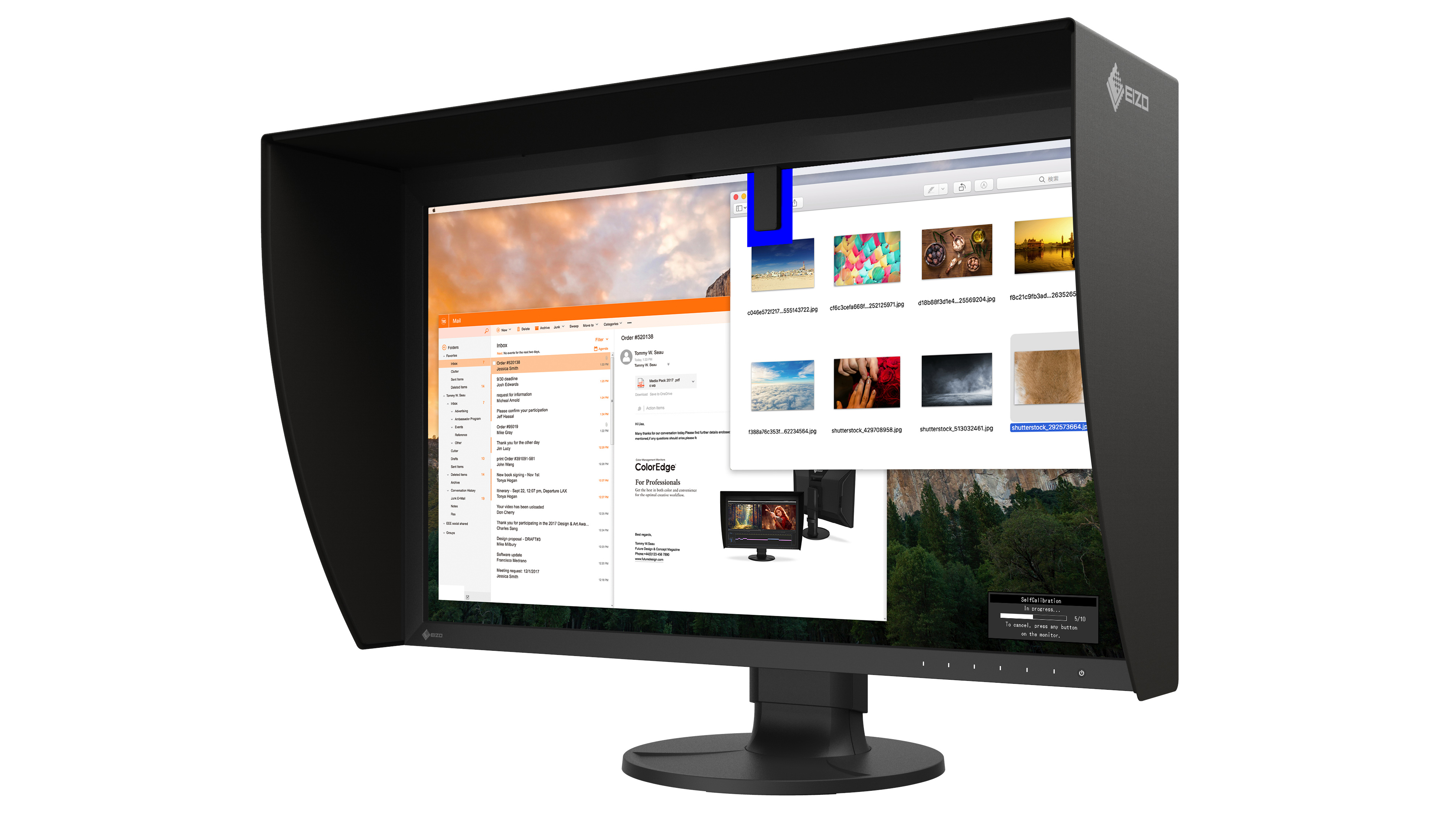
A 27-inch screen is a nice choice for image and video editing, it has the size you need to give a decent preview without taking up quite as much room as a 32-inch screen. The ColorEdge CG2700X’s 3840 x 2160 resolution also ensures there is plenty of detail visible while the 10-bit colour means that gradations look great. Meanwhile, the calibration system is easy to use and ensures that the colours are accurate - taking into account the selected colourspace.
The fact that everything is built-in, and that the calibration can be automated increases the likelihood of regular calibration and therefore a better viewing experience.
Read more:
The best photo editing tools and accessories
The best NAS drives
The best cameras you can buy right now
The best monitor calibrators
The best photo editing software
The best desktop computers for photo editing
The best ultrawide monitors for photo editing
Best video editing monitors
Angela has been testing camera gear from all the major manufacturers since January 2004 and has been Amateur Photographer’s Technical Editor and Head of Testing for Future Publishing’s photography portfolio (Digital Camera Magazine, PhotoPlus: The Canon Magazine, N-Photo, Practical Photoshop, Photography Week and Professional Photography magazines, as well as the Digital Camera World and TechRadar websites). She is the founder of SheClicks - a community group that encourages and supports female photographers.



