Digital Camera World Verdict
For most live streamers your smartphone or PC’s webcam should enable you to broadcast live for the duration of a typical social media session. However, if you do need to stream 24/7 then the Venus Liv’s advanced heat dissipation system should make it an attractive (though expensive) purchase. The Venus Liv’s ability to stream wirelessly via a WiFi router is also a major selling point as you don’t need to be physically tethered to a PC. In fact, you don’t need a PC at all as the Venus Liv can stream footage wirelessly to sites such as YouTube via your home router (see our supporting video).
Pros
- +
Streams without overheating 24/7
- +
Touch screen control
- +
Broadcasts via cable or wirelessly
- +
Full HD output
Cons
- -
Very expensive
- -
Touchscreen can get confused when deployed in flipped mode
Why you can trust Digital Camera World
You may be increasingly aware of messages from social media sites such as Instagram or YouTube announcing that someone you follow is ‘going live’. Indeed the novelty of a live broadcast may encourage more people to view your content.
To broadcast live you need a smartphone or PC with a built-in webcam, plus an internet connection. The Venus Liv is essentially a high-end webcam that enables you to stream video to the web once you connect it to your PC via its supplied USB-C to USB-A cable.
The full 1080 x 1920 HD footage that it broadcasts could be superior to the image quality from your PC’s built-in webcam. The Venus Liv’s key strength is its ability to stream video and audio wirelessly, which frees you to broadcast live from any location without being tied via cable to your desktop machine (as long as there’s a WiFi connection of course).
So should you stick with your PC’s webcam or do you need the extra controls and wireless freedom offered by the Venus Liv? Read on to become more well informed…

Hollyland Venus Liv: Specifications
| OS | HollyOS |
| Resolution | 1080x1920px |
| Power Consumption | 12W |
| Input Voltage | 12V DC |
| Wireless Technology | Wi-Fi 2.4 GHz + 5 GHz, Bluetooth 5.0 |
| Operating Temperature | -10° C to 40° C |
| FOV | 80° (Horizontal) / 46° (Vertical) |
| Zoom | 3x optical and 2x digital zoom |
| Focus | Auto hybrid focus |
| Touch Screen | 5″ LCD |
| External Battery | NP-F batteries |
| Dimensions (LxWxH) | 178 x 99.7 x 94.8 mm (7 x 3.9 x 3.7in) |
| Weight | 900g (31.7oz) |
Hollyland Venus Liv: Key Features
One of the Hollyland Venus Liv’s most useful features is a flip-out touch screen. At 5 inches in size, it’s large enough for you to tap to change a host of image properties (such as focus, color, and tones) as well as input information such as the streaming URL of your YouTube channel for example.

The camera’s advanced aerospace-grade heat dissipation system is designed to enable it to stream for long durations without overheating and shutting down (or causing the stream to stutter). Another key feature is the camera’s ability to stream directly to YouTube (or other sites) without the involvement of a PC. So as long as it can connect to WiFi you can broadcast your live footage from anywhere. The Venus Liv supports Real-Time Messaging Protocols (RMPT) so once you type in a streaming URL for YouTube, FaceBook, Instagram, or X (Twitter) you can stream straight to these platforms.
Instead of being plugged into the mains the Venus Liv can be powered by an NP-F battery (not included), which gives you more freedom to livestream whenever and wherever you want. The battery should enable you to stream from 4 to 6 hours. Another key feature is a USB-C 2.0 mic input socket on the camera body. You can plug in a Hollyland Lark Max receiver into this slot to pick up sound from a transmitter clipped to your lapel, enabling you to film from a distance and still be audible.

Hollyland Venus Liv: Design & Handling
The camera itself feels weighty (900g) and solidly built, though it’s predominantly constructed of plastic. There are tripod mounts on the top and side so you can set it up to stream in horizontal (landscape) or vertical (portrait) orientations.
The flip-out touchscreen can swivel so that you can view subjects as you film them or carefully compose a selfie. The touch-screen offers a selection of presets (such as Location or Close-Up) that change composition, color, and tone with a tap. In practice these presets didn’t make a huge difference to the look of the shot.
The much more useful Pro mode enables you to manually adjust typical camera properties such as shutter speed, ISO, and aperture value to get the look that you want for your streaming broadcast. You can also use an eyedropper to perform a custom white balance set-up for more accurate colors.

The touch screen also has a slider to control the camera’s 6x zoom, though I found the physical zoom ring on the lens provides an easier and more tactile way to zoom in and out to fine-tune the composition.
I did have one issue with the touchscreen when it came to manually choosing a focus point. When I tapped to set focus on the right-hand side of the frame the rectangular focus reticule jumped to the left of the frame. The reticle then got stuck under other menu items and I couldn’t tap on the reticule to unlock it. My best guess is that this issue occurs because when filming in selfie mode the image flips to display your video feed the right way up, but the touchscreen’s coordinates don’t realize that the image has been flipped. This isn’t a major problem as the camera is happy to auto-focus on your face.

Hollyland Venus Liv: Performance
The Hollyland Venus Liv’s LCD display provides a sharp and crisp shot, but the highlights on my face did look a little over-exposed on the camera’s display. However when viewing the live feed in OBS Studio on my Mac’s display there was plenty of detail visible in the highlights, so I didn’t have to reduce the exposure in the camera’s settings.
I’d never made a ‘live’ broadcast to social media before, so I found that there was quite a learning curve to climb before I could use the Venus Liv to share my opinions via a live stream. I decided to stream via my YouTube channel. After connecting the camera via Wifi to my home router I was able to type my YouTube channel’s streaming URL into the Venus Liv’s touchscreen to create a preset. At a tap of the Live icon, I was then able to stream live to my YouTube channel. The YouTube preset meant I could live stream again in future broadcasts without needing to type in a streaming URL. Check out our supporting video for more information on setting up the Venus Liv to stream to YouTube.
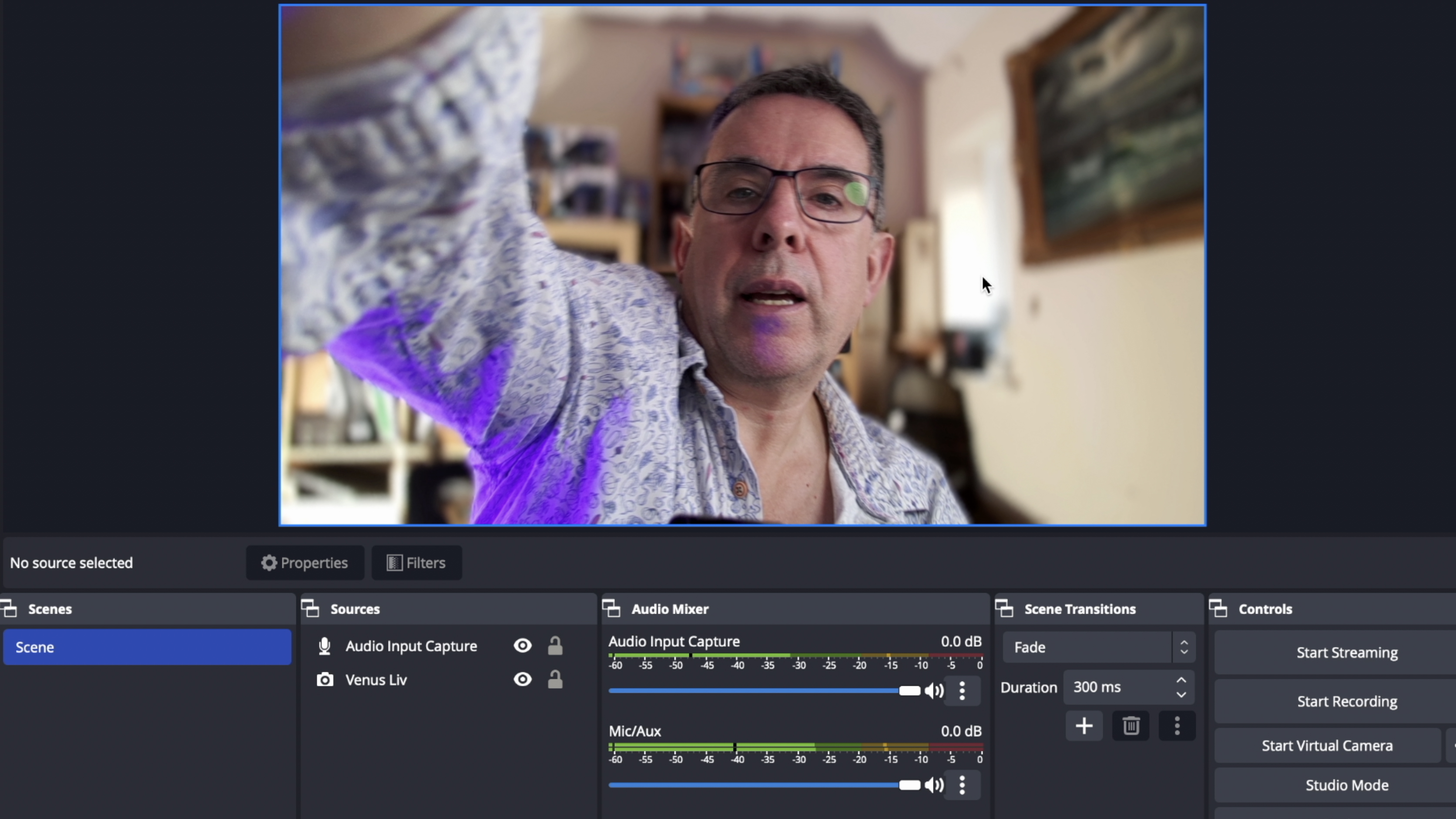
As well as streaming video wirelessly you can connect the Venus Liv via its supplied USB-C to USB-A cable to a PC and broadcast from a dedicated streaming app such as OBS Studio. The Venus Liv’s USB Video Class (UVC) ensures smooth video streaming without the need for external capture cards. As soon as you connect the camera via cable to your PC the Venus Liv goes straight into streaming mode. You can then live stream via OBS Studio to YouTube.
One word of caution - when setting up your live stream via YouTube Studio make sure that you tick the Private box or your followers will be alerted via email that you’re streaming live. When I made my initial test streams they were going out publicly, so I was broadcasting to my channel’s 1.5K subscribers without realizing it!
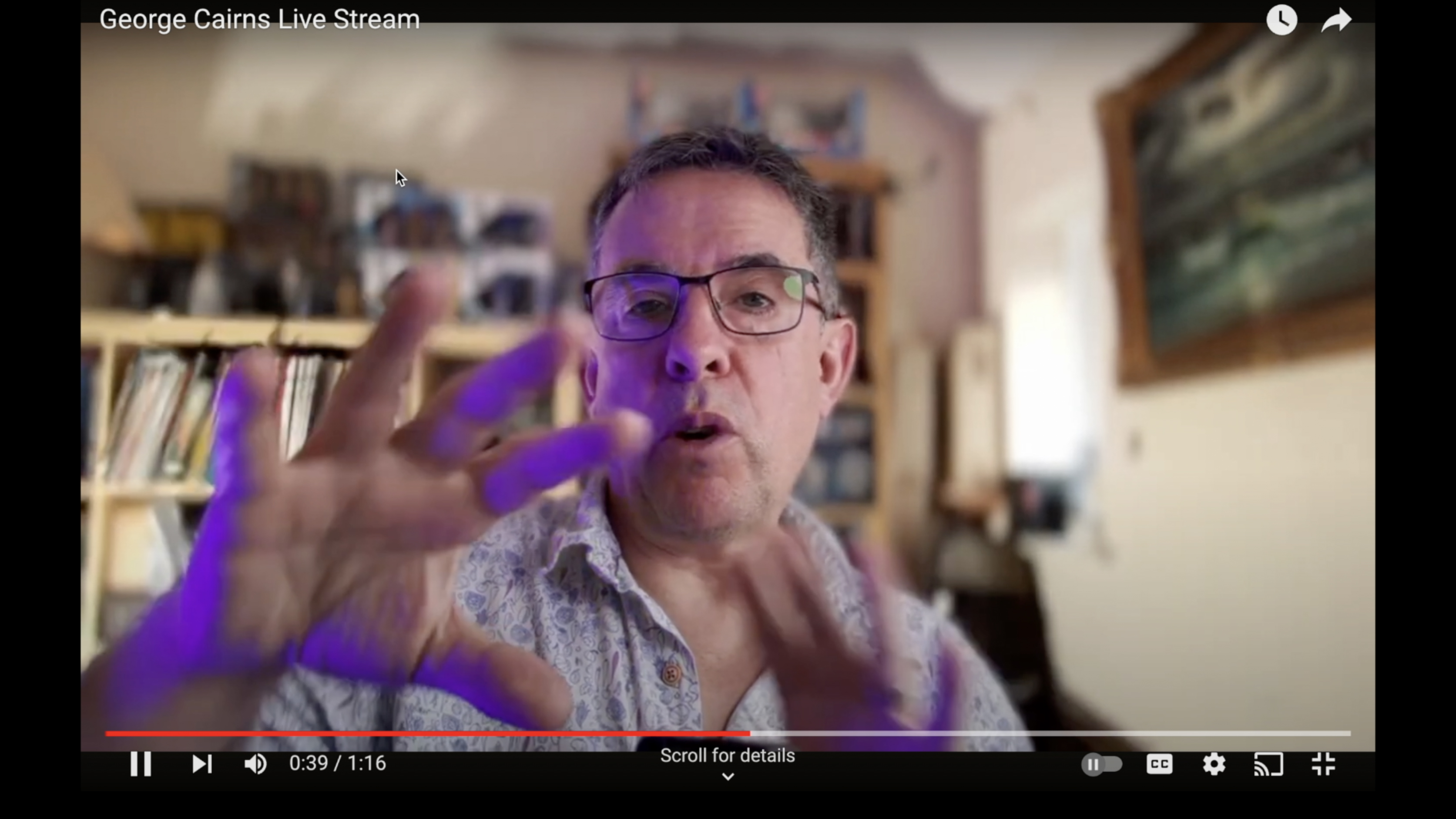
Hollyland Venus Liv: Verdict
The Venus Liv is marketed as a ‘plug and play’ streaming camera. And it does indeed start streaming its video feed as soon as you plug it into your PC or tap a YouTube preset icon to send footage wirelessly via your router. However, it did take me around three hours to discover how to set up a live stream via YouTube and locate the streaming URL that I needed to type into the camera’s touchscreen. Fortunately, once you’ve climbed the learning curve required to get the camera talking to YouTube (or other sites) you’ll be able to live stream stutter-free high-quality HD footage for as long as you like.
With a battery and access to WiFi, you can use the Venus Liv to stream from a wider range of locations without needing to lug a PC or laptop around. If your WiFi connection is weak you can plug the camera directly into a router using a LAN cable. We also appreciated the ability to interact with the camera and adjust its properties using the adjustable touchscreen interface.

Alternatives
At around £1000/$1000 dollars the Venus Liv is an expensive purchase, but there are plenty of cheaper webcams available that enable you to stream full-resolution HD footage to your social media channel without busting your budget.
The Elgato Facecam lacks the touchscreen and wireless broadcasting ability of the Venus Liv, but it will still enable you to live stream full 1920 x 1080 HD footage if you feed it into an app such as OBS Studio. The glass lens and its aspherical surface ensure a sharp clear picture with a reduction in edge artifacts such as vignetting and chromatic aberration. It also costs around a 10th of the Hollyland Venus Liv!
George has been freelancing as a photo fixing and creative tutorial writer since 2002, working for award winning titles such as Digital Camera, PhotoPlus, N-Photo and Practical Photoshop. He's expert in communicating the ins and outs of Photoshop and Lightroom, as well as producing video production tutorials on Final Cut Pro and iMovie for magazines such as iCreate and Mac Format. He also produces regular and exclusive Photoshop CC tutorials for his YouTube channel.


