Digital Camera World Verdict
This compact black slab is the key to faster image-editing, photo-fixing or controlling the feed of your live stream to YouTube or Twitch. You can tap an icon, twiddle a dial, or swipe a panel to trigger a command or adjust an image property, enabling you to work faster than using keyboard shortcuts. It may be the smallest Loupedeck in the family but it still packs a powerful punch when it comes to speeding up your workflow.
Pros
- +
Faster editing
- +
Tactile controls
- +
Fully programmable
- +
Small footprint
Cons
- -
Some apps need manual configuration
Why you can trust Digital Camera World
Over the years certain keyboard shortcuts will have become second nature to us, such as using Cmd+C and Cmd+V to copy and paste a selected asset. Keyboard shortcuts save us the time and hassle of dragging the mouse to delve into menus and sub-menus on our PC’s screen. When working in apps such as Lightroom and Final Cut Pro we’ll use some keyboard shortcuts to speed up our workflow (such as pressing Shift+Z to zoom out in Final Cut Pro’s timeline to display every clip).
Keyboards for video editing such as the Loupedeck Live provide keyboard shortcuts on steroids! By tapping a button or rotating a dial you can alter a host of properties in a range of apps in a tactile and ergonomic way. The Loupedeck Live is part of a family of consoles that includes the much larger Loupedeck+ (which can control a range of apps but has its buttons physically labeled to perform common Lightroom Classic tasks).
There’s also the more compact Loupedeck CT which has a souped-up control wheel that boasts a touch-sensitive screen. The Loupedeck Live is marketed as a device that will enable you to take more control over creating and streaming content to destinations such as YouTube via apps such as OBS Studio. However, if you’re not a gamer who wants to share his gameplay live over Twitch don’t be put off by Loupedeck’s ‘Live’ label – it will easily enable you to work more quickly with a host of popular photo editing software, just like its siblings.
Loupedeck Live features
Supports photo and video editing workflows
Get started in minutes with default layouts
Runs natively with popular photo and video editing apps
Connection: via USB-C (USB-C to USB-A adapter supplied)
Dimensions: 150x110x30mm; 5.9×4.3×1.18inches
Weight: 500 grams
The Loupedeck Live doesn’t require batteries as it springs to life once you attach it you your Mac or PC via its supplied USB-C connector (a USB-C to USB-A adapter is also supplied). The key to getting the Loupedeck Live up and running is the free Loupedeck Configure app.
This gives you a graphic display of your particular Loupedeck Device and you can click on any button or dial on the Loupedeck diagram to discover which pre-assigned commands will be triggered when using a wide range of apps such as Adobe Premiere Pro. You can also browse a collection of commands, apps, and actions and drag and drop them onto various buttons on the Loupedeck graphic to customize the way a button behaves.
By default, the main macOS desktop profile features a Chrome button to launch that browser. We decided to replace it with a Lightroom Classic icon so we could launch that app with a tap. You can also create custom workspaces to make it easier to control various apps.

Loupedeck Live Build & handling
The Loupedeck Live takes up less than a handspan on your desktop, making it the perfect accessory for those who like to travel light but edit content on the go. When un-connected to your PC it’s an inert jet black slab. However, once you plug it into your PC and fire up an app its buttons light up with icons and commands to control various tools and commands within the app.
You can swipe the panel of buttons to access a second or third page of alternative icons (or press physical buttons to jump between the pages.) The two columns of dials at either side of the unit can be used to control features such as the volume or brightness of your computer, or you can lighten or darken exposure when using a photo-fixing app.
The dials make gentle clicks as you rotate them enabling you to tweak an assigned property with precision and accuracy. The dials also act as buttons to trigger more actions (such as resetting an adjustment).

Loupedeck Live Performance
When it comes to controlling popular apps such as Lightroom Classic or Adobe Premiere Pro the Loupedeck Live automatically displays the relevant command icons in its buttons and labels by its control dials thanks to its Dynamic mode, which recognizes that you’ve switched to a particular app.
However, when it comes to controlling a live-streaming app such as OBS Studio you need to put in a bit more work. You have to use the Loupedeck Configuration app to add OBS Studio to the list of application profiles. You then need to go to the main panel and drag actions onto the buttons of the Loupedeck Live screen. You can then go to OBS Studio and use the pre-assigned action buttons to trigger a range of commands as you live stream your webcam feed or clips and stills to YouTube for example.
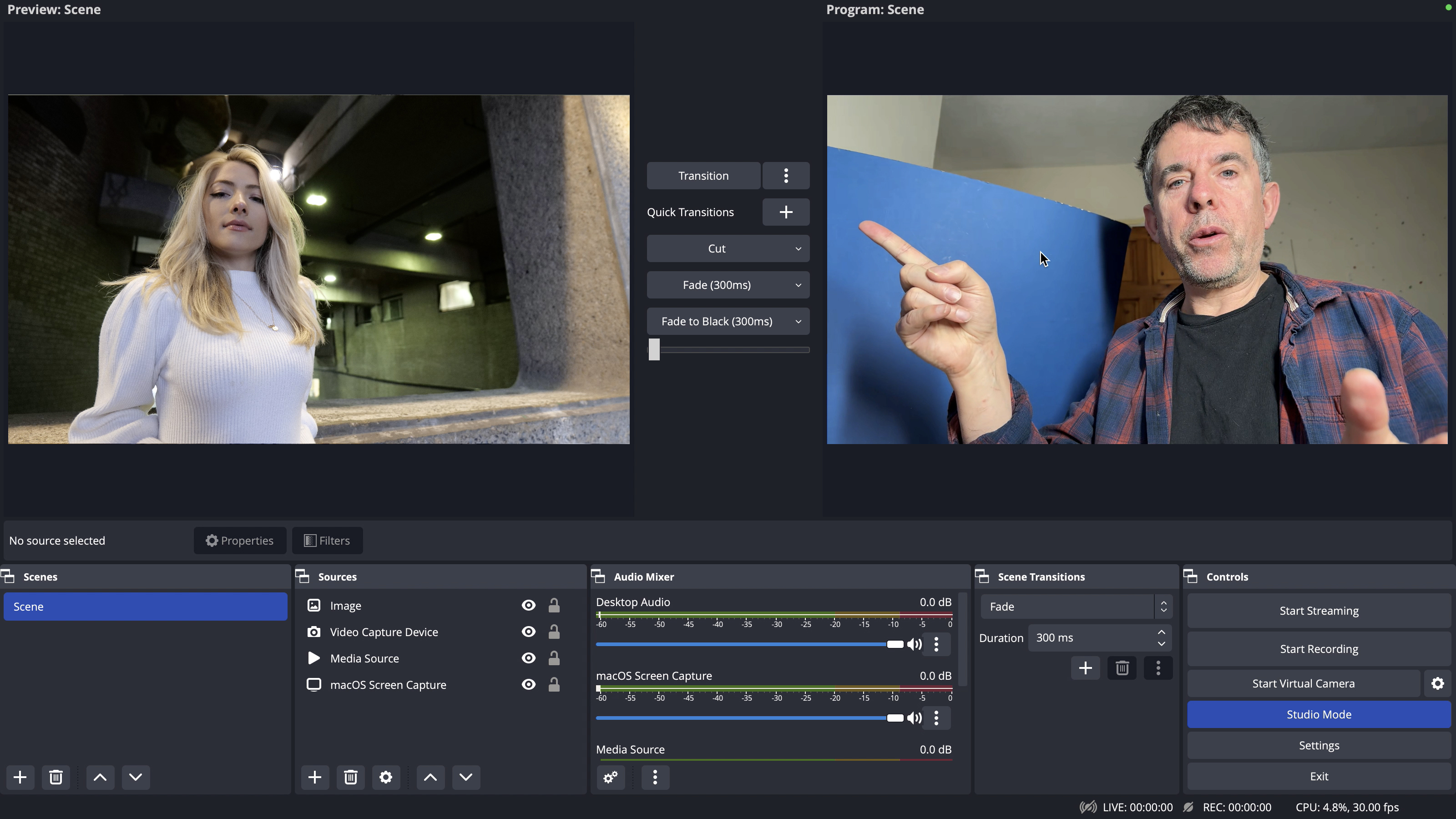
It’s a shame that OBS Studio’s application profile doesn’t come pre-populated with commands like Premier Pro, Final Cut Pro and Lightroom Classic’s profiles do. That niggle aside the Loupedeck Live is a pleasure to use. When testing it with Lightroom Classic we were able to twist a dial to scroll through thumbnails in the Library module and add ratings and color labels with a few button taps. Another button tap took us straight into the Develop module where we could make global adjustments to the selected image’s color and tone using dials.
We could then summon the new Sky mask with a tap to select the sky and then rotate dials to darken the masked sky’s exposure. A swipe in the side panel changed a side dial to control Dehaze, so a quick rotation of that dial restored missing cloud detail to our sky. Check out the supporting video of this review to see the Loupedeck Live and Lightroom in action together!
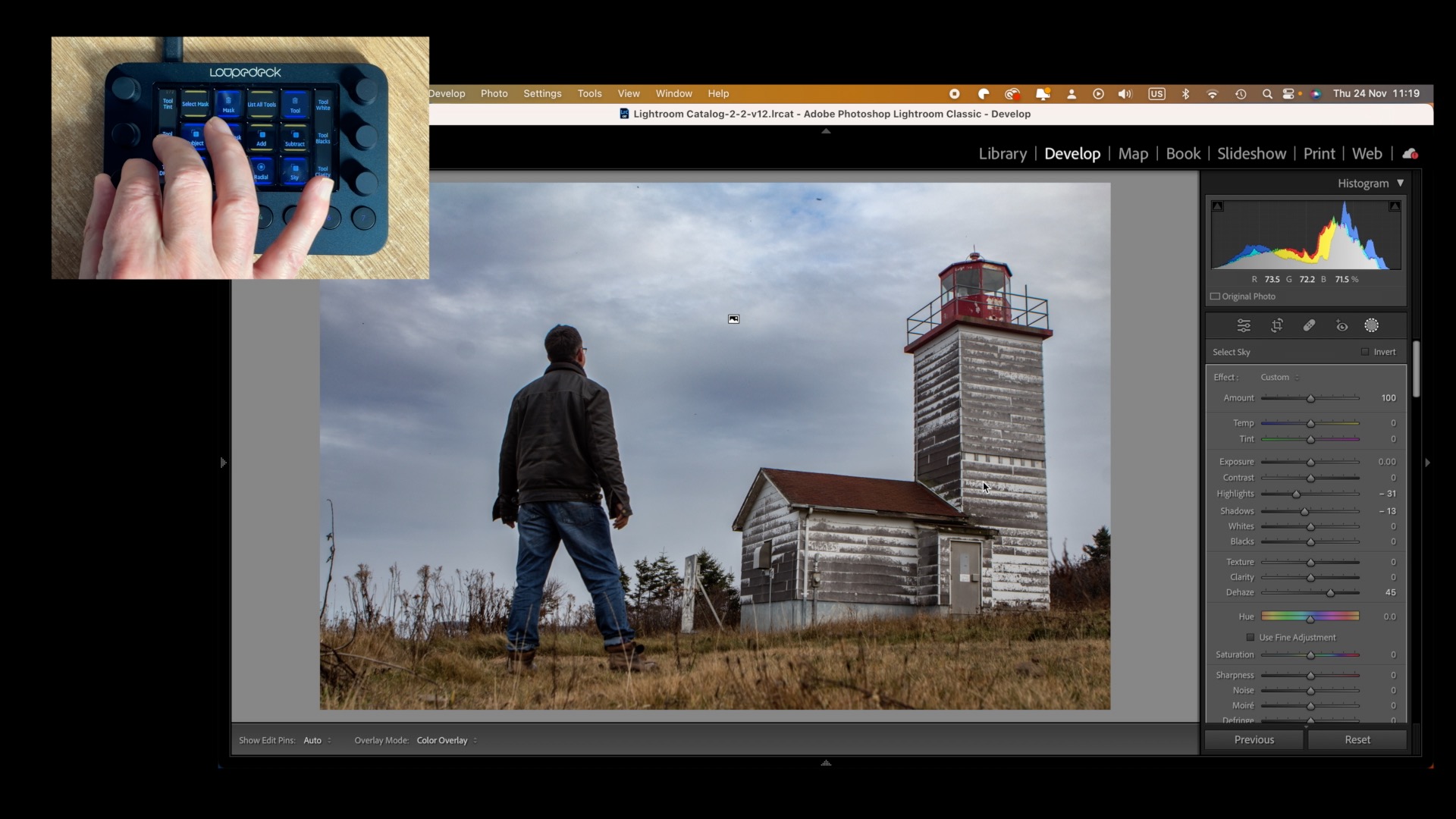
Loupedeck Live Verdict
The Loupedeck Live can control your favorite content-creating apps just as quickly and effectively as the cheaper Loupedeck+ or the more expensive Loupedeck CT. You can also get it to control your live-streaming feed from apps like Twitch or OBS Studio, though in the case of OBS Studio it involves a bit more work to program the various buttons via the Loupedeck Configure app.
It’s around half the price of the larger and more sophisticated Loupedeck CT but it is still versatile enough to speed up your view editing and photo-fixing workflows while taking up less space on your desktop (or in your laptop bag).
George has been freelancing as a photo fixing and creative tutorial writer since 2002, working for award winning titles such as Digital Camera, PhotoPlus, N-Photo and Practical Photoshop. He's expert in communicating the ins and outs of Photoshop and Lightroom, as well as producing video production tutorials on Final Cut Pro and iMovie for magazines such as iCreate and Mac Format. He also produces regular and exclusive Photoshop CC tutorials for his YouTube channel.


