Digital Camera World Verdict
This powerful action-triggering console lets you edit photos more quickly. Loupedeck+ enables you to apply multiple adjustments to colour and tone with the tap of a button or change image properties in a tactile and intuitive way by twisting knobs and dials. Although it’s biased to work instantly with Lightroom Classic, you can use the supporting Loupedeck app to configure it to perform with a host of other apps. A time-saving asset for photographers and video editors.
Pros
- +
Faster editing
- +
Tactile controls
- +
Fully programmable
- +
Works out of the box
Cons
- -
Hogs desk space
- -
Lightroom Classic bias
Why you can trust Digital Camera World
The Loupedeck+ takes workflow efficiency to the next level. When it comes to editing photos or video we all have our favourite keyboard shortcuts, such as pressing [Cmd] + [Z] in Final Cut Pro to Zoom in or out of the timeline to show all its contents at once. However some keyboard shortcuts can be a bit fiddly to trigger, especially those involving pressing four keys at once!
The Loupedeck+ console is designed to help you perform a wide range of edits and adjustments in a more intuitive and practical way than by using menu commands or keyboard shortcuts. The Loupedeck+ is the cheaper sibling to the Loupedeck CT.
The CT is a smaller but more sophisticated (and expensive) unit that requires more ‘programming’ than the Loupedeck+ to get it to behave the way you want. The beauty of the Loupedeck+ is that it works straight out of the box, especially when using it to process pictures in Adobe Lightroom Classic.
Specifications
Workflows: Both photo and video editing
App support: Runs natively with popular photo and video editing apps
Connection: USB-A
Dimensions: 45.3 x 21 x 4.9 cm
Weight: 670 grams
Key features


Lightroom Classic has been part of many professional photographers’ workflows for years and the Loupedeck+ console targets this particular user. Indeed, its many buttons and knobs are physically labelled with key Lightroom Classic controls such as Clarity, Shadows and Vibrance. As a result you can plug the console straight into your computer and start adjusting your shots in Lightroom Classic’s Develop module in an instant.
As well as the labelled buttons and knobs, the Loupedeck+ is adorned with multiple numbered preset buttons. When working in Lightroom Classic these buttons trigger a variety of image adjustment presets that ship with the console.
If you’re unsure about what a particular button on the console does, you can launch the Loupedeck+ app. This key support tool features a visual and interactive representation of the console. You can click on an on-screen button to discover what action has been assigned to the corresponding button on the physical console.
For example, in Lightroom Classic’s Develop module, the Command Dial will activate the Crop tool when you press it. You can then twist the Command Dial to counteract a tilted horizon. In Lightroom Classic’s Library Module the same Command Dial enables you to move back and forth between the Grid view’s thumbnails as you rotate it. You can press the Dial to apply a pre-assigned star rating to a selected thumbnail.
If a particular button or dial’s preset behaviour doesn’t suit your needs then you can use the Loupedeck+ app to assign a new action when you click or press that button. This enables you to tweak the console’s behaviour to suit your specific needs as an image editor.
The Loupedeck+ app is an essential sidekick to the physical console as it helps you work out what various buttons and dials do when using apps other than Lightroom Classic. The console comes loaded with pre-assigned actions for a host of popular apps such as Capture One, Audition and Premiere Pro.
Design and usability
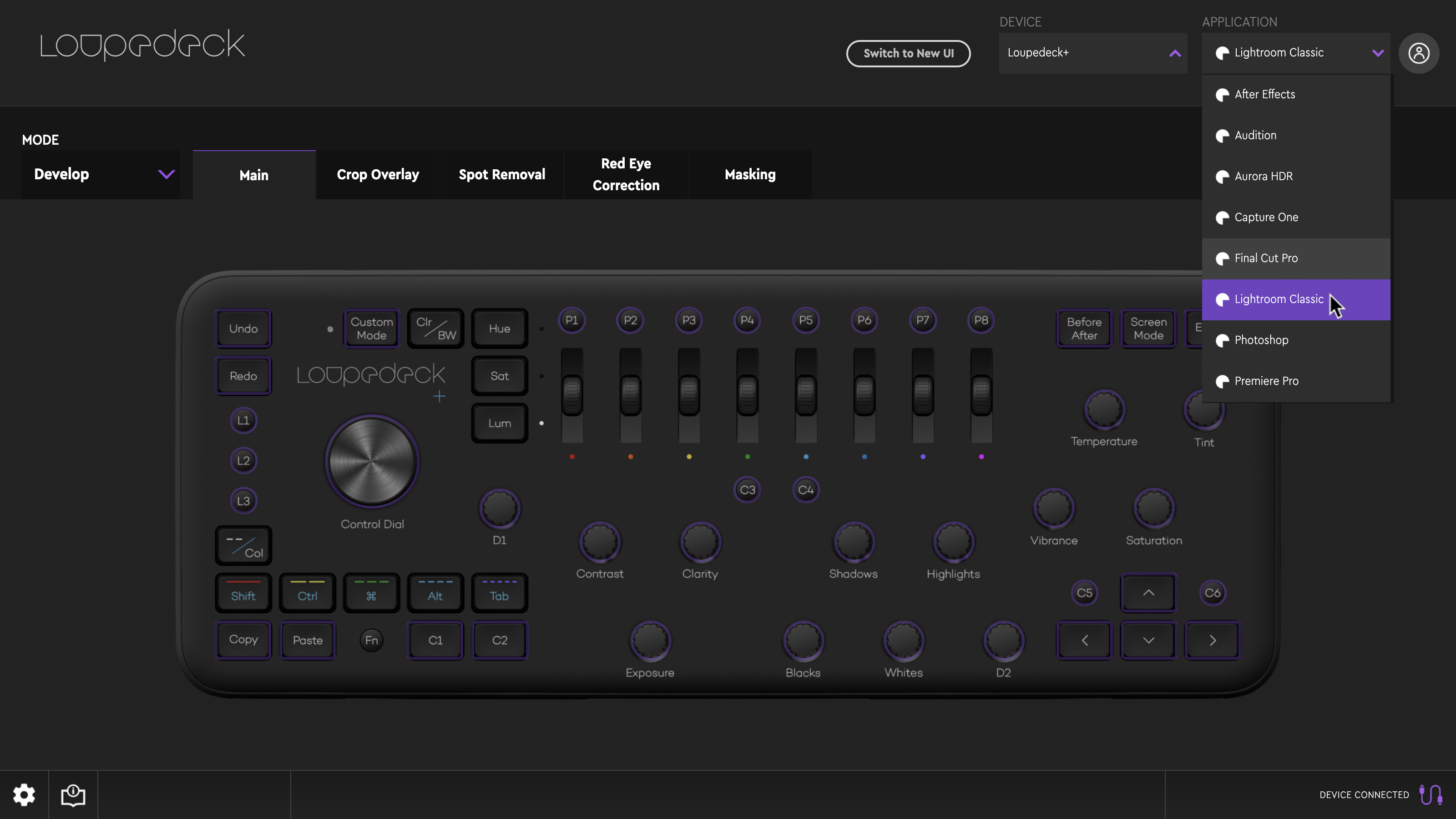
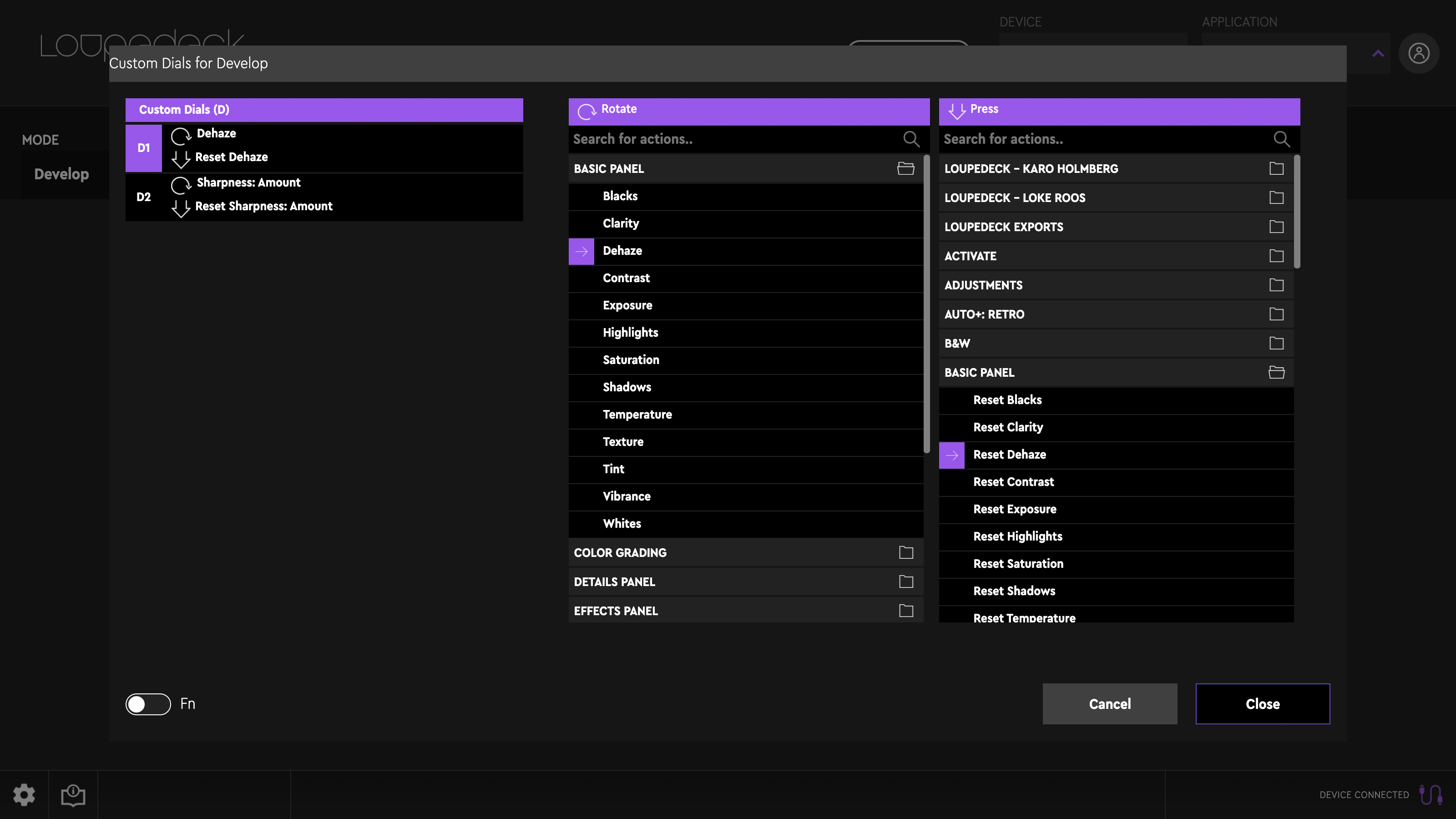
At 45.3 x 21 x 4.9cm, the Loupedeck+ takes up more desktop space than many classic keyboards. However, this shouldn’t be a problem as you won’t need much access to your keyboard when using the Loupedeck+ to process pictures to perfection in Lightroom Classic.
The console’s plastic black matte body echoes the clean and neutral interfaces of Lightroom Classic, Photoshop CC and Final Cut Pro, so it’s a good fit when working with any of those apps.
Thanks to the console’s host of physical buttons, knobs and dials, you can adjust image properties in a more physical manner than by using a mouse to drag an on-screen panel’s slider. For example, by rotating the Exposure knob, you can brighten an underexposed image in tactile and intuitive way.
The Loupedeck’s physical buttons are arranged so that they are easy to find, so you can keep your eye on the changes that you’re making to the image instead of looking at the console (just as a physical and tangible volume knob enables you to adjust the volume of your in-car stereo without requiring you top look away from the road).
Performance
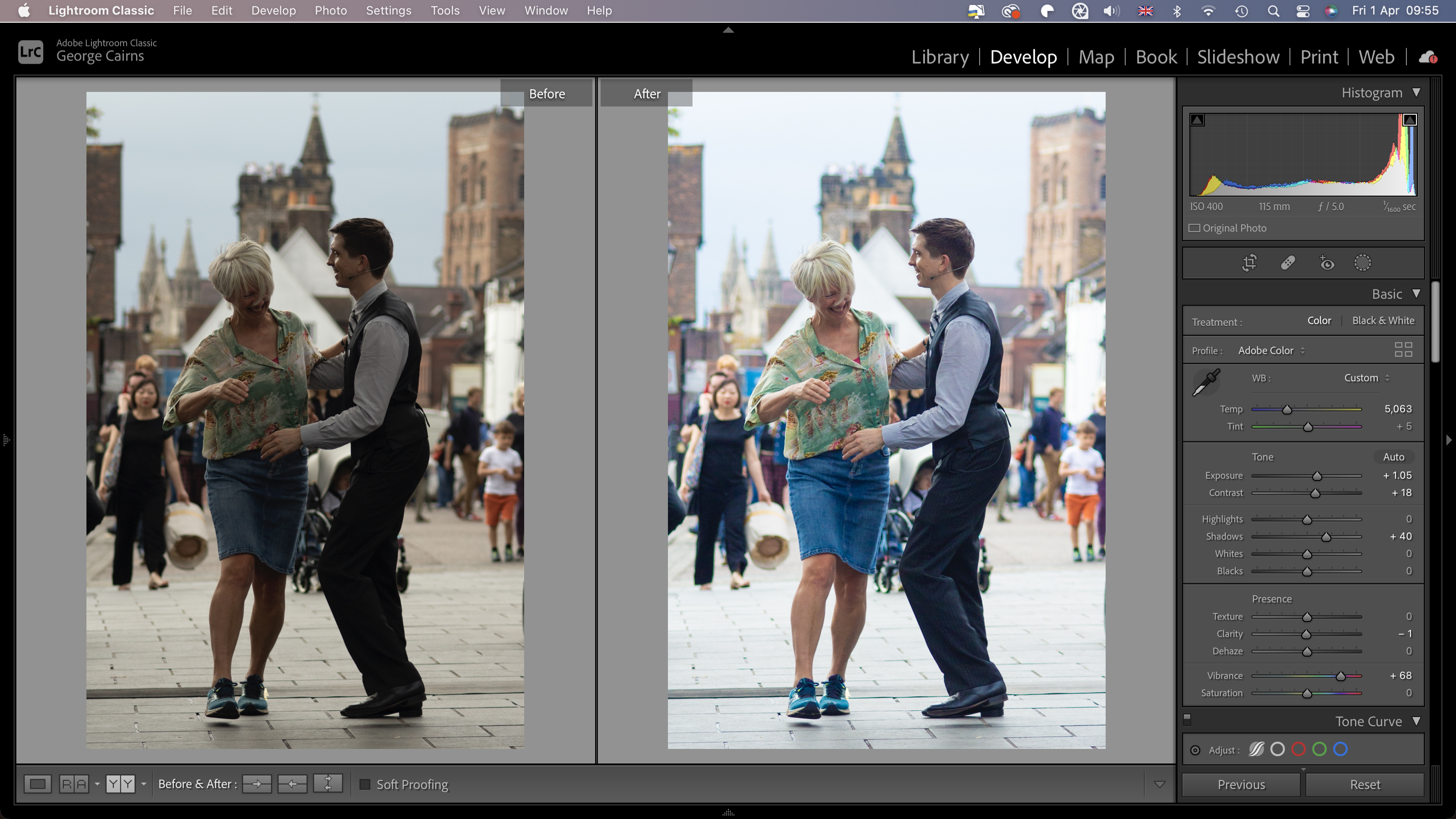
The Loupedeck+ performs best when interacting with Lightroom Classic. This is down to the labels on the console’s buttons and dials being Lightroom Classic specific so that they’re easy to identify.
However most of the buttons, knobs and dials also have preset actions assigned when using apps such as Adobe Premiere Pro – but you will need to refer to the Loupedeck app to learn what these assigned actions are. You can also use the app to customise the buttons to suit your specific workflow needs.
Verdict
The Loupedeck+ is ergonomically designed to make it easy for you to differentiate between its various buttons, knobs and dials. Physical labels help you get to grips with each button’s function (especially when using the console to interact with Lightroom Classic).
By being able to control onscreen adjustments by turning or pressing buttons you can edit your photos in a more intuitive, organic and faster way. For example, after making dozens of tweaks to one image you can press the Copy button, tap the right arrow to browse to the next shot in the series and then press the Paste button to apply all the adjustments in one go.
This is an example of how the Loupedeck+ could be a valuable addition to the workflow of a stock or wedding photographer, for example.
George has been freelancing as a photo fixing and creative tutorial writer since 2002, working for award winning titles such as Digital Camera, PhotoPlus, N-Photo and Practical Photoshop. He's expert in communicating the ins and outs of Photoshop and Lightroom, as well as producing video production tutorials on Final Cut Pro and iMovie for magazines such as iCreate and Mac Format. He also produces regular and exclusive Photoshop CC tutorials for his YouTube channel.


