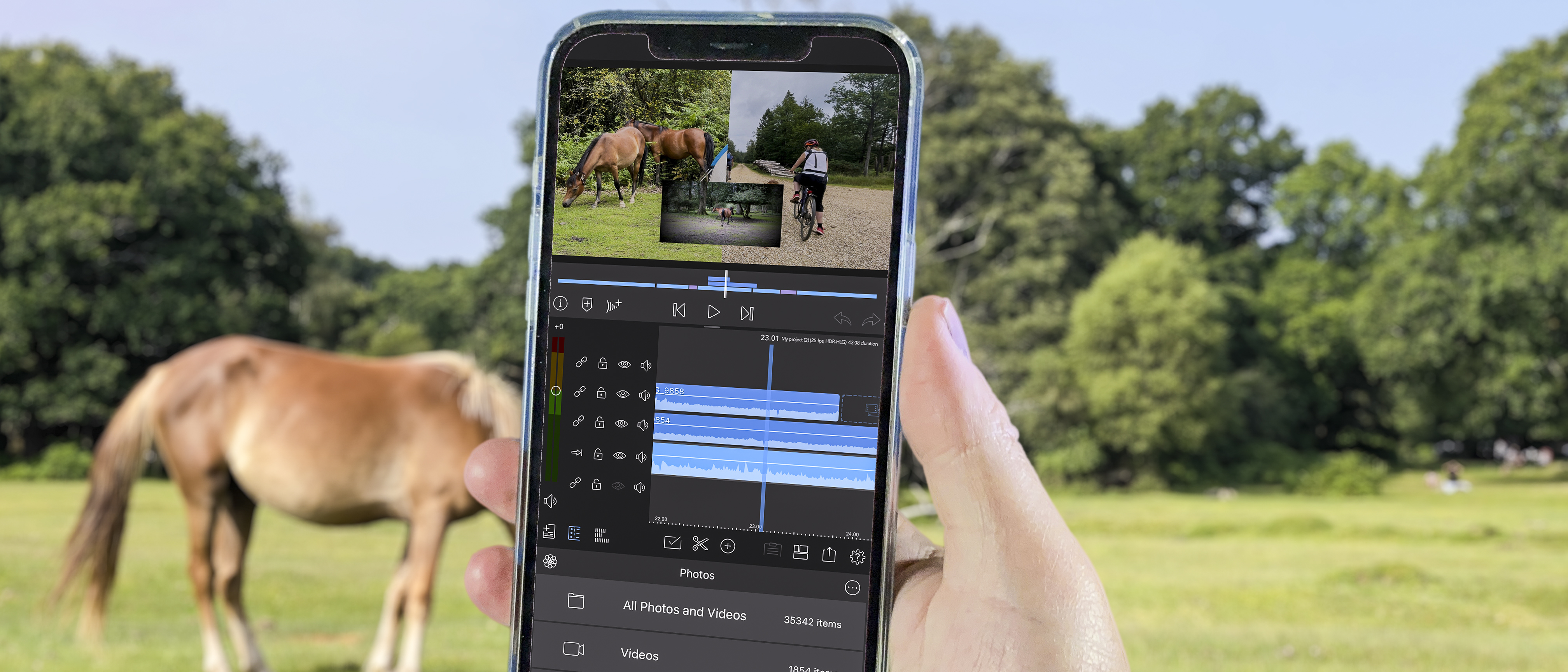Digital Camera World Verdict
LumaFusion’s slickly designed and easy to use interface enables you to quickly dip your toe into the non-linear art of trimming, re-ordering and grading your video clips. You can then dive in and discover a host of powerful post-production tools lying below the surface, including keyers, a stabilizer, graphic equalizer and editable LumaFX tools such as kaleidoscopes.
Pros
- +
Uncluttered and customizable interface
- +
Powerful and adjustable image stabilizer
- +
Adjust colors and tones using LUTs
- +
Provides up to 6 layers of video and audio
- +
Supports multiple video formats
Cons
- -
No Android version
Why you can trust Digital Camera World
LumaFusion 3.0 is a non-linear editing (NLE) app that’s designed to provide access to high-end post-production tools on iPads and iPhones. Apple’s free iMovie app lets you trim raw footage into edited stories complete with titles and transitions, but it lacks the features demanded by professional video makers. Pros require the ability to apply color grading tools like LUTs (Look Up Tables) to high quality footage such as iPhone 12 Pro native 10-bit HDR clips or log color clips produced by third-party apps such as FiLMiC Pro. You may use the MacOS app Final Cut Pro X to produce sophisticated edits. As there is no iOS version of Final Cut Pro X, LumaFusion gives you access to comparably powerful tools while on the go. It is available from the Apple app store for $29.99/ £25.99.
LumaFusion: Interface
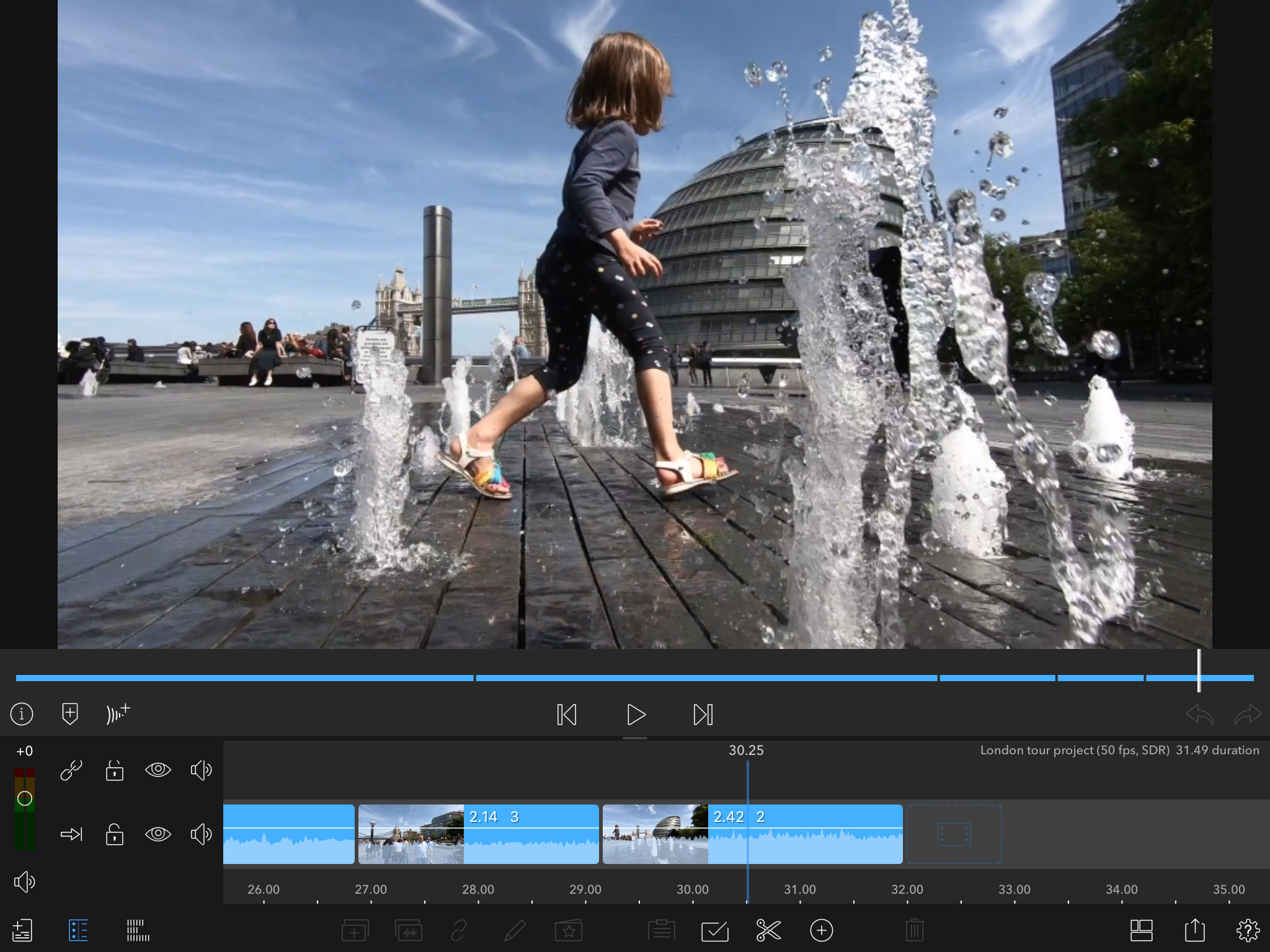
Professional video editors may balk at the thought of editing complex sequences on a mobile device, especially on an iPhone’s relatively small screen. LumaFusion is packed with sophisticated features but they are hidden away until required, leading to a remarkably uncluttered interface for you to edit raw footage into tightly edited sequences complete with titles, transitions, grading and effects.
LumaFusion uses its workspace efficiently. The bottom row changes its role according to your workflow. It starts by displaying your clip bin and then changes to display transition icons when you’ve got your content laid out in the timeline, keeping the workspace nice and clean. The interface changes as you rotate your device from horizontal (landscape) to vertical (portrait).
Portrait orientation places the clip viewer at the top, timeline in the middle row and source clip bin at the bottom. In portrait orientation the clip viewer is actually larger than it is when you hold the device in landscape orientation - so you can get a clearer look at your clips. It’s more comfortable to hold an iPhone vertically and surprisingly easy to edit in this orientation. You can also double tap on the viewer to make the clip fill your device’s frame. You can also customize the default layout to display the most useful panels such as the timeline and the viewer.
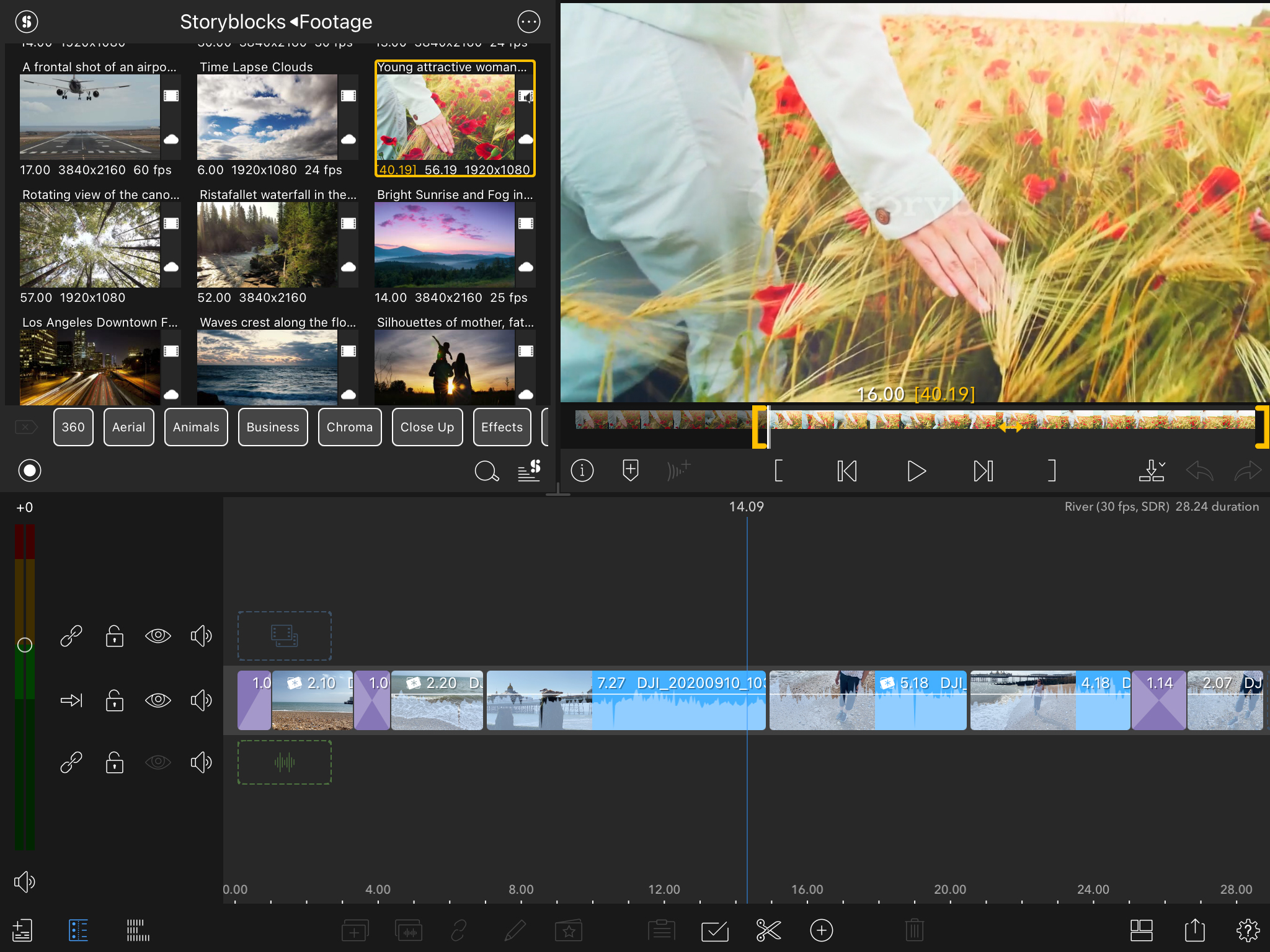
Although you have a larger screen space to work in on an iPad you aren’t likely to be shooting footage with that device due to its size. LumaFusion is so well designed that you can shoot and edit on an iPhone while still on location and produce slick looking shows without needing to transfer all your clips to an iPad or a Mac. By shooting and editing on the same device you will save lots of time and effort from having to transfer huge video files to another location. LumaFusion will happily edit 10-bit Dolby Vision clips from an iPhone 12 Pro, ensuring high quality HDR productions. If you do want to transfer footage for iPhone to iPad you can use AirDrop. You can also access footage on an external drive such as the SanDisk iXpand.
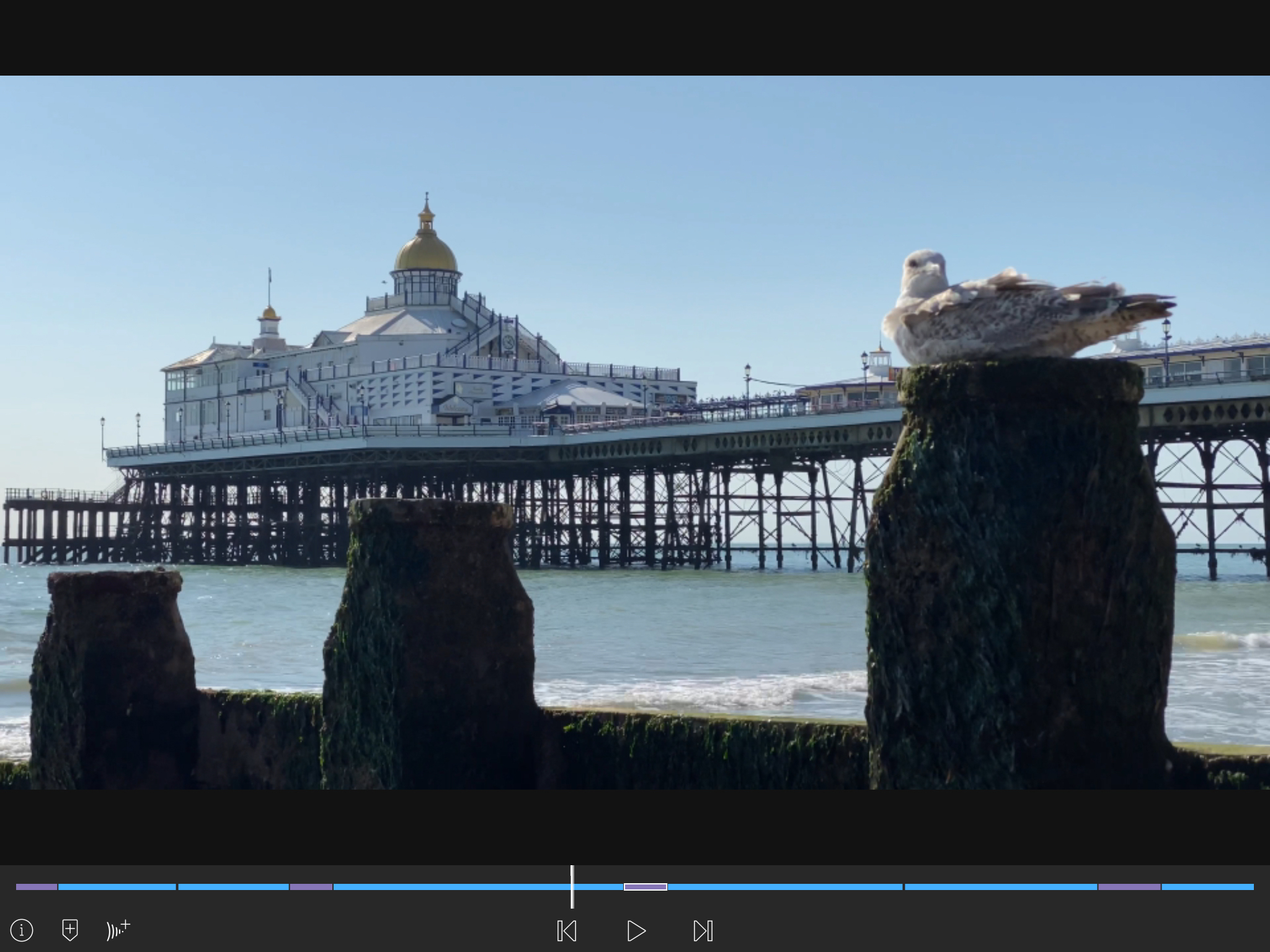
Despite its feature-packed arsenal, LumaFusion is relatively easy to use (though it will take you some time to explore its multiple tool-packed work spaces). You can hit the ground running and browse your clips from the Photos library, swipe to trim them in the viewer and then drag the trimmed clips to the timeline. You can continue to trim clips when they’re in the timeline by dragging top and tail trim handles and change the running order in true non-linear fashion by sliding clips around. It’s a joy to edit by swiping your finger on a screen as it’s faster than more intuitive than sliding a mouse around a desktop (and having to blow into it to dislodge fluff!). LumaFusion helps you cut your clips together in an intuitive manner so you can focus on the process of creating the unfolding narrative without getting bogged down by rummaging through drop down menus in desktop apps such as Final Cut Pro X.
• Best iPhones for photography
• Best iPads for photo editing & video editing
Key features
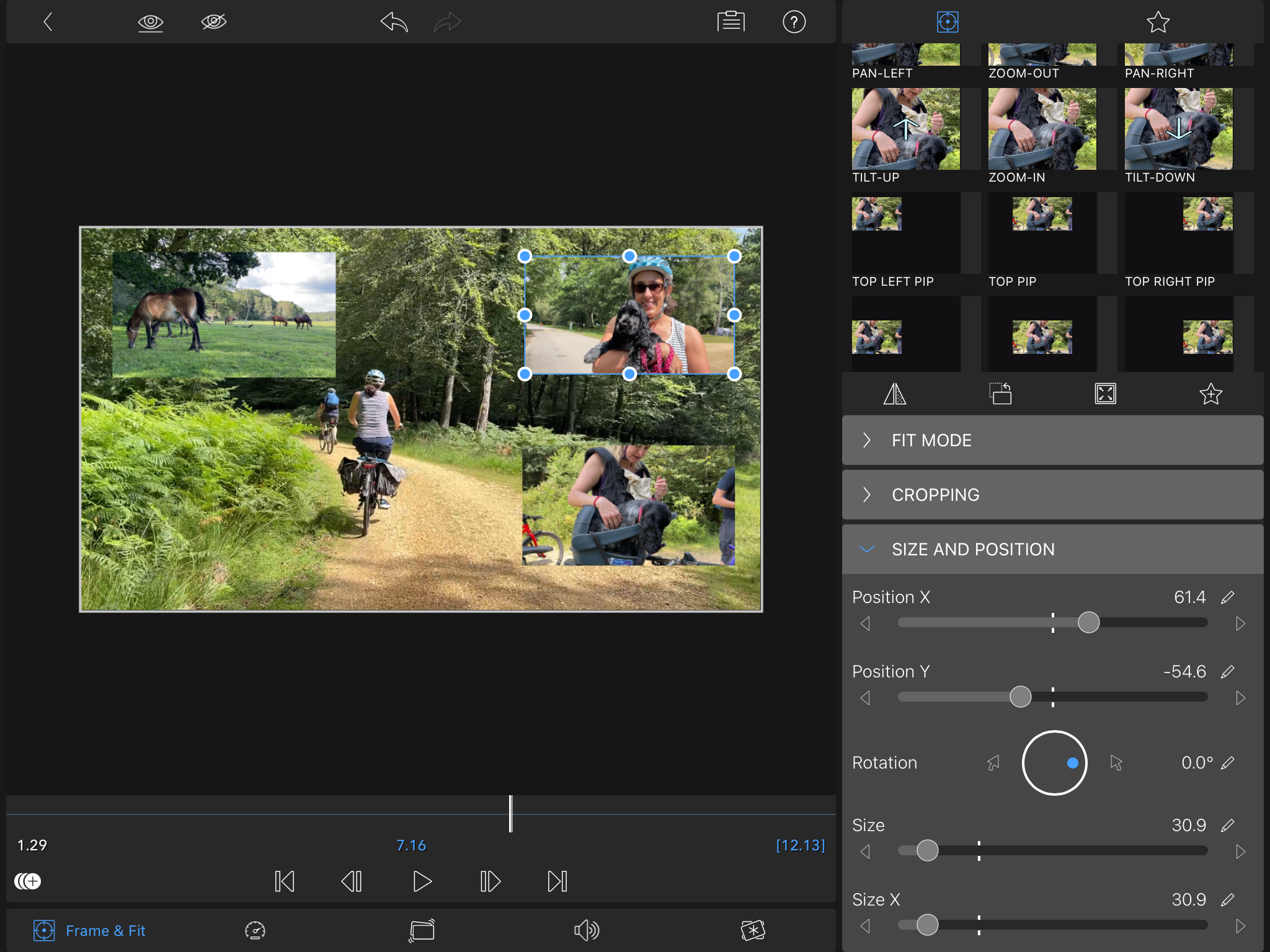
LumaFusion enables you to stack six simultaneous layers of video in the timeline to create complex montage sequences or multiple picture-in-picture effects. iOS iMovie only allows you to combine two layers (when adding a cutaway, green screen or PIP effect). LumaFusion’s one tap picture-in-picture presets enable you to quickly resize and reposition your multiple layers in a particular part of the frame. You can then tap on a PIP clip and drag corner handles to fine-tune it’s size and position manually. You can also run 6 layers of audio in LumaFusion for more sophisticated sound work.
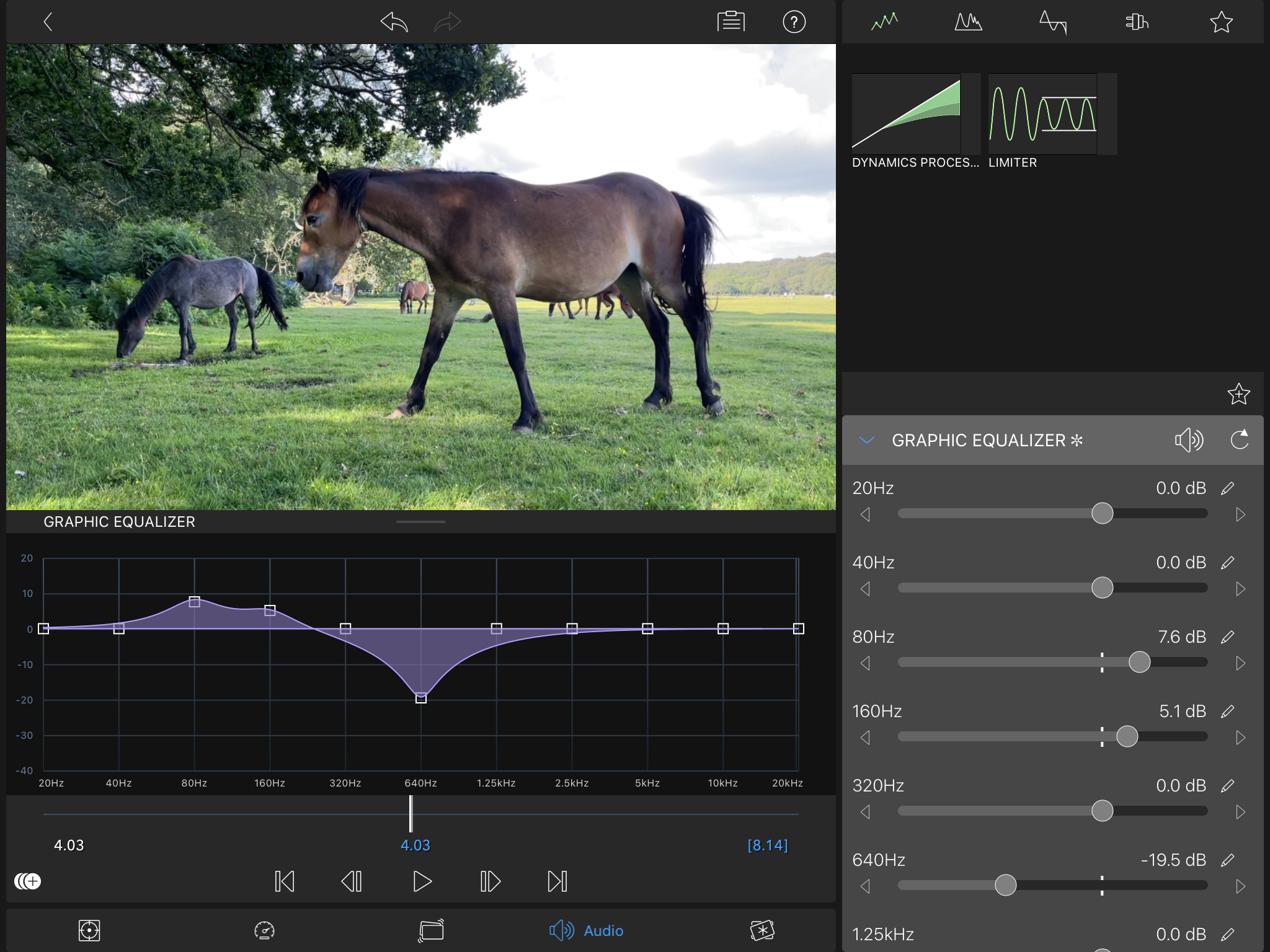
The new graphic equalizer gives you precise control over a wide range of frequencies. As a result you can now target and reduce the frequency of unwanted background noise (such as the drone of a passing plane) to make it less distracting. You can adjust specific frequencies by dragging sliders or pulling control points down, in a similar way to using Final Cut Pro’s graphic equalizing tools. You can also expand LumaFusion by using plug-ins such as third-party audio units. For example you can access the extra tools from audio unit apps such as Zero Reverb, which gives you a host of extra sound altering tools directly within LumaFusion.
Quality of results
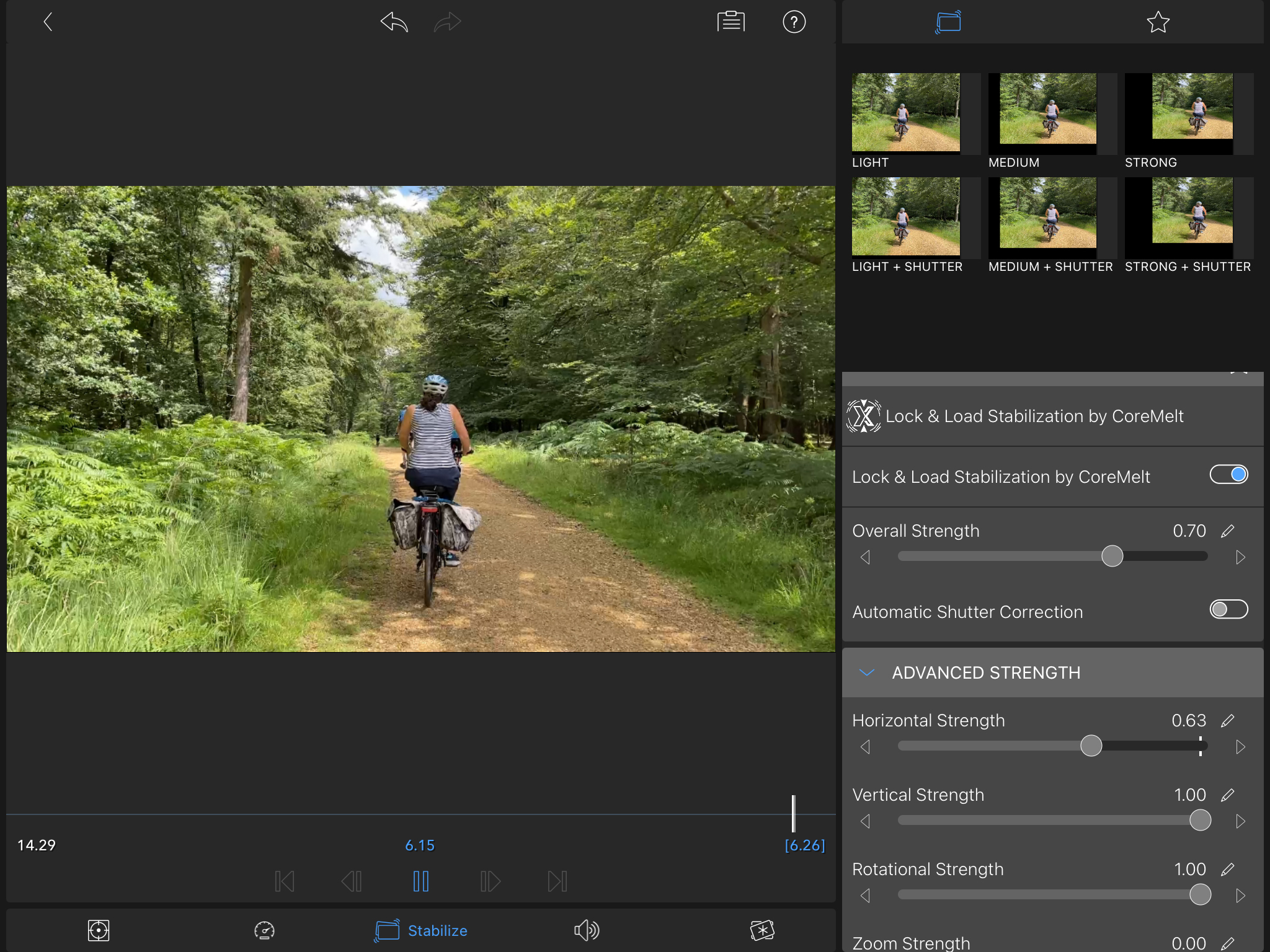
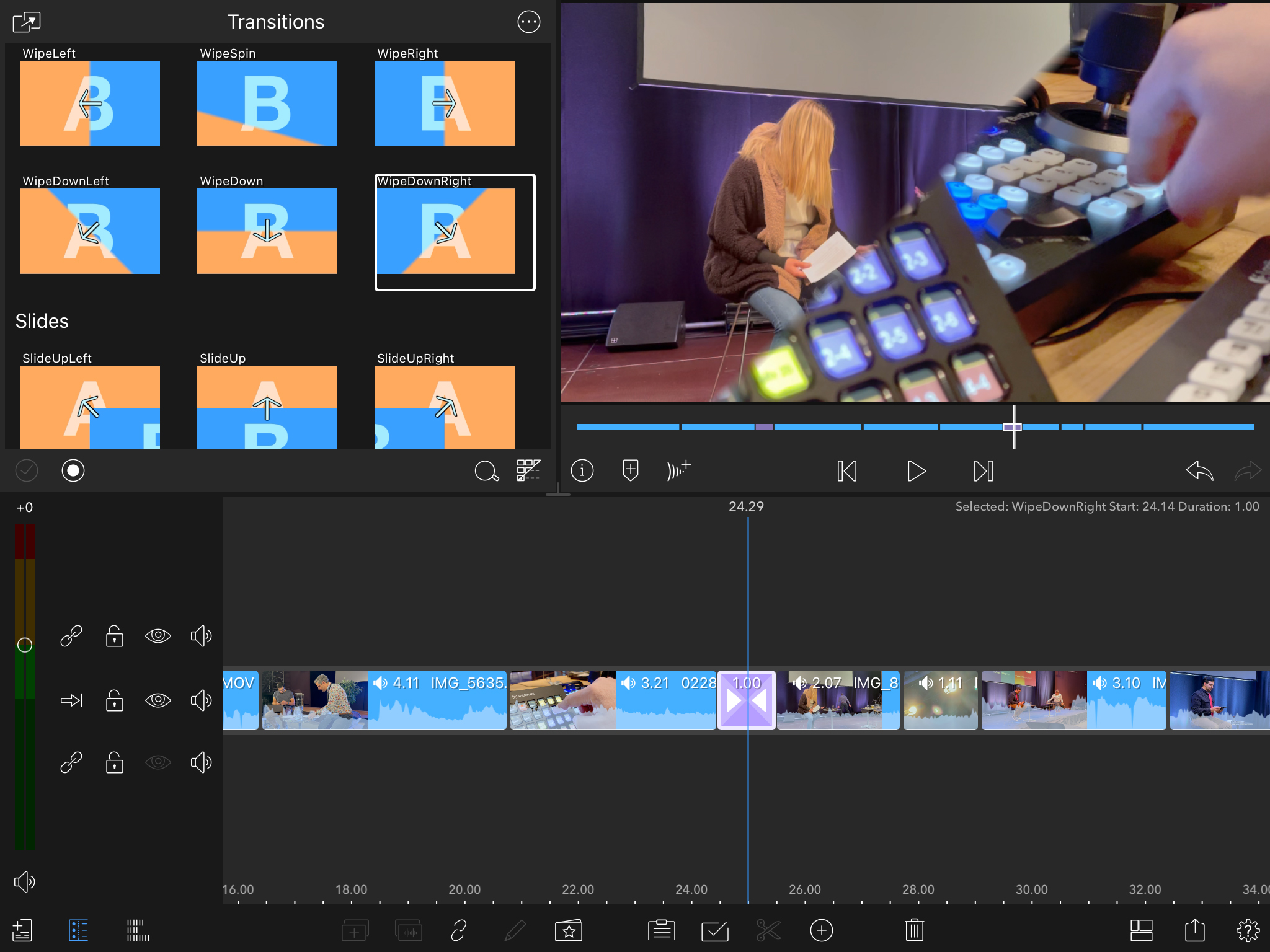
The latest of version LumaFusion boasts an image stabilizer designed to tame handheld camera wobbles. This feature isn’t particularly necessary if you shoot on an iPhone 12 Pro as the optical and software stabilization produces gimbal smooth clips (even when cycling on a gravel track while holding the iPhone in one hand!) However if you do need to stabilize hand held footage shot on older iPhone models then this tool does a great job. By stabilizing handheld footage you can run the risk of cropping out important objects at the edges. Stabilized footage can also look a little ‘rubbery’ and stretchy around the edges.The advanced stabilization controls enable you to adjust the strength of the horizontal and vertical moves to get a balance between restoring missing edge details while getting a compromise on image stability. These fine-tuning sliders offer as much control as you get using the stabilization modifying tools in Final Cut Pro X.
LumaFusion: Verdict
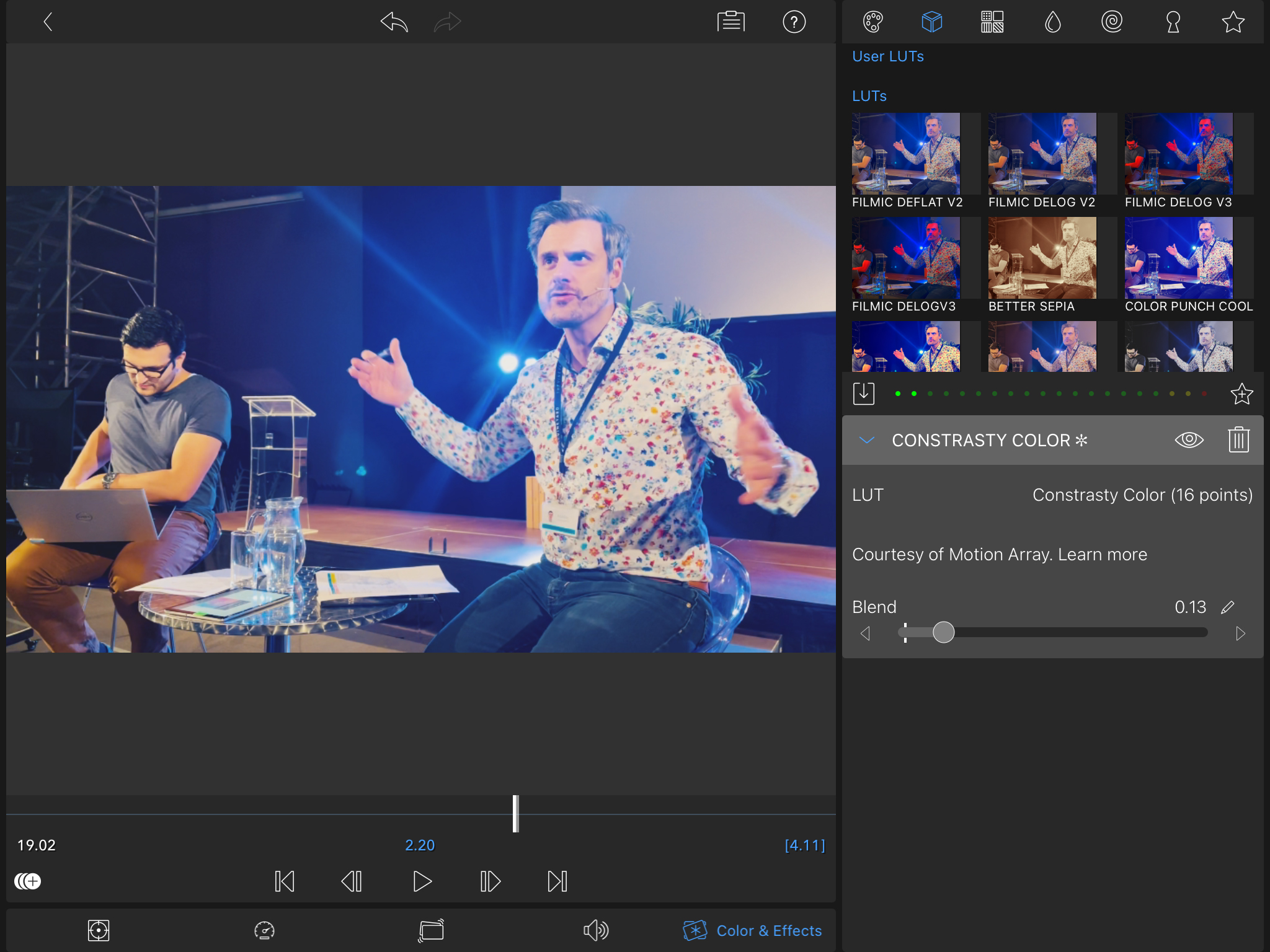
LumaFusion frees you from being tied to a desktop-based editing app’s such as Final Cut Pro X as it enables you to produce complex and sophisticated multi-track video edits entirely on your iPhone or iPad. A well designed and intuitively useable interface lets you quickly hone raw footage into slickly edited sequences and augment them with all the post-production bells and whistles that you’d expect from pro desktop NLE apps. As you master the app you can dig deeper into its toolset to unleash tools such as green screen keyers and creative effects. A valuable asset for pro film makers on the move (or on the sofa).
Read more:
• The best laptop for video editing
• Best cinema cameras
• Best filmmaking camera
• Best vlogging cameras
• Best video editing monitors
• Best keyboard for video editing
• Best audio recorders
• The best desktop computers
• The best photo-editing software you can buy
• The best VPN
• The best website builders for photographers
• Best recovery software for photos
• Best password manager
George has been freelancing as a photo fixing and creative tutorial writer since 2002, working for award winning titles such as Digital Camera, PhotoPlus, N-Photo and Practical Photoshop. He's expert in communicating the ins and outs of Photoshop and Lightroom, as well as producing video production tutorials on Final Cut Pro and iMovie for magazines such as iCreate and Mac Format. He also produces regular and exclusive Photoshop CC tutorials for his YouTube channel.