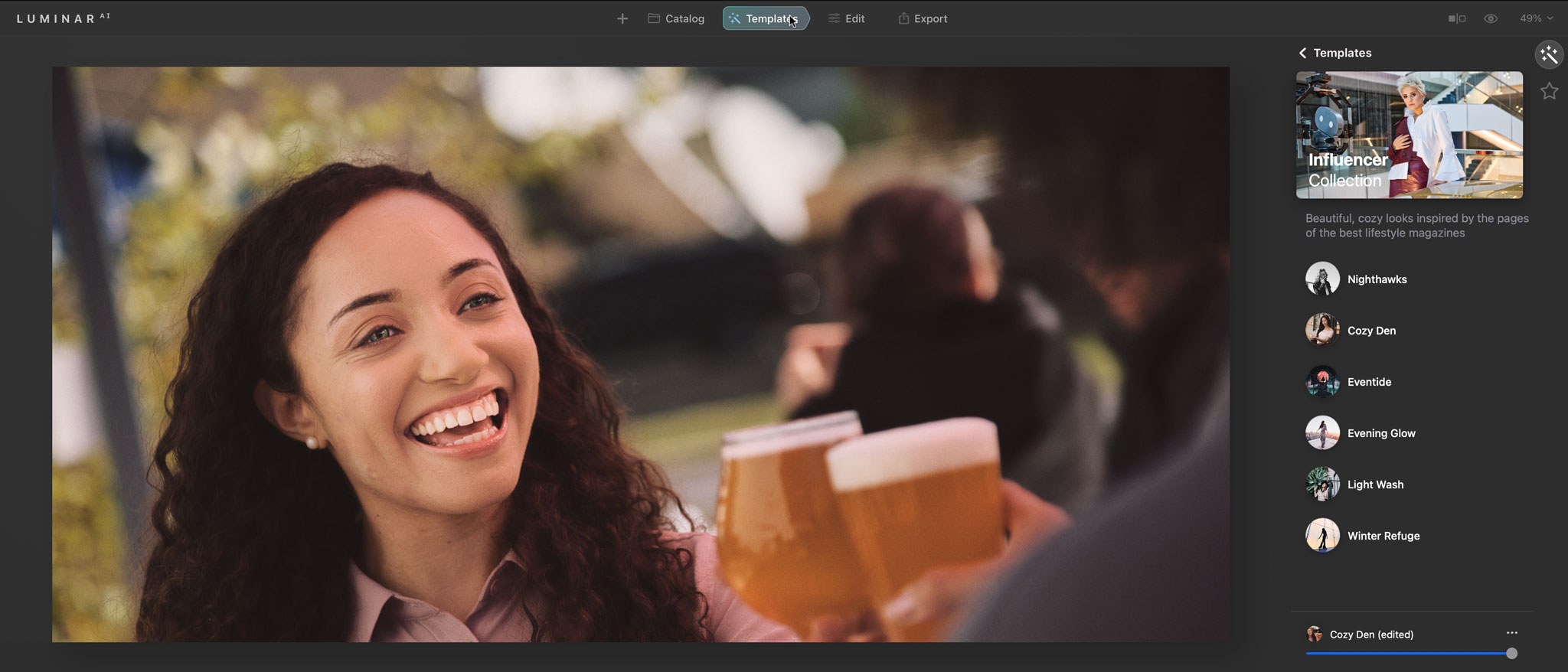Digital Camera World Verdict
Luminar AI’s results are often spectacular, particularly for sky replacement and portrait enhancement, though while the AI template suggestions are great, you only get a handful of suggestions and without previews you need to click to see what they look like. Nevertheless, Luminar AI does exactly what it sets out to do, by allowing novice photo editors to inject some magic into their images without the need for a lot of know how and time consuming manual editing. It is very easy to create ‘idealised’ reality with Luminar AI, which we suspect will be popular with content creators but perhaps controversial too.
Pros
- +
Spectacular sky replacement
- +
Subtle portrait enhancement
- +
Effective automated tools
Cons
- -
No support for layers
- -
Templates not always exciting
- -
No mobile version
Why you can trust Digital Camera World
Luminar AI is designed to take the drudge out of photo editing, handling all the previously technical and time-consuming tasks of selecting and masking and manual sliders with its own automated machine learning AI.
It’s not trying to replace Photoshop or Lightroom, or tempt photographers away from software they know and love. Instead, it’s aiming at what Skylum thinks is a much wider market of photographers and content creators who simply want beautiful images without the fuss.
It’s not an upgrade to Luminar 4, but instead is being pitched as a whole new product. Luminar fans may recognise a lot of Luminar 4 in the new program, but we’re saying nothing.
Skylum has taken a bold step. It is ending development of Luminar 4 and taking its core technologies in a new direction. That may disappoint a lot of Luminar fans hoping for an ever more sophisticated and advanced Lightroom or Photoshop alternative. It doesn’t look like that’s going to happen now.
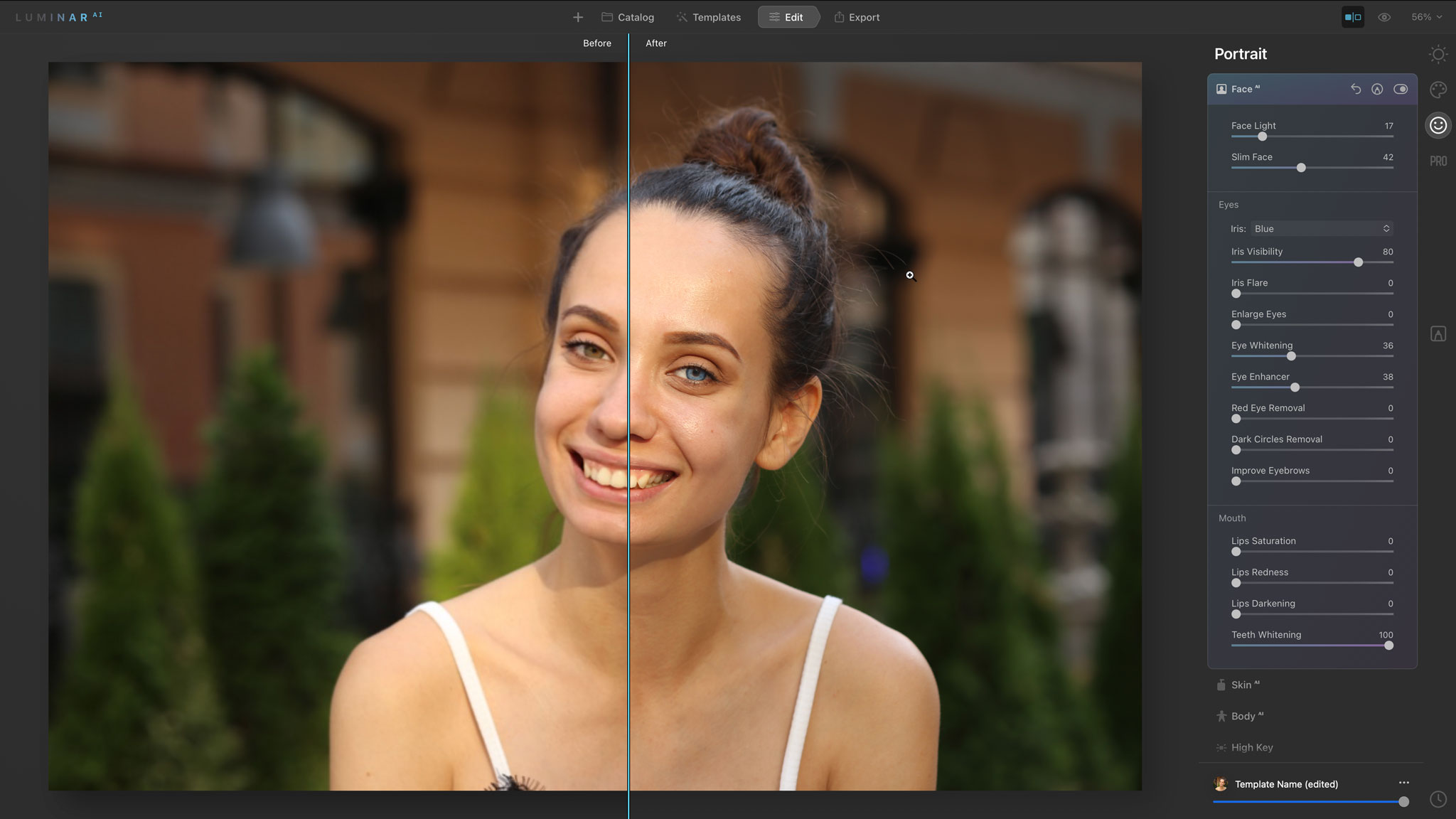
Specifications
Platform: Mac and PC
Processor: Intel Core i5 or better, AMD Ryzen 5 or better
RAM: 8GB (16+GB recommended)
Hard disk space: 10GB free space, SSD for best performance
OS version: MacOS 10.13.6 or higher, Windows 10 (64-bit)
Key features
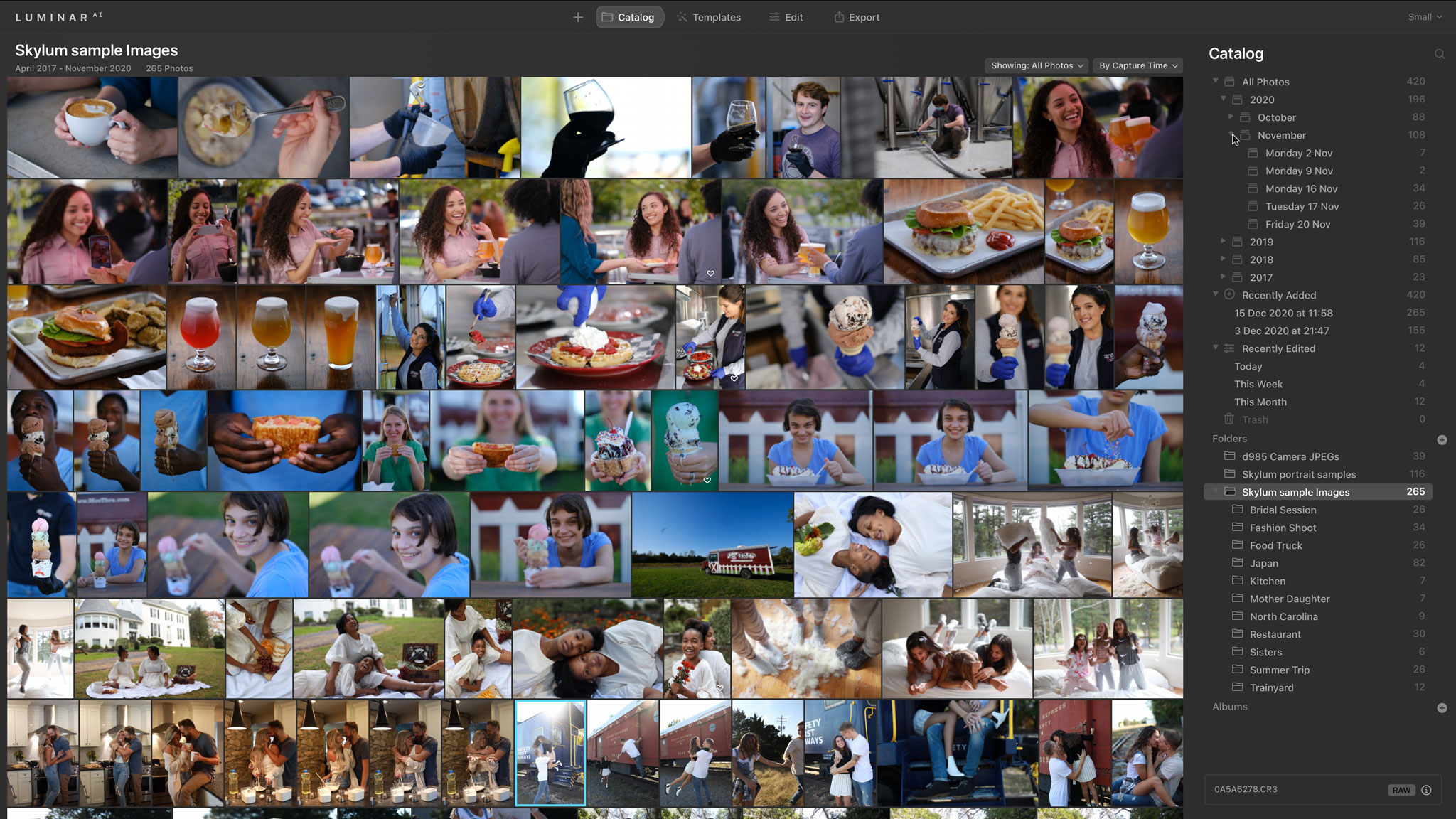
Luminar AI is an all in one non-destructive photo cataloguing and cataloguing program. You can use it to browse, filter and organize your photos, and any changes you make with templates or filters can be reversed or modified at any time.
It’s designed to be simple, so that when you select a photo for editing, it will analyse your subject matter and suggest ‘templates’ (or ‘looks’ in Luminar 4) that give a variety of different editing styles.
When you choose a template, Luminar AI applies the filters and setting needed to create that look, and many of these also use AI to identify and isolate different subjects and parts of the scene for selective enhancement. All this happens behind the scenes. You don’t have to do anything.
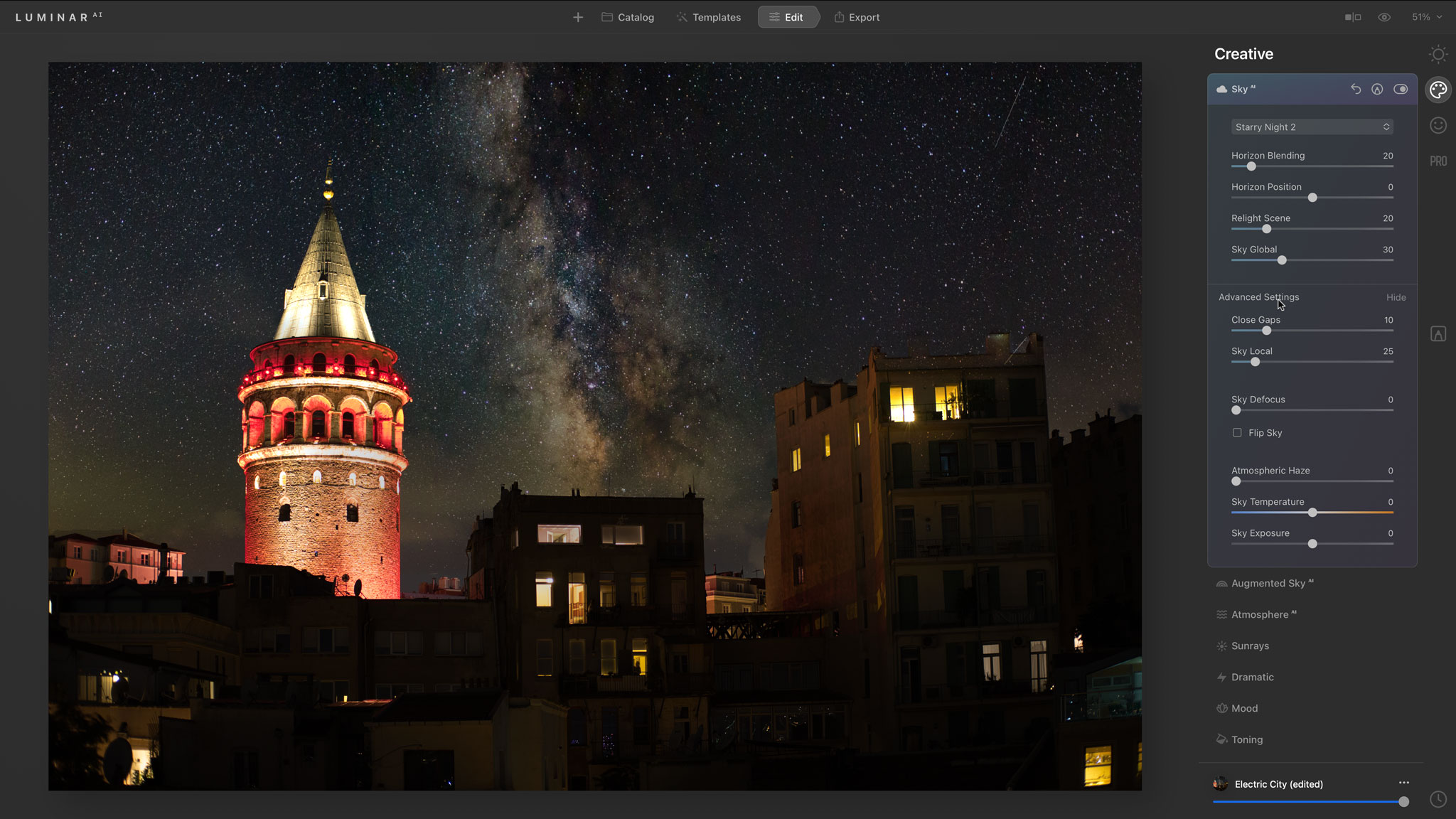
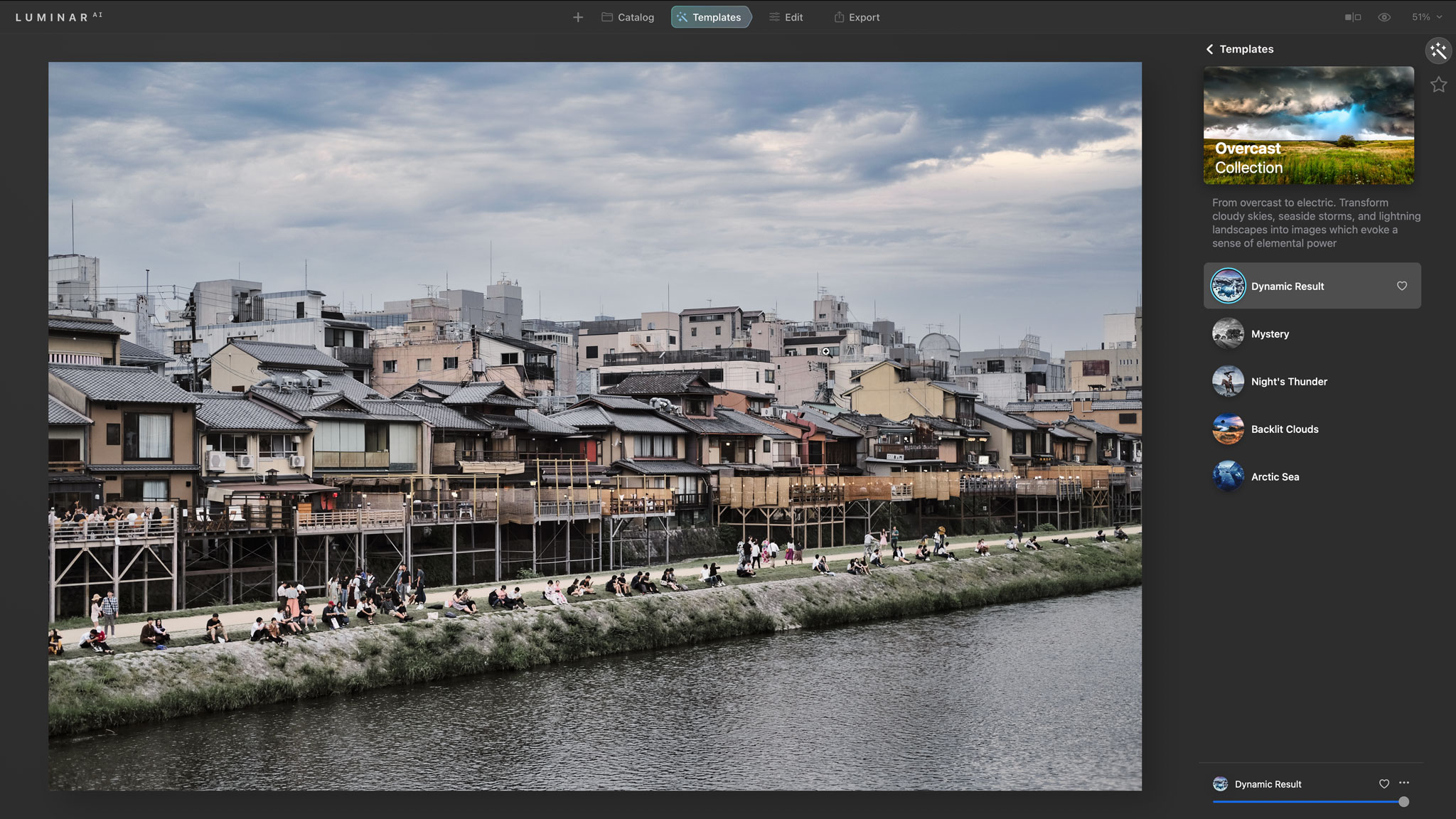
If you want to go further and apply your own adjustments, that is easy too via the Edit workspace. If you’ve chose a template already, this will highlight the tools and filters used to create the effect so that you can go to them directly.
Alternatively, you can start from scratch by going straight to the Edit panel and building your enhancements and effects from scratch. You can, of course, save your own templates.
All these adjustments are non-destructive, as already mentioned. What this means is that when you want to share an image you have to use the Export panel to save a processed JPEG or TIFF image – there are preset export settings here for email, messages, SmugMug, 500px or simply saving a file to disk.
Ease of use
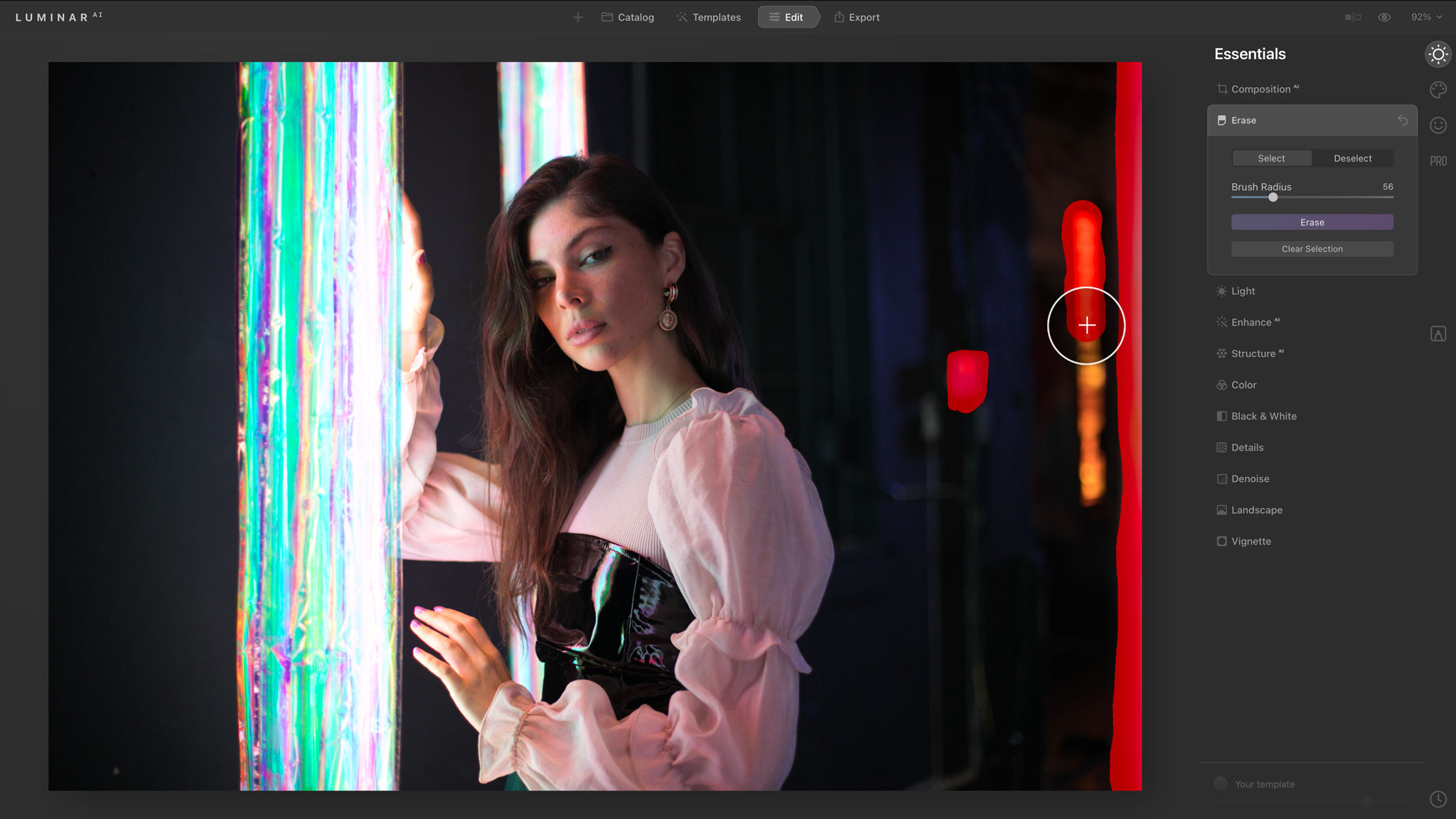
Luminar AI is certainly easy to use. The interface is straightforward and the Catalog > Templates > Edit > Export workflow could hardly be simpler or more obvious.
The simplicity means a few things are missing, though, which might not be obvious to new users but will be to users of other software, including Luminar 4.
The Luminar AI catalog, for example, can display both folders on your computer and custom albums you create yourself. It can also show recently added and recently edited photos, and organize your photos by date. But it doesn’t offer ratings or color labels or even any search t tools. Skylum simply offers ‘flag’ ratings – Favorite, Rejected, Unmarked – in a bold and deliberate decision to strip away all unnecessary complication.
Another thing you won’t find is Layers. These were a welcome and useful bonus in Luminar 4, but they too have been removed.
This means that if you want to mask effects, you can no longer do it with adjustment layers. You can mask almost all the filters individually, and there is a new Local Masking workspace, but it feels at least as complicated as Adjustment Layers and a little less useful. The bigger difference is that you can no longer combine and blend different images.
Quality of results
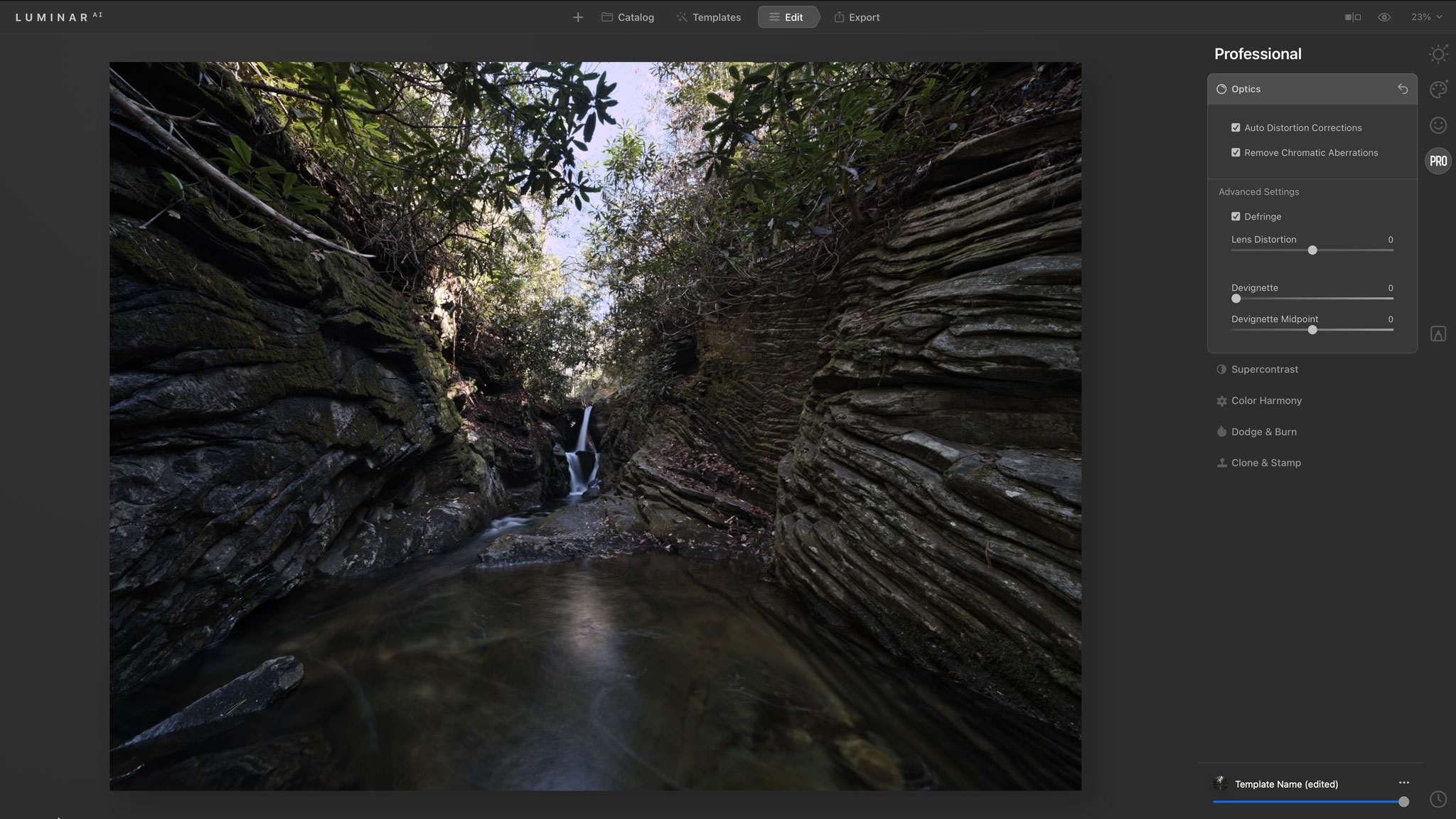
Many of the filters and tools in Luminar AI mimic those in other programs. It’s a perfectly effective everyday photo enhancement tool. Some of the effects are perhaps less than convincing – Sunrays, for example, is a little obvious in its results unless you spend some time fettling the results.
But let’s get straight to the highlights. Accent AI is very effective at applying a simple, overall image enhancement using a variety of AI adjustments, the Sky and Augmented Sky tools are incredibly effective at transforming skies in any outdoor scene, not just landscape shots, and the new Atmosphere AI filter is pretty good too.
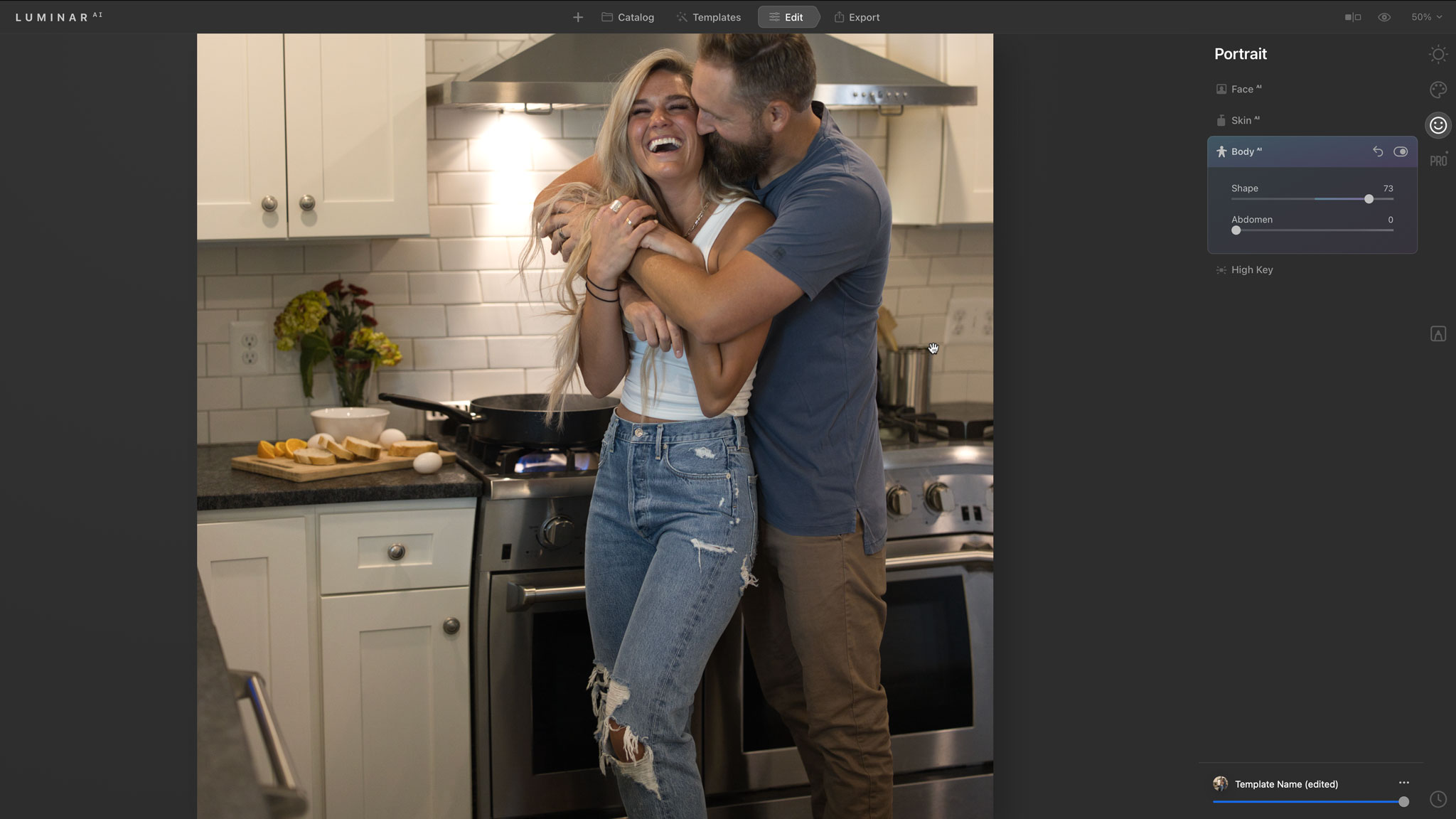
And then we have to talk about the Portrait tools. There are many programs which offer portrait enhancements, often turning human beings into porcelain dolls or reshaping regular people into idealised body forms that don’t do much to change the world’s body image issues.
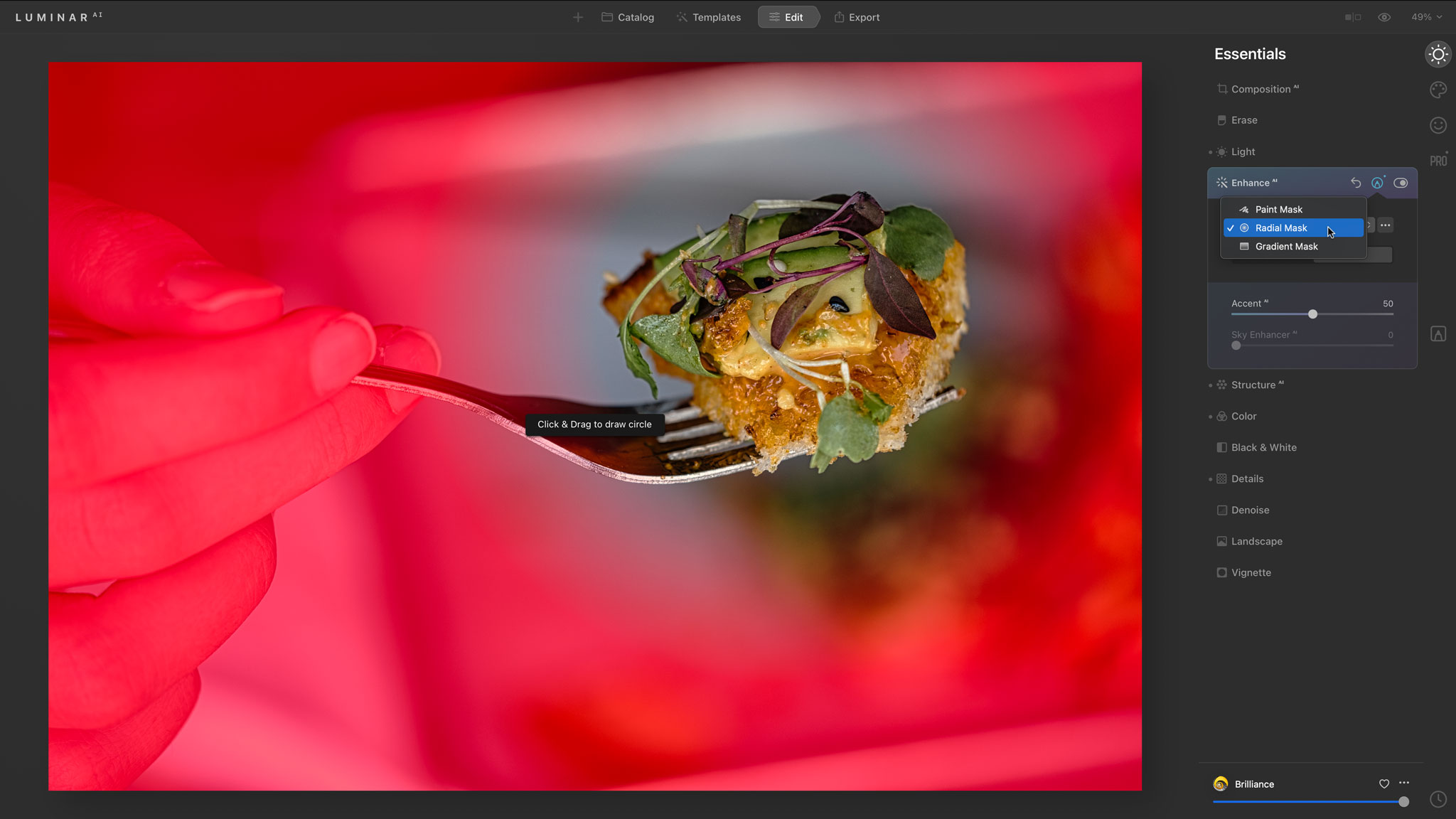
However, Luminar AI’s portrait tools are superb. For a start, they identify facial features like eyes and mouths automatically, so there is no need for any masking or shape outlining. Secondly, they are both subtle and progressive. You can smooth skin, whiten teeth and enhance eyes imperceptibly but effectively and without distorting the person you’ve photographed or turning them into someone else.
Usually we take a little convincing when it comes to portrait enhancement tools, but Luminar AI has convinced us.
Verdict
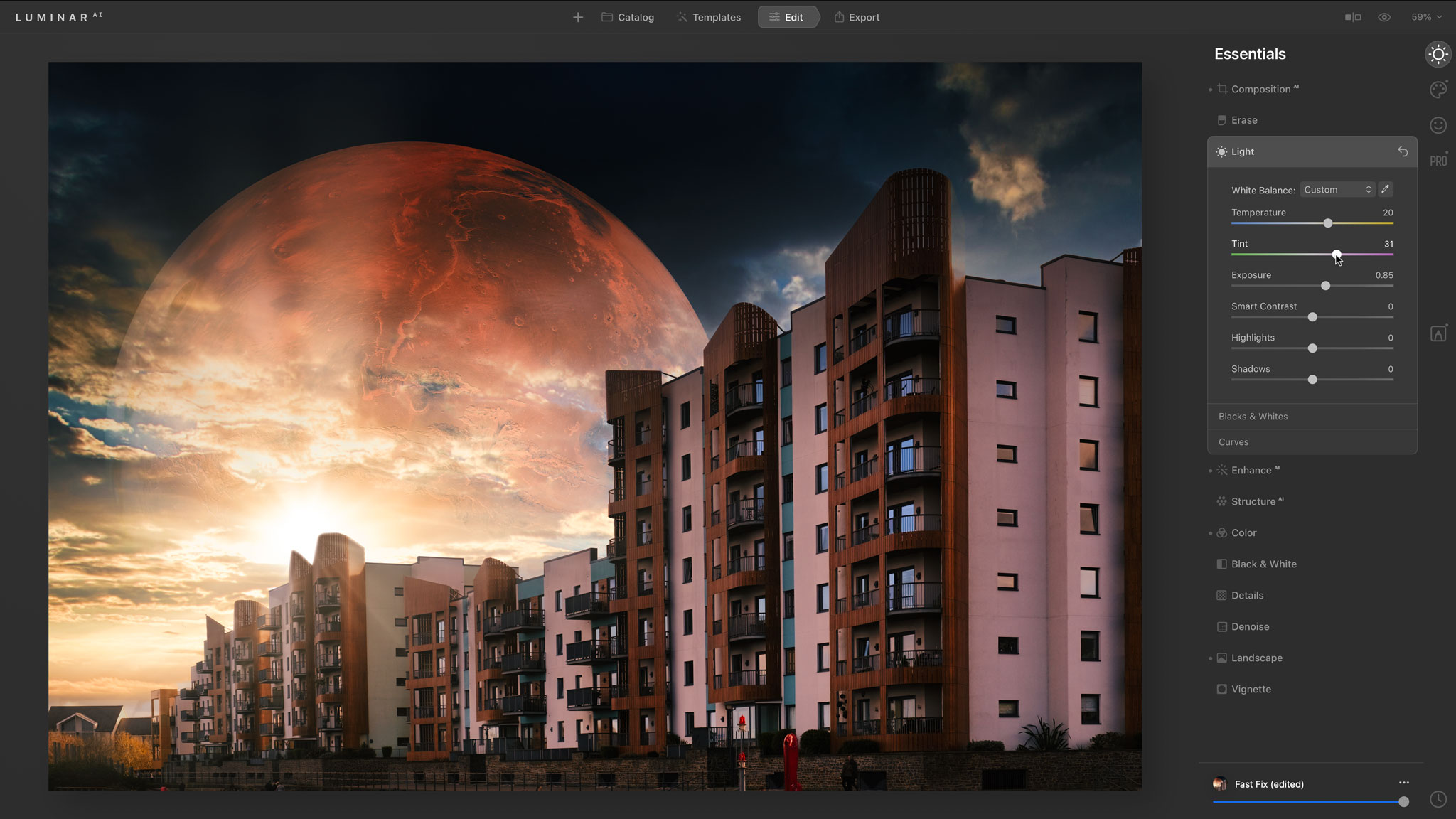
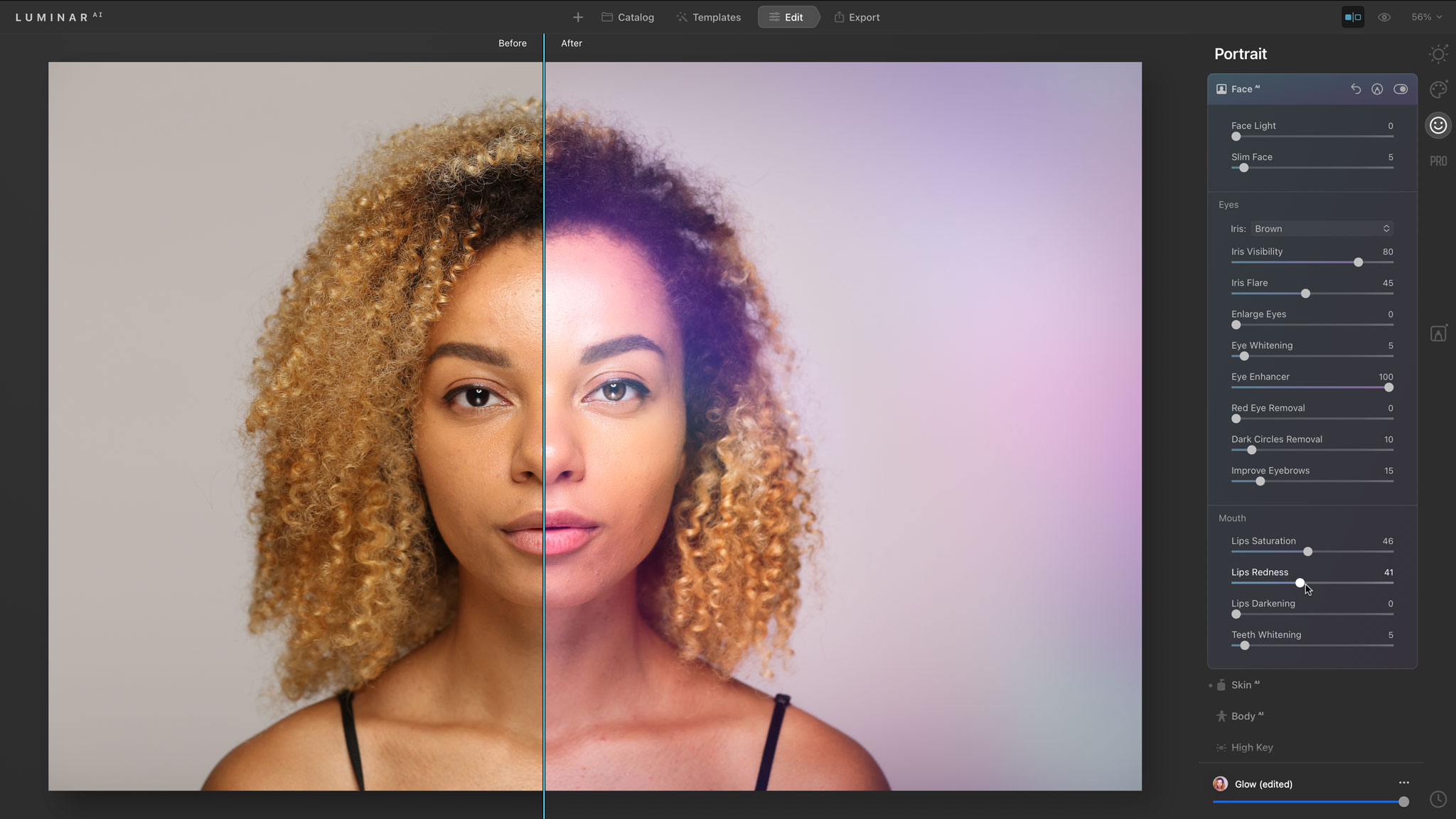
Luminar AI’s results are often spectacular, particularly for sky replacement and portrait enhancement, though some of its everyday template suggestions are interesting without necessarily being exciting. You might get more variation and inspiration from the DxO Nik Collection, for example, or a good set of Lightroom presets.
Luminar AI does exactly what it sets out to do, though, by allowing novice photo editors to inject some magic into their images without the need for a lot of know how to time consuming manual editing. It is very easy to create ‘idealised’ reality with Luminar AI, which we suspect will be popular with content creators but perhaps controversial too.
But then we have to talk about price. It’s easy to list a whole bunch of things that Luminar AI doesn’t do, or does superficially, but this is not an expensive program. It costs about the same as Photoshop Elements 2021, for example, despite feeling a decade ahead in innovation, and it’s a lot less expensive than Photoshop or Lightroom. At this price it’s even worth buying just to use as a plug-in for these two programs.
Read more:
• Best photo editing software
• Best photo editing laptops
• Best monitors for photo editing

Rod is an independent photography journalist and editor, and a long-standing Digital Camera World contributor, having previously worked as DCW's Group Reviews editor. Before that he has been technique editor on N-Photo, Head of Testing for the photography division and Camera Channel editor on TechRadar, as well as contributing to many other publications. He has been writing about photography technique, photo editing and digital cameras since they first appeared, and before that began his career writing about film photography. He has used and reviewed practically every interchangeable lens camera launched in the past 20 years, from entry-level DSLRs to medium format cameras, together with lenses, tripods, gimbals, light meters, camera bags and more. Rod has his own camera gear blog at fotovolo.com but also writes about photo-editing applications and techniques at lifeafterphotoshop.com