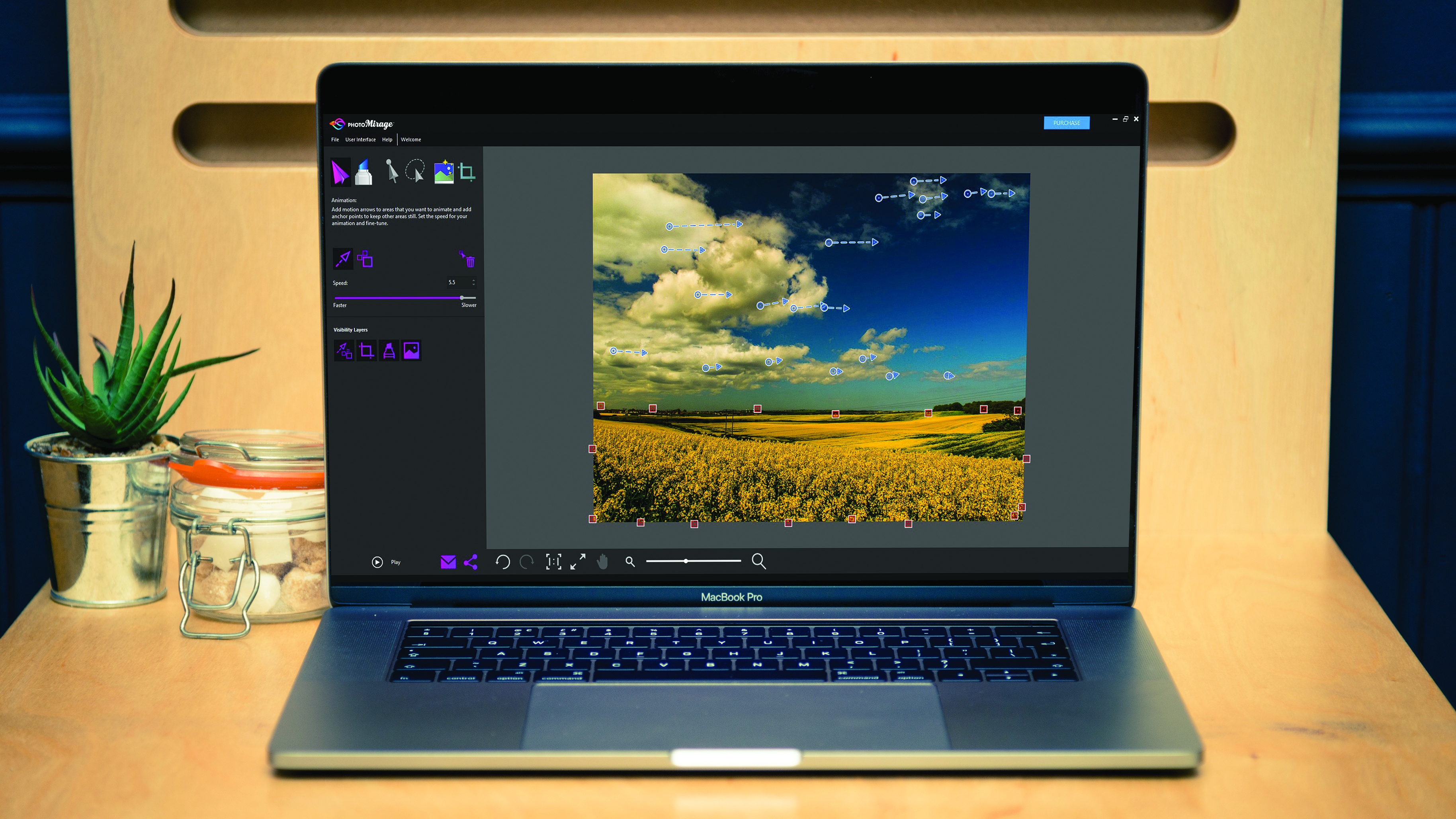Digital Camera World Verdict
While PhotoMirage can add energy to a website, it does get repetitive. For the same price, other applications are more beneficial.
Pros
- +
Easy to use
- +
Simple, effective tools
Cons
- -
Limited scope of use
- -
Pricey for its offering
Why you can trust Digital Camera World
Novelty plays an important role in the evolution of modern photography. The images we produce are used for a seemingly endless variety of media and functions, so it is not surprising that new hardware and software effects come in and out of fashion on an almost monthly basis.
Features and performance
The premise of Corel’s PhotoMirage is to blend still imaging with motion, to create a unique medium, which is neither photography nor video. It allows the user to add movement to isolated areas of an image, while keeping other, detail rich zones still. The interface is clear and easy to use – a main pitch of the application is that it is simpler to work with than video-editing software, which will likely appeal to photographers who are averse to learning an entirely new format.
Movement is introduced by adding Motion Arrows to the areas requiring animation – a single click and drag will define an origin and direction to the movement, while the length of the arrow determines the extent of its stretch. This is complemented by a comprehensive array of masking tools, to remove areas to be kept stationary.
This reliance on a small number of tools is a definite strength, and eye-catching animations can be created in minutes. However, this does potentially limit its versatility, so tailoring effects to an image can be a challenge.
In terms of features, PhotoMirage has a stripped-back specification, which makes it less intimidating to beginners, but highlights the specific nature of its purpose. The majority of tools are aimed at adding to the precision of the animated areas, such as masking and Motion Arrows. This speeds up animation, but reduces its wider usefulness.
The results are engaging if animation is correctly applied, and will add an extra level of appeal to website banners and landing pages. Unfortunately, the effect often has a notably false look, which will likely make it age badly. While it has already become an incredibly popular style, it’s questionable whether there is enough here to keep users interested.
PhotoMirage in action: Creating an animation
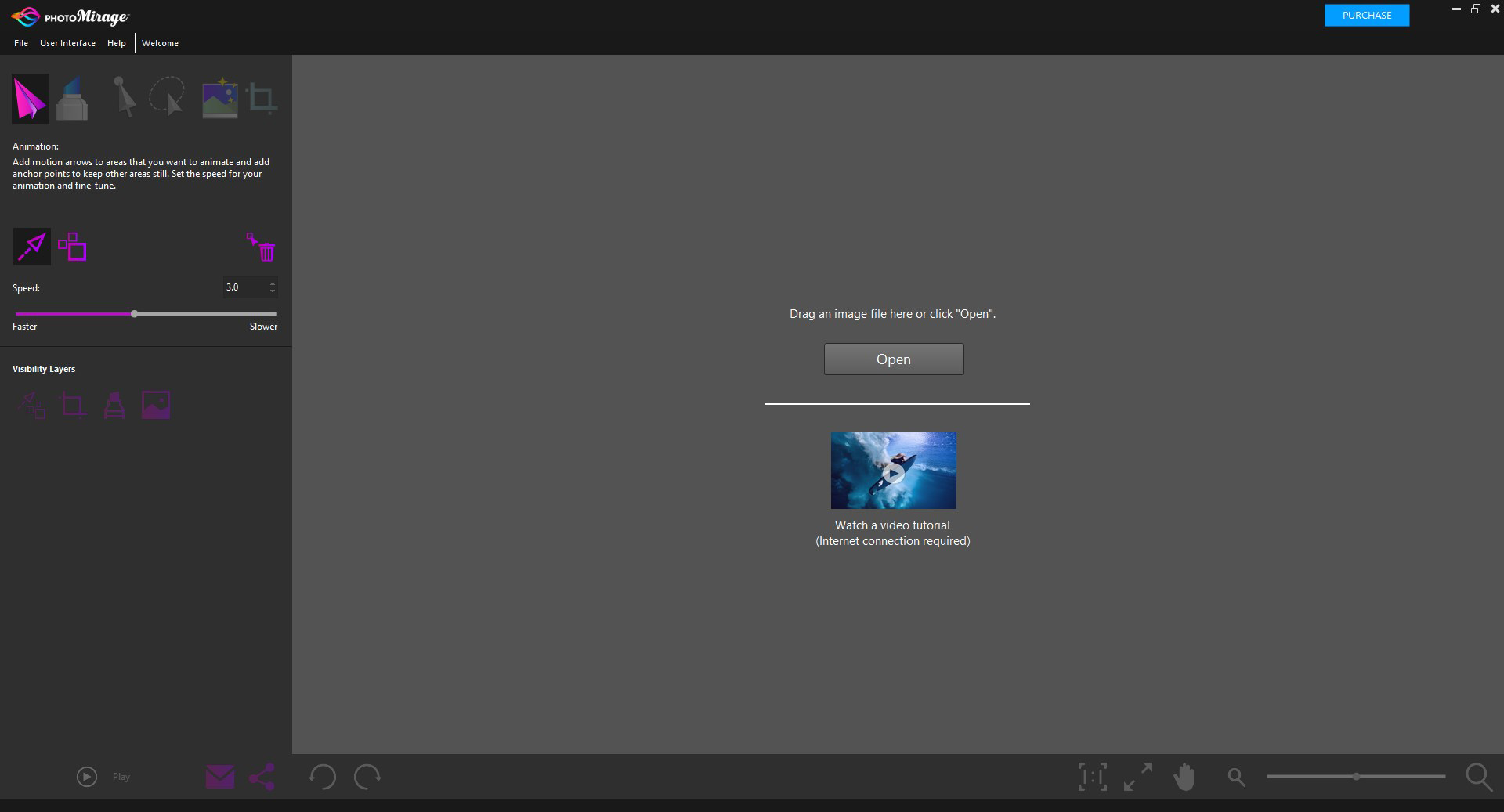
1. Open your image
Click Open and Navigate to the correct file, or use the File menu in the top left of the screen.
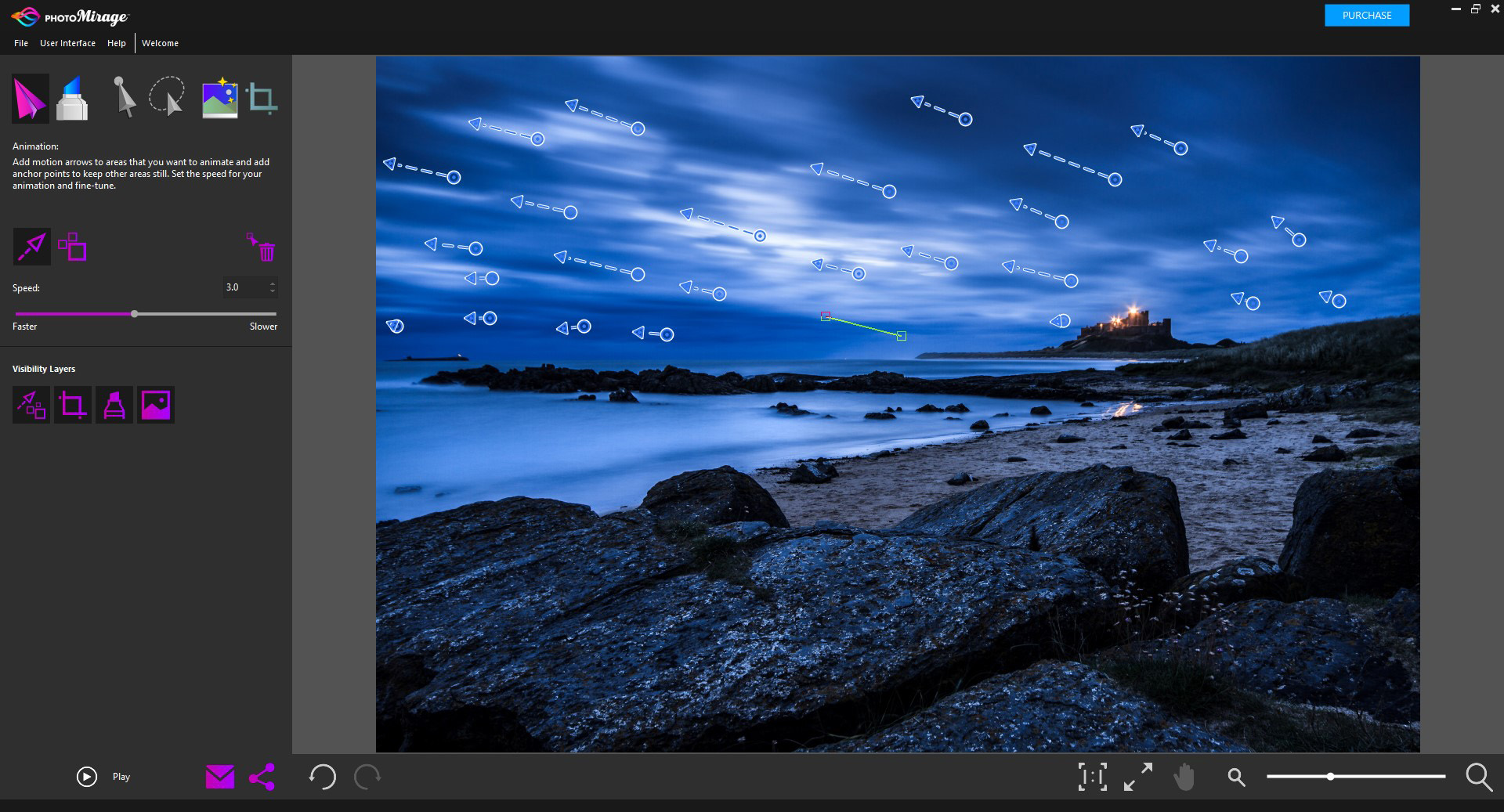
2. Add Motion Arrows
Click on what you want to animate and drag in the direction of movement. Add more arrows for greater motion.
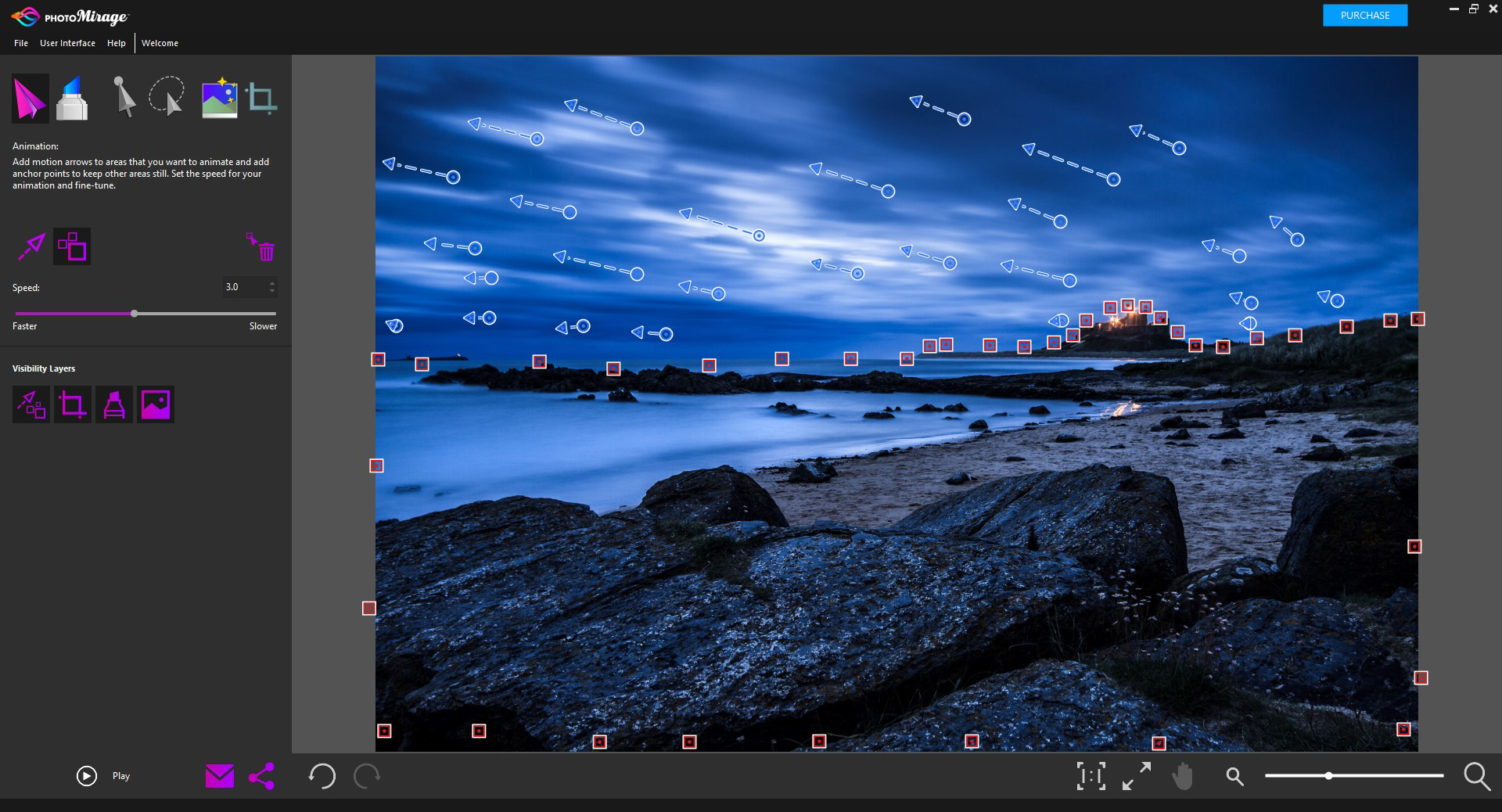
3. Add anchor points
Select the Anchor point tool and add points around objects you’d like the movement to flow around.
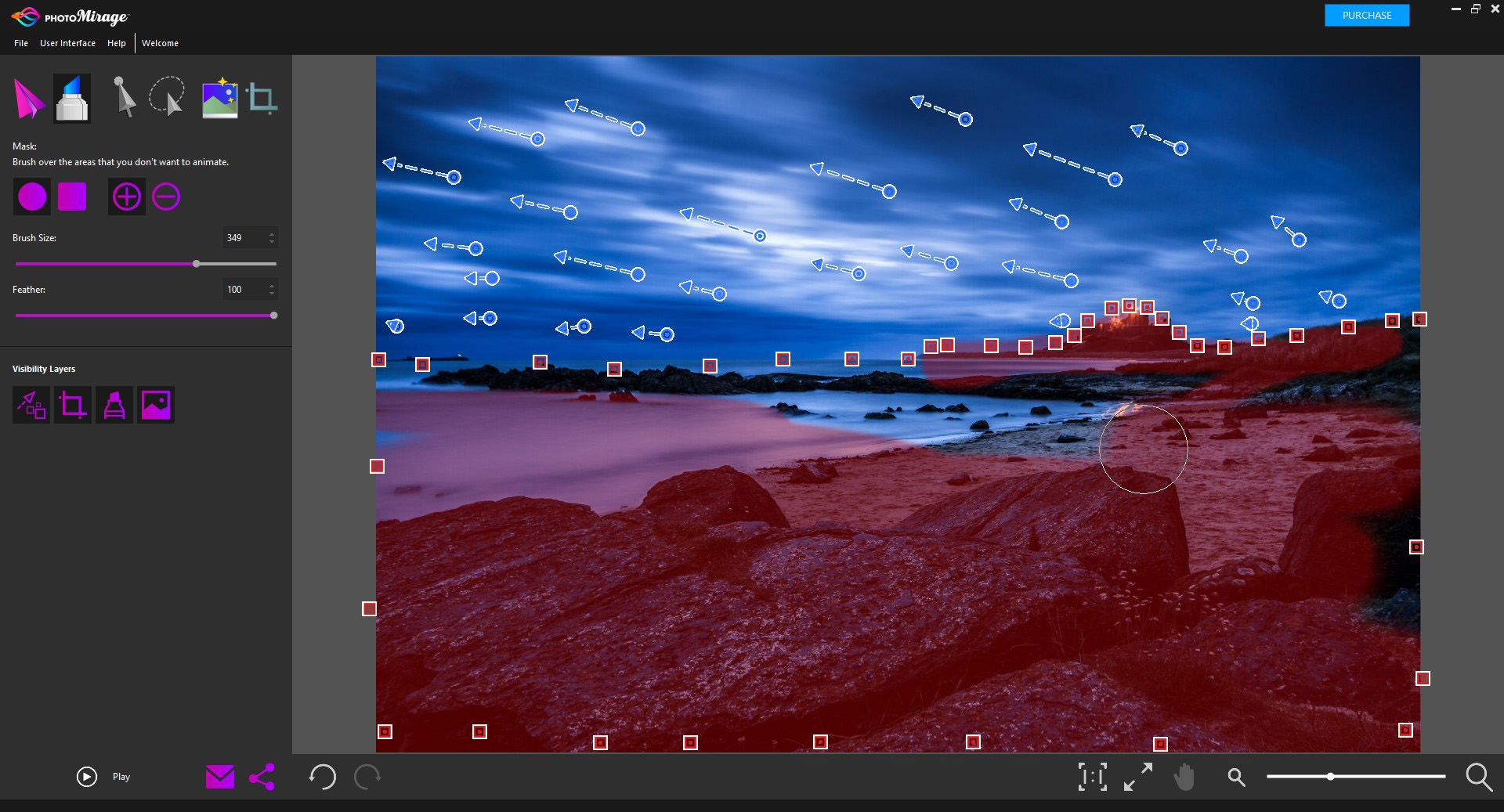
4. Create precise masks
Choose Mask and paint over areas that require sharper transition between animated and unanimated.

5. Crop, adjust and output
If your image is unedited, try applying the auto-adjust feature, for better exposure and colour.
Key features and specs
• Company: Corel
• Additional specs: Photo animation – Photo auto enhancement – Image cropping – Direct image sharing
Verdict
Overall: 6/10
While PhotoMirage can add energy to a website, it does get repetitive. For the same price, other applications are more beneficial.
Read more
Mark wrote for Photoshop Creative magazine until its closure in September 2018, demonstrating his mastery of advanced image editing skills. He is now a staff writer for the leading soccer magazine FourFourTwo.