Digital Camera World Verdict
If you’re coming to Luminar 4 for the first time, you’ll be impressed by its fresh, modern interface, its easy image organization, one-click ‘Looks’, nice portrait enhancement tools and jaw-dropping AI Sky Replacement feature. If you’re an existing Luminar 3 (or earlier) user, however, you’re more likely to be floored by the new interface and another dramatic shift in direction. For long-term users, Luminar is proving a bit of a roller-coaster ride.
Pros
- +
Integrated image catalog
- +
Non-destructive editing
- +
AI Sky Replacement
- +
Includes plug-in version
Cons
- -
Drastic interface change from v3
- -
‘Looks’ lack subtlety
- -
Still no virtual copies
Why you can trust Digital Camera World
Update: Luminar 4 has now been updated with Skylum's Luminar AI. See our full review on Luminar AI for details of this more recent version of this photo-editing software.
Luminar 4 has been making the news quite a bit, and Skylum Software's constant innovation means every major version upgrade brings surprises, innovations and perhaps a bit of controversy – and Luminar 4 has all three.
The surprise (and perhaps the controversy) is the dramatically streamlined new interface. If you’ve never used Luminar before it’s great; if you’re an existing user who’s upgrading, you might wonder where all your favorite stuff went.
Remember the mix and match filters and workspaces in the old Luminar? Gone. The filters have been consolidated, condensed and streamlined, the workspaces have been locked down to just four. It's certainly brought in some clarity, but the old Luminar's unique building-block approach is no more. Aw.
But Skylum would much rather people focus on its new AI technologies, notably its AI Sky Replacement tool, AI Structure feature and new portrait enhancement tools. These join its existing Accent AI 2.0 auto image enhancement option and AI Sky Enhancer. What they all have in common is AI (Artificial Intelligence) technology that can recognise different objects in a scene and apply the right kind of enhancement to each.
Luminar certainly ranks amongst the best photo editing software you can get right now, and we are in a time when image editing tools are heading in all sorts of different and exciting directions – and the old tools like Photoshop are no longer the only way to edit your photos. Luminar and other Photoshop rivals aren't expensive, either, so while there are a few free alternatives, and some of the best free photo editors aren't bad, it's definitely worth digging into your pocket for a proper commercial product.
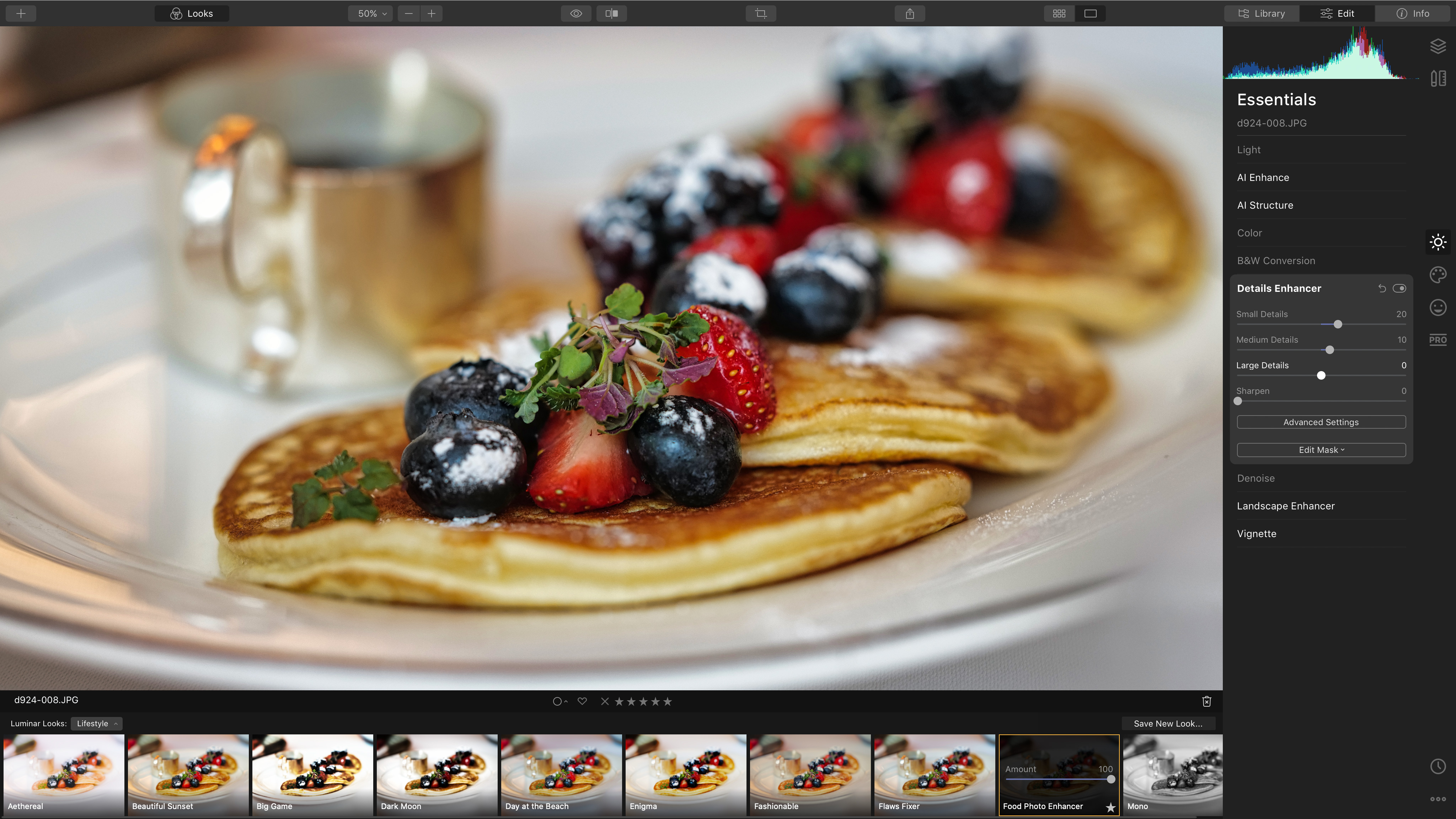
Features
The AI Sky Replacement tool is the most spectacular example. It doesn’t just identify the sky in an outdoor scene, it selects all the tiny fiddly bits between branches and around trees, the edges of buildings and rooftops, hillsides and mountains – and it ‘recognises’ all these bits of sky without even a single mouse click. It goes way further than regular auto-selection tools, even eliminating edge halos, edge artefacts and transitions, sidestepping all that tedious and precise selecting, feathering, edge shifting, edge masking and all the other exhausting paraphernalia of regular sky replacement techniques.
And then Luminar’s AI Sky Replacement tool goes a step further by offering a library of replacement skies to drop into your pictures (or you can select and load one of your own).
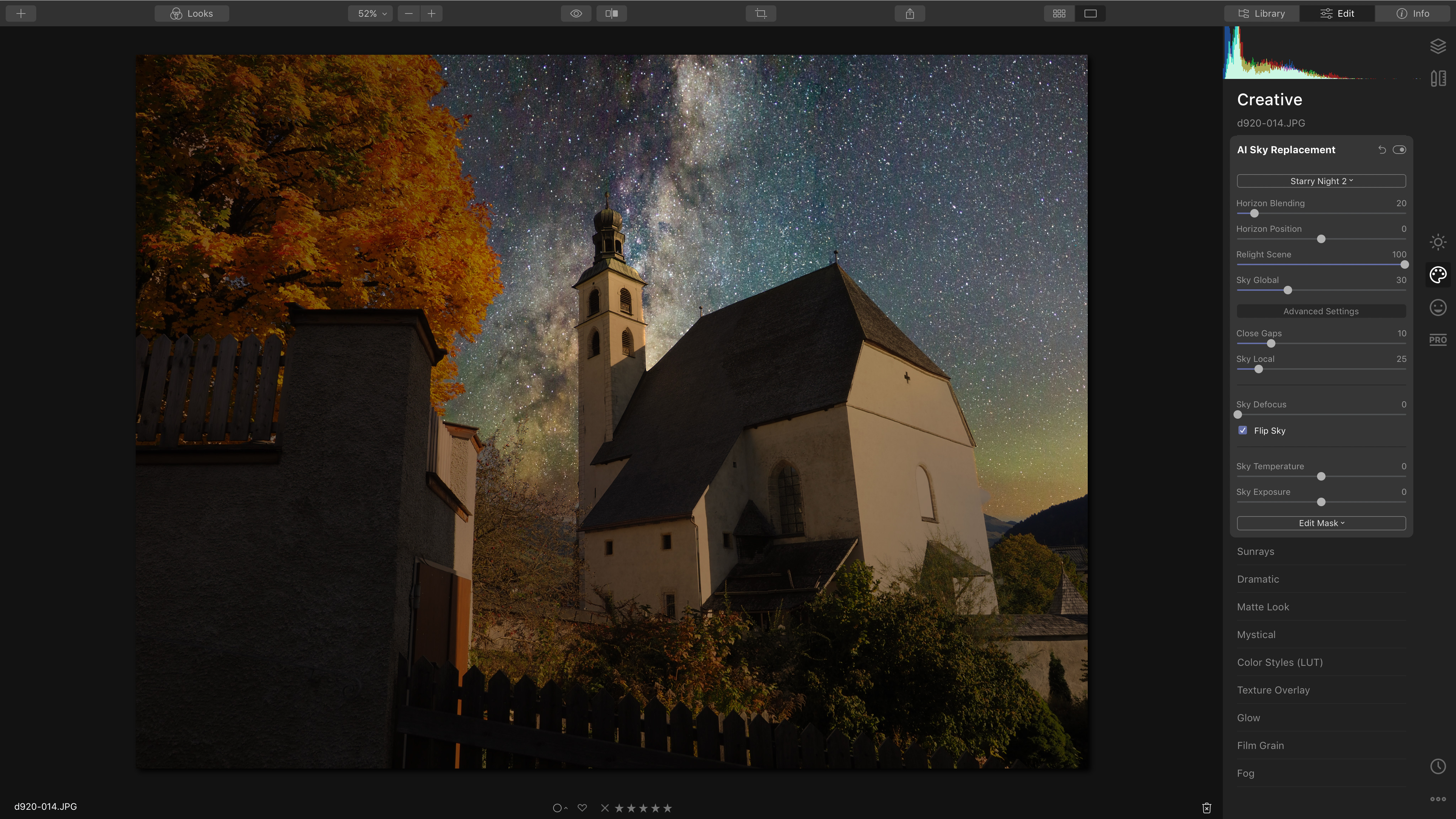
This is not all that Luminar does. It’s not just a photo-enhancer but a powerful image editing tool in the classic sense, offering not just regular tone, color and cropping tools, but geometric corrections, raw processing, image layers and masking… and a whole range of creative effects.
These adjustments and effects can be applied manually using Luminar 4’s four newly-streamlined workspaces, or via single-click ‘Looks’ with preset combinations of of filters and effects. These are a great way to get ideas for effects to apply to your photos, and you’ll soon build a list of favorites – and you can of course create and add your own.
We also have to talk about Luminar 4’s integrated image browsing and cataloguing tools. These are fast and effective, and while they’re not as sophisticated as Lightroom’s, for example, they’re probably enough for casual users.
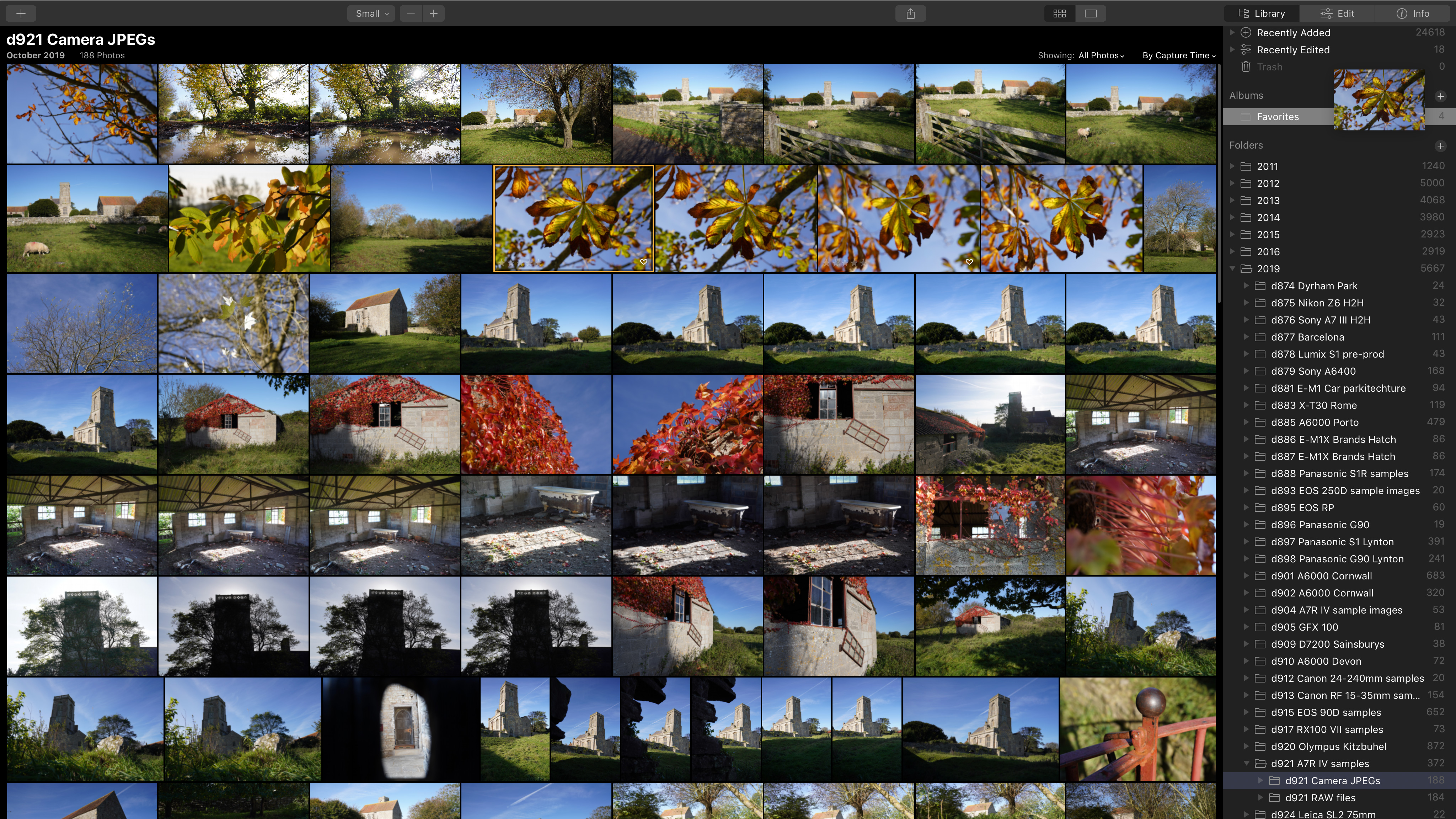
Luminar 4 also offers Lightroom-style non-destructive editing, so that even after you’ve closed an image or even quit the software, you can go back later and change or remove any of your settings.
This has become a standard way of working for many programs, not just Lightroom, such as Exposure X5, ON1 Photo RAW 2020 and Capture One Pro. Luminar 4 misses a couple of key features, however, that the others have. First, it doesn’t yet offer ‘virtual copies’ (we’re told they’re on the roadmap), so you can’t create different versions of a picture with different ‘looks’.
Second, with non-destructive photo editors like these, you need to ‘export’ a processed image if you want to publish it or share it – and Luminar doesn’t offer the option to export an image straight back to the folder where the original is stored – you have to navigate to the export folder you want manually. It sounds a small point, but it does make the export process more tiresome than it should be.
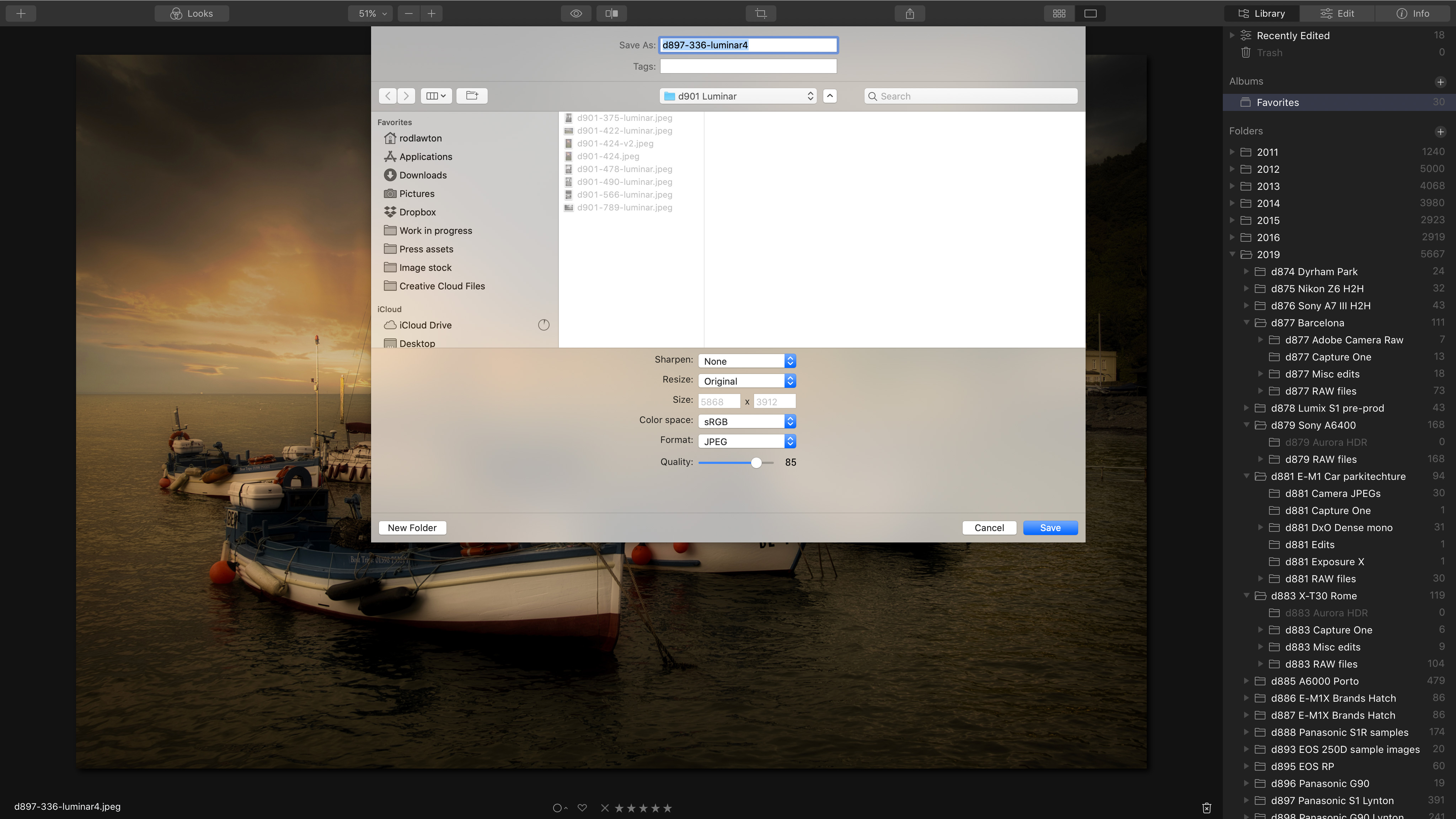
The ability to use Luminar 4 as a plug-in is welcome. Very often you might want to use Lightroom for your organizing and processing and just switch to Luminar for its creative effects – similarly, you might use Photoshop for layers and retouching and use Luminar at the end to add a specific ‘look’.
Luminar 4 can also edit single images that are not currently imported into its library, but it goes about this in a rather odd way – you can drag single images on to the app icon to open them, but they are automatically imported into a special album and your editing changes are still stored non-destructively within the Library. So really, you are still importing these images for editing, and with no option to save a single image as a bespoke Luminar file, the old Luminar file format for single re-editable images seems to have gone.
Results
So does the AI Sky Replacement filter work? You bet. It doesn’t produce a flawless result every single time, but it’s so effective, so often, that it’s really rather extraordinary. Anyone who’s ever tried to replace a sky in Photoshop who then tries this will be blown away. There will be times when you need the precision, control and subtlety of regular layers and masks, but for the rest of the time there’s this!

Here are three before and after examples showing the Luminar 4 AI Sky Replacement tool in action. We're not expecting any prizes for subtlety, but we wanted to show the transformations possible with just a few mouseclicks!

Here are three before and after examples showing the Luminar 4 AI Sky Replacement tool in action. We're not expecting any prizes for subtlety, but we wanted to show the transformations possible with just a few mouseclicks!

Here are three before and after examples showing the Luminar 4 AI Sky Replacement tool in action. We're not expecting any prizes for subtlety, but we wanted to show the transformations possible with just a few mouseclicks!

Here are three before and after examples showing the Luminar 4 AI Sky Replacement tool in action. We're not expecting any prizes for subtlety, but we wanted to show the transformations possible with just a few mouseclicks!

Here are three before and after examples showing the Luminar 4 AI Sky Replacement tool in action. We're not expecting any prizes for subtlety, but we wanted to show the transformations possible with just a few mouseclicks!

Here are three before and after examples showing the Luminar 4 AI Sky Replacement tool in action. We're not expecting any prizes for subtlety, but we wanted to show the transformations possible with just a few mouseclicks!
The AI Structure tool’s aims are less ambitious. Lots of images benefit from a little extra ‘structure’ – it’s that localised contrast effect that makes object edges stand out and gives soft-looking textures and detail a much more dynamic, ‘crunchy’ look. But you don’t want the same degree of structure enhancement applied right across your pictures – in particular, you want people and faces left out – and that’s what the AI Structure tool’s AI object recognition is designed to do.
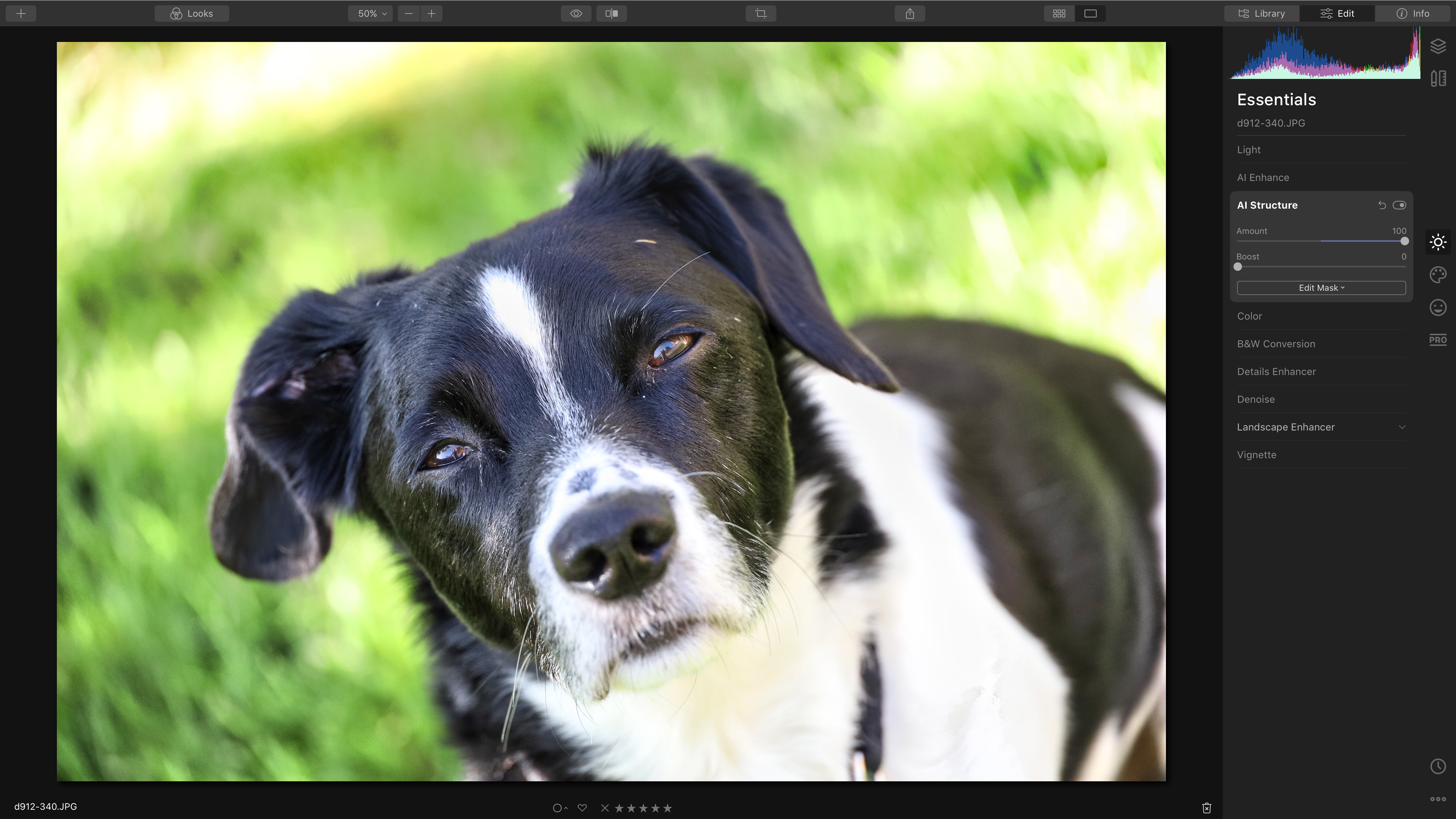
Luminar 4’s portrait and skin enhancement tools are pretty impressive too. They don’t go as far as some of face-sculpting techniques seen in other specialised software, but they are very effective at smoothing skin and enhancing features like lips and eyes.
Most photographers would accept that portrait ‘enhancements’ are fair game, but raise their eyebrows at sky replacement. In Luminar 4, it’s extremely easy to make a scene look very different, even turning a daylight shot into a spectacular and convincing starscape with almost no effort.
The old arguments about reality and ‘truth’ take on a new significance in an age of influencers and content creators, when programs like this can so easily and radically change the appearance of a scene. Journalists know they’ll get caught using fake images, but social media marketers are unlikely to get called out so often, especially if manipulated images are so good they’re immediately seen as ‘true’. Hmm.
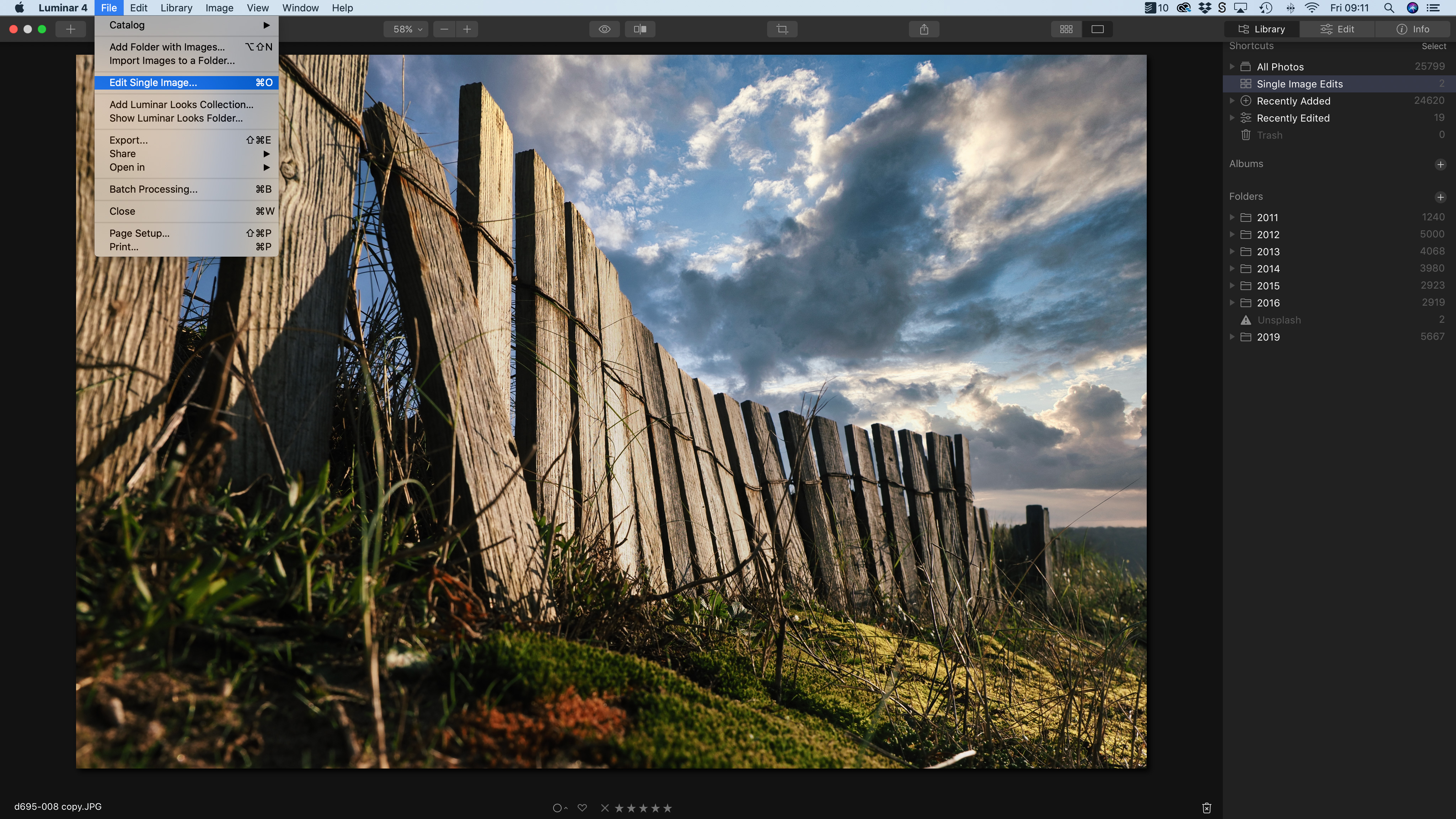
Latest updates
Skylum is committed to providing regular updates to Luminar 4 - and there have already been several free version updates to the software since the editing program's launch in late 2019.
With Luminar 4.1 we got a new feature for AI Sky Replacement – allowing you to add haze to the scene, to make the results of the newly added sky look even more natural. The new Atmospheric Haze tool is said to be particularly effective when adding a clear blue sky to the scene - helping to match the sky to the brightness of the foreground.
In Luminar 4.2 we got an AI Augmented Sky tool adds all manner of objects to your skies including everything from flocks of birds to giant planets. There were new portrait tools too - bringing shine removal to tone down skin 'hotspots' and an improved face slimming feature that now adjusts the whole face and not just the lower part.
And most recently in Luminar 4.3, the updates include an improved search facility that allows you to locate images name, folder, date, or extension.
Verdict
Luminar 4 does some things brilliantly, notably the AI Sky Replacement, it’s a bit weak in other areas, like the catalog features, and it’s occasionally bewildering – existing Luminar 3 users upgrading to Luminar 4 will think they’ve landed on an alien planet.
It also feels as if it’s switched direction once too often. The separate Luminar Flex plug-in announced as a parallel product to Luminar 3 has been rolled back into Luminar 4 (Flex was a mistake, apparently), and the drive with Luminar 4 is very much towards creatively ambitious non-experts. It’s been compared to Lightroom in the past, but it might be more appropriate to compare it to Photoshop Elements 2020 (or Windows-only rivals like PaintShop Pro) – and they are just about as different as you can get.
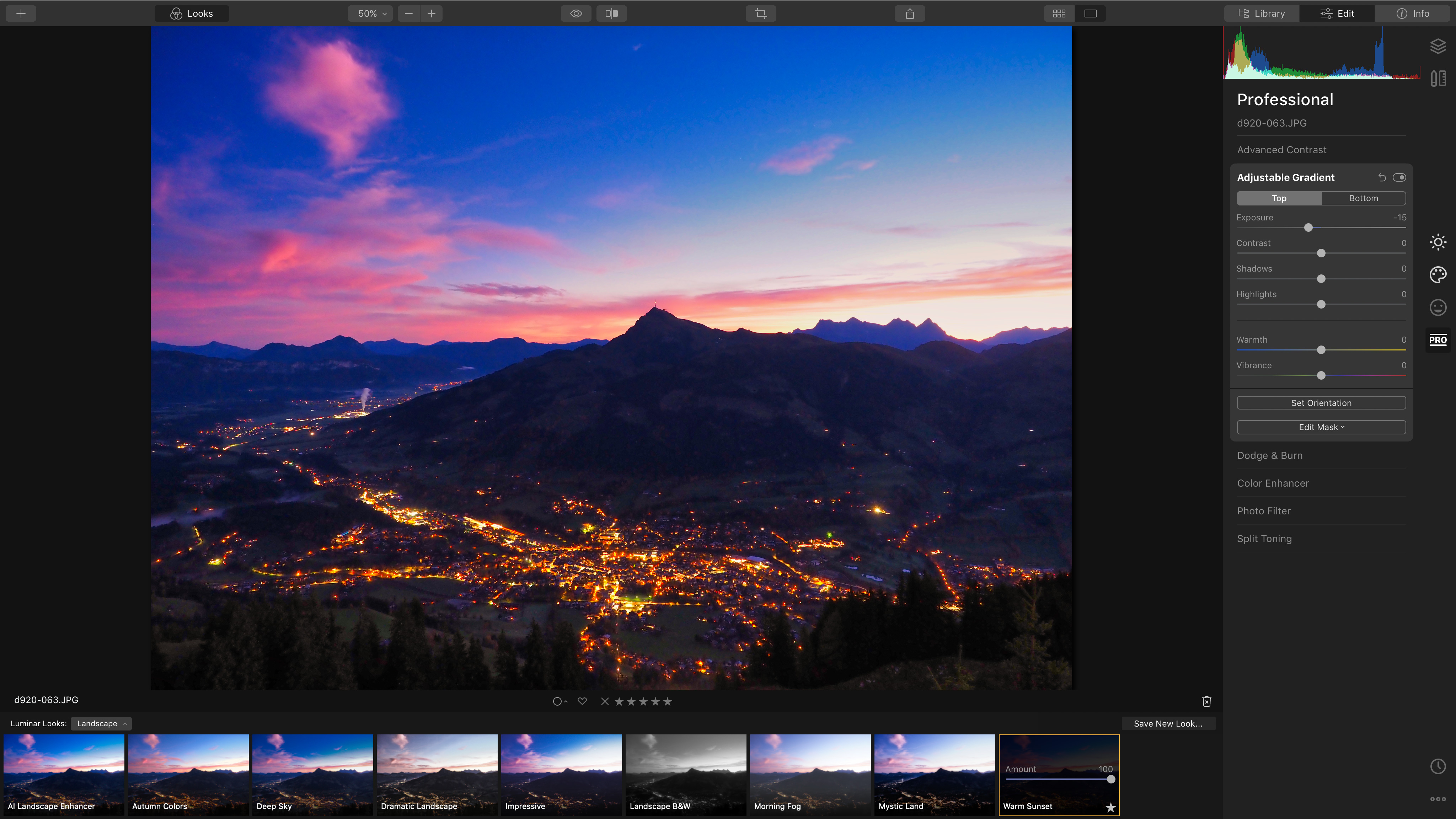
Photoshop Elements is an old-school photo editor which grinds out a handful of new ‘guided edits’ every year, but is definitely looking dated, while Luminar 4 is a brash, wild, exciting newcomer that feels like the future.
So who’s it for? Not for pros or dyed-in-the-wool Photoshop types, that’s for sure. Luminar 4 is for a new generation of photographers that want to explore and develop their creativity in exciting new ways without getting bogged down in sliders, masks and jargon. We can’t say for sure you’re going to like it, but you really should try it – it’s not like this software costs a fortune.
Just one thing. This is software for a new generation of photographers, but how many of these want to sit at home in front of a computer? Where’s the mobile version, Skylum?
Read more:
• This is the best photo editing software right now
• We pick the best free photo editors
• These are the best laptops for photo editing

Rod is an independent photography journalist and editor, and a long-standing Digital Camera World contributor, having previously worked as DCW's Group Reviews editor. Before that he has been technique editor on N-Photo, Head of Testing for the photography division and Camera Channel editor on TechRadar, as well as contributing to many other publications. He has been writing about photography technique, photo editing and digital cameras since they first appeared, and before that began his career writing about film photography. He has used and reviewed practically every interchangeable lens camera launched in the past 20 years, from entry-level DSLRs to medium format cameras, together with lenses, tripods, gimbals, light meters, camera bags and more. Rod has his own camera gear blog at fotovolo.com but also writes about photo-editing applications and techniques at lifeafterphotoshop.com
