Digital Camera World Verdict
Topaz Photo AI can produce remarkable results, but it depends on your starting point and the severity of the problem you’re trying to fix. It flattens noise like a roadroller, it can magically correct blur of a certain sort and it can often make blurry faces uncannily sharp. But it’s slow to use and fixes problems more likely to affect beginners than pros, while coming in at a decidedly professional price point.
Pros
- +
Noise is obliterated
- +
Sharpening can be spectacular
- +
Blurry faces magically enhanced
Cons
- -
Noise reduction not great with detail
- -
Some blur is made worse
- -
Very expensive
- -
No trial, only ‘money back’
Why you can trust Digital Camera World
With Topaz Photo AI, the company has taken its individual image enhancement tools, still sold separately, and rolled them into a single program in a more simplified form.
It aims to fix a whole series of common photo issues and ailments, from image noise to blur, from blurry portraits to low-res images that need upscaling without quality loss.
You can launch Topaz Photo AI as a standalone program, a plug-in or as an external editor. It doesn’t just use AI to fi photo issues, it also uses AI to work out what needs fixing and what the settings should be. There is manual control too. You can override or remove these adjustments if you need to.
Topaz Photo AI costs $199 (about £176/AU$315). This includes 1 year of upgrades. There is no trial version. Instead, Topaz offers an ‘unconditional’ refund guarantee if you are not satisfied. You can try it out, but the demo version won’t save images, so you will have to go by what you see in the software’s preview window.
We wouldn't say it's one of the best photo editing software applications out there because it's not really a photo editor, more a photo fixer. It also offers tools built into regular photo editors like DxO PhotoLab or ON1 Photo RAW.
Key features
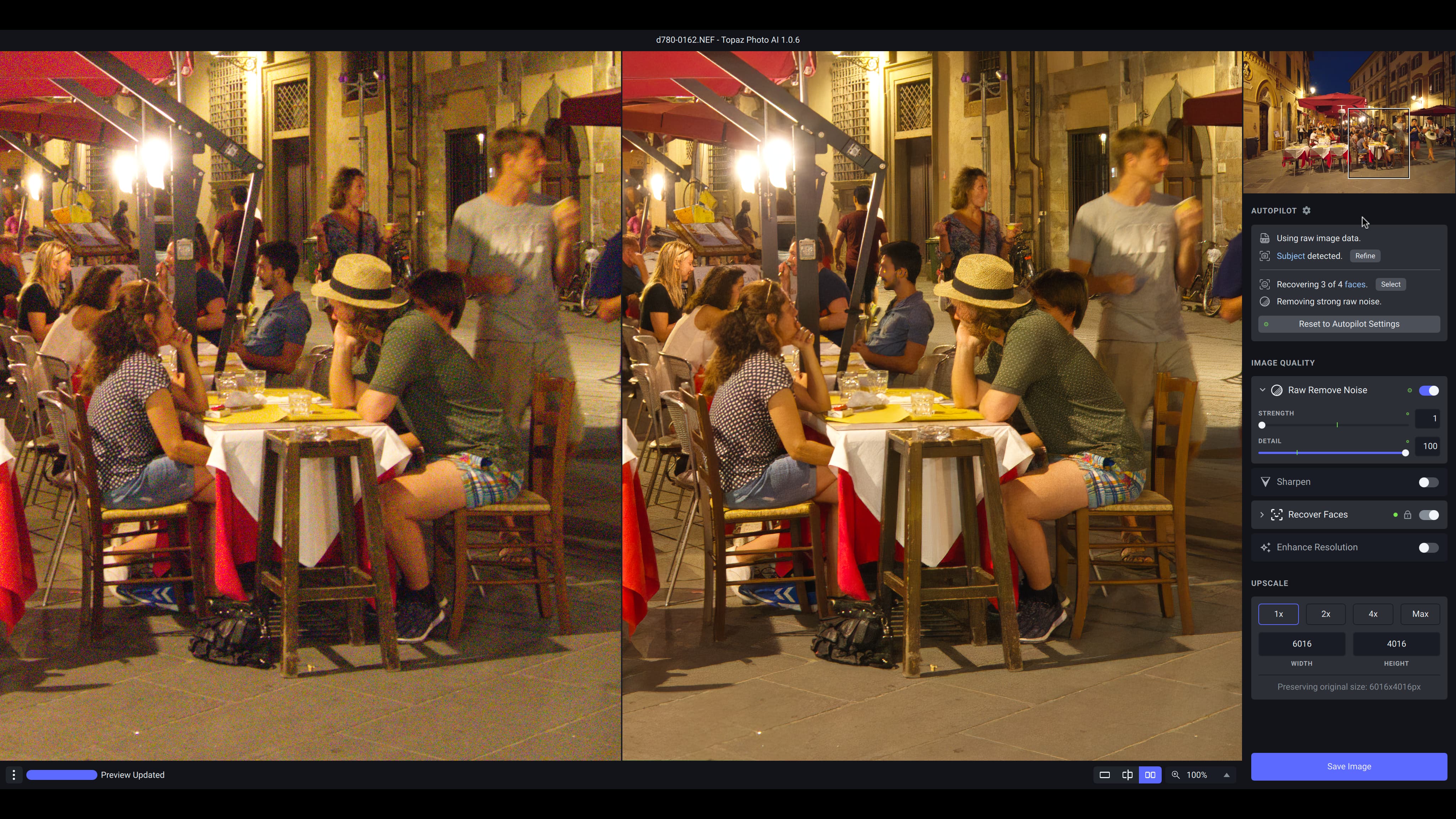
Topaz Photo AI has five main components: Remove Noise, Sharpen, Recover Faces, Enhance Resolution and Upscale. The first four live in an Image Quality section. Upscale is in a section of its own and not applied automatically. You would probably use this in conjunction with the Enhance Resolution tool. At the top is an Autopilot panel which will apply adjustments automatically and then tell you what it’s done.
The Remove Noise works on both JPEGs and raw files, with Detail and Strength sliders, the Sharpen tool is designed to fix image blur, camera shake and focus errors, and the Recover Faces tool will find people in your pictures and sharpen them up to make their features clearer.
Interface and usability

Nothing about Photo AI is quick. Even the installation is long-winded, as it downloads a procession of ‘AI models’ (I counted 58, I think). One of this software’s features, however, is the prospect of new AI models in the future to increase its capabilities.
The interface itself is very simple. You open an image and Topaz AI decides which of its tools to apply and at what strength. This also takes time, as each AI process in turn is applied. And if you decide to experiment with the settings, that rendering process has to happen again. This is just for the on-screen preview – when you save a processed image, there’s some more rendering to be done there too.
Photo AI is easy to use, and there are relatively few settings so there’s not a whole lot to learn.
Results
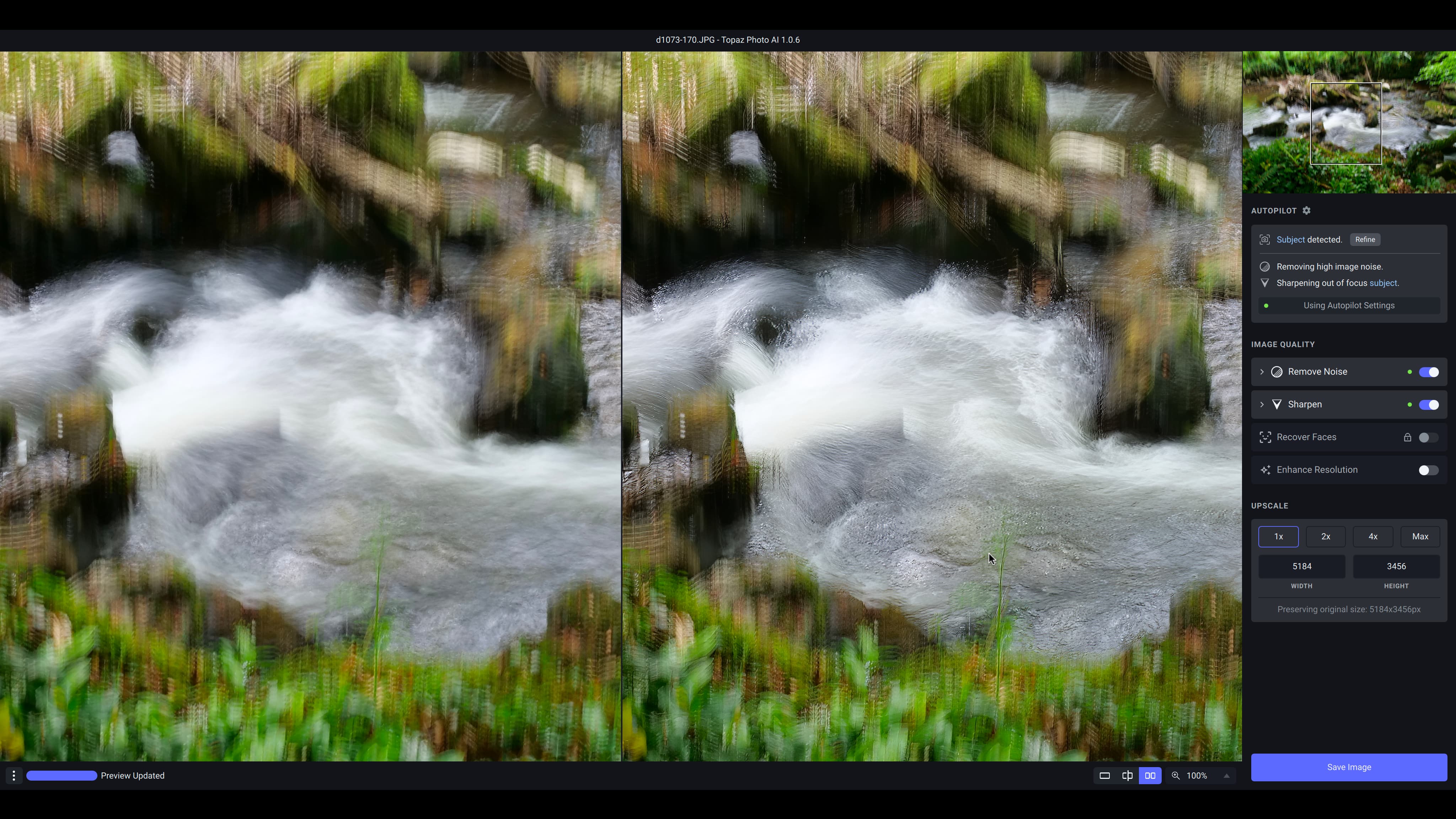
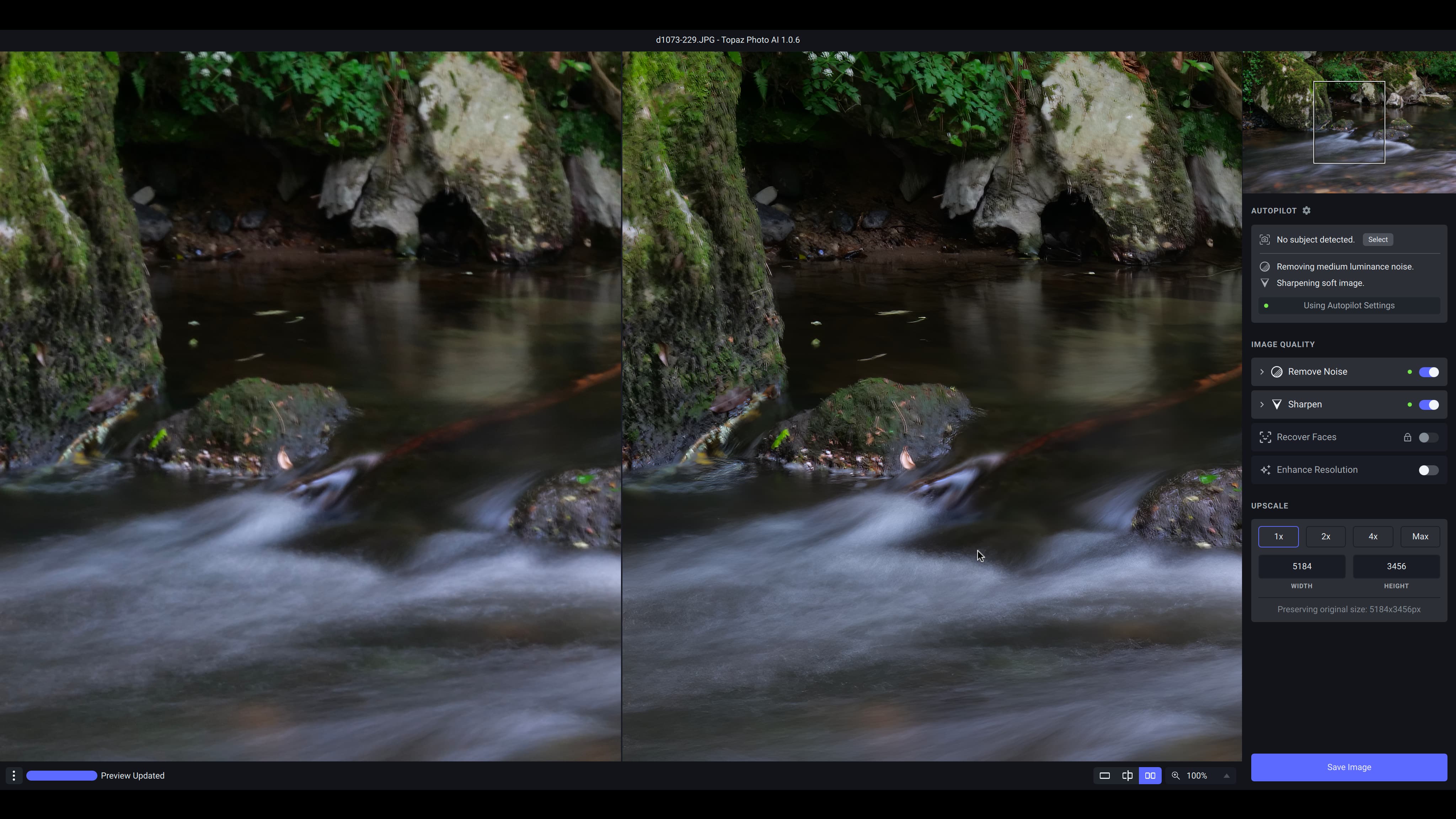
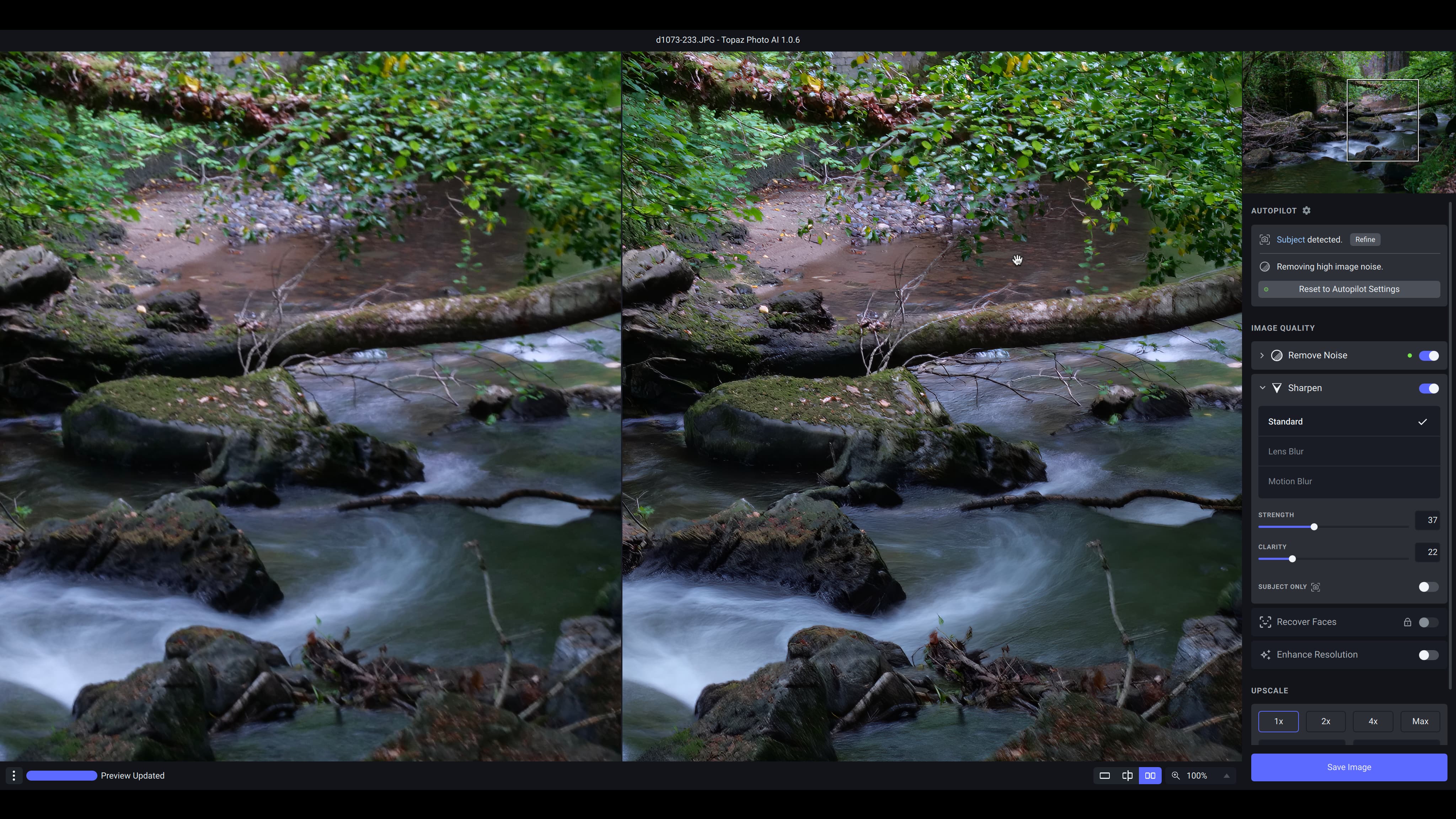
The results vary, depending on the quality of the image you’re starting from and its particular issues. The noise removal is very effective but quite aggressive by default. I found myself pushing the Detail slider up to maximum and the Strength slider down to zero to get results that looked smooth and crisp. I wouldn’t put this in the same league as DxO’s DeepPRIME XD processing.
The Sharpen process can be spectacular or bad, depending on the image. I found that shots on the wrong side of its ‘fixability’ threshold were made worse – including any kind of double-image blur from camera shake. Shots that were just slightly soft underwent a pretty dramatic transformation, and shots with poor focusing had variable outcomes – often with obviously processed edge detail and ‘filling in’ of the sort you see with over-processed phone images.
The Recover Faces tool kicks in when the software recognizes faces in the frame and thinks they need fixing. It works surprisingly well on people who are just out of focus or not quite sharp. There is a ‘processed’ look about the results, but it’s still an effective tool for rescuing or enhancing unrepeatable people shots.
The Upscale and Enhance Resolution tools will often be used together. The upscaling works really well on images with good intrinsic detail and not too much processing – such as those from a DSLR or mirrorless camera. With phone images I found it tended to upscale the phone processing artefacts rather than finding or adding new detail.
Verdict
Topaz Photo AI is expensive and quite slow to use, and while it can fix some photo problems remarkably well, they have to fall into what I’ll call its ‘fixability window’, and you have to have enough of these problem photos in the first place to make it worth the cost.
When it works, Topaz Photo AI is very good. When it doesn’t, it’s a bit disappointing, especially in view of the cost and the time it takes. It also fixes problems that many photographers will be working quite hard to avoid in the first place.
Read more:
• Best photo editing laptops
• Best monitors for photographers
• Best tripods
• Best low light cameras

Rod is an independent photography journalist and editor, and a long-standing Digital Camera World contributor, having previously worked as DCW's Group Reviews editor. Before that he has been technique editor on N-Photo, Head of Testing for the photography division and Camera Channel editor on TechRadar, as well as contributing to many other publications. He has been writing about photography technique, photo editing and digital cameras since they first appeared, and before that began his career writing about film photography. He has used and reviewed practically every interchangeable lens camera launched in the past 20 years, from entry-level DSLRs to medium format cameras, together with lenses, tripods, gimbals, light meters, camera bags and more. Rod has his own camera gear blog at fotovolo.com but also writes about photo-editing applications and techniques at lifeafterphotoshop.com

