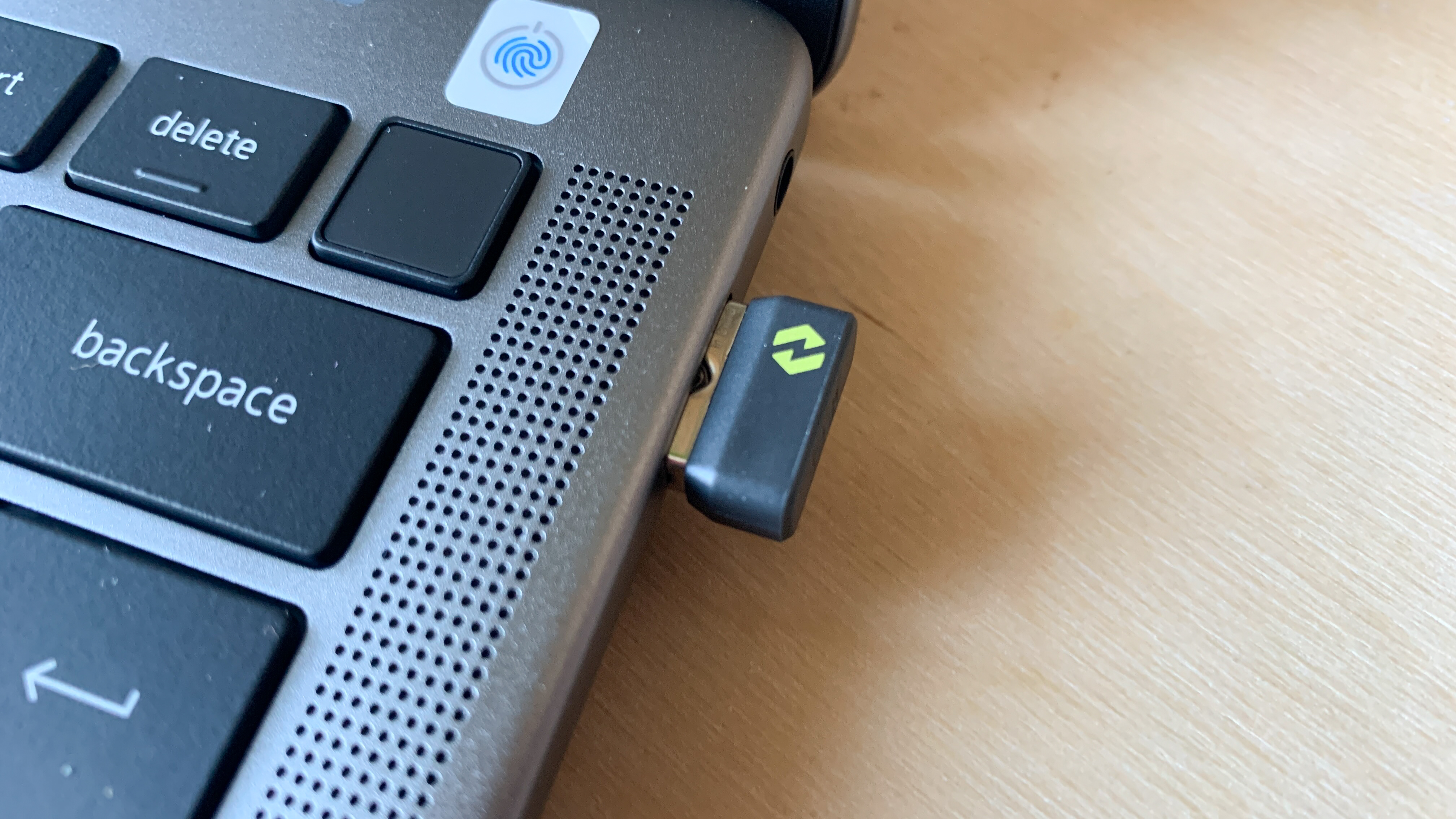Digital Camera World Verdict
The Logitech MX Ergo S is not for everyone; trackball mice never are.
Pros
- +
Trackball included
- +
An abundance of buttons
- +
Customisable setup
Cons
- -
No left-hand version
- -
Lacks portability
Why you can trust Digital Camera World
The trackball winner in our best mouse for video editing and photo editing guide is the MX Ergo. Logitech has now released an upgraded version called the MX Ergo S, with the S standing for 'silent'. Additionally, the connection is upgraded from micro USB to USB-C.
Other than the above changes, the Ergo S is similar in terms of shape, button layout, and tracking performance compared to its predecessor. If you therefore currently own the original, I wouldn't bother making the upgrade.
Trackball mice aren't for everyone but if you crave an unrivalled level of pointer precision, you have no other choice. They also reduce muscular strain from not needing to move your wrist and lower arm. Additionally. sufferers of carpal tunnel syndrome and arthritus are known for getting on better with a trackball mouse.
These types of mice are most suited to architects and audio engineers but if you work in a creative field while at the same time struggle with a wrist or arm condition, then the MX Ergo S could be the way to go.
Logitech MX Ergo S: Specifications
| DPI | up to 2,048 DPI |
| Customization | Buttons can be set to trigger a variety of actions |
| Wireless | Yes |
| Interface | USB-C |
| Colors | Black |
| Operating system | Windows and macOS |
| Dimensions (W x D x H) | 132.5 x 99.8 x 51.4 mm |
| Weight | 164 g |
Logitech MX Ergo S: Key features
The MX Ergo S is a trackball mouse with a 20-degree tilt angle and 6 customisable buttons. Shortcuts can be assigned using the Logi Options+ App with the ability to set up application-specific workflows.
It now also includes quiet clicks and charging via USB-C. Unfortunately, and for some unexplainable reason, a USB-C cable is not included. A full charge lasts up to 120 days, while a one-minute charge will give you 24 hours of use.
The mouse can be connected to up to two devices via Bluetooth or the included Logi Bolt receiver. I would have preferred to have the option to connect to three devices like other Logitech mice but that isn't possible with the MX Ergo S. Thanks to Flow Technology, users can also click and drag files across multi-OS devices.
The best camera deals, reviews, product advice, and unmissable photography news, direct to your inbox!
Logitech MX Ergo S: Build & Handling
Material
The MX Ergo S is constructed from two types of materials, with Logitech opting for a soft-touch rubber for the palm rest panel. The rest of the mouse, including the buttons, is made of plastic. The mix of materials makes it incredibly comfortable to use.
Durability
The mouse is as well built and durable as they come, with the buttons, scroll wheel, and trackball all operating perfectly during my test period. I was a little sceptical when I read about the hinged base plate, thinking that it wouldn't require much to damage it. I then discovered that it's not only magentic but also incredibly strong. Suffice to say, I had no issues operating it.
Size
At 132.5 x 99.8 x 51.4 mm and 164 grams the MX Ergo S is a giant of a mouse. If you have small hands, then you might struggle with the button placement as well as getting your thumb in a comfortable position on the trackball.
Logitech MX Ergo S: Performance
The main feature of this mouse is the trackball, so let's begin there. Not only is it perfectly positioned for an average-sized hand, but it also performs as expected with smooth, responsive, and accurate results delivered all the time, every time. If you're looking for a trackball mouse, then you won't be disappointed with how the trackball functions on the MX Ergo S.
If you find the trackball becoming 'sticky' then Logitech has designed the unit so that it can be cleaned. Simply remove the magnetic plate and push the ball out. Clever thinking, Logitech.
One of the improvements with this mouse over its predecessor are the quiet buttons but unfortunately, this is only true for the left and right-click buttons. I'm not sure why Logitech didn't implement the same on all the other buttons but that would have been much better, in my opinion.
The secondary buttons located on the left side of the left mouse button are awkwardly placed, requiring muscle movement that I fear would result in muscle strain over an extended period of time. The thumb button next to the trackball is much better placed and easy to locate.
Logitech MX Ergo S: Verdict
The Logitech MX Ergo S is a well-designed mouse, especially for users who prefer a trackball over moving a mouse around. This might not appeal to a broad range of creatives but will certainly find use amongst those who have experienced wrist and arm strain from more traditional mice. Even though some of the secondary buttons are rather redundant due to their positioning, the trackball itself is smooth, responsive, and accurate—everything you'd want in a mouse of this type.

Paul is a digital expert. In the 20 years since he graduated with a first-class honours degree in Computer Science, Paul has been actively involved in a variety of different tech and creative industries that make him the go-to guy for reviews, opinion pieces, and featured articles. With a particular love of all things visual, including photography, videography, and 3D visualisation Paul is never far from a camera or other piece of tech that gets his creative juices going. You'll also find his writing in other places, including Creative Bloq, Digital Camera World, and 3D World Magazine.