Adobe adds impressive AI features for Lightroom, but I wish I had this one simple feature years ago
Lightroom is gaining the ability to find and remove distractions automatically, along with several other features
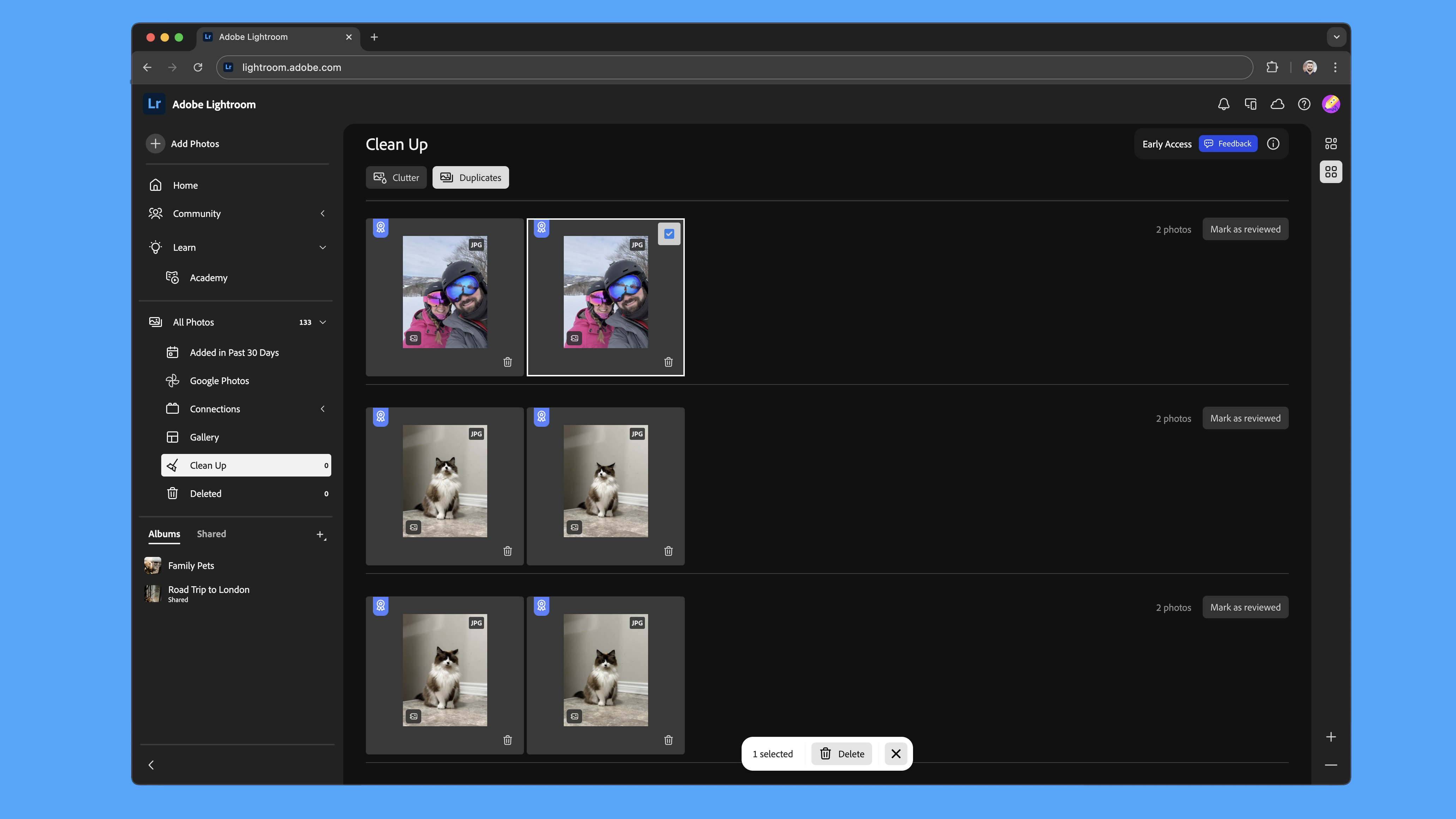
Adobe has unveiled the latest updates coming to Lightroom Classic, Lightroom, and Adobe Camera RAW – and like most tech announcements over the last year, most of those updates are centered on AI-based features. But among tools like Photoshop’s Distraction Removal making its Lightroom debut is a feature I wish I had years ago: The ability to track and remove duplicates that are already in the library.
The February Lightroom update is a mixed bag of updates across profiles, local edits, tethering and sharing. The list includes a Distraction Removal tool, HDR Adaptive Profiles, Find Duplicates, a new focus option when tethering, and even dual monitor support. But the fact that the features don’t arrive across the entire suite of Lightroom Classic, Lightroom CC, Lightroom Mobile and Adobe Camera RAW at the same time can be confusing. Here’s what’s coming to Lightroom next – and why I think features like the seemingly minor ability to find duplicates are actually a big deal.
Photoshop’s excellent Distraction Removal tool will soon be arriving to Lightroom
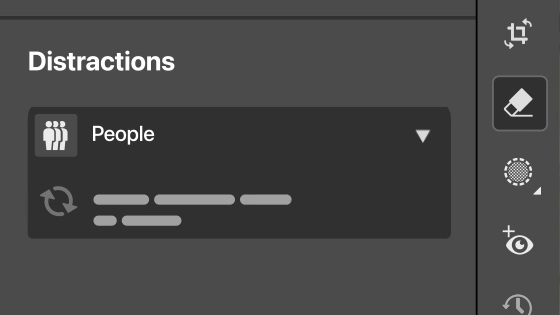
Last year, Photoshop gained Distraction Removal, an AI-powered tool that can automatically select then remove powerlines and people from an image. Now, Adobe says that tool will soon be arriving to Adobe Camera RAW, followed by Lightroom.
The Photoshop version does an impressive job cleaning up people from the background and eliminating power lines (though notably it doesn’t work on the power line poles). But Lightroom has always been the faster of the two tools, so adding the feature to Lightroom as well makes some sense. Lightroom’s non-destructive workflow could potentially prove helpful for the tool as well.
For now, the tool is only available as an Early Access beta feature inside Adobe Camera RAW, but Adobe says the feature is also coming to Lightroom “soon.”
Adaptive Profiles aim to edit HDR photos faster
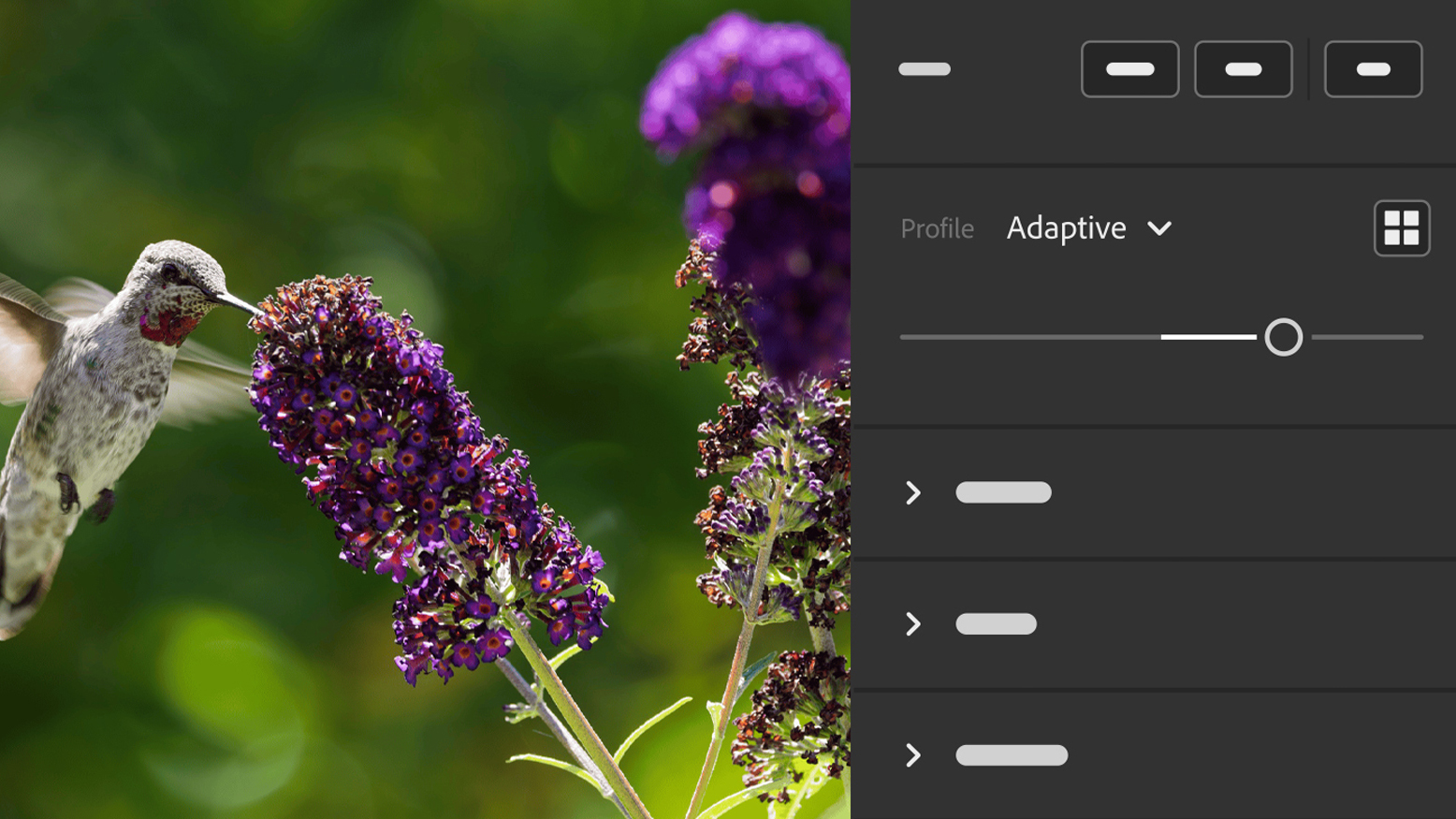
Lightroom’s Adaptive Profiles use AI to give a RAW photo a better starting point. Profiles is a drop-down menu of color settings from basic to vivid that give RAW photos a starting point; Adaptive Profiles use AI to apply the color presets based on what the AI detects in the image.
Now, Adaptive Profiles will also use AI to edit HDR, or high dynamic range, images, building on earlier options. The tool will analyze the photo and adjust tones and colors accordingly. Adobe says the feature creates an “enhanced, yet realistic, starting point” for photo editors.
Get the Digital Camera World Newsletter
The best camera deals, reviews, product advice, and unmissable photography news, direct to your inbox!
HDR Adaptive Profiles launched in Adobe Camera RAW last year, but the tool is now available across the Lightroom ecosystem, including Lightroom, Classic, Mobile and Web.
Cleaning up the Lightroom library is getting simpler with Find Duplicates – but only on the web
Lightroom has long been able to look for duplicates when importing photos, but once those copied images make it into the library, it’s a tedious manual process to clean those up. That’s changing with Lightroom’s Clean Up tool, which now has a Find Duplicates button. It’s an experimental tool designed to flag duplicates so they can be removed for a more organized catalog while freeing up storage space.
I’ll have to wait for the feature though, because, for now, Find Duplicates is an early access feature that’s only available on Lightroom on the web. That makes a bit of sense as cloud storage space tends to be a premium, but as someone who prefers to use physical hard drives, I still hope the feature might eventually make its way into Lightroom Classic.
Photographers can now autofocus from a computer when using Lightroom Classic’s tether tools
Lightroom Classic’s tethering tools that connect a camera to a computer are also gaining the ability to adjust the autofocus point right from the computer, rather than the camera. In the Tether Live View screen, clicking on the subject will adjust the focus to that point, a tool that Adobe says comes in handy when the camera is set up in a hard-to-access spot.
The tethering autofocus ability is available only in Lightroom Classic, but it also needs a supported camera to work, a list that so far includes some Sony, Nikon, and Canon cameras.
Dual monitor support is now available for Lightroom
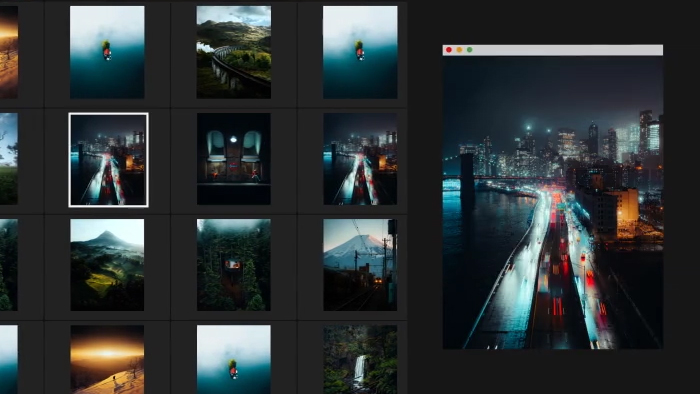
Lightroom is finally gaining support for using a dual monitor set-up. Editors that have two computer monitors can display the edit view on one screen and the grid view of images on the other with the updated support.
This new dual monitor support is now available in Lightroom. (However, Lightroom Classic users can already tap the second window icon and open a secondary window which can either be viewed as an inset or on a second screen.)
Mobile users finally have background selection, plus new sharing options
Finally, Lightroom users that prefer a smartphone to a laptop will gain the Select Background tool that already exists on desktop. Adobe says improvements to the mobile app’s AI tools makes the update possible, allowing editors to select just the background to apply selective edits.
While the background tool is coming to both iOS and Android, iOS users will also have new sharing options that simplify the process of sharing an image. Users can share with a link, social media or directly to a contact. The new sharing options also include a real-time preview of how that share will appear to others.
You may also like
Browse the best photo editing software or our guide to the cost of Photoshop.

With more than a decade of experience reviewing and writing about cameras and technology, Hillary K. Grigonis leads the US coverage for Digital Camera World. Her work has appeared in Business Insider, Digital Trends, Pocket-lint, Rangefinder, The Phoblographer and more.
You must confirm your public display name before commenting
Please logout and then login again, you will then be prompted to enter your display name.
