Digital Camera World Verdict
The Huion Kamvas 16 (Gen 3) is a pen display offering the perfect blend of size, weight, screen resolution and price. The colour gamut could be wider for photographers, but for drawing and design work the colour gamut is absolutely fine, and the 16,384 levels of pressure sensitivity and tilt support of the pen allow for impressive levels of control. It's not a pro-spec pen display, but it's certainly good enough to be used in a professional environment.
Pros
- +
Precise input
- +
QHD resolution
- +
Convenient size
Cons
- -
Carry case not included
- -
Small learning curve for use
- -
No touch control
Why you can trust Digital Camera World
Pen displays are popular devices for visual creatives thanks to the precise input they provide with a pen and paper-like experience directly onto a screen. There are options available for every budget, and Huion is a midrange manufacturer with beginner to professional pen displays catering to most creatives. The Huion Kamvas 16 Gen 3 occupies the midrange of Huion's line-up, building upon the specs and features of the Kamvas 16 (2021).
In a digital world of increasing resolution, at least for displays, the Kamvas 16 (Gen 3) hits the middle ground with a 15.8-inch 16:9 ratio display with a 2.5K resolution. This produces a clear and vibrant image that we'll discuss in more detail later. Plus, with 16,384 levels of pen sensitivity, the pen display is a precise option for digital drawing and direct input for photographers and designers making it one of the best drawing tablets.
Pen displays are typically used by digital artists, photographers, retouchers, and designers. They improve on the level of control offered by graphics tablets thanks to their built-in screens that can be set as an extension of or a mirror of your main computer screen. Precise input is made directly onto the image with the natural comfort of pen to paper and greater precision than a mouse. The Kamvas 16 (Gen 3) costs $499 / £499 including a stand, so it's competitively priced against the competition, even if the specs aren't quite to the same level as all.

Huion Kamvas 16 (Gen 3): Specifications
Resolution | 2560x1440p |
Brightness | 220cd/m2 |
Colour gamut | 120% sRGB |
Contrast ratio | 1000:1 |
Pen sensitivity | 16,384 levels |
Screen size | 15.8in / 401.3mm |
Dimensions | 16.58 x 9.32 x 0.49 in / 421.2 x 236.81 x 12.62 mm |
Weight | 43.92 oz / 1245 g |
Huion Kamvas 16 (Gen 3): Design & Handling
The Huion Kamvas 16 (Gen 3) is a well-made and slick device that's incredibly comfortable to use on your lap, laid flat on a desk or table using the low-profile rubber feet to provide grip, or angled between 20 and 60 degrees using the included Huion Foldable Stand ST300. For me, using the Kamvas 16 (Gen 3) laid flat or at a 20-degree tilt using the stand was the most comfortable option, but this is just my personal preference.
The Pen display itself is 16.58x9.32x0.49in / 421.2x236.81x12.62mm with a weight of 43.92oz / 1245g, plus connection cables so it's a highly portable device, but for use on the go, you'll have to purchase a carry case separately. To be fair to Huion here, since many people will only use the Kamvas 16 (Gen 3) predominantly in one location, it makes sense not to include the carry case and leave it as an optional extra rather than increasing the initial cost of the pen display.



There are direct access buttons on one side of the Kamvas 16 (Gen 3), but I won’t say which side because the pen display can be flipped for right and left-handed use. Being righthanded, I naturally ensure the dial controllers and keys are on the left so my free hand can comfortably access them for a more streamlined experience.
Two dial controllers can be customized with one of three functions while six customizable keys can be customized according to the software being used. Software options available for customization appear in a list within the Huion driver interface and can also be added if not present. I had to do this for both Photoshop and Lightroom which is more of a hassle with Windows than Mac, but it's not difficult.
Since the buttons and dials are customizable, they are blank as with all pen displays, so you have to remember which functions have been assigned to each, and how these differ from one program to the next if you use more than one type of software. What's probably best for most people here is to assign modifier functions to the keys and perhaps brush size and zoom to the dials, while using your keyboard for keyboard shortcuts if this is the way you work.


This latter point may even be unnecessary for a pen display because when you're working directly on an image or canvas within the software user interface, in drawing or photo editing software, it's quick and easy to tap the tool you require on the Toolbar. Personal preference is key here, so you can ultimately work in the way that suits you best.
The battery-free pen is comfortable to use and lightweight, with three customizable buttons. It feels as lightweight as a pencil despite being bulkier, and I felt no discomfort using the pen for extended periods of photo editing. There's also a pen stand that unscrews to reveal 10 spare pen nibs and a nib clip. The Kamvas 16 (Gen 3) also comes with the cables you need to connect it to Mac, Windows, Linux, and Android devices, although you will need to have a USB-C port available so this is something to bear in mind.
Huion Kamvas 16 (Gen 3): Performance
The Kamvas 16 (Gen 3) undoubtedly provides a more precise input experience than a traditional mouse. Plus, the use of the pen on a paper-like surface of the screen is much more comfortable with a greatly reduced possibility of RSI, and that's before you even begin to consider the full benefits of working directly on the digital image you're creating or editing.
The battery-free pen uses PenTech 4.0 which provides 16,384 levels of pressure sensitivity with -60 to +60 degrees of tilt support. This allows you to create light and thin lines as well as bolder lines when greater pressure is applied. This is less important for photo editing than it is for drawing, although, as a photographer, once you get used to these sensitivity levels they allow for incredibly precise masking and respectable manual selections with the Lasso Tool. There are, unfortunately, no touchscreen capabilities.
When you first install the Huion driver and connect the Kamvas 16 (Gen 3), you have to set the working area and calibrate the pen with the screen. Without doing this there can be parallax, where the pointer and pen don't quite match up, so it's an essential step to achieving precise input. Once complete, you can use the Kamvas 16 (Gen 3) with no lag or jitter present when drawing.
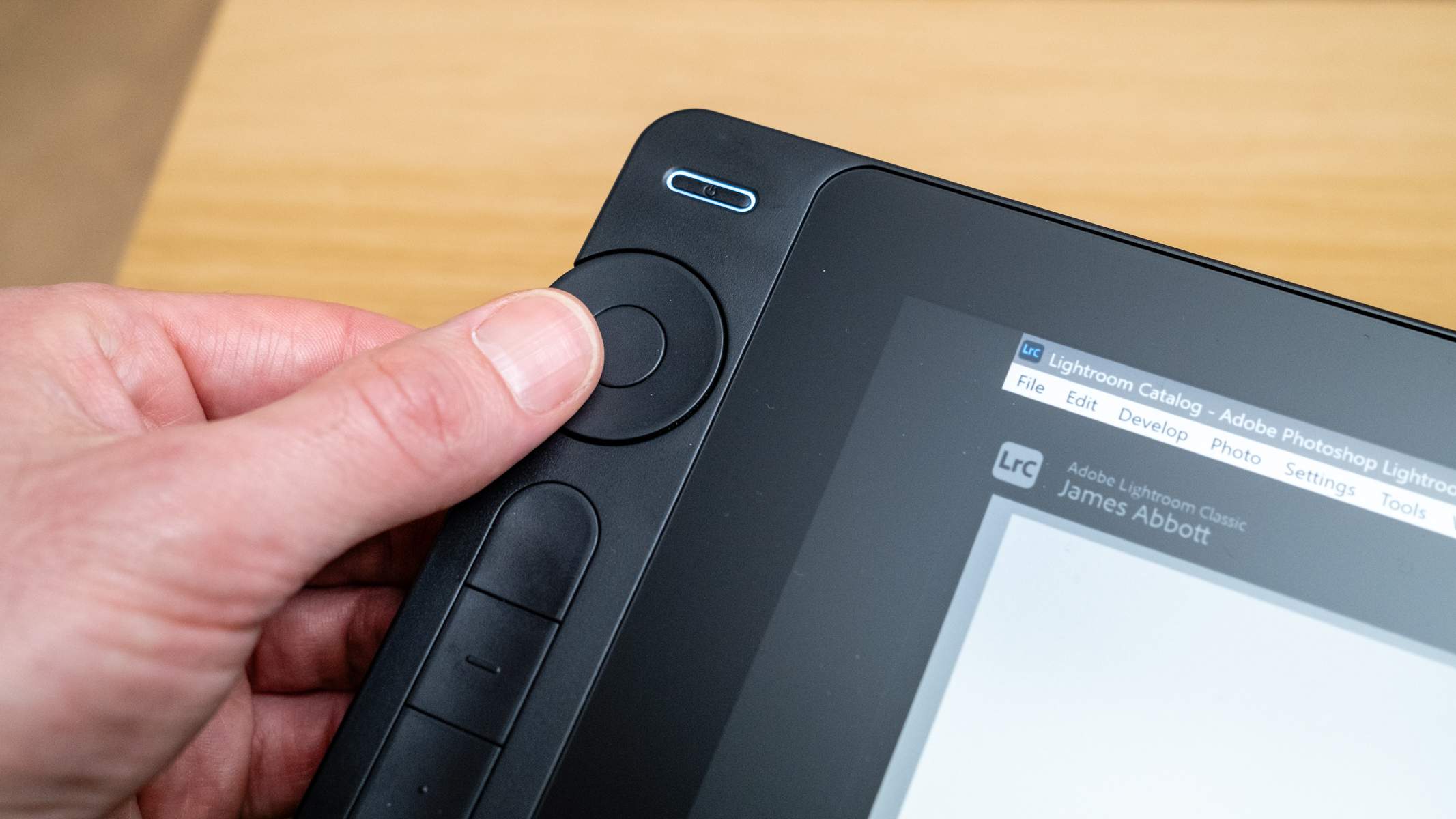
The 15.8-inch IPS screen features a 2560x1440px resolution with a 186ppi pixel density, so there's plenty of detail with little to no blocking of software interfaces when compared to 1080p pen displays. The Kamvas 16 (Gen 3) screen uses an anti-glare coating which does work well and this was demonstrated when taking photos of the device using an LED studio light for illumination. There's also anti-sparkle, which is claimed to reduce graininess in the display, while the textured surface does indeed provide a comfortable drawing experience.
Despite being a matte screen, it is prone to fingerprints and palm marks which can be avoided using the included palm rejection glove, which also reduces friction. You can work without it and the on-screen image does cut through fingerprints and palm marks so it's ultimately up to you whether or not to use the glove; it's certainly much more useful when drawing than it is for photo editing since the hand is moved more for drawing.
Getting down to the pen display's color credentials, they're not at a professional pen display level but they're still respectable and the Kamvas 16 (Gen 3) can be used by and meet the needs of enthusiasts and professionals alike. The screen can be set to a maximum brightness of 220cd/m2 with a contrast ratio of 1000:1, so the on-screen image is bright and clear. It can produce 16.7 million colours covering 99% sRGB, 99% Rec. 709, and 90% Adobe RGB.

This means photographers wouldn’t want to complete any color corrections using the pen display, but it's more than adequate for drawing. The color mode can be switched in the OSD menu alongside the adjustment of settings including brightness and contrast. The tablet also undergoes a factory calibration and a report is supplied in the box. This doesn’t mean that you can't calibrate the Kamvas 16 (Gen 3) yourself, but it does provide confidence while potentially removing the need to calibrate for many users.
There is also a Pen Tablet Mode alongside Pen Display Mode, so you can switch between the two as desired. Although, when you have a pen display it makes most sense to use it this way. Out of the box, the default brightness and contrast settings are at 50% making the screen a little lackluster, but a small increase of both settings provided a greatly improved on-screen image that was to my liking.
Huion Kamvas 16 (Gen 3): Verdict
Huion, it has to be said, has produced a pen display that for me is the perfect blend of size, weight, and screen resolution, which is 2.5K. It's comfortable to use, doesn't take up too much desk space, and is easy to store when not in use. The color gamut could be wider for photographers, but it's not a problem if color-critical work is performed on a screen with a wider gamut.
For drawing and design work, the color gamut is absolutely fine and the 16,384 levels of pressure sensitivity and tilt support of the pen allow for impressive levels of control. With a price of $499 / £499 including a stand, it's not the least expensive Huion pen display available but it is reasonably priced for the specifications and features on offer. It's not quite pro-spec, but it is good enough to be used in a professional environment.
Features | The 15.8-inch 2.5K screen provides enough detail for precise work and the two dials are extremely useful alongside the six customisable keys. | ★★★★☆ |
Design | The pen display is thin, lightweight and a good size for use. It's solidly built while the control dials and six keys allow you to focus on the job in hand. | ★★★★★ |
Performance | The pixel density of the screen produces a clear image that, with some tweaking of brightness and contrast in the OSD menu, can be improved further. | ★★★★☆ |
Value | As a mid-range option, the cost of the pen display can’t be faulted when balanced against features. It sits fairly alongside other Huion models and the competition. | ★★★★★ |

Alternatives
Huion Kamvas 13
The Huion Kamvas 13 is a less expensive pen display offering reasonable performance in a highly portable size and weight. The 1080p screen resolution produces a less detailed image, but it's a workable option if you're on a tight budget. Read the full review...
Huion Kamvas Pro 24 4K
As the name suggests, the Huion Kamvas Pro 24 4K is a much larger and higher resolution pen display. It has a much larger colour gamut screen size, but it's not a portable option and requires more desk space for roughly double the cost. Read the full review...
James Abbott is a landscape and portrait photographer based in Cambridge. He’s also an experienced photography journalist specializing in camera skills and Photoshop techniques. He is also a CAA-approved drone pilot and professional aerial photographer.
You must confirm your public display name before commenting
Please logout and then login again, you will then be prompted to enter your display name.





