Common photo problems and how to fix them in Photoshop: #13 Sensor marks ruin my photos
If you have a DSLR or a mirrorless camera, we bet you already know what sensor spots look like. But how do you fix them?
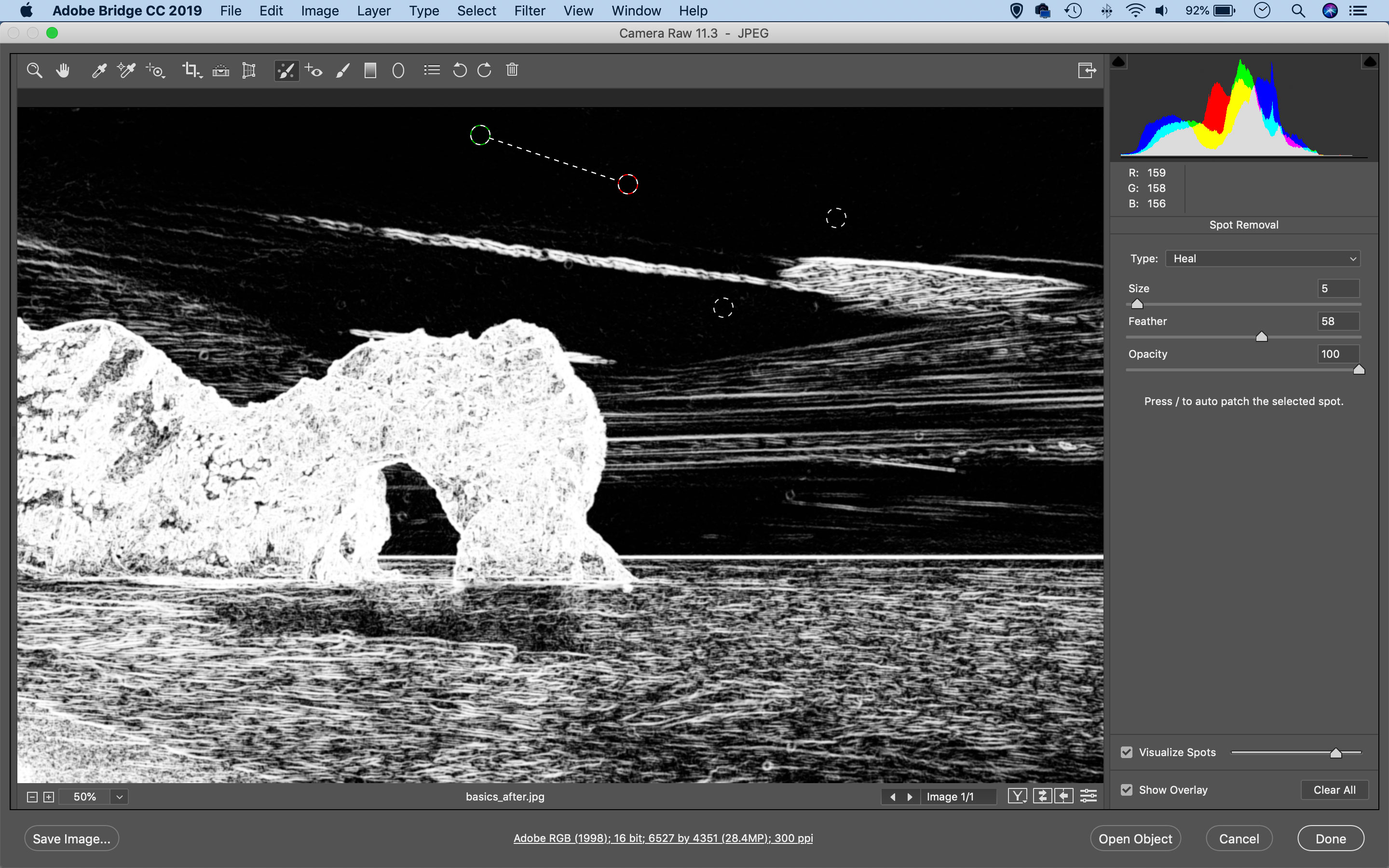
If you've got any kind of interchangeable lens camera you'll know know just how versatile and powerful these cameras are. You'll also know that the sensors attract dust and fibres from the atmosphere and that these can leave VERY annoying dark, diffuse dots on your images. So here's how to get rid of them quickly, simply... and automatically.
Adobe trial downloads
• Download Photoshop
• Download Lightroom
• Download Premiere Pro
See all 15 instalments
• 15 common photo fixes
Computers and photo editing
• Best photo-editing software
• Best laptops for photographers
• Best desktop computers for photo editing
Photo tips and ideas
• 11 home photo projects
• 44 tips cards to cut out and keep
• Photography tips for beginners
Welcome to the 13th instalment in our 15-part series on how to fix common photo problems in Photoshop, Lightroom and Adobe Camera Raw.
We're publishing this series for everyone who is currently confined to their home during the coronavirus crisis. We might as well try to make the best of our enforced confinement, and there might never be a better time to learn some new photo-fixing tricks. Some of these will be new, some will be old favorites... but even if you already know how to fix some of these common photo problems, we might be able to show you a new tool or a new technique you hadn't thought of.
In this instalment we'll tackle those persistent little black blotches on your pictures caused by sensor dust. It's no surprise that Adobe Camera Raw and Lightroom can get rid of them pretty easily... but they can also do it automatically across entire batches of photos.
The Spot Removal Tool
If you see recurring sensor marks in your images, it’s probably time to clean your camera sensor. But it's too late for the pictures you've already taken, so what do you do about these pesky spots?
The Spot Removal Tool in Adobe Camera Raw and Lightroom is the perfect solution. Simply dab on the mark or paint over larger marks to remove them (the Visualize Spots checkbox can help you find them).
So are you going to have to do this manually for every image? No! Sensor marks show up in the same place on every image, and the Spot Removal tool uses surrounding pixels to make the repair, so all you need to do is sync the edit with the rest of the batch of photos so that the mark is removed from them all at once.
Jargon buster
Spot Removal Tool: An automatic retouching brush in Adobe Camera Raw and Lightroom that can be used to dab out sensor spots and paint over larger objects that you want to remove from the picture. It automatically identifies an optimum 'source' area to make the repair (though you can move this) and matches the tones and textures for an invisible repair.
Next instalment: #14 My black-and-whites look flat and dull
If you don't use Photoshop or Lightroom, why not sign up for the trial version? You can use this free for a period of 7 days and then decide which of three Photography Plan subscriptions would suit you best.
Get the Digital Camera World Newsletter
The best camera deals, reviews, product advice, and unmissable photography news, direct to your inbox!
The lead technique writer on Digital Camera Magazine, PhotoPlus: The Canon Magazine and N-Photo: The Nikon Magazine, James is a fantastic general practice photographer with an enviable array of skills across every genre of photography.
Whether it's flash photography techniques like stroboscopic portraits, astrophotography projects like photographing the Northern Lights, or turning sound into art by making paint dance on a set of speakers, James' tutorials and projects are as creative as they are enjoyable.
He's also a wizard at the dark arts of Photoshop, Lightroom and Affinity Photo, and is capable of some genuine black magic in the digital darkroom, making him one of the leading authorities on photo editing software and techniques.

