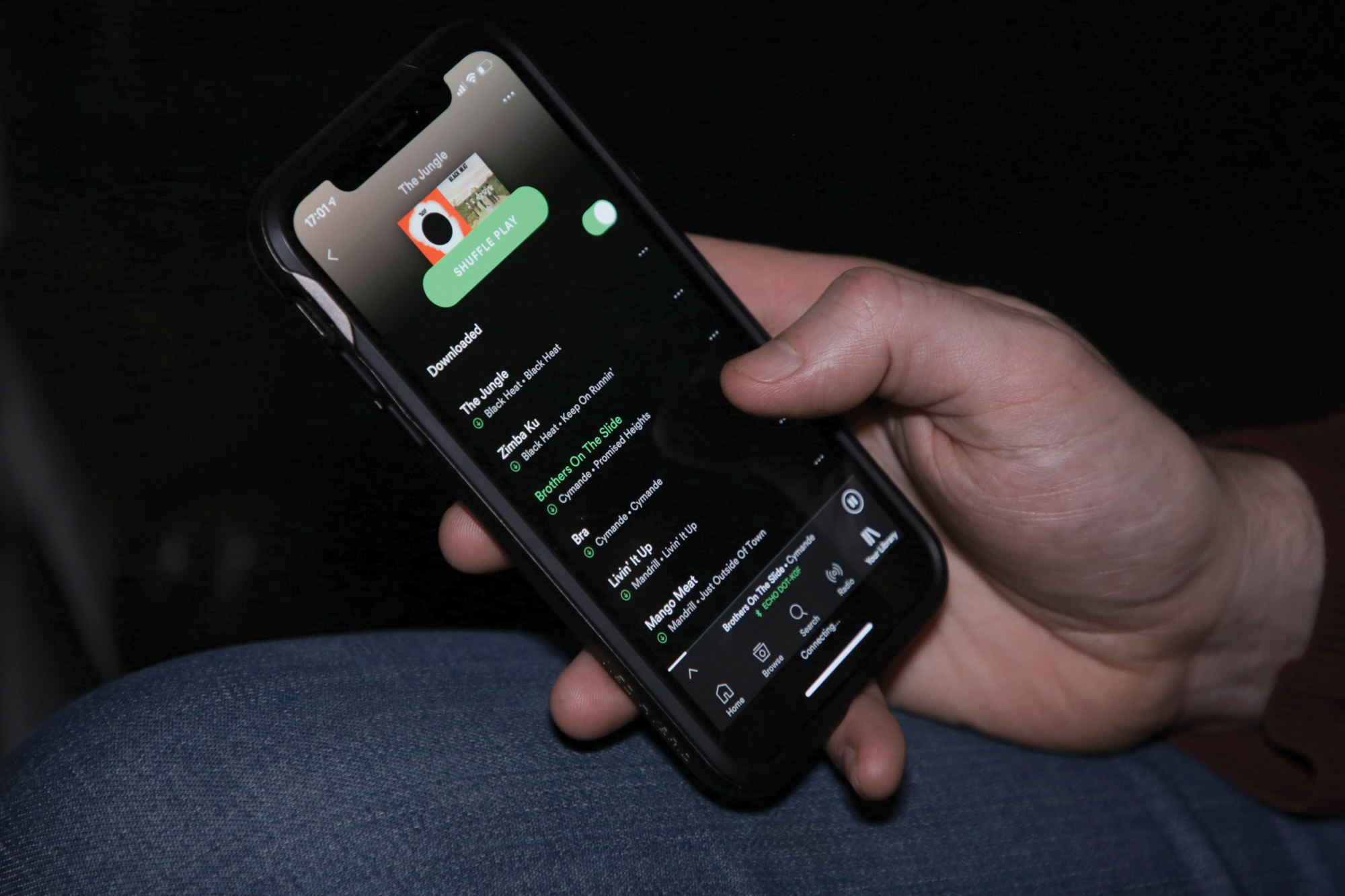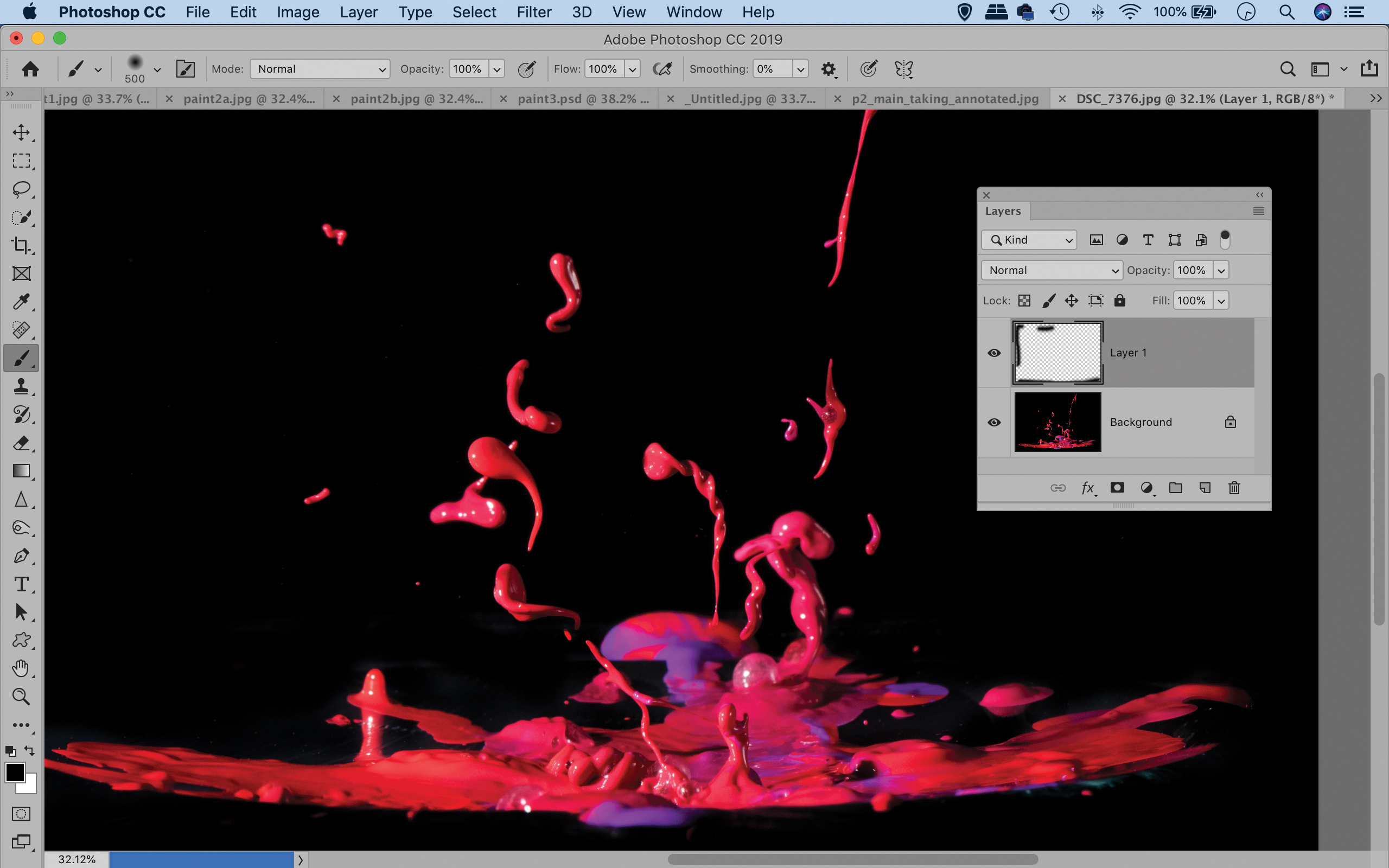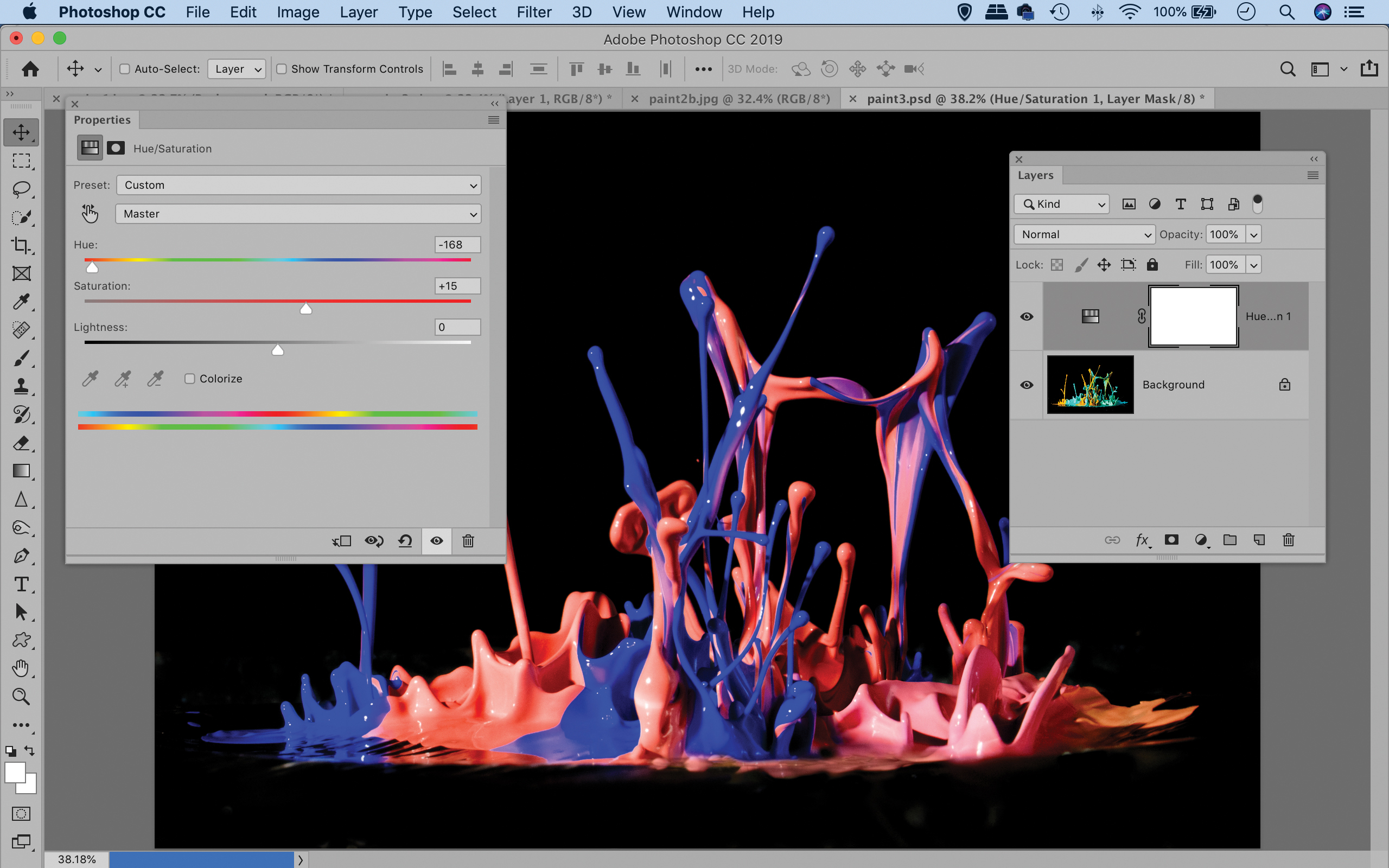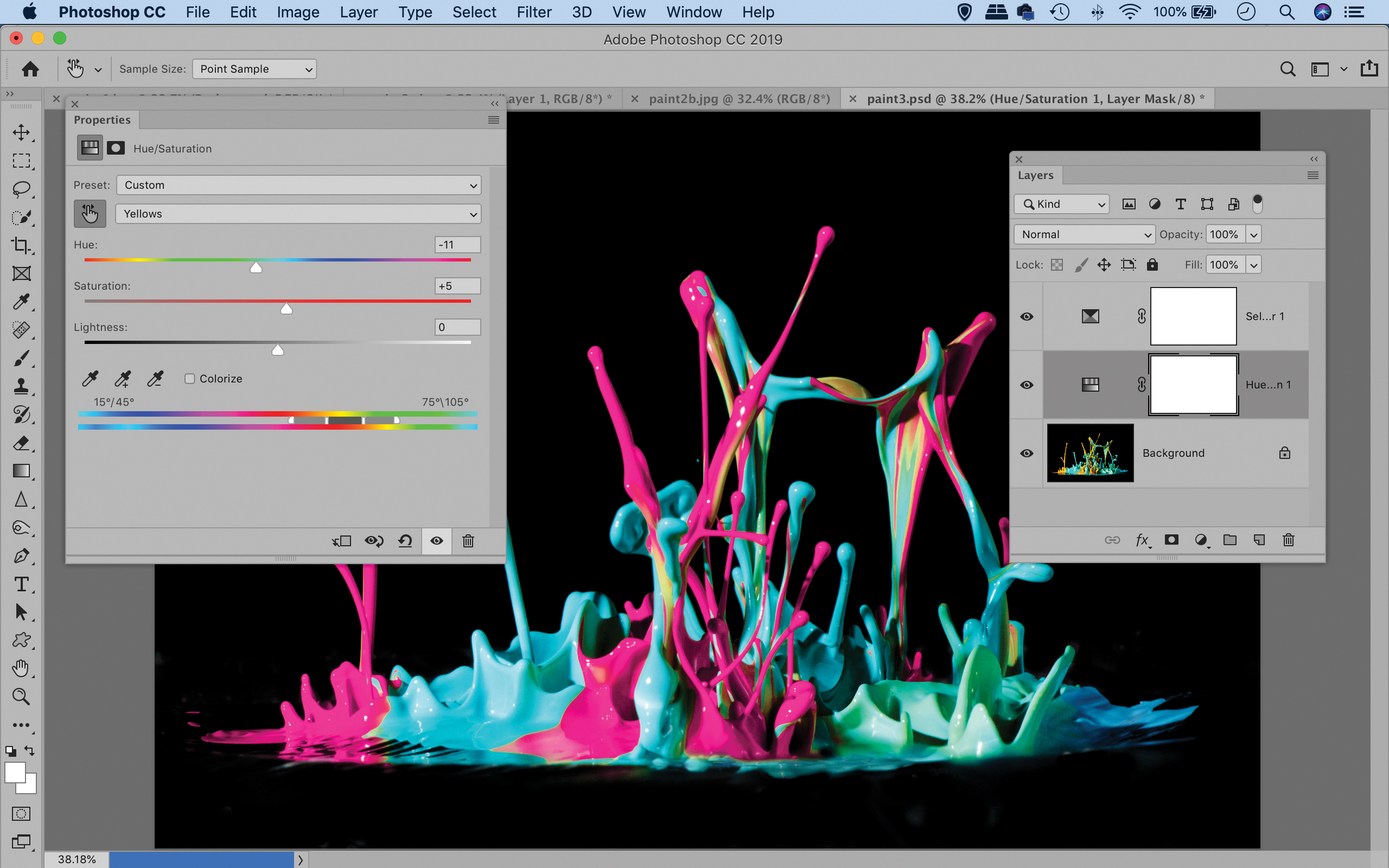Home photography ideas: Dancing paint, using the magic of flash
Capture exciting shots of paint dancing, using flash and your favorite music!
Watch video: Home photography ideas – Bubbly bokeh shots
Photography projects at home
• Home photography ideas
Useful home photography kit
• Best tripods
• Best lighting kits
• Best reflectors
• Best macro lenses
In photography, sometimes joy comes from creating a great image. At other times, the end result is more of an added bonus, and instead it’s the process behind the image that is the joyous part.
This project definitely falls into the latter camp. Sure, it can result in vibrant photos, but the technique is just as compelling. That’s because here we get to make paint dance! It’s achieved by placing drops of paint on top of a speaker, then playing a song at high volume.
• 10 best online photography courses
As the speaker kicks out air, the paint jumps to the beat. There’s something hugely appealing about the idea of capturing music in this visual way. Of course, the speaker is simply a means of creating vibration, the music is somewhat secondary.
However, you will get variations between different songs depending on the rhythm. So the choice of music gives character to the shot, and you’ll get different patterns and motions from the sound of Beethoven, or James Brown, or Daft Punk. In a way, it’s music in paint form.
It also happens incredibly quickly, so we need to get set up to capture the high-speed action. This involves a speed light and understanding of flash duration. Put simply, flash duration is the length of time that the burst of flash takes from start to finish.
The best camera deals, reviews, product advice, and unmissable photography news, direct to your inbox!
Shooting in a darkened room, we use the incredibly fast duration of the speed light to freeze the motion of the paint. This way, the flash duration effectively becomes the shutter speed. Here's how this exciting technique is done…
How to make paint dance
01 Speaker
We need a fairly powerful speaker with plenty of bass in order to make our paint jump into the air. We used the subwoofer from a TV soundbar, placed on its side and connected to our phone with bluetooth. We place our camera on a tripod opposite the speaker.
02 Clingfilm and paint
The drops of paint are carefully placed onto a piece of taut clingfilm that has been stretched over the speaker. After a few seconds of frantic jumping the different colors will mix together into a muddy green, so we need to refresh the paint and cling film after every few shots.
03 Black backdrop
The black side of a reflector acts as a dark backdrop for our scene. It’s placed far enough away so that the flash doesn’t spill onto it. The paint can cause quite a mess, so it’s a good idea to protect floors and surfaces by covering them up. Also, consider wearing some old clothes.
04 Close-up lens
We used a macro lens for this, but you don’t necessarily need one. Our paints here covered an area about 15cm across, which is not necessarily macro territory. Any long lens that enables you shoot close-up will do. A low camera angle will emphasize the height of the jumping paint.
05 Dark room
We need to keep ambient light to a minimum – the brighter the room, the greater the chance of motion blur. By cancelling ambient light to near-darkness we can ensure that it plays a minimal part in our exposure, which enables us to use very fast flash durations to freeze the action.
06 Lighting
Our single speed light is placed on a stand to the left of the paints, with a silver reflector held opposite to bounce some of the light back into the shadows. Our flash is set to manual, for better control, and with the output at 1/32 power. It’s fired wirelessly with a trigger and receiver.
Flash dance
01 Shoot in manual
Our camera is in manual using the following settings: 1/200 sec, f/32, ISO1000. The narrow aperture means that we get a wider plane of focus, with greater depth of field, which is especially useful here as we can’t be sure exactly where the paint will bounce up.
02 Pre-focus on a spot
Precise focusing is critical in close-up photography, but it’s impossible to focus while the paint is moving, so we need to pre-focus beforehand on the most likely spot. Set the lens to manual focus and use Live View to focus on the centre of the motionless paint. We're using a macro lens for best results, but long lenses can do the trick.
03 Use a low flash power
A lower flash power setting will give us a shorter flash. At full power our Yongnuo YN-560 IV has a flash duration around 1/300 sec, but at 1/32 power this jumps to a much more effective 1/7000 sec (approx). For faster flash durations, lower the power of the Speedlite.
04 Mix the paints
We used a combination of water-based paints. The is important – if the paint is too viscous it won’t bounce, but if it’s too thin it’s likely to spray around everywhere. Experiment by mixing the paint with water until you hit the right thickness.
05 Turn up the bass
Part of the fun here is in finding out how different music affects the motion of the paint. A tune with a fast rhythm can work well. Whatever genre you choose, crank up the bass setting on your speaker to max – it makes a huge difference to the power of the beat.
06 Timing the shot
The time you use during shooting is crucial. It can be difficult to predict the best moment to press the shutter so, after turning the music on, fire off a series of frames as quickly as your flash allows. After a while the paints mix together, so refresh them to try again.
Control the colors in Photoshop
01 Tidy the backdrop
First, enhance the colors and add punch by boosting saturation and contrast. If there are any unwanted reflections on the cling film, grab the Brush tool and paint with black over them. You can use the Burn tool set to Range: Shadows to darken parts that look messy.
02 Alter the hue
It’s easy to change the colors completely using the Hue/Saturation command. Click the ‘Create Adjustment Layer’ icon in the Layers Panel and choose Hue/Saturation. The settings will appear in the Properties panel. Simply drag the Hue slider to the left or right to skew the colors.
03 Change individual colors
While in Hue/Saturation, you can also target individual color ranges. Either click the Master dropdown to choose a range or, grab the hand tool from the settings, hold Cmd/Ctrl and drag over colors in the image. For further color tweaks, try using the Selective Color adjustment layer.
PhotoPlus: The Canon Magazine is the world's only monthly newsstand title that's 100% devoted to Canon, so you can be sure the magazine is completely relevant to your system.
Read more:
The best macro lenses: get closer to your subjects than ever before!
The best flashgun: the best strobe units for Canon cameras, Nikon and more
Home photography ideas to keep you creative during the lockdown
The lead technique writer on Digital Camera Magazine, PhotoPlus: The Canon Magazine and N-Photo: The Nikon Magazine, James is a fantastic general practice photographer with an enviable array of skills across every genre of photography.
Whether it's flash photography techniques like stroboscopic portraits, astrophotography projects like photographing the Northern Lights, or turning sound into art by making paint dance on a set of speakers, James' tutorials and projects are as creative as they are enjoyable.
He's also a wizard at the dark arts of Photoshop, Lightroom and Affinity Photo, and is capable of some genuine black magic in the digital darkroom, making him one of the leading authorities on photo editing software and techniques.