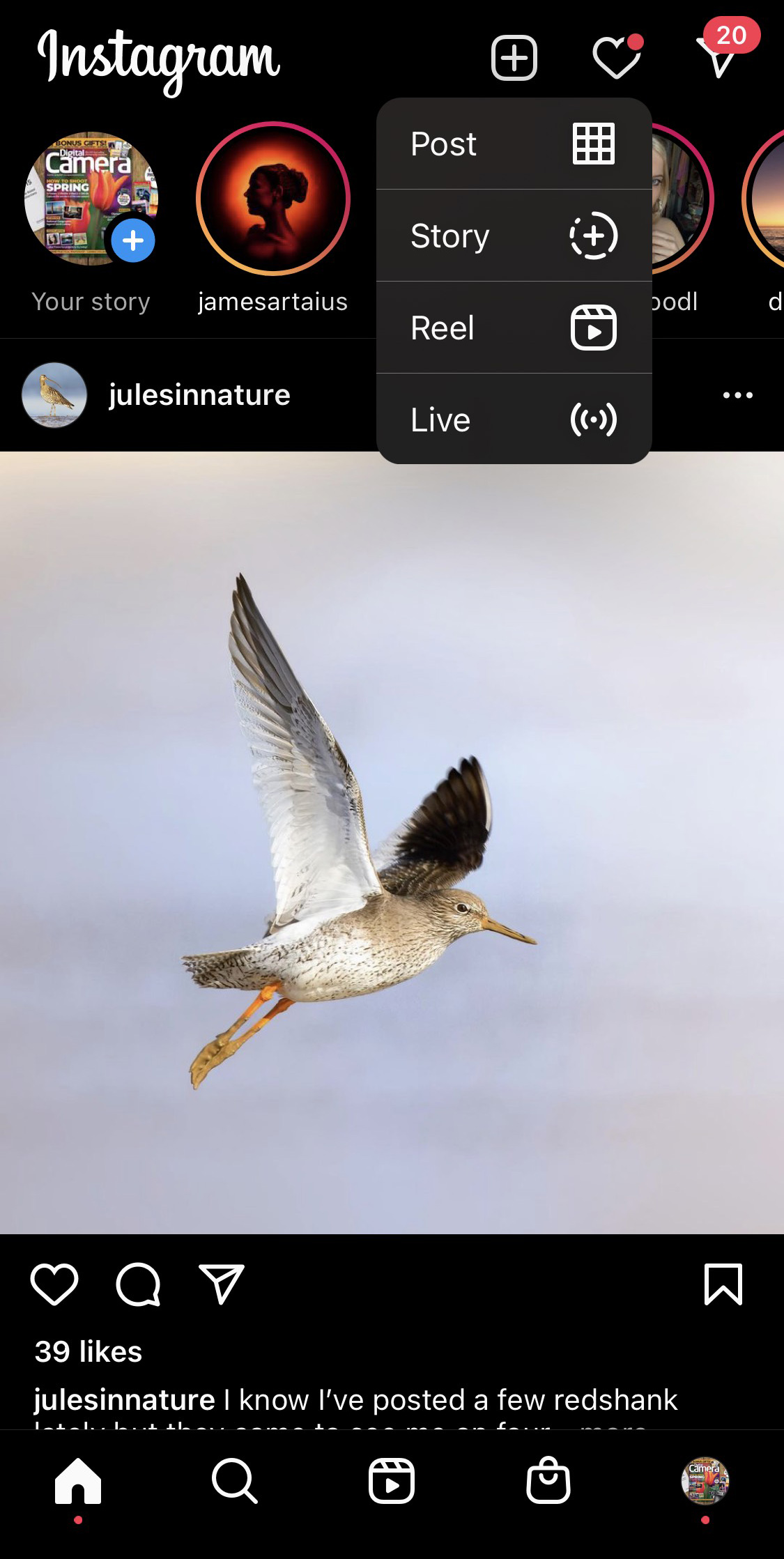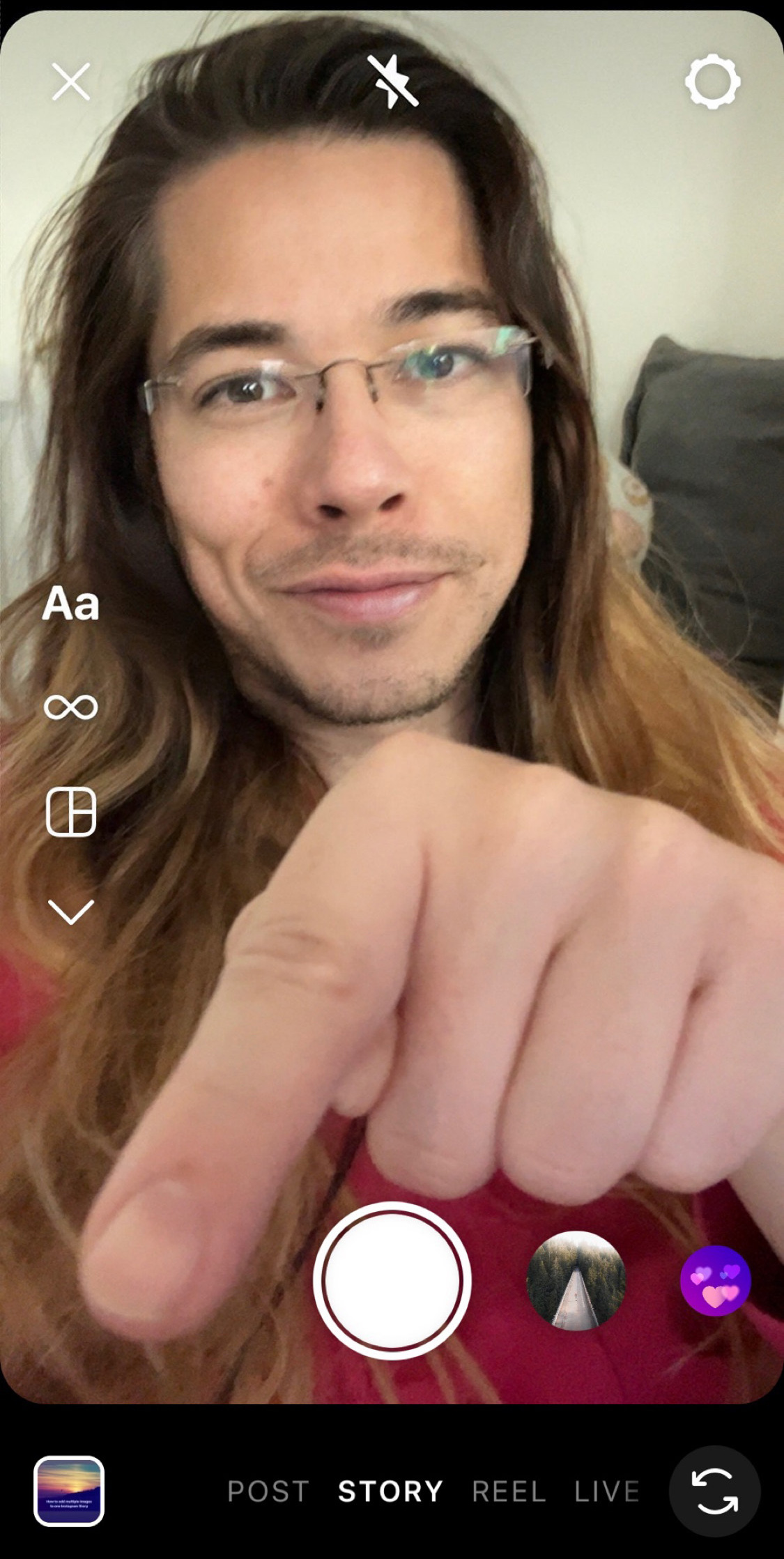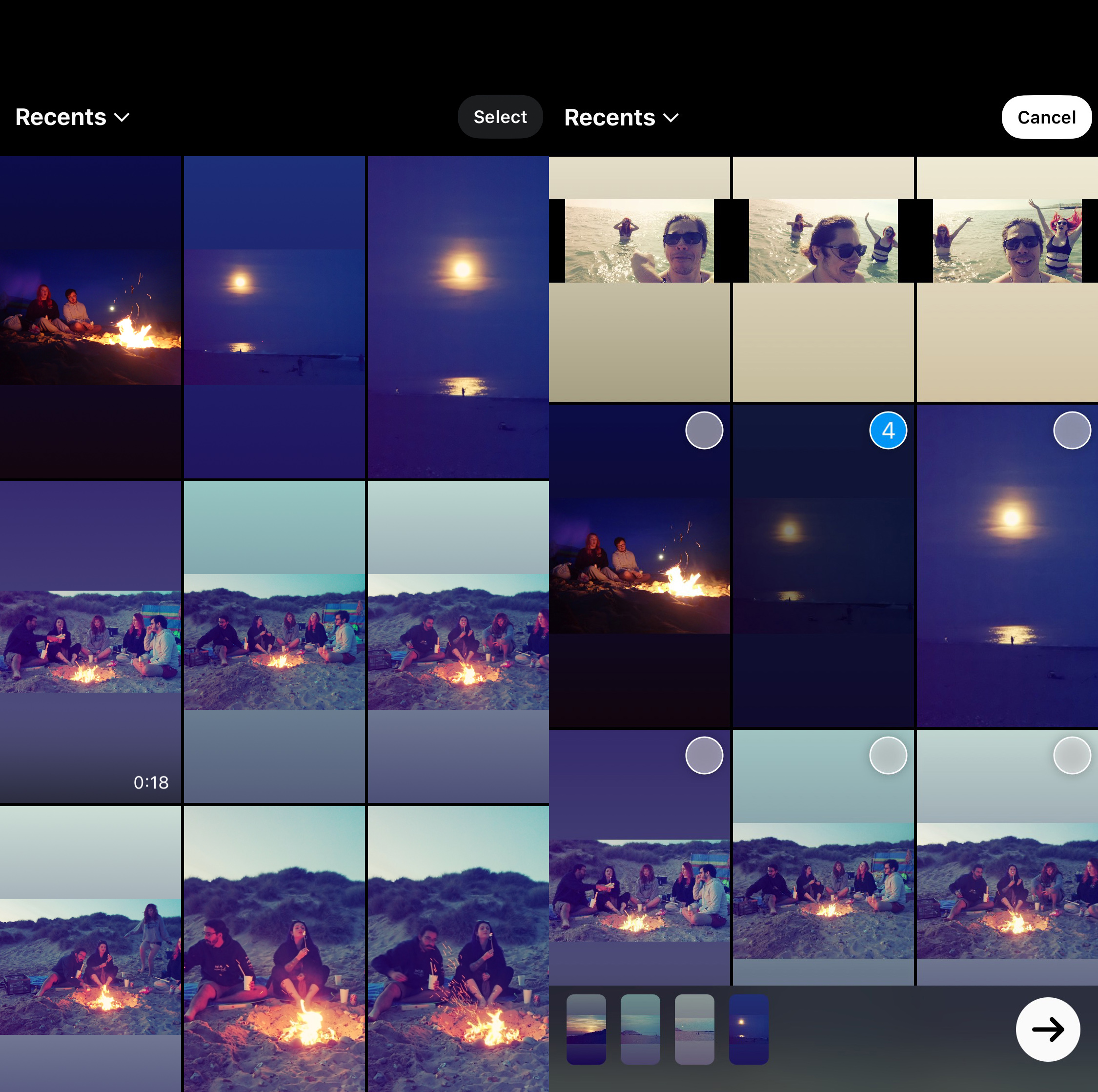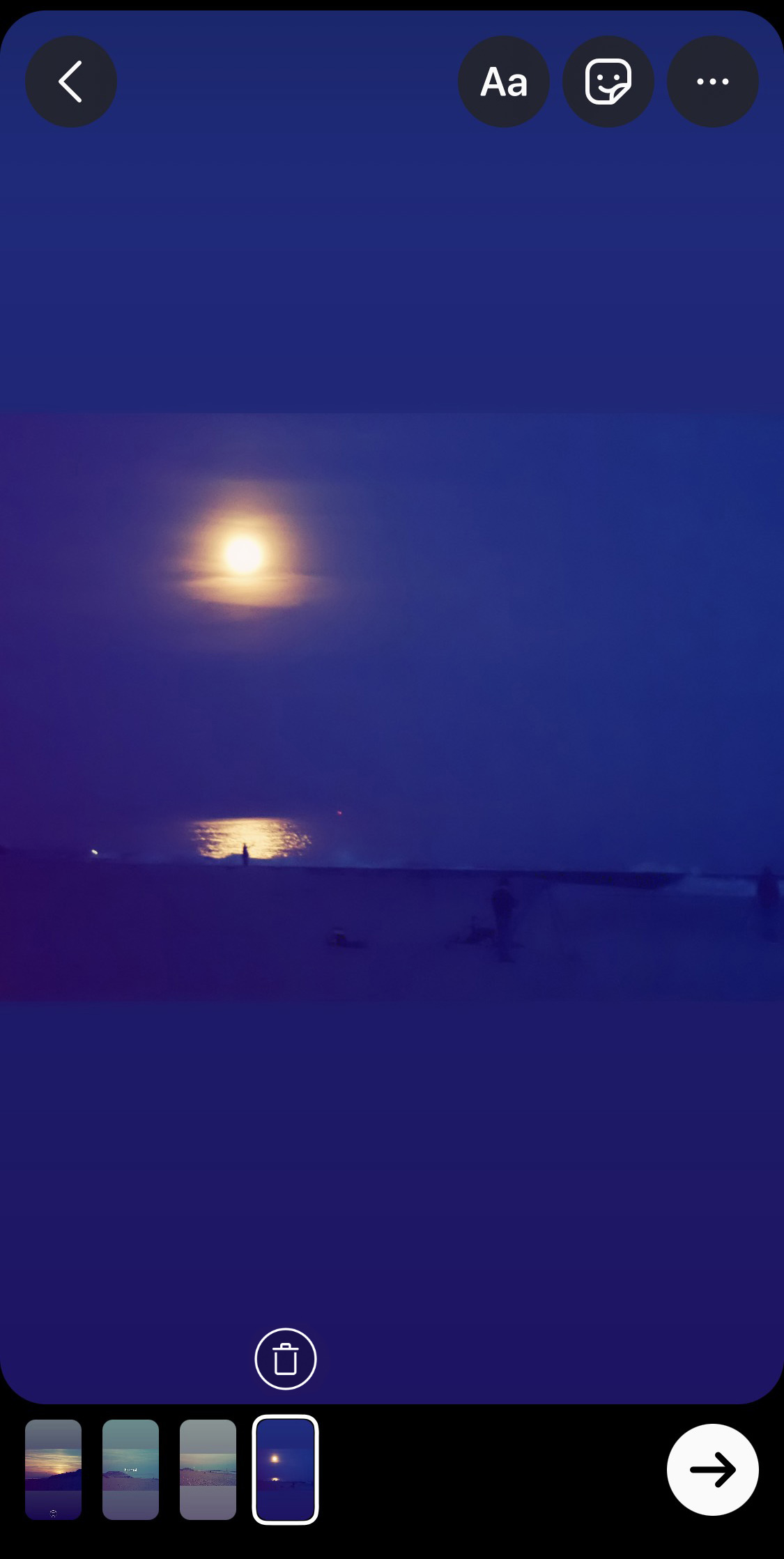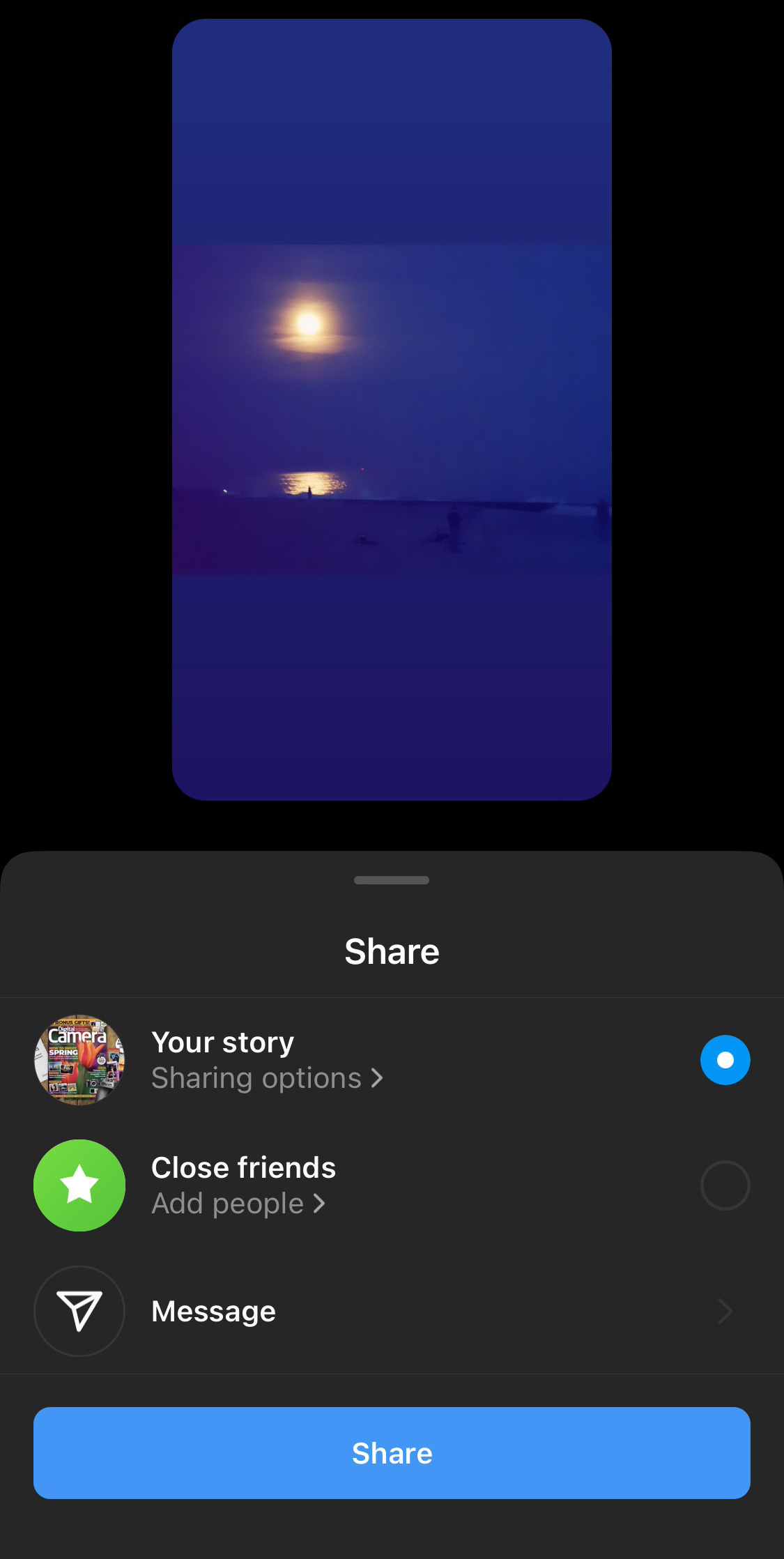How to add multiple photos to one Instagram Story
Trying to work out how to add multiple photos to one Instagram Story? Here's your answer!
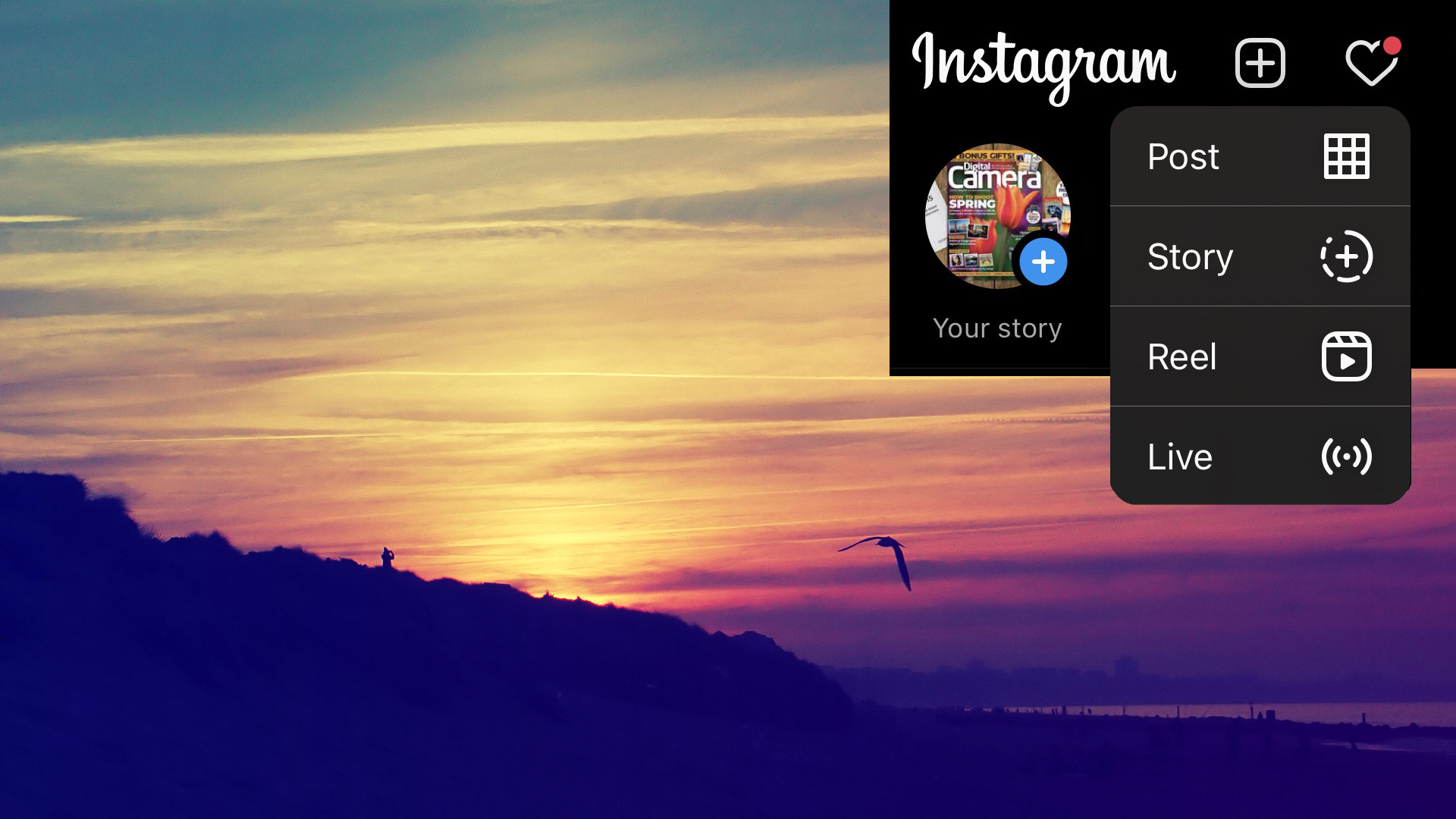
Wondering how to add multiple photos to one Instagram Story? It's easier than you think, but only if someone shows you the trick!
Many Instagrammers are still painstakingly uploading single images to their Stories, one at a time. However, this is how to add multiple photos to one Instagram Story in one go, rather than having to do them individually.
So whether you're taking your images directly from the best camera phones, or you're uploading images and videos from the best cameras for Instagram, here's how to add images to your Stories in batches!
And of course, make sure you follow Digital Camera World on Instagram!
1) Create a new Story
The start of the process is simple, and the same as always. Open the Instagram app on your device and tap the "+" icon, which is where you add new content.
From here you will get the options of Post, Story, Reel or Live. Obviously in this instance, we want to choose Story.
2) Go to your photos
By default, Instagram will probably activate your selfie camera – which is fine if you want to take a selfie or add a video message.
The best camera deals, reviews, product advice, and unmissable photography news, direct to your inbox!
However, if you want to get straight to adding your batch of images, tap the thumbnail at the bottom-left of the screen (where I'm pointing, above!).
3) Tap "Select"
Now, here's the secret sauce. Rather than tapping an image or video straight away, tap the "Select" icon at the top-right of the screen.
Small transparent selection circles will now appear over your files, enabling you to tap and select multiple pics and videos. Remember that they will be displayed in the order you select them, so choose them with that in mind.
Once you've made your selections, tap the arrow at the bottom-right of the screen.
4) Edit your images
Now you will see your selection of images in a tray at the bottom of the screen. Tap any image to jump to it, whereupon you can apply filters or stickers, add captions or tags, and create Boomerangs if your files are compatible.
Once you're finished tinkering, again, tap the arrow at the bottom-right of the screen.
5) Delete any images
If you've added any files by mistake, don't worry – they can easily be removed from your batch. Simply tap on that thumbnail, which will jump straight to it.
Now tap and hold on that thumbnail, and a trashcan icon will appear. All you have to do is tap the trashcan and the image will be removed from your batch.
6) Share away!
Once you're happy with everything, tap the arrow at the bottom-right of the screen one last time and the Share window will pop up. Choose how you'd like (or not) to share your Story, tap "Share" and hey presto – a multiple-image Story will be pinged out on your Instagram!
Read more:
Best cameras for vlogging
Best cameras for streaming
Best YouTube cameras

James has 25 years experience as a journalist, serving as the head of Digital Camera World for 7 of them. He started working in the photography industry in 2014, product testing and shooting ad campaigns for Olympus, as well as clients like Aston Martin Racing, Elinchrom and L'Oréal. An Olympus / OM System, Canon and Hasselblad shooter, he has a wealth of knowledge on cameras of all makes – and he loves instant cameras, too.