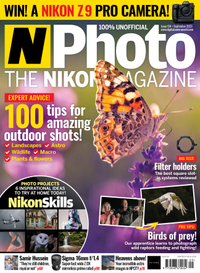How to 'clip' layers in Affinity Photo – N-Photo 154 video tutorial
Use clipping in Affinity Photo to position one layer inside the shape of another, while taking advantage of 15 FREE textures
Trouble streaming the above video? View/download it here
Affinity Photo offers all kinds of tools for blending images together, from layer blending modes to masking and more. In this project we’ll take advantage of clipping, which allows us to position one layer inside the shape of another. This way, we can break down our portrait into several simple shades of grey then clip textures to each.
We begin by using the Posterize effect, which allows us to simplify the image into just a few shades of grey. We’ve chosen to create four levels from white to black. From here we can select the four areas of brightness using the Magic Wand tool and create separate layers for each. Then the fun begins, as we can simply copy in different textures and colourful abstract images, then drag them on top of each layer so that the texture is confined to the shape of the layer. Effectively, it lets us fill in each area of brightness with an image of our choice. We’ve supplied a set of 15 free textures for you to experiment with. There’s an array of colourful soap bubble images, rusty old trays and close-up details.
Not only are textures like this useful for this effect, they’re also a fun way to get creative with image blending for all sorts of interesting results. Try copying a texture on top of any photo then simply go to the Layers panel and experiment with the layer blend modes. The Overlay, Multiply and Screen modes often work well.
Download the project file(s) to your Downloads folder
N-Photo: The Nikon Magazine is a monthly magazine that's written by Nikon enthusiasts for Nikon enthusiasts, you can be sure that all the content is 100% relevant to you! So for the best Nikon-focused news, reviews, projects and a whole lot more, subscribe to N-Photo today – with our unmissable sub deal!
Get the Digital Camera World Newsletter
The best camera deals, reviews, product advice, and unmissable photography news, direct to your inbox!
The lead technique writer on Digital Camera Magazine, PhotoPlus: The Canon Magazine and N-Photo: The Nikon Magazine, James is a fantastic general practice photographer with an enviable array of skills across every genre of photography.
Whether it's flash photography techniques like stroboscopic portraits, astrophotography projects like photographing the Northern Lights, or turning sound into art by making paint dance on a set of speakers, James' tutorials and projects are as creative as they are enjoyable.
He's also a wizard at the dark arts of Photoshop, Lightroom and Affinity Photo, and is capable of some genuine black magic in the digital darkroom, making him one of the leading authorities on photo editing software and techniques.