How to set up your very own photo booth at weddings, parties and functions
We run through our top tips and tricks for an epic photo booth set-up for parties and functions with James Paterson
Watch video: Props, Pose, Party!
Photo booths have become hugely popular and you’ll often see professional setups at big events. But with a few simple skills, a DIY booth can yield results that are just as good. If you want to set one up – perhaps for a wedding or family party – you’ll find all you need to know to get started over the following article.
A photo booth could be as simple as placing a phone in selfie mode on a tripod. But there are ways to make the booth more polished and dynamic. First there’s the lighting, a couple of studio strobes allows for professional, flattering light that can illuminate groups large and small. Then there’s the user experience. A Live View monitor can make it easier for guests to get into the right position, and a large display for viewing the photos afterwards can give them instant gratification.
If you want to give guests access to the photos then, for a simple solution, you could do as we have here and set up a cloud-based image folder and a QR code so they can instantly see photos on their phones (this gives access to all the photos, so it’s best suited to an event where everyone knows one another).
Unless you want to be standing there supervising all night, you also need the booth to be simple for people to use – and robust enough to withstand users who might have had a few drinks. It can be a challenge to set up, but it’s worth it for the fun, laughter and selection of priceless photos you’ll help to create.
1. Use an HDMI monitor

An external camera monitor that shows the Live View feed will allow people to see themselves and get into position (it also saves on camera battery). We used a Viltrox 550 Pro monitor, connected via HDMI. Of course, if your camera has a flip screen you could simply turn this to face people instead.
2. Change the image quality

Compose the frame and set your camera to shoot in JPEG at medium quality. This will mean smaller file sizes, so it will be quicker for images to upload to the cloud and easier for guests to view and download. If your camera allows you to reduce the resolution with a DX crop factor, consider setting this too.
3. Tether to the cloud
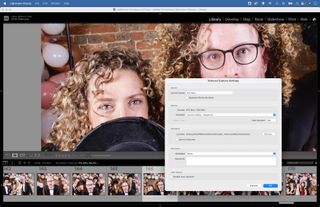
We can tether the camera to the laptop and direct to Lightroom to save images to the cloud-based folder. We used Google Drive to create an online folder. This folder also appears as a regular folder on our laptop hard drive (install Google Drive for desktop). This way, they appear online moments after shooting.
4. Instant phone access
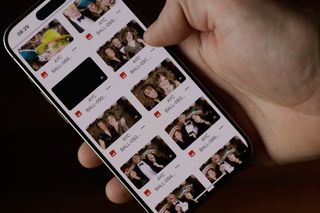
We can generate a QR code that links to the Google Drive folder so that people can instantly access the photos on their phones. Set permissions for the folder so everyone can view, then copy the share link. Search for ‘Adobe free QR’ in Google and paste the link into the generator to create a QR code.
5. Set eye-detect autofocus

If your camera has it, enable facial detection and turn on continuous AF. This way the camera will continually track, looking for eyes as they enter the frame. If your camera doesn’t have this, make a mark on the floor where people should stand, pre-focus on someone on this spot and switch to manual focus to lock it.
6. Keep things running

In order to keep the booth going until the early hours and the guests coming back for more, be sure to disable sleep mode on the camera and laptop. Always turn off exposure simulation when using flash. Keep a few spare batteries on hand for the camera and check and change them every hour or so.
7. Make a balloon arch

Create a backdrop for your photo booth. We found that balloon arch is a great way to make a frame for people to pose in. We bought a set from Amazon for only $12, which we attached to a couple of light stands (equally it could simply be fixed to a wall).
8. Provide props

Props and dress-up items can add an extra dose of fun to a photo booth. Here we arranged a table next to the booth with an array of wigs, funny glasses, toys, blow-up guitars, microphones, boxing gloves and other fun items. Some may appear on the dance floor later on!
9. Signs and instructions

Leave simple instructions so that people will know where to stand, what to press and where to look. If you’ve created a cloud folder then add the QR code too. Make it clear in the booth instructions that the folder will allow access to all the photos from all guests taken on the night.
10. Lighting setup
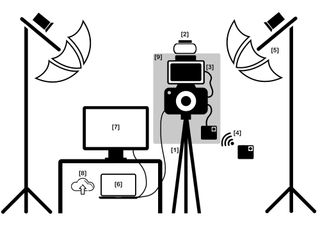
Here’s a summary of our photo booth set-up.
[1] First we set the camera up on a tripod
[2] Next we attach a Speedlite to fire our studio strobes .
[3] We set up an HDMI monitor displaying the Live view feed to help guests get into position .
[4] We attach a wireless remote shutter release and transmitter that people can press to take the shot
[5] Next we set up two studio strobes with white umbrellas set to optical trigger so that they fire on detecting the Speedlite
[6]. We attach the camera to a laptop and tether using Lightroom, then tuck it away under a table
[7] A large display is set up on the table and connected to the laptop as a dual monitor, with Lightroom set to display images full screen as they are taken
[8] The images are uploaded to a Google Drive folder so people can instantly access them on their phones using a QR code
[9] Finally, we place a box over the camera to stop people touching it, with openings for the Live View monitor, lens and Speedlite on top of the camera.

PhotoPlus: The Canon Magazine is the world's only monthly newsstand title that's 100% devoted to Canon, so you can be sure the magazine is completely relevant to your system. Every issue comes with downloadable video tutorials too.
If you're serious about scenery, take a look at the best cameras for landscape photography along with the best lenses for landscapes.
Get the Digital Camera World Newsletter
The best camera deals, reviews, product advice, and unmissable photography news, direct to your inbox!
The lead technique writer on Digital Camera Magazine, PhotoPlus: The Canon Magazine and N-Photo: The Nikon Magazine, James is a fantastic general practice photographer with an enviable array of skills across every genre of photography.
Whether it's flash photography techniques like stroboscopic portraits, astrophotography projects like photographing the Northern Lights, or turning sound into art by making paint dance on a set of speakers, James' tutorials and projects are as creative as they are enjoyable.
He's also a wizard at the dark arts of Photoshop, Lightroom and Affinity Photo, and is capable of some genuine black magic in the digital darkroom, making him one of the leading authorities on photo editing software and techniques.

