How to use Instagram for photography… all your questions answered
Never used Instagram? Get up to speed in no time with our beginners' guide
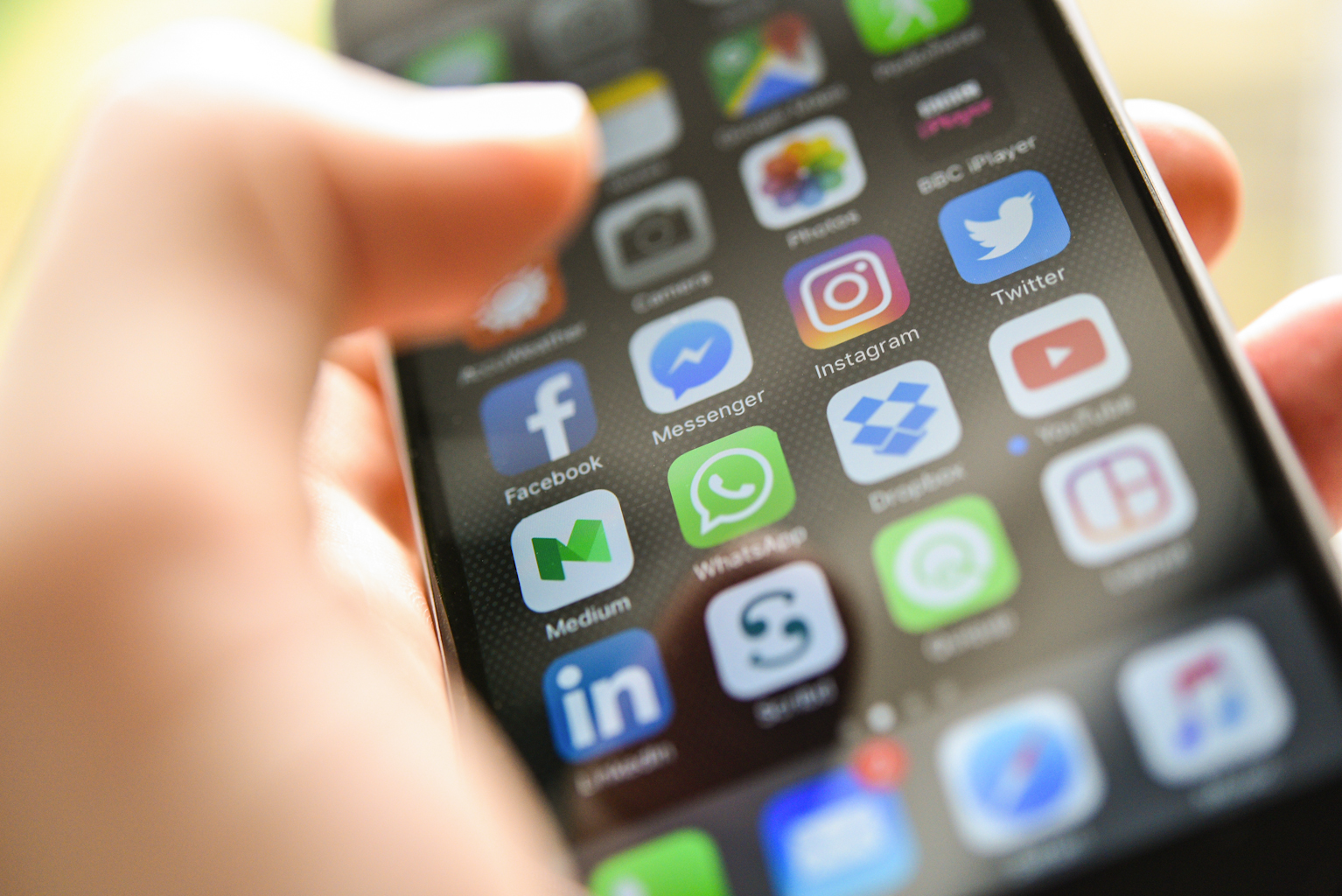
Never used Instagram to show off your images but keen on getting started? More and more of us are taking social media more in the current coronavirus crisis, so we thought it was worth us rerunning this article on the basics of Instagram for those who want to start using this favorite app for photographers. We run through everything you need to know to get you up to speed in just ten minutes.
What is Instagram?
Instagram is a photo- and video-sharing service that allows you to upload your creations directly from your smartphone or tablet. The most common way it is accessed is through a mobile app.
In addition to uploading your own photos and videos, you can also browse other people’s work, follow your friends and other photographers and comment on what others upload. You can also write messages and apply stickers on uploaded content, and message other users privately.
As of 2012, the site is owned by Facebook.
1. Do I have to use Instagram's filters?
Filters that modify images in some way are synonymous with Instagram, but you are under no obligation to use these. You do get this option as part of the upload process, but the default option is to have your images unfiltered, so you can show them off exactly as you captured them.
• The best cameras for Instagram
2. Do I have to upload square images to Instagram?
Instagram used to restrict images to a square format, but since 2015 it’s allowed users to upload images captured in portrait and landscape orientations too. Currently, the app supports aspect ratios between 1.91:1 and 4:5.
When you go to upload your image it will default to a square crop at first, but all you need to do is to tap the icon of two corners to the left of the preview and it will jump back to the original aspect ratio.
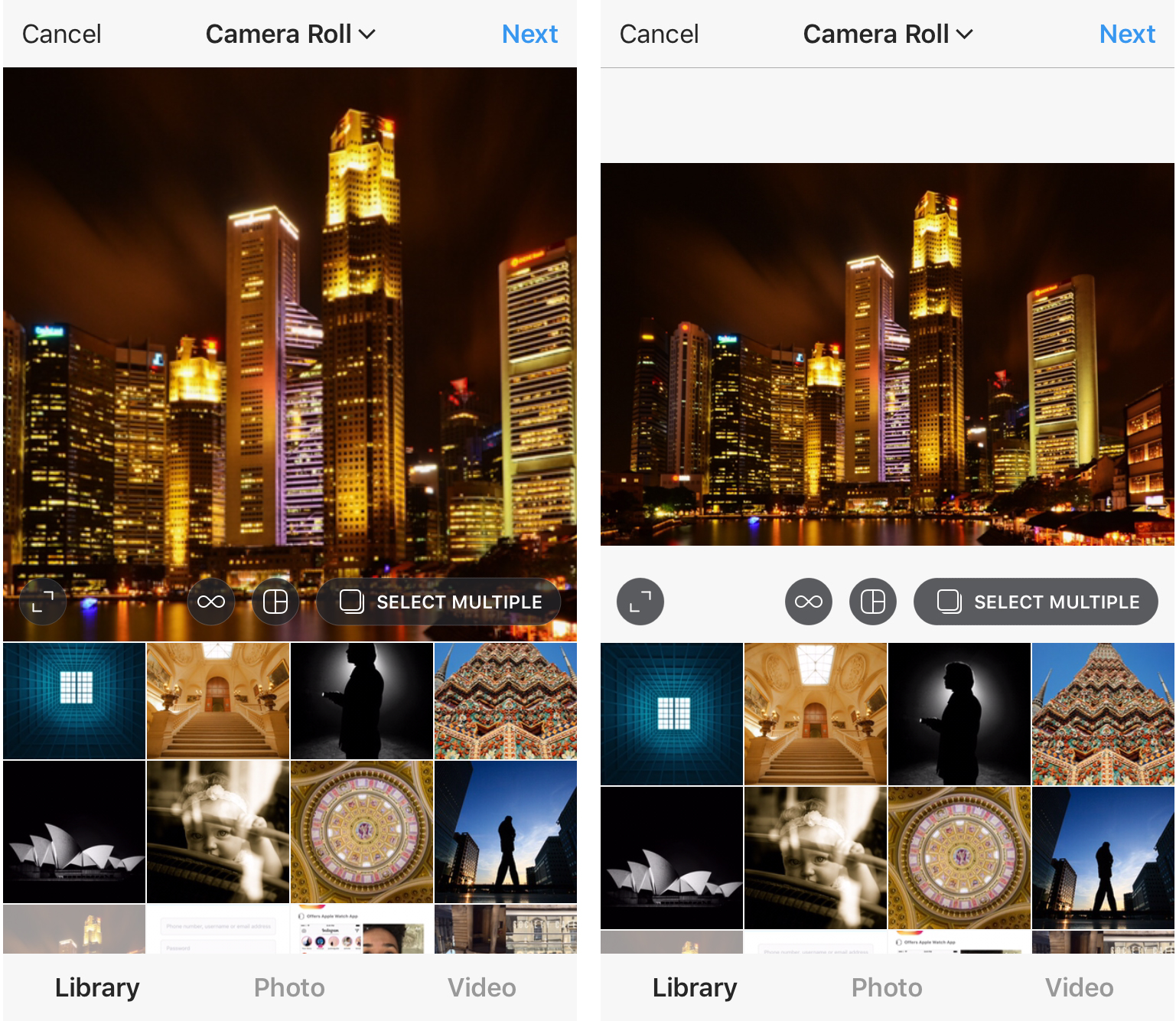
3. What resolution is best for Instagram?
The standard width for Instagram images is 1080 pixels. If you upload images with a width that exceeds this, they will be scaled down to 1080 pixels across this side.
So, a square image will end up measuring 1080x1080 pixels. A landscape-orientation image captured at a standard 3:2 aspect ratio will measure 1080 x 720 pixels.
You can also upload images that have a width of 320 to 1080 pixels. Providing they are in an aspect ratio supported by the app, they will remain at the original resolution.
4. How do I use hashtags on Instagram?
You can use hashtags as part of the captions for your images and videos, and this helps them to be discoverable by others. Once this hashtag is clicked on, images and videos from other people that have been assigned that hashtag will be shown on one page.
To use hashtags, just enter the hashtag key followed by your chosen tag. Hashtags cannot contain any spaces, but you can either join up words together into a single hashtag, or use a number of individual hashtags.
For example, if taking images at Brighton Beach, you could tag your image with #brightonbeach. That way, your image will join the pool of other images with the same tag and be discovered in this way.
You could also use #brighton and #beach, although these will join much larger pools of images given that they used to more widely. You can currently use up to 30 hashtags per post.
• 10 tips for Instagram success
5. Can I upload multiple images at once to Instagram?
You can upload up to ten images at a time, or a combination of ten images and videos, and treat them all with the same captions and filters at once. You’ll be presented with this option, Select Multiple, when you go to upload an image or video.
You can also create a single composite image that features a number of individual images next to each other. To do this, click on the icon of three frames just to the right of the infinity icon. This will prompt you to download Layout, which is its own standalone app.
From here you have the option to swap images around, flip them horizontally or vertically, adjust the sizes of each in relation to the other(s) and add borders. Once saved, these can then be uploaded to Instagram as you would a normal image.
Read more: How I reached 10,000 Instagram followers
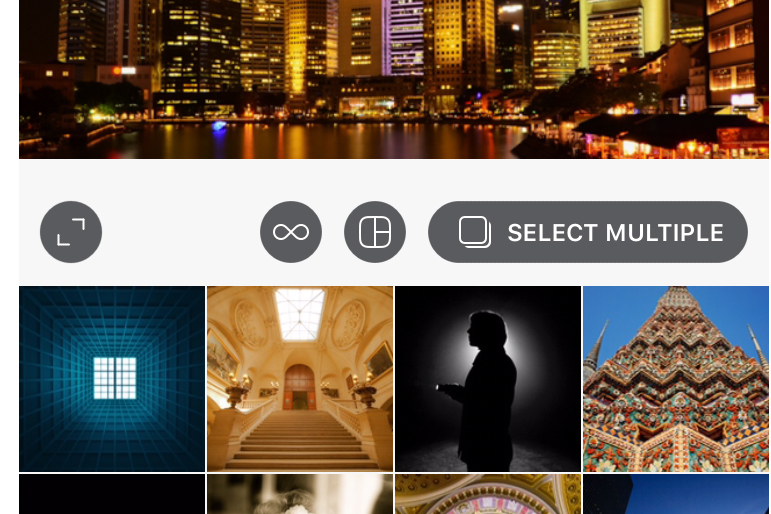
6. What are Instagram Stories?
When you open up the app you’ll see a section marked Stories towards the top. Stories allow users to stitch together multiple images and videos into a single Story and share them with others.
You can use any combination of images and videos you like. So, you could just have a slideshow of images if that's what you want. All Stories disappear after 24 hours.
• Best free Instagram Stories template for photographers
Who owns content posted on Instagram?
When you sign up for an Instagram account you accept its Terms of Use, and the situation here is much the same as with Instagram's owner, Facebook.
While you continue to own, and retain copyright to, all uploaded content (assuming it is yours to begin with), you grant Instagram a "non-exclusive, fully paid and royalty-free, transferable, sub-licensable, worldwide license to use the Content that you post on or through the Service".
In other words, Instagram can essentially do as it pleases with your images and videos. That doesn't mean it will necessarily ever do anything with them, but it's worth knowing that you agree to this when you sign up.
For this reason, many photographers choose to only upload watermarked images, or images at a low resolution (or both). Of course, as with anything you publish online, there's always the risk of it being taken and used in some way by someone else.
If you believe someone has infringed your copyright, you can report a claim via Instagram through an online form. More information on this can be found here.
7. Can I upload images through a desktop browser?
If you go to the Instagram website through a laptop or desktop computer, you'll notice that functionality is somewhat restricted. You can still browse, love and comment on images and videos, but you cannot upload any directly from your computer.
Instagram clearly wants you to use your camera phone or tablet for this, which makes life a little more difficult if the images themselves originate from a compact or interchangeable-lens camera. Naturally if your camera has Wi-Fi or NFC, getting them from one device to another isn't difficult, but the reality is that most photographers will want to edit their images on a computer first.

If you're an Apple user you can easily transfer images across devices through Airdrop, although it's possible to do this through Google Drive, Dropbox or a similar service. You may also want to edit through a mobile app such as Snapseed or Lightroom, which simplifies the process.
There are workarounds that allow you to upload images through a browser, but these are arguably less convenient than using one of the above options.
8. How do I get started?
You can download the app for iOS and Android devices. If you own an iOS device such as an iPad or iPhone, simply head over to the App Store and search for Instagram. If you own an Android device, do the same through the Play Store.
Once the app has downloaded, the easiest way to log in is by authorising your Facebook account to do this. If you don't have a Facebook account, or you'd prefer to log in separately, just click on the Sign up Link at the bottom of the screen.
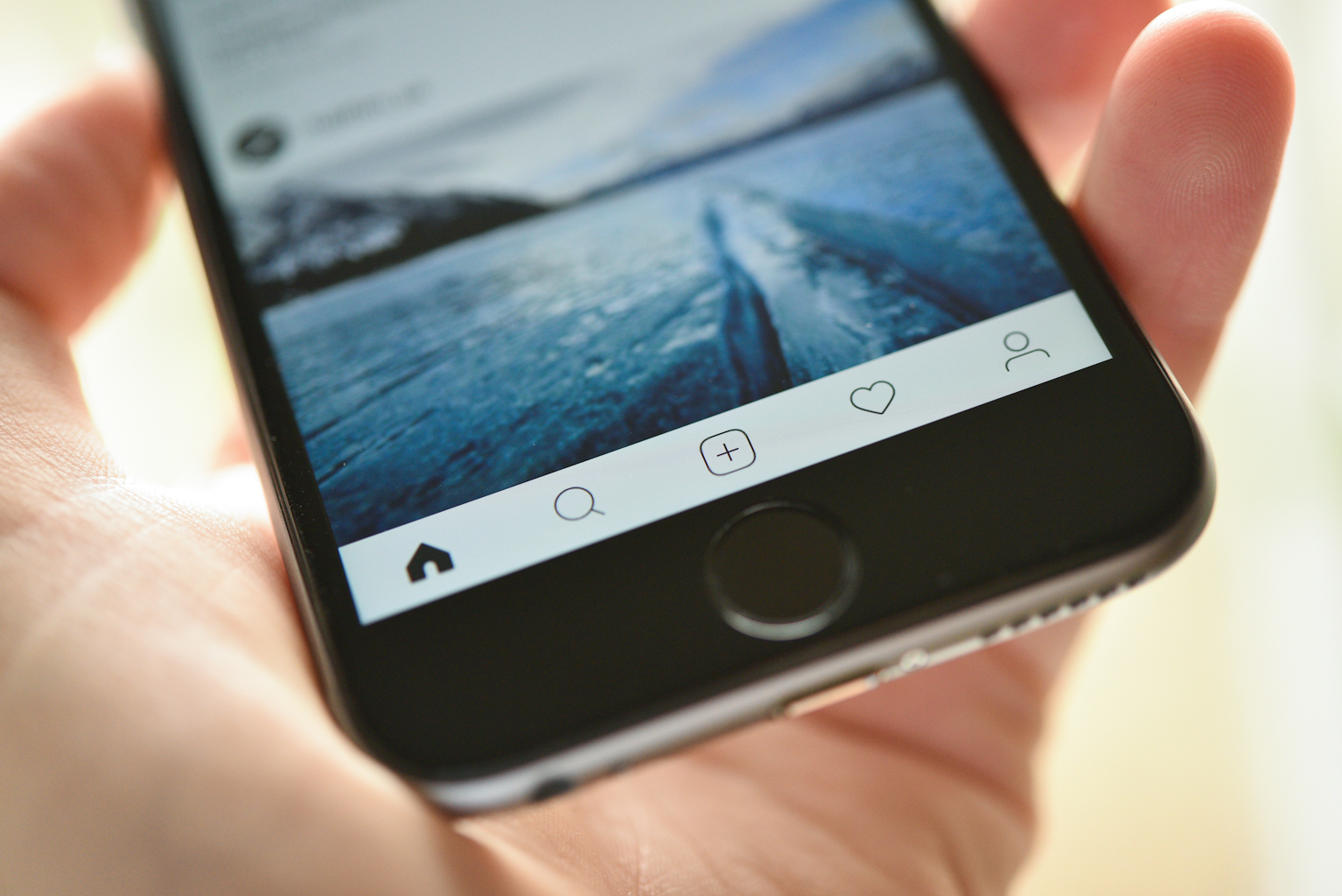
Once you're logged in, just click on the plus icon in the middle of the row of icons at the bottom of the screen and you'll be able to select your image. From here you can select the aspect ratio, filters, captions and so on.
Read more: How I reached 10,000 Instagram followers
Read more
10 tips for Instagram success with your photography
Get the Digital Camera World Newsletter
The best camera deals, reviews, product advice, and unmissable photography news, direct to your inbox!
The former editor of Digital Camera World, "Matt G" has spent the bulk of his career working in or reporting on the photographic industry. For two and a half years he worked in the trade side of the business with Jessops and Wex, serving as content marketing manager for the latter.
Switching streams he also spent five years as a journalist, where he served as technical writer and technical editor for What Digital Camera before joining DCW, taking on assignments as a freelance writer and photographer in his own right. He currently works for SmartFrame, a specialist in image-streaming technology and protection.

