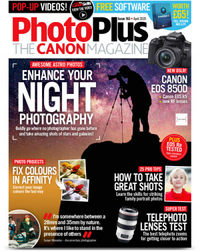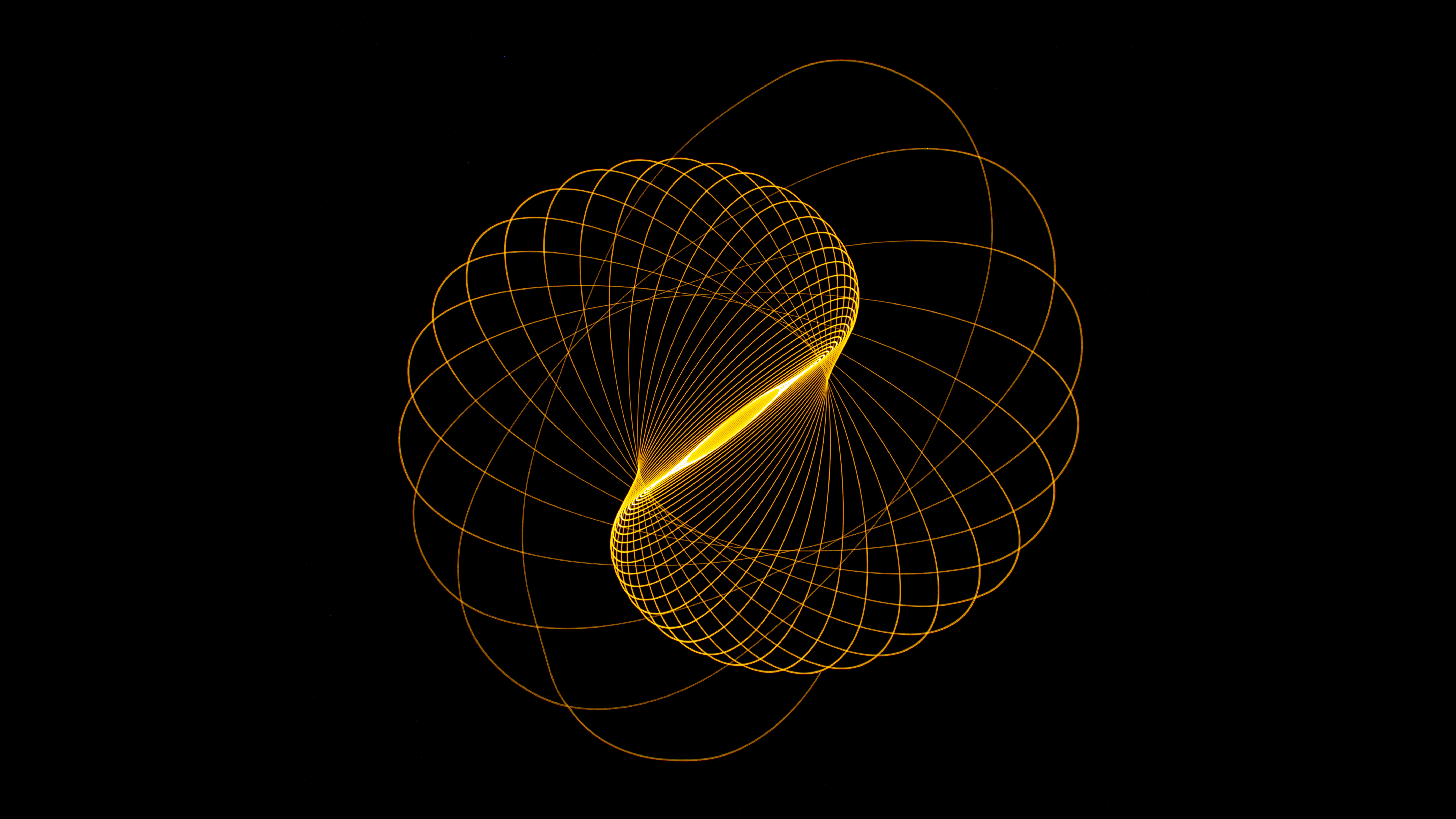
The uninitiated might assume light painting is simply post-production trickery, when, in reality, light painters are constantly pushing the envelope and redefining what can be achieved in camera. In fact, the light painting community is so inventive it can be a little difficult to know where to start, and that’s where this month’s project comes in.
By suspending a tiny beam of light on a piece of string and setting it into a swinging motion, you can create incredible geometric patterns from the comfort of your own home. What makes this an ideal first light painting project is that it can be as simple or as complicated as you want. Just one light source can create clean but complex trails of light, or you can experiment with using various colors and beams to form incredible deep-space-like masterpieces.
If you have a torch and a means to condense the light (thick tape or black paper will do), you can create your own DIY light beam, and if you have any gels lying around, you can even change its color, too. However, a huge array of dedicated light painting equipment is also available – like the Zhiyun Fiveray Light wand.
We’re using an LED Maglite Mini, which enables you to remove the reflective head of the torch to reveal the lone LED bulb; this is called candle mode. Our torch also has a hole at the base to fit a keyring or piece of string, which we’re using to attach it to the ceiling to spin it around to create geometric shapes.
You have options when it comes to tethering your torch to the ceiling – we removed a lampshade from a light hanging down in our house for our shots, with plenty of space around for it to swing.
It’s also worth getting set up during the day when you can clearly see your camera and then leaving your camera ready until night-time and there’s no light pollution coming through your windows for dark backgrounds.
The camera, lens and tripod set up are fairly simple, you just need to learn how to record a long exposure, as we explain in the steps below…
1. Attach your torch

Cut a long length of string (it can be shortened later) and attach this to the bottom of your torch if it has a hole for attachments, or make a loop and secure it with tape. Tether the other end securely to a sturdy ceiling light or fitting.
2. Position your tripod

Place your camera directly underneath the torch. Adjust the leg angles of your tripod to get as low to the ground as possible and fit a wide-angle lens to your camera to give yourself more chance of capturing the broad swing of the torch.
3. Set your focus

Most modern cameras have a flip-out LCD, which is handy in this scenario. Flip it out and go into Live View, so you can see what you’re focusing on. Autofocus on the torch to make sure it’s sharp and then go into MF mode on the lens to lock the focus.
4. Camera settings

Go into Manual mode and dial in an aperture of f/13 for decent sharpness and an ISO of 100 for best image quality. Set the shutter speed to 30 seconds so you can capture the whole motion of the torch swinging, though you could use Bulb mode to manually start and stop the exposure.
5 Lights, camera, action!

We took the front element off our torch to put it in candle mode, where it has a small pinpoint of light for much thinner light trails. You can, of course, experiment with all sorts of different lights and LEDs – send them spinning and see what works best in your photographs.
6 Finish in Photoshop
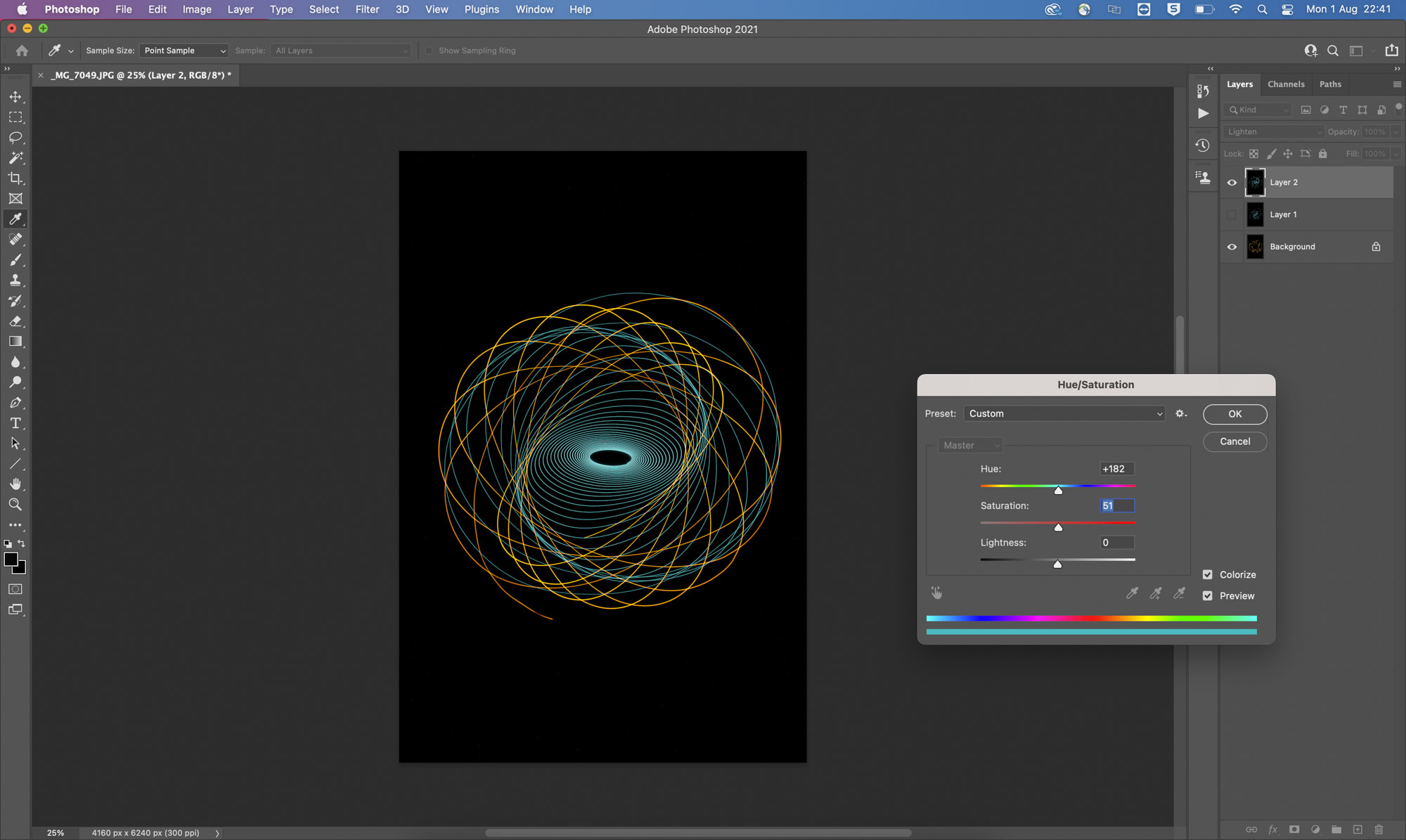
You may want to combine a few different exposures together in Photoshop with the Lighten Blending Mode in the Layers panel. You can also change the colour of each image in Photoshop using the Colorize option in the Hue/Saturation panel (Ctrl/Cmd+U).
PhotoPlus: The Canon Magazine is the world's only monthly newsstand title that's 100% devoted to Canon, so you can be sure the magazine is completely relevant to your system.
These are the best cameras for portraits and the best portrait photography tips. You might also like the best photo editing software and the best photo-editing laptops.
Get the Digital Camera World Newsletter
The best camera deals, reviews, product advice, and unmissable photography news, direct to your inbox!

Deputy Editor on PhotoPlus: The Canon Magazine, Dan also brings his technical wizardry and editing skills to Digital Camera World. He has been writing about all aspects of photography for over 10 years, having previously served as technical writer and technical editor for Practical Photography magazine, as well as Photoshop editor on Digital Photo.
Dan is an Adobe-certified Photoshop guru, making him officially a beast at post-processing – so he’s the perfect person to share tips and tricks both in-camera and in post. Able to shoot all genres, Dan provides news, techniques and tutorials on everything from portraits and landscapes to macro and wildlife, helping photographers get the most out of their cameras, lenses, filters, lighting, tripods, and, of course, editing software.