Lightroom hack #04: Free Lightroom presets… from ON1 Software
ON1 Software may be a keen Adobe rival, but that doesn’t stop it giving Lightroom users free presets
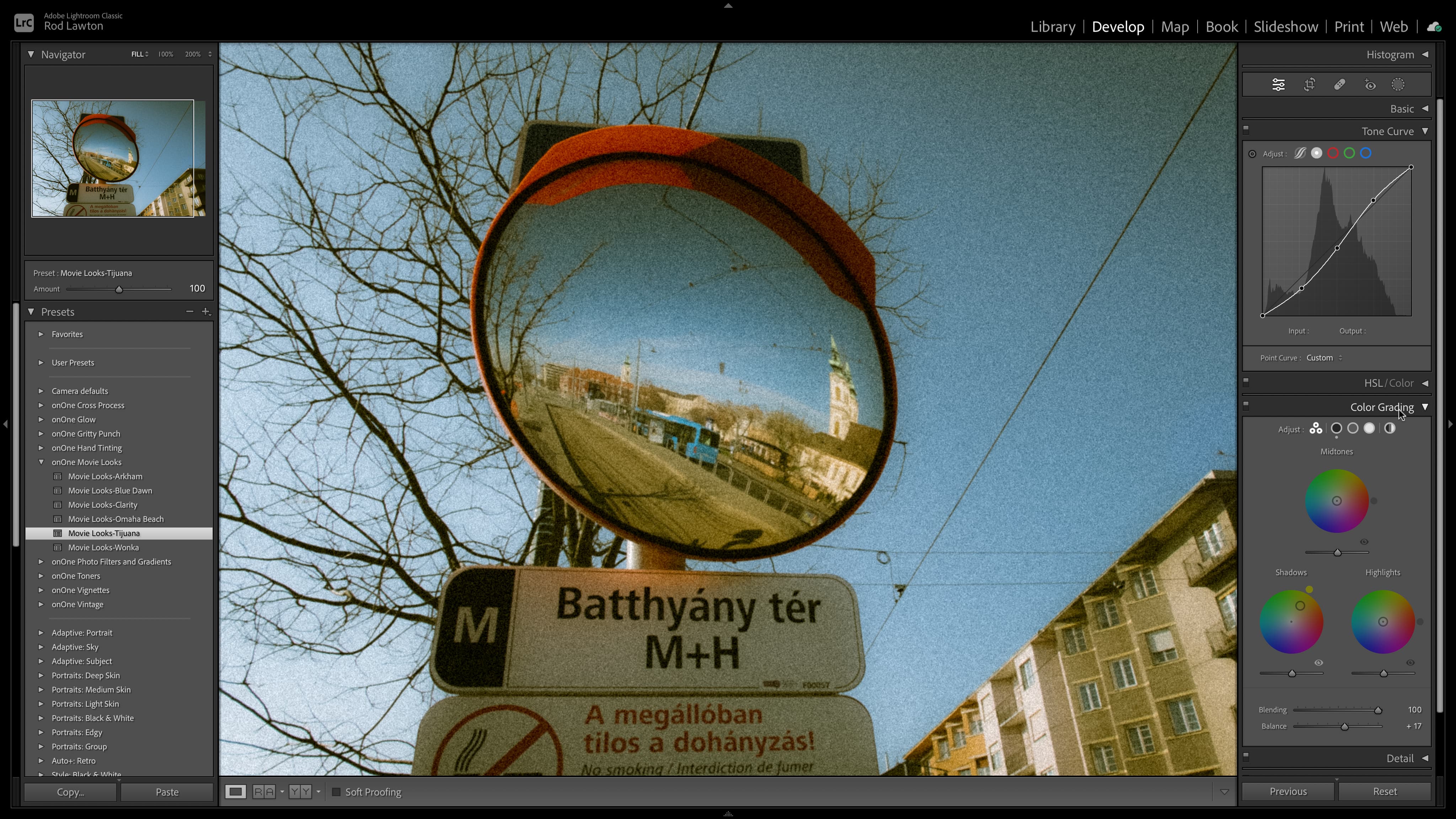
There are lots of Lightroom presets on the market, many of which you have to pay for and many of which aren’t that great, so it’s tempting just to stick with the ones that come as standard or maybe make a few of your own.
We are publishing one hack a day this Christmas holiday period, see our other Lightroom Hacks
But here’s a bunch of collections that are actually rather good, and completely free. And, oddly, it comes from one of Adobe’s biggest rivals.
ON1 Software publishes ON1 Photo RAW, an all-in-one photo organizer, raw processor, photo editor and effects tool. It’s like Lightroom and Photoshop rolled into one, and probably slightly less powerful overall but with a library of creative presets and effect tools that its Adobe counterparts just don’t have.
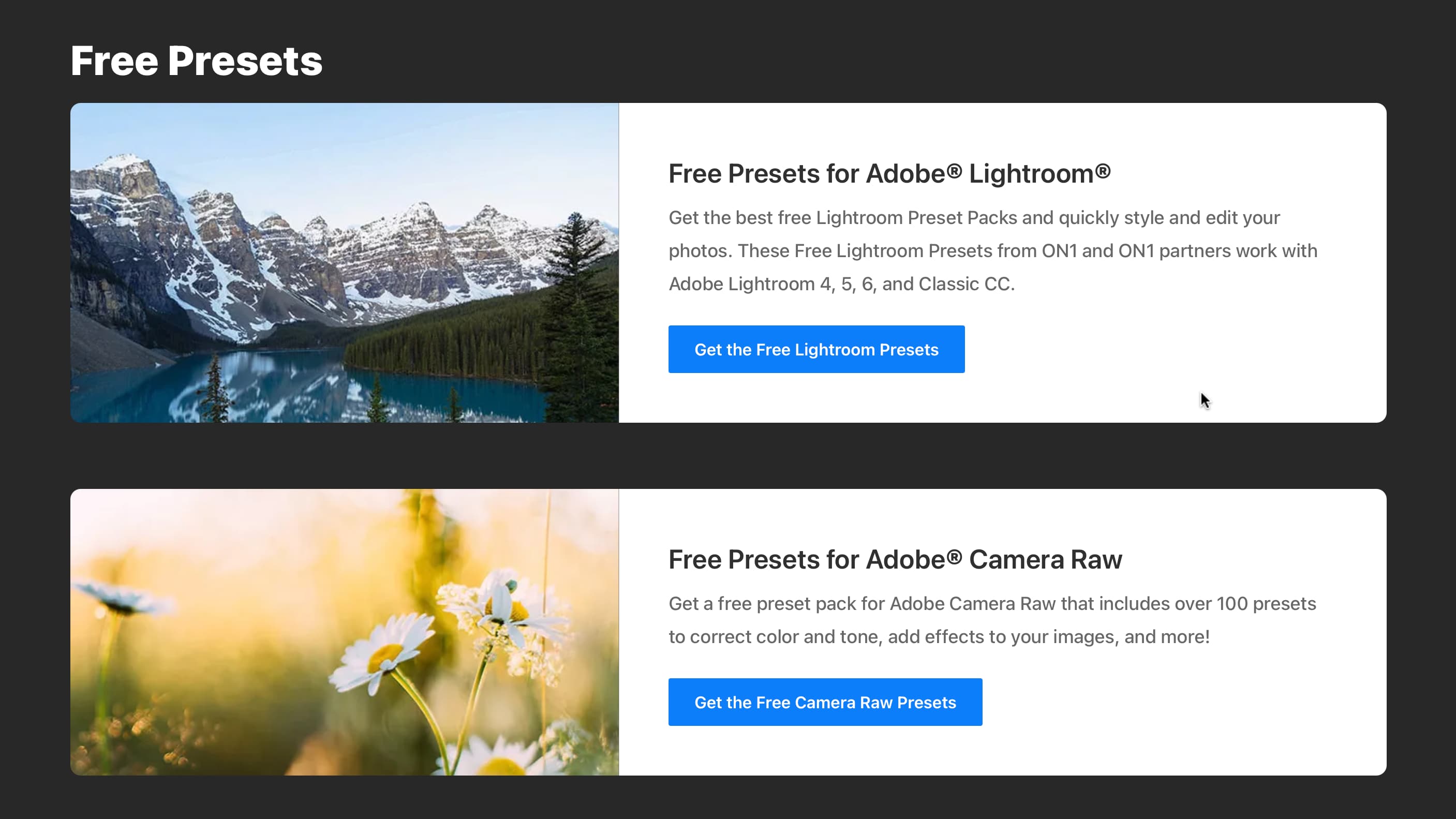
So ON1 uses its creative know-how to make presets outside its own ecosystem, and specifically it’s giving away a preset pack for Lightroom – and one for Adobe Camera Raw, for that matter. You can pick them up on ON1’s freebies page, which also has presets from third-party developers. You’ll have to supply an email address, so expect some marketing, but still, if they’re good and they’re free…
The easiest way to import presets is via Develop mode and the Presets panel – click the + icon and then navigate to your downloaded presets folder.

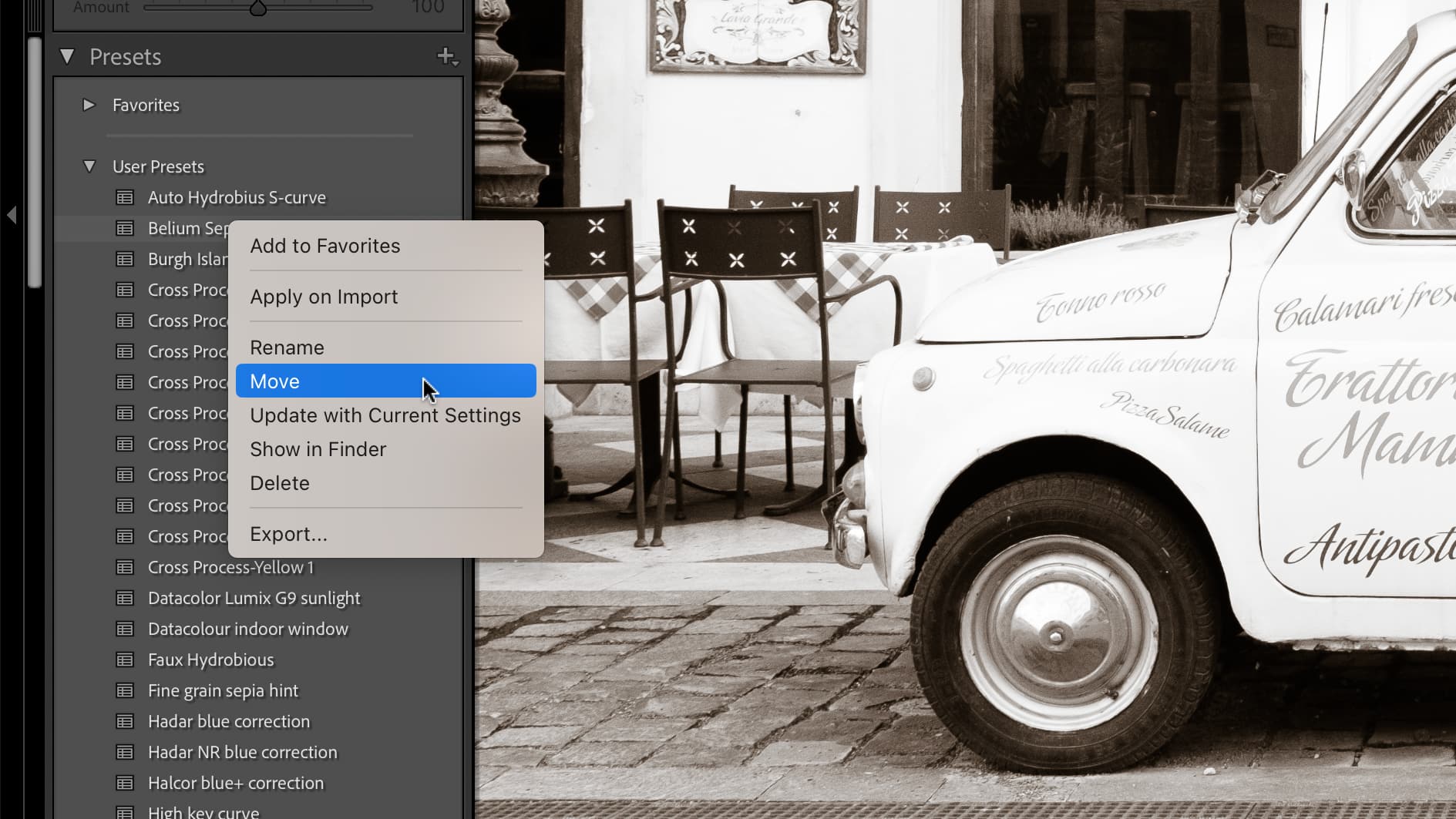
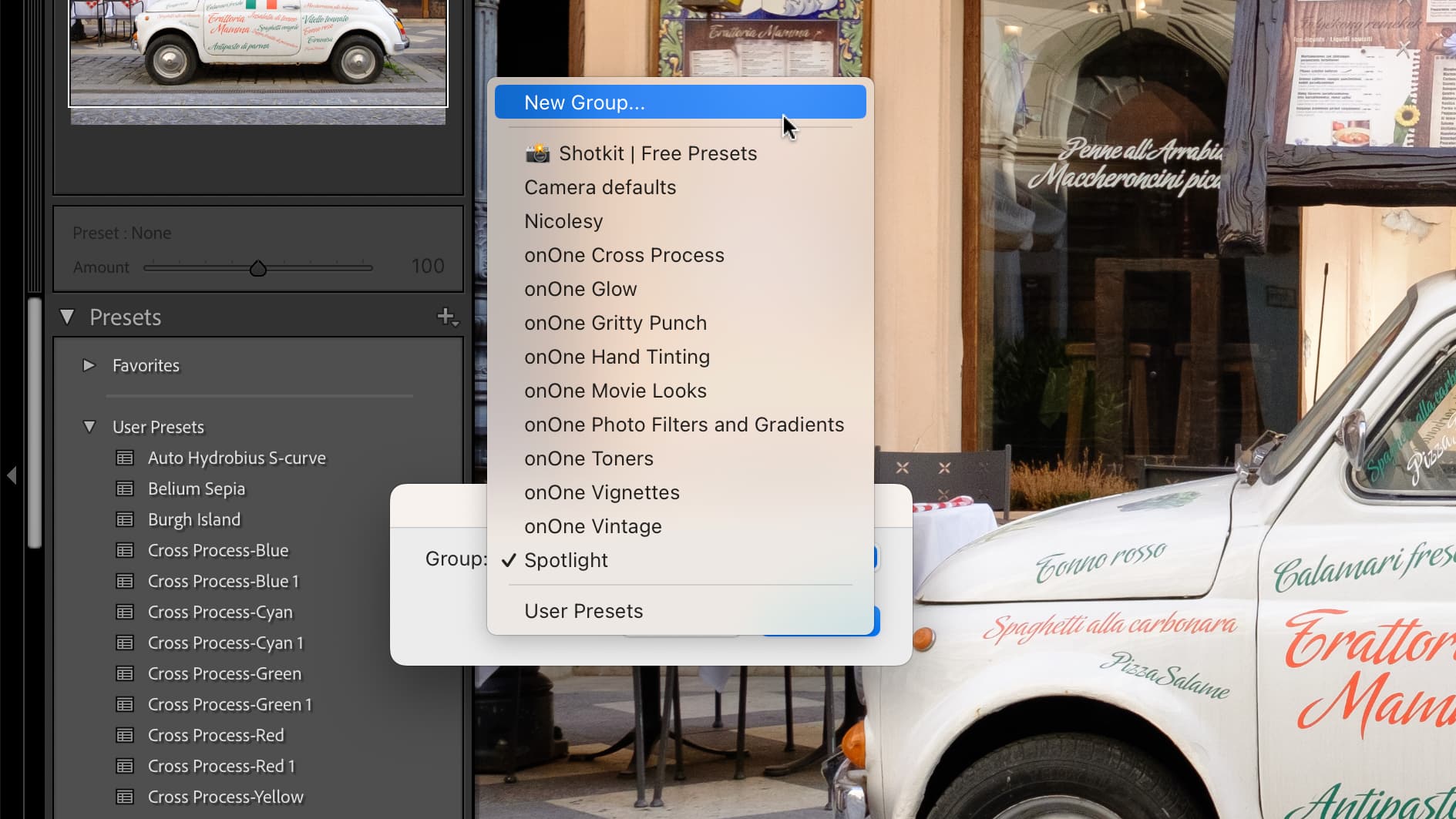
Lightroom’s preset management is a bit like the Wild West, though. If the presets are in the newer xmp format it looks as if they will automatically form a neat new group on import. I THINK that’s how it works. Older lrtemplate files will just end up in your generic User Presets section and you’ll have to sort them out from there.
To add a new group, right-click a preset and choose ‘Move’. You’ll be offered an existing group, but if you click the menu you’ll get the option to create a new one. You’ll now have to ‘Move’ your presets one by one into the new group. There must be a better way, but I don’t know what it is.
Read more:
• Best photo editing software
• Lightroom review
• Lightroom Classic review
Get the Digital Camera World Newsletter
The best camera deals, reviews, product advice, and unmissable photography news, direct to your inbox!

Rod is an independent photography journalist and editor, and a long-standing Digital Camera World contributor, having previously worked as DCW's Group Reviews editor. Before that he has been technique editor on N-Photo, Head of Testing for the photography division and Camera Channel editor on TechRadar, as well as contributing to many other publications. He has been writing about photography technique, photo editing and digital cameras since they first appeared, and before that began his career writing about film photography. He has used and reviewed practically every interchangeable lens camera launched in the past 20 years, from entry-level DSLRs to medium format cameras, together with lenses, tripods, gimbals, light meters, camera bags and more. Rod has his own camera gear blog at fotovolo.com but also writes about photo-editing applications and techniques at lifeafterphotoshop.com
